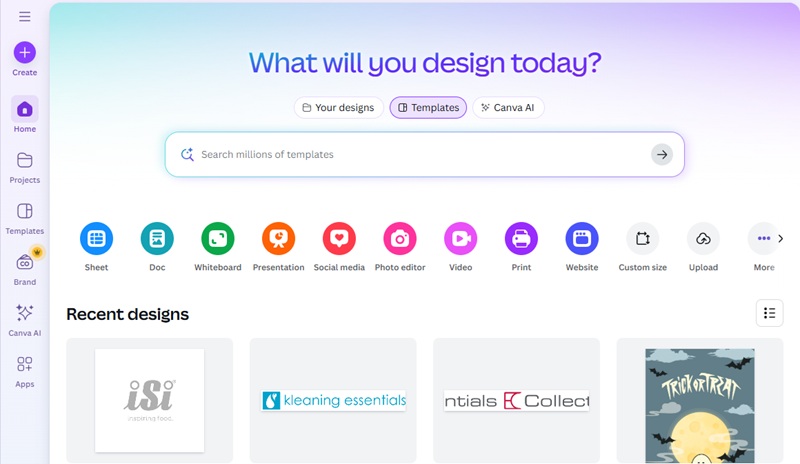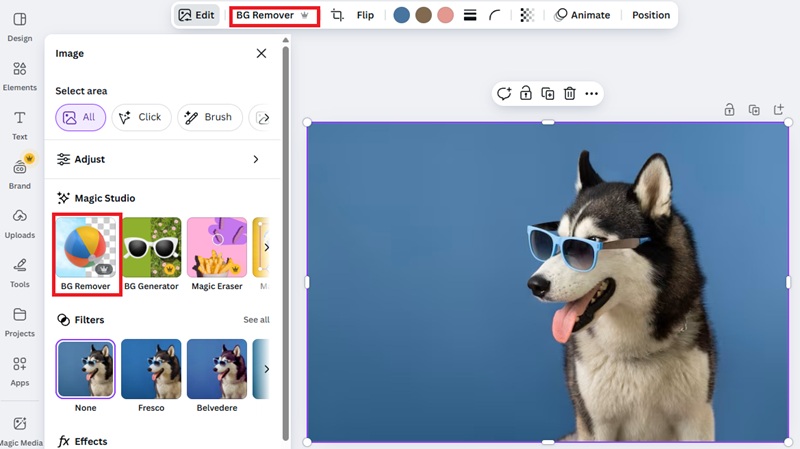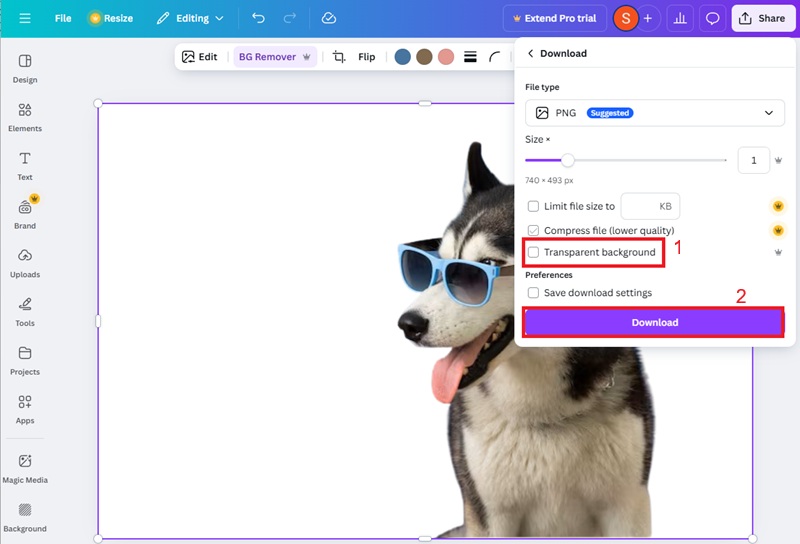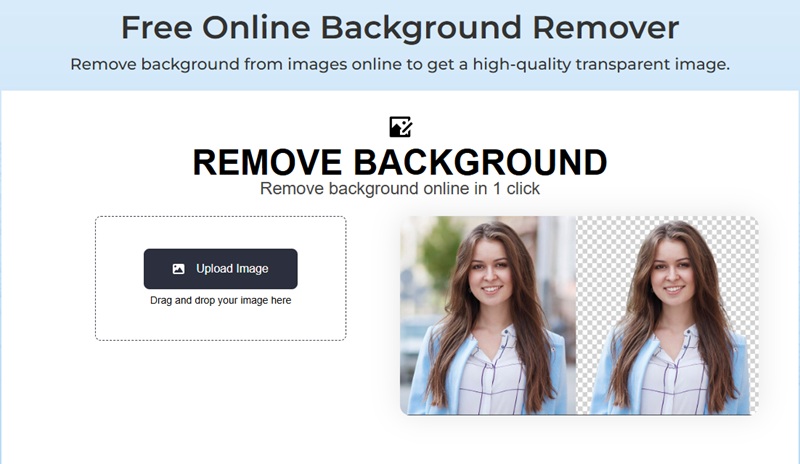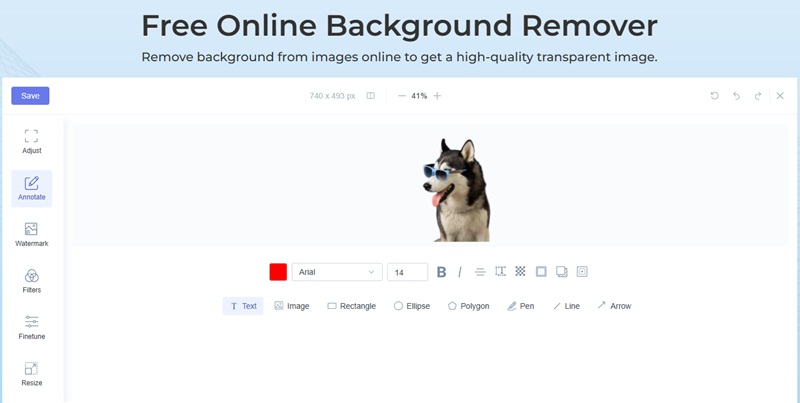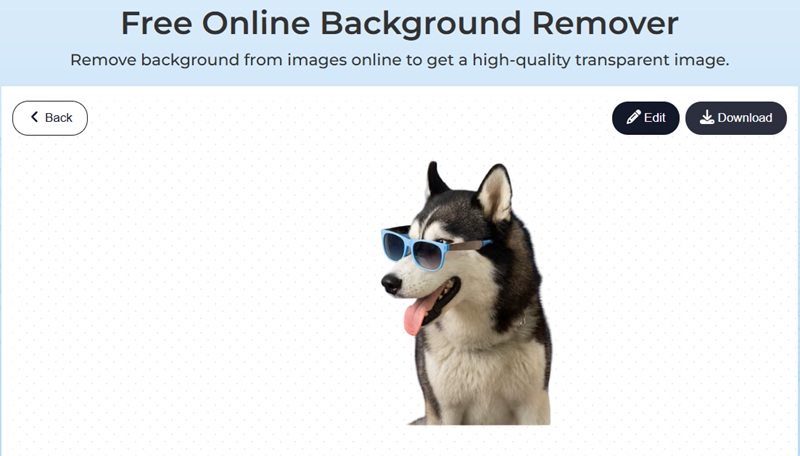Step-by-Step Guide: Removing Background in Canva
Canva is a photo editing tool that is available on computers and smartphones. It features user-friendly tools, one of which is its "BG Remover" tool. Additionally, its background remover requires only one click, automatically removing the background from the photo. Additionally, it uses AI algorithms to ensure precise results almost every time. Meanwhile, the Canva background remover also offers a manual process for those who're not satisfied with the outcome. This adjustment tool allows you to adjust the brush size and erase the leftover background in the image.
On the other hand, Canva can also restore a part of the image in cases where some areas are removed incorrectly. Aside from the BG Remover tool, Canva offers another option for removing backgrounds from pictures. Once you're done editing, Canva gives you an option to download the file/image in a transparent background version. This will save the image file in PNG, which is also AI-powered.
How to Remove the Background of a Picture in Canva
Step 1 Upload the Photo
First, open your browser and navigate to the official Canva website. Then, click the "Upload" button and drag and drop your photo. Hit "Edit Image" and create a new design for it. Please wait until it loads correctly.
Step 2 How to Erase Background in Canva
After that, click the "BG Remover" tool and wait for a few seconds. Next, Canva will show a preview of the photo. If you're not yet satisfied, you can click the "Adjust" button and then select the "Brush" tool. Resize the brush tool according to your preference and erase the remaining areas where background still exists, if there's any.
Step 3 Download the Transparent Image
Once done, click the "Share" button located at the top-right corner of the site. From here, hit the "Download" button, and you can also tick "Transparent background." Lastly, select the "Download" button and save the file to your device.
Alternatives to Canva for Background Removal
Here's the catch: the option to remove background in Canva is only available on its premium version. Although new users can enjoy a free trial period, the BG Remover tool and other premium features and templates will not be available after the trial expires. If you're looking for a free alternative to remove the background from a photo, try AceThinker Free Online Background Remover.
AI also powers the online tool and will automatically remove the background. Its advanced AI analyzes the photo and removes the background precisely. Furthermore, it is suitable for removing backgrounds from complex subjects, such as pet fur and human hair. Aside from that, it offers edge refinement and manual adjustment tools to remove any residual background. Additionally, Free Online Background Remover provides options to apply filters, add watermarks & annotations, and utilize other basic editing tools.
How to Remove Photo Background in Canva Alternative
Step 1 Upload the Image
To begin, open a new tab and visit the official page of AceThinker Free Online Background Remover. From here, click "Upload Image" and import the photo that requires its background to be removed. Wait and let it upload the photo.
Step 2 Remove the Background
Next, wait and let the online Canva alternative do the rest of the work. After a few seconds, a preview of the final output will be displayed. You can hit the "Edit" button to make further adjustments or refinements.
Step 3 Download the Image
After applying any necessary changes, click the "Download" button to save the transparent image to your device.
Frequently Asked Questions
Can I remove the background in Canva on my mobile device?
The easiest way is to use photo editing software or apps with shadow-removal tools. Programs like Adobe Photoshop and AceThinker Online Object Removal allow you to lighten shadow areas, use healing tools, or apply selective adjustments to reduce unwanted shadows.
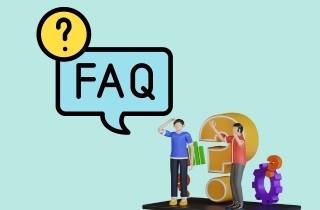
Do I need Canva Pro to remove a background?
Absolutely. The background remover works both on Canva's desktop version and mobile app. Upload your photo, tap on it, select Edit Image, then choose Background Remover. The process is almost identical on both platforms, making it convenient whether you're designing on a computer or smartphone.
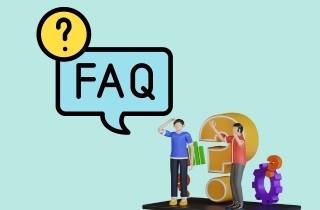
How can I refine or adjust the background removal in Canva?
After using the background remover, Canva allows you to manually erase or restore parts of the image with the brush tool. This is especially helpful if the automatic removal misses fine details, such as hair strands or product edges. By zooming in and adjusting the brush size, you can clean up your image for a more precise finish.
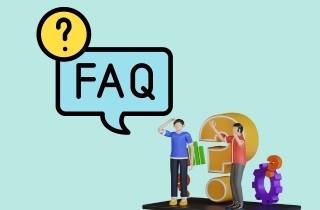
Conclusion
To remove background in Canva is a quick and effective way to give your designs a professional edge. It makes the process simple, even for beginners. With just a few clicks, you can eliminate distractions, focus on your subject, and download your image with a clean, transparent background. While this feature is part of Canva Pro, free alternatives like AceThinker Free Online Background Remover are also available for those who don't want to upgrade. By following the steps and tips shared in this guide, you'll be able to create polished, standout visuals that elevate your projects with ease.