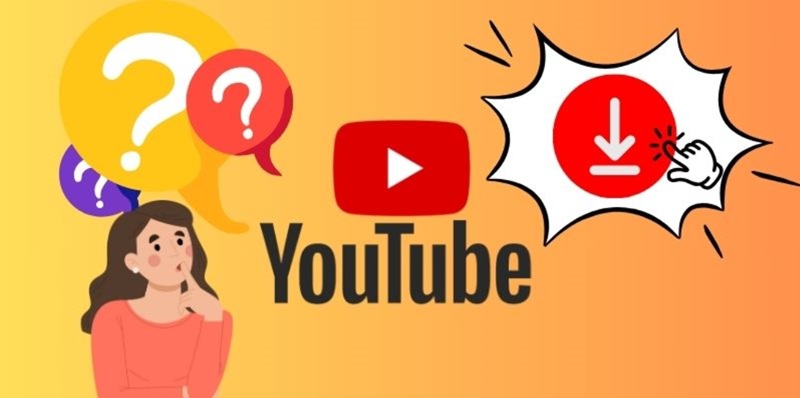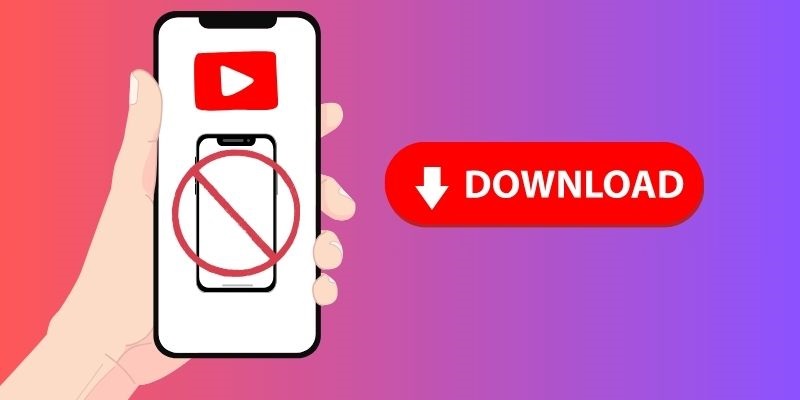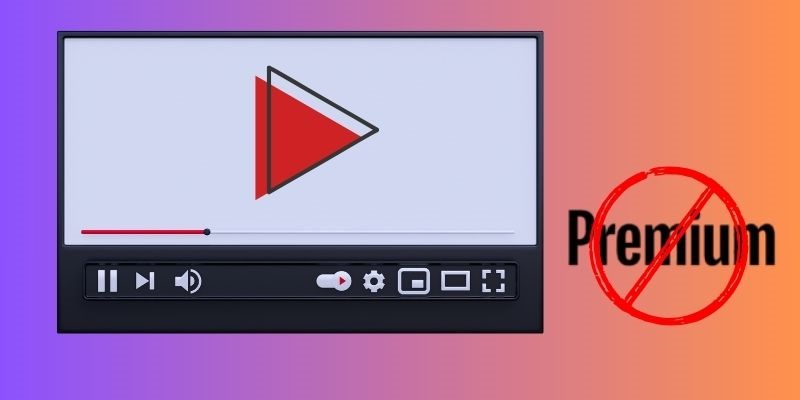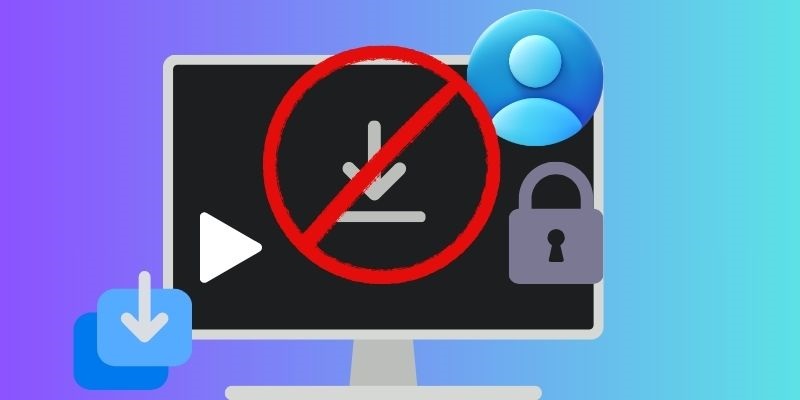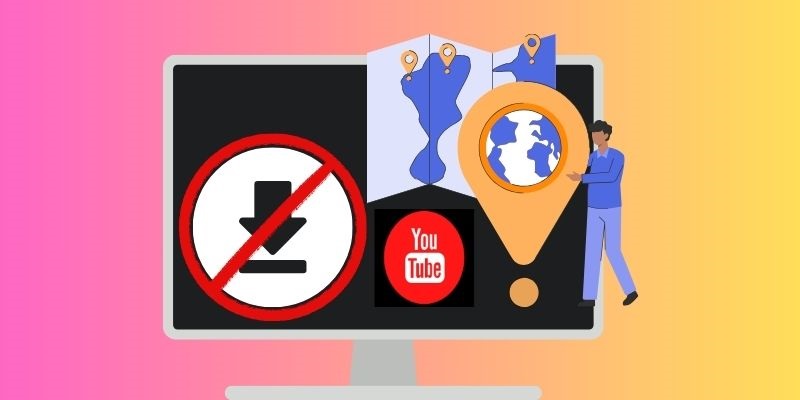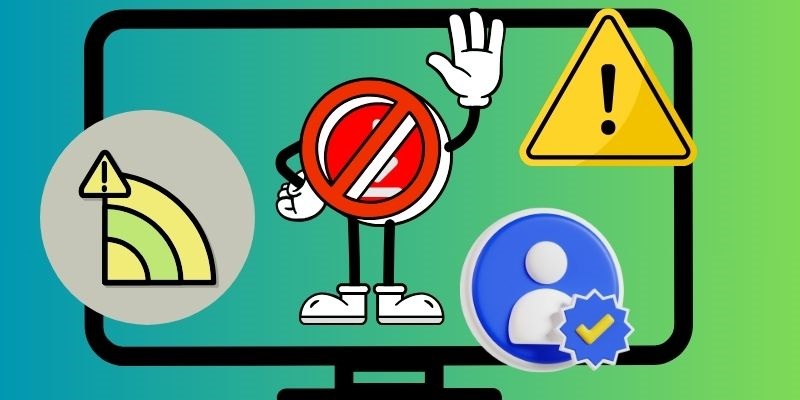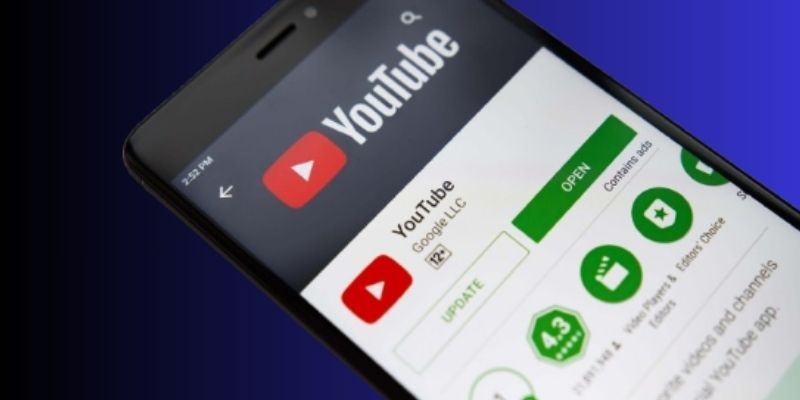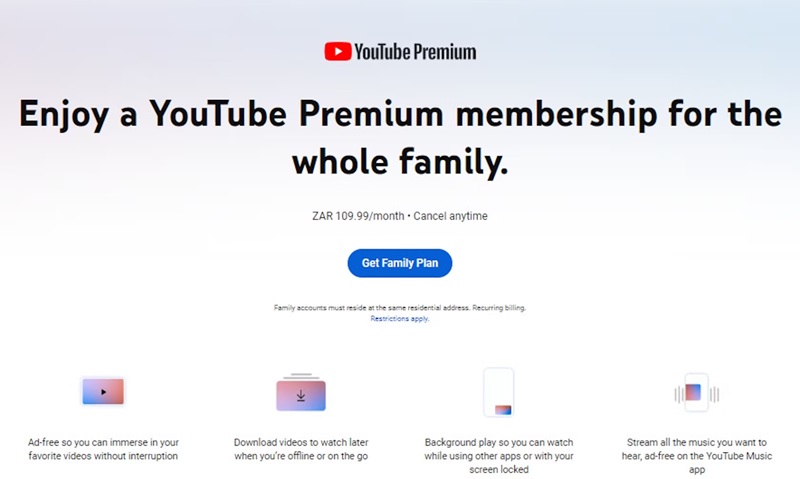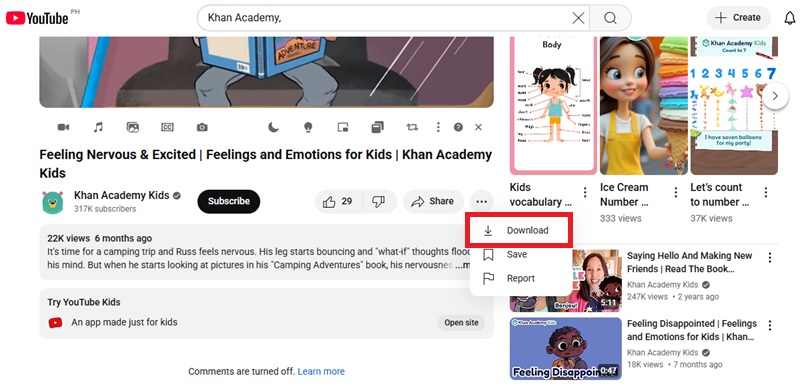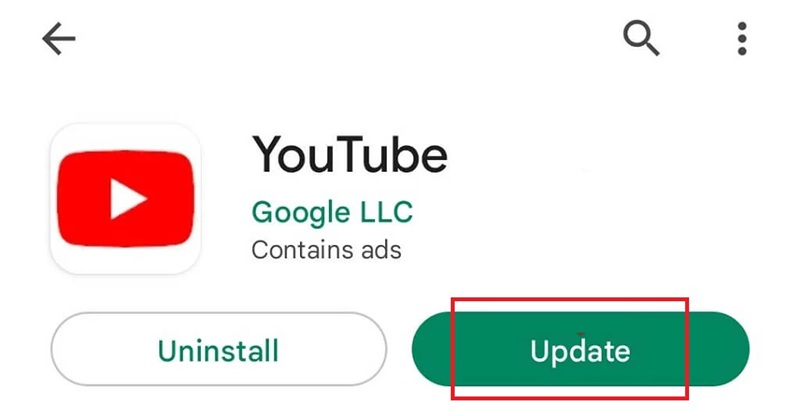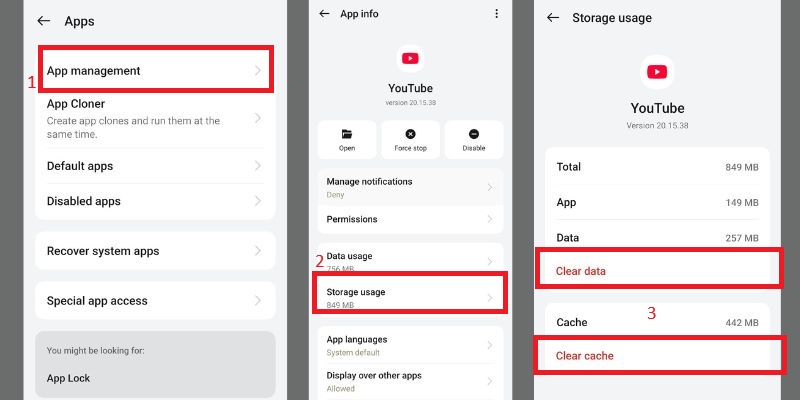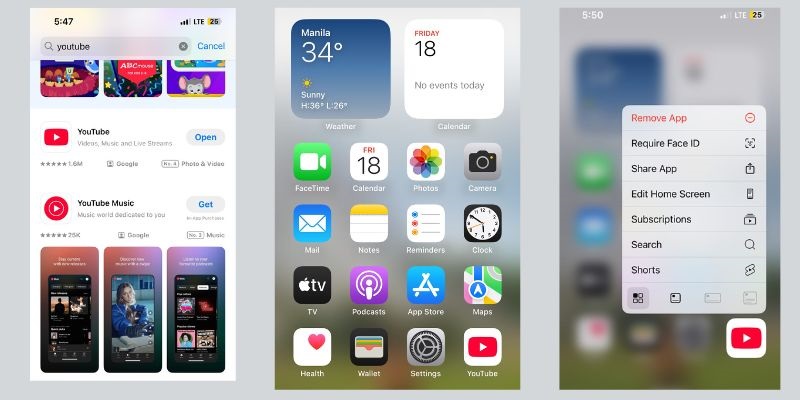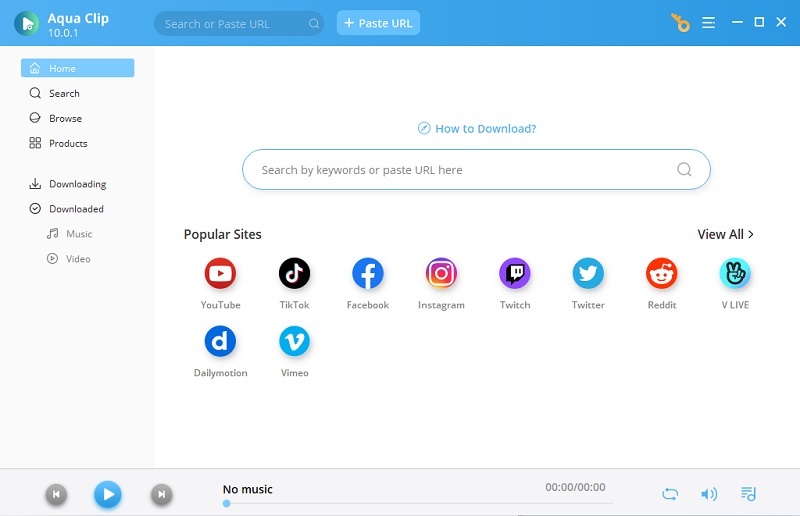Brief Understanding of YouTube's Download Feature
Before diving into solutions, it's important to understand how YouTube's download system actually works. Many users confuse "Download" with "Save to Watch Later," but these two serve different purposes. The download feature isn't just a simple "save" button; it's part of a more controlled system designed by YouTube to manage offline access. Here's what you need to know:
Download: This feature lets you store a copy of the video within the YouTube app for offline viewing. You don't need an internet connection to watch it later, but it's still locked inside the app, you can't move it, send it, or play it with other video players.
Save to Watch Later: This bookmarks the video and puts it into a playlist. You'll still need an active internet connection to watch it; it doesn't download anything to your device. Only the Download button will work if you're trying to watch videos without internet access.
Where the Download Feature Is Available?
The availability of the download option depends on several factors:
1. YouTube Mobile App (iOS & Android)
Downloads are supported only in the official mobile app, not in mobile or desktop browsers. If the feature is enabled for that content, you'll typically see a Download icon under the video, next to the Like/Share buttons.
2. YouTube Premium Is Often Required
In many countries, offline downloads are locked behind a YouTube Premium subscription. If you're not subscribed, most videos won't offer the download option—though some educational or music content may still be available.
3. YouTube Go (Now Discontinued)
Previously available in select countries, YouTube Go allowed broader download access. While it's now discontinued, some users may still come across outdated references or APKs
.
4. Offline Access vs Actual Video File Download
This is where most confusion comes in. When you "download" a video on YouTube, you're not downloading a regular video file like you would from Google Drive or a cloud storage service. Here's the key difference:
Common Reasons the Download Option Isn't Showing
If you're dealing with the download option not showing in YouTube, there's usually a specific reason behind it—though it's not always obvious right away. YouTube doesn't make the download button available for every video or account, and a few common factors can affect whether it appears. Here are some of the most likely reasons you might not see the option:
1. You're Not Using the Mobile App
The download feature is only supported on the YouTube mobile app for Android and iOS. If you access YouTube through a mobile or desktop browser (like Chrome or Safari), the download button simply won't appear—regardless of your account status. This limitation catches many users off guard, especially those using tablets or phones in desktop mode.
2. You Don't Have a YouTube Premium Subscription
In many countries, offline downloads are a paid feature available only to YouTube Premium members. Without a subscription, most videos won't offer the download button, even if you're using the mobile app. Some users may encounter issues with the YouTube downloader not working, especially in regions with limited free downloads. This varies and is typically restricted to specific content categories, like educational videos or YouTube Shorts.
3. The Video Has Download Restrictions Set by the Uploader
Not all videos are eligible for offline access, even for Premium users. Content creators can choose to turn off downloading on their videos. This is often the reason why a specific video doesn't offer a download option, but others do. You might often notice this with music videos, trailers, or certain branded content.
4. Your Region Doesn't Support the Feature
YouTube's policies differ by country, which can lead to the issue of a YouTube video not showing download option in certain regions. Download features are limited or unavailable in some locations unless you use a legacy app like YouTube Go (now discontinued). This is especially common in areas with restrictive content licensing or limited YouTube Premium support.
5. Account, App, or Connection Issues
Even if all other conditions are met, small technical issues can cause the download button to disappear:
- You might be logged out or signed in with the wrong Google account.
- The app may be outdated or experiencing a temporary glitch.
- Your device may have connectivity issues, preventing YouTube from verifying download eligibility.
In some cases, users also report interface problems like the YouTube autoplay button missing, which can be related to similar app or account issues. These are the most common scenarios where users say, "The download option is not showing on YouTube." The good news is that most of these issues can be solved once you identify what's blocking the feature in your case. For more detailed guidance, take a look at content similar to this article. Let's go through some practical ways to fix it next.
Most Recommended Solution on How to Fix the Problem
If you're wondering why the YouTube download option is not showing, the fix often depends on subtle issues: wrong platform, outdated app, missing permissions, or a restricted account. Below are fully detailed, step-by-step solutions. Each includes context to explain why the fix works and how to carry it out clearly.
1. Use the Official YouTube Mobile App
YouTube's download feature is designed to work only within the official mobile app. If you try to use a mobile browser like Chrome or Safari or if you're on a desktop site, the download option will be completely hidden. This isn't a bug—YouTube intentionally restricts this functionality to the app. Downloading from browsers isn't supported due to security and licensing concerns. Many users overlook this and assume their account or device is broken when, in fact, it's just the wrong platform.
- Open the App Store (iOS) or Google Play Store (Android) and search for "YouTube" to verify it's installed and official. Look for the developer name: Google LLC.
- If you watch videos through your browser, close the tab or browser completely. Do not minimize it; swipe it away or exit fully.
- Open the official YouTube app, paste the same video link in the search bar, and play it. If the video is eligible, the Download button should appear under the video player.
2. Check If YouTube Premium Is Required in Your Region
In most parts of the world, YouTube only restricts downloads to Premium subscribers. If you're using the free version, the download button may never appear—even on the mobile app—unless the video is categorized under a limited free download group (like some educational content). YouTube ties this feature to Premium not just for added value but also due to licensing rules with content creators. It's unclear, especially since some users can still download certain videos without Premium. Still, the safest path to reliable downloads is through a Premium plan.
- In the YouTube app, tap your profile icon in the top-right corner and select Purchases and Memberships from the dropdown list.
- Look for an active YouTube Premium membership. If you don't see it listed, you're currently on the free plan, and most download features will be disabled.
- Tap "Get YouTube Premium" to check availability in your country and view your subscription options. Even if you don't plan to subscribe now, it helps confirm whether downloads are tied to Premium in your region.
3. Try a Different Video or Content-Type
Not every video on YouTube is eligible for download—even with Premium. Some creators restrict offline access to their content, especially music videos, promotional clips, and third-party-licensed material. If the video has downloads turned off, there's nothing wrong with your app or account. Users often assume the whole system is broken because one specific video won't download when the uploader or rights holder sets a case-by-case restriction.
- Open the YouTube app and search for a video marked "Creative Commons," "how-to," or educational (e.g., Khan Academy, TED-Ed, or explainer videos).
- Tap to play the video and look beneath the player controls for the Download icon. If it appears, the download feature is working on your device.
- Go back to the original video you wanted to download. If the button still doesn't appear there, it's likely blocked by the uploader and not something you can override.
4. Update the YouTube App
YouTube regularly rolls out feature updates, bug fixes, and changes to its interface. If your app is out of date, you might be missing essential parts of the user interface, including the download option. In some cases, outdated app versions experience temporary bugs where features disappear without warning. Updating the app ensures you're running the most stable and supported version, with all permissions, UI elements, and region policies in place.
- On Android, go to the Google Play Store, search "YouTube," and tap Update if the button is available. On iOS, open the App Store, tap your profile icon, and scroll to check for pending updates.
- Wait for the app to fully update, then force-close it completely. On Android, swipe it away from the recent apps list. On iOS, swipe up from the bottom and close it from the app switcher.
- Relaunch the YouTube app and navigate to a video. The Download button should now be visible if all conditions are met.
5. Clear Cache and App Data (Android) or Reinstall the App (iOS)
YouTube stores temporary files, like watch history, login sessions, and media preferences on your device. But over time, these files can get outdated or corrupted, especially after app updates or changes to your network. When that happens, you might encounter interface glitches, missing buttons, or syncing issues with your account. For example, some users notice problems like YouTube Watch Later not showing up, which is often linked to these cache-related problems. Clearing the app's data can give it a fresh start and usually helps fix things. On iOS, since you can't manually clear the cache, the best workaround is to uninstall and reinstall the app.
For Android Users:
- Open your Settings app and go to "Apps" or "App Management."
Scroll through the list of your installed apps until you find YouTube, then tap to open its App Info page. This section manages everything related to how the app runs on your phone. - Tap on "Storage & Cache" (this may vary slightly by device).
You'll see two options: Clear Cache and Clear Storage (sometimes labeled as "Clear Data"). Start with Clear Cache to wipe temporary files without affecting account data. - Tap "Clear Storage" or "Clear Data" to reset the app if the issue persists.
This will log you out and reset all YouTube settings to the default. After that, reopen the app, sign back in, and check whether the Download button is visible.
For iOS Users:
- Long-press the YouTube app icon on your home screen until a menu appears. Select "Remove App," then tap "Delete App" to uninstall it. This will remove all cached data and settings stored locally on your device.
- Open the App Store, then search for "YouTube" using the search tab at the bottom. Find the official YouTube app by Google LLC and tap the download icon or "Get" button to reinstall it. Wait for the download and installation to finish before opening.
- Launch the freshly installed YouTube app and sign back into your Google account. Once logged in, play a video that didn't show the download button and check for the icon. It should now be resolved if an old cache or corrupt files caused the issue.
Extra Tip: Download Any YouTube Video with Ease
If the YouTube download option isn't showing, and none of the typical fixes have worked, it might be time to explore a more versatile tool, Aqua Clip. This desktop video downloader gives you complete control over your video downloads, with no dependency on YouTube's limited offline feature or Premium restrictions. What makes Aqua Clip stand out is more than just format flexibility. It comes with a built-in browser, so you can search and preview videos directly inside the app without switching between windows. It also supports batch video downloads, meaning you can download entire playlists, channels, or multiple individual videos in one go. Best of all, Aqua Clip isn't limited to YouTube: it supports over 1,000 streaming platforms, including Vimeo, Dailymotion, Facebook Video, and many more. Whether you're a content collector or researcher or want to watch offline without restrictions, Aqua Clip is a powerful and practical tool that adapts to your workflow.
Try it for Free
- Go to the official Aqua Clip website and download the installer for your system (Windows or macOS). Once installed, launch the app. The interface opens with a built-in browser where you can search directly on YouTube or paste a video link into the search bar.
- After selecting a video, the tool will automatically fetch the available download formats and resolutions. Choose MP4 for full video or MP3 for audio-only, then pick your preferred quality. If you save multiple videos, you can continue adding them to your batch queue before starting the download.
- Click the Download button once you're ready. The Downloads tab will show real-time progress for each file, including speed and estimated time remaining. By default, all videos are saved directly to your selected folder, usually your Downloads folder.
Frequently Asked Questions
Why is the YouTube download option not showing up?
The download option might not appear for several reasons. Most commonly, it's because downloading videos is a feature limited to YouTube Premium subscribers. If you're not subscribed or not signed in with the correct account, the option won't show. In other cases, the video itself may not be available for download due to copyright restrictions, content type (like kids' videos), or regional licensing rules. Outdated app versions or using YouTube in a country where Premium isn't supported can also cause this issue.

How can I fix the missing download button on YouTube?
Start by ensuring your YouTube Premium subscription is active, and you're signed in with the correct Google account. Next, check that the app is updated to the latest version. Try clearing the app cache (on Android) or reinstalling the app (on iOS). Also, verify that the specific video is eligible for download—it may be restricted. Finally, review your app settings to ensure downloads are enabled and not limited to Wi-Fi.

What should I do if the download option still doesn't appear?
If the download option is still missing after troubleshooting, try signing out of your account and back in. You should also check if you've exceeded YouTube Premium's device limit, which allows downloads on up to 10 devices. If you've reached that cap, removing downloads from another device may help. If none of these steps work, it's best to contact YouTube Support for further help.

Conclusion
In conclusion, the "download option is not showing in YouTube" issue can stem from regional restrictions, YouTube Premium limitations, or video permissions, but there are solutions. Troubleshooting common issues like updating the app or adjusting account settings may help. However, if these don't work, Aqua Clip offers a reliable alternative, enabling batch downloads and saving videos directly to your computer in MP4 or MP3 formats. With its built-in browser and support for multiple streaming sites, Aqua Tune provides flexibility and control over your downloads. Just follow legal guidelines when saving content, and contact YouTube support if problems persist.