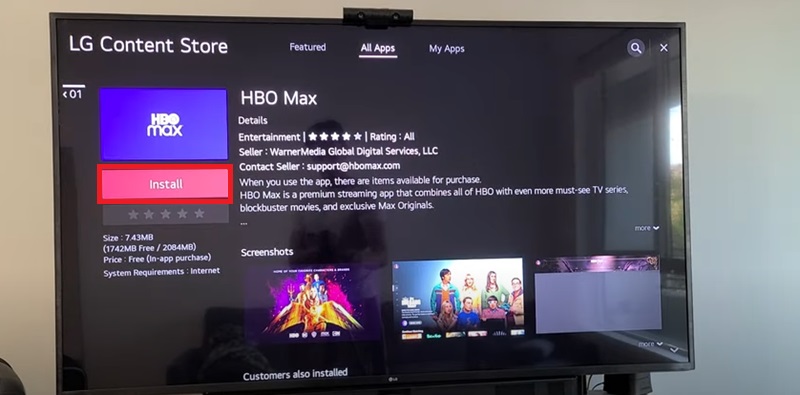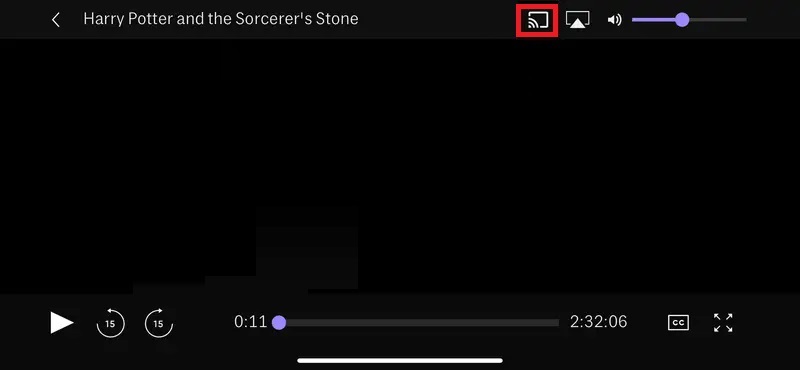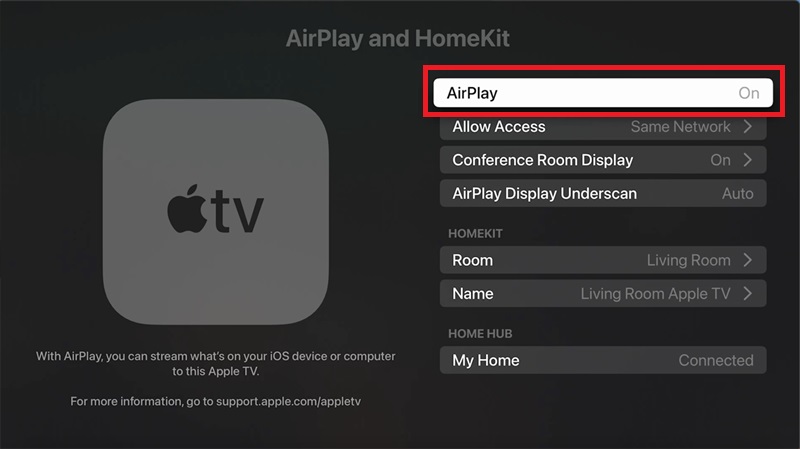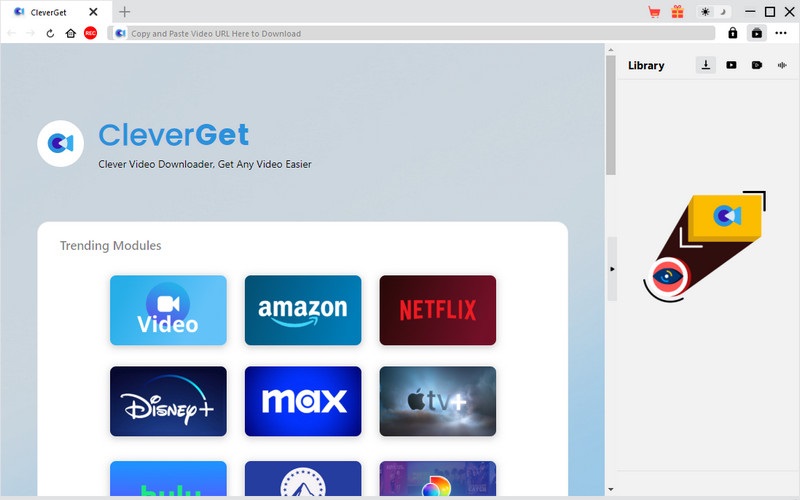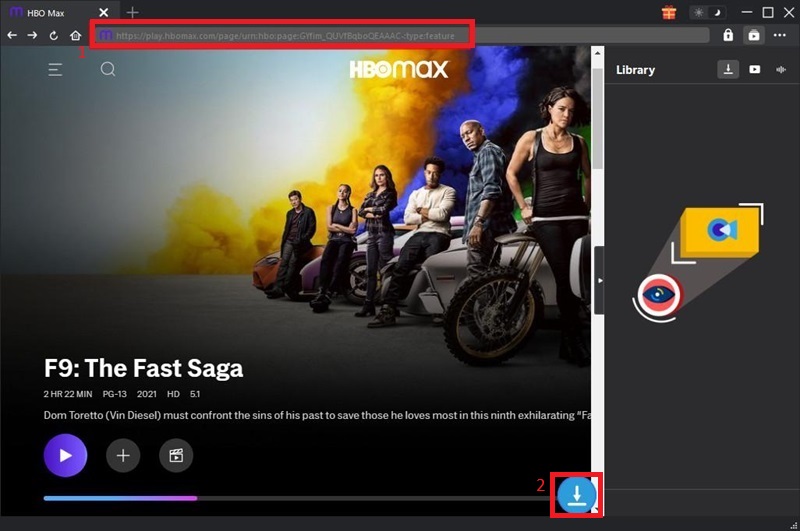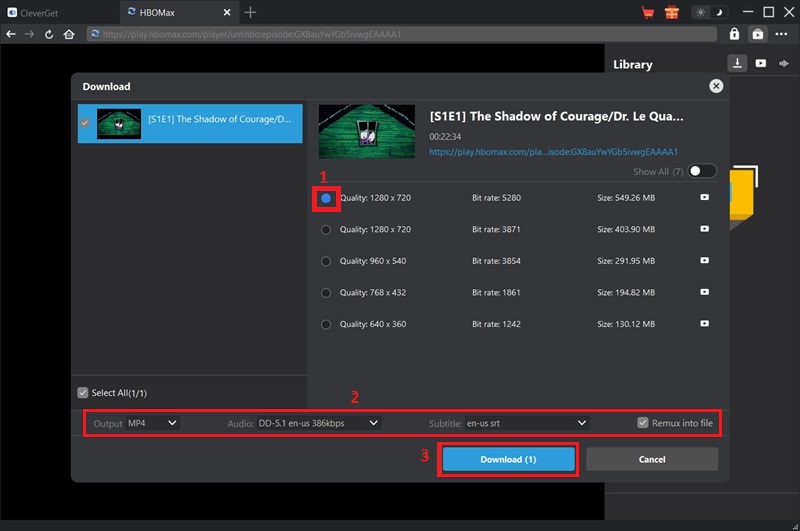Max, formerly called HBO Max, serves as a streaming service which unites HBO content with Warner Bros, alongside DC, Discovery, and additional premium material. No matter your interest, you can find outstanding entertainment—from The Last of Us drama releases to Game of Thrones classics or compelling true crime documentaries. To get the most out of this content, it’s ideal to watch Max on smart TV, where the big screen amplifies every detail. Smartphones and laptops offer limited viewing due to smaller displays, while smart TVs deliver enhanced visuals, richer sound quality, and a far more immersive experience—perfect for solo viewing, families, or group movie nights. Enjoying Max from your couch can feel just like a trip to the theater, without ever leaving home. Fortunately, getting started is simple. Whether your TV has the Max app built in, or you need a casting or streaming device, we’ll walk you through every method available.
Max, formerly called HBO Max, serves as a streaming service which unites HBO content with Warner Bros, alongside DC, Discovery, and additional premium material. No matter your interest, you can find outstanding entertainment—from The Last of Us drama releases to Game of Thrones classics or compelling true crime documentaries. To get the most out of this content, it’s ideal to watch Max on smart TV, where the big screen amplifies every detail. Smartphones and laptops offer limited viewing due to smaller displays, while smart TVs deliver enhanced visuals, richer sound quality, and a far more immersive experience—perfect for solo viewing, families, or group movie nights. Enjoying Max from your couch can feel just like a trip to the theater, without ever leaving home. Fortunately, getting started is simple. Whether your TV has the Max app built in, or you need a casting or streaming device, we’ll walk you through every method available.
Five Top Methods to Watch Max on Smart TVs
Method 1. Watch Max Using the Native App on Your Smart TV
One of the easiest ways to watch Max (formerly HBO Max) on a smart TV is by using the native Max app, which is available on most major platforms. This includes the Max app on Samsung Smart TV models from 2016 onward, LG Smart TVs with webOS (2016 and newer), Vizio SmartCast TVs, Sony and other Android TVs, and streaming OS platforms like Roku, Amazon Fire TV, and Apple TV (4th gen and later). The app offers a user-friendly interface, personalized profiles, and full access to Max's library in up to 4K UHD and Dolby Atmos (when supported). If your smart TV is compatible, you can download and install the Max app directly from the built-in app store and begin streaming in just a few steps.
Step 1 Find the Max App in Your TV’s App Store
Go to your TV's home screen and open the built-in app store. Use the search feature to type in “Max.” Locate the official Max app in the results (look for the purple icon), then select it to open its app page.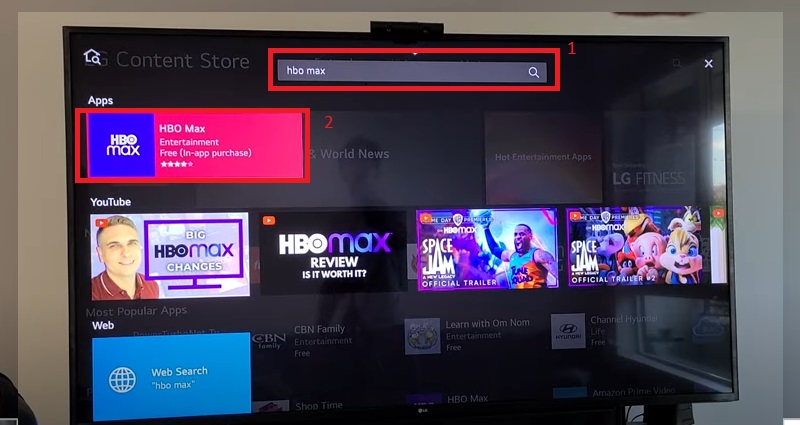
Step 2 Install and Launch the App
Select the Install or Download button on the app’s info page. Wait for the installation to complete, then either open the app directly or return to your home screen to find it. Once opened, the app will prompt you to sign in or create a new account.Step 3 Sign In and Start Watching
If you already have a Max account, choose Sign In. A code may appear on your screen; go to max.com/signin on a phone or computer to activate your TV. Once signed in, you can browse shows, use the search function, and stream your favorites.Method 2. Cast Max to Your TV with Chromecast
If your smart TV doesn't support the Max app or you're more comfortable using your phone or laptop, Chromecast is a simple and flexible way to watch Max content on the big screen. Chromecast works by streaming video from your mobile device or computer directly to your TV over Wi-Fi. You can use a standalone Google Chromecast device or a TV with Chromecast built-in (available in many models from Sony, Hisense, and Vizio). One of the biggest benefits of casting is convenience—you can browse and control playback from your phone while enjoying the show on a larger display. It's also a great option if you're sharing the TV with others and want to keep your controls private or within reach. Just make sure both devices are connected to the same Wi-Fi network, and you'll be streaming in seconds. Here's how to do it:
- Plug your Chromecast into your TV's HDMI port and power it on. Make sure the Chromecast and your smartphone (or tablet) are connected to the same Wi-Fi network, or they won't recognize each other. You can check this from your phone's Wi-Fi settings.
- Launch the Max app on your mobile device and log in. Browse the homepage or use the search bar to find the movie or series you want to watch. Tap to open the title's details page, but don't press play yet—you'll want to start casting first.
- Look for the Cast icon (a rectangle with Wi-Fi waves) in the top-right corner of the screen. Tap it, and a list of available devices will pop up. Select your Chromecast-enabled TV from the list. The video will then load and begin playing on your TV screen.
Method 3. AirPlay Max on Your TV
If you're an Apple user and have a compatible Apple TV or AirPlay 2-enabled smart TV, AirPlay is another simple way to stream Max content from your iPhone, iPad, or Mac to your TV. Many users searching "How do I get Max on my smart TV" often overlook AirPlay, but it's an easy, wireless option that mirrors your device's screen directly onto your TV. This allows you to control playback right from your phone or tablet. Whether you're streaming an exclusive HBO show, a blockbuster movie, or a behind-the-scenes documentary, the experience remains smooth and user-friendly. One of the best parts about using AirPlay is that it doesn't require an extra streaming device or a lengthy setup process. As long as both your Apple device and TV are on the same Wi-Fi network, you can start watching in just a few taps—with supported resolutions up to HD and 4K, depending on your setup.
- Make sure your iPhone, iPad, or Mac and the Apple TV or AirPlay 2-compatible TV are connected to the same Wi-Fi network. This is crucial for AirPlay to work properly. Check the Wi-Fi settings on both devices to confirm.
- Launch the Max app on your iPhone, iPad, or Mac, and sign in to your account. Browse or search for the content you want to watch. Once you've selected your video, you'll be ready to cast it.
- On your iPhone or iPad, swipe up to open the Control Center, then tap Screen Mirroring and select your Apple TV or AirPlay-compatible TV from the list. On Mac, click the AirPlay icon in the menu bar and select your TV. Once connected, your content will appear on the TV, and you can control playback from your device.
Method 4. Using a Streaming Device with HDMI
For users without a smart TV or those whose smart TV doesn't support the Max app, using a streaming device with HDMI is a great alternative. Devices like Roku, Amazon Fire TV Stick, Google Chromecast, and Apple TV are all compatible with Max, providing a simple way to stream content from the service directly to your TV. These devices plug into the HDMI port of your TV, connect via Wi-Fi, and offer a wide range of apps, including Max. One of the biggest advantages of using a streaming device is flexibility. You can use the device across different TVs, and they usually support a variety of streaming services, making them a useful all-in-one solution. Setting up these devices is typically straightforward, involving connecting the device to your TV, setting up your Wi-Fi, and installing the Max app. Once set up, you'll have easy access to Max content right from your TV screen.
- Connect your streaming device (Roku, Fire TV Stick, Apple TV, etc.) to an available HDMI port on your TV. Plug the device into a power outlet using the provided USB cable or power adapter. Make sure the device is securely connected to both your TV and power source.
- Turn on your TV and select the input corresponding to the streaming device. Follow the on-screen instructions to connect the device to your Wi-Fi network. Once connected, go to the device's app store (e.g., Roku Channel Store, Amazon Appstore, or Apple TV App Store), search for the Max app, and install it.
- After the Max app installs, launch it from the home screen of your streaming device. You'll be prompted to either sign in or subscribe to Max. If you already have an account, log in using your credentials. You can now start browsing and watching Max content directly on your TV.
Method 5. Downloading Max Videos to Watch on TV Offline
If you want to enjoy your Max content offline, downloading videos to your device is a great solution. While Max allows downloads through its mobile app for offline viewing, it can be restrictive. A more flexible option is using a third-party tool like CleverGet Max Downloader. It provides an easy way to download Max content to your computer. The software includes a built-in browser, which allows you to browse and log into your Max account directly from the app, simplifying the process. Additionally, CleverGet supports batch downloads, enabling you to download multiple episodes or movies at once, saving time. The software supports various video formats and resolutions (up to 4K), so you can choose the best quality for your needs. Once downloaded, you can transfer the videos to a USB drive or a media server to watch them on your TV without needing an internet connection. Here's how to download Max content using CleverGet Max Downloader:
Try it for Free
Step 1 Install CleverGet Max Downloader
Download and install CleverGet Max Downloader on your Windows or macOS computer from the official website. After installation, launch the software. The user-friendly interface provides a convenient way to download Max content directly from the app's built-in browser.Step 2 Browse Max and Find the Video
Using the built-in browser in CleverGet, open the Max website and log in to your account. Navigate to the movie or TV show you want to download. CleverGet makes it easy to search and find content just like you would on the Max website itself. Once you've selected your content, click on the Download button next to the video.Step 3 Choose from Options and Download
Once you click Download, CleverGet will give you options to select the video format and resolution. You can also choose to batch download multiple episodes of a show or different videos at once. After selecting your preferred settings, click Download, and the video(s) will begin downloading. You can track the progress in the app's download manager.Frequently Asked Questions
How do I install the Max app on my smart TV?
To install the Max app on your smart TV, begin by accessing your TV's app store. On most TVs, press the Home button to open the main menu, then navigate to the Apps section. Use the search function to find Max or Max and select it from the search results. Once found, click Install to download the app to your TV. After installation, open the app and sign in using your Max account credentials. Ensure your TV is connected to the internet and updated with the latest firmware to avoid any issues during installation.

Can I stream Max to my TV using AirPlay?
Yes, you can stream Max to your TV using AirPlay, provided you have an AirPlay 2-compatible device, such as an Apple TV or a smart TV that supports AirPlay. First, ensure that your Apple device and your TV are connected to the same Wi-Fi network. Then, open the Max app on your iPhone, iPad, or Mac and start playing the content you want to watch. Tap the AirPlay icon on your device and select your TV from the available devices. The content will then stream on your TV.

Can I watch Max on LG TV?
Yes, you can watch Max on most LG smart TVs released in 2018 or later that run webOS 4.0 and above. To get started, simply visit the LG Content Store on your TV, search for the Max app, and install it. Once installed, open the app and sign in with your Max account credentials to start streaming. If your LG TV is older or not compatible, you can still watch Max by connecting a streaming device like Roku, Fire TV Stick, or using AirPlay from an Apple device.

Conclusion
In conclusion, there are several convenient ways to watch Max on your smart TV, including installing the Max app directly on your TV, casting content through Chromecast or AirPlay, using a streaming device with HDMI, or downloading videos for offline viewing with CleverGet Max Downloader. Each method has its unique advantages, whether it's the simplicity of using the app, the flexibility of streaming via AirPlay, or the reliability of offline downloads. For those still searching how to watch HBO GO on smart TV, it's worth noting that HBO GO has been discontinued in many regions and replaced by Max—but the viewing methods remain similar and just as accessible. Depending on your device, preferences, and internet setup, choose the option that works best for you. No matter the method, enjoying Max content on the big screen elevates the viewing experience, offering immersive, high-quality entertainment right in your living room.