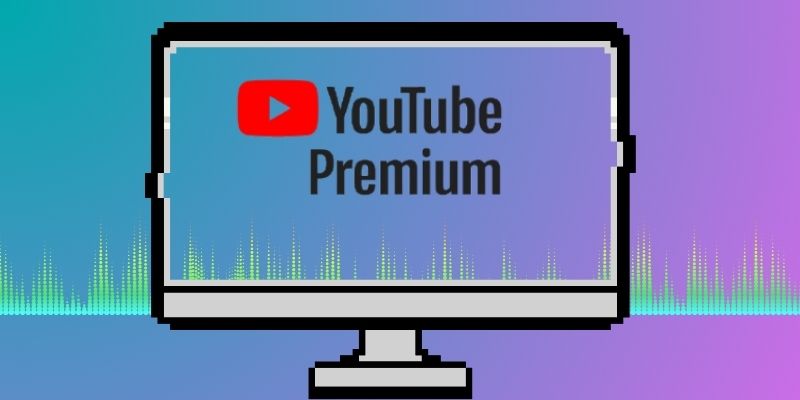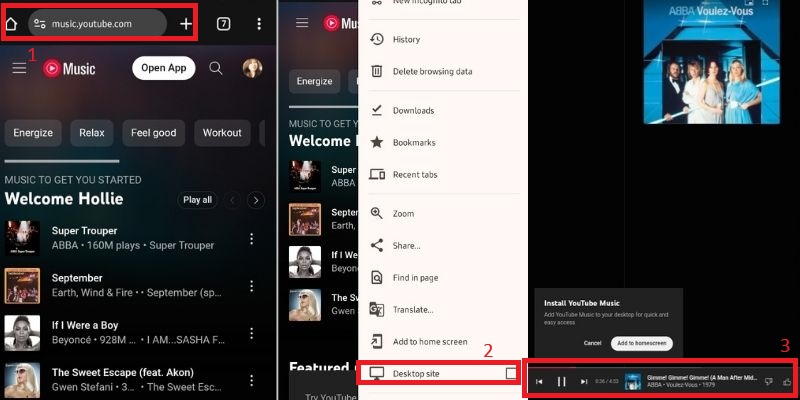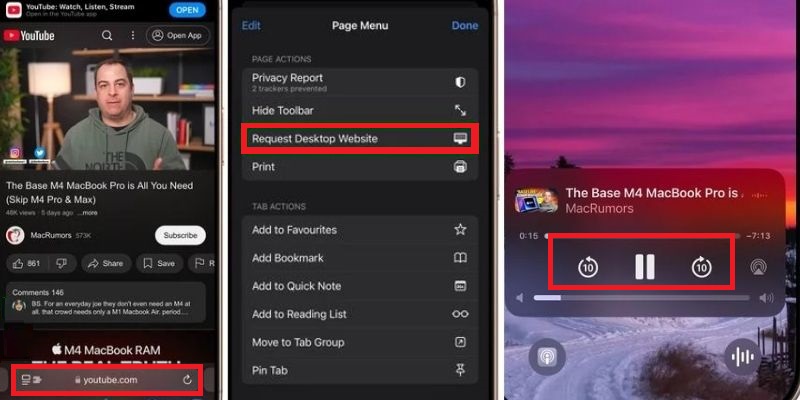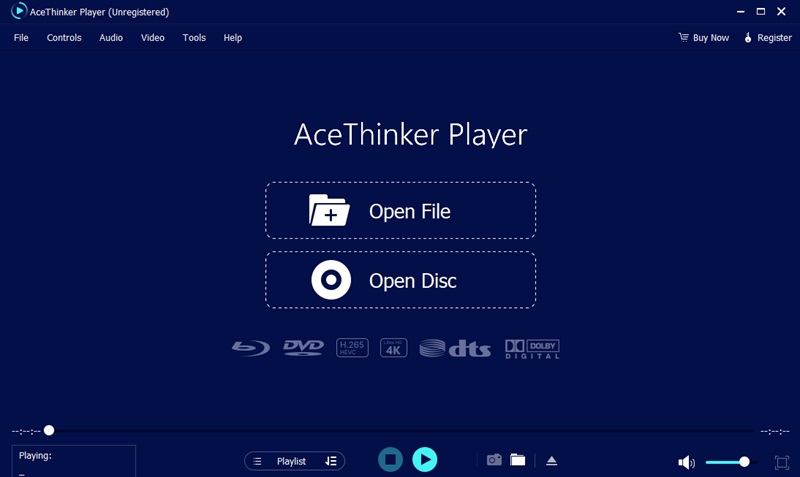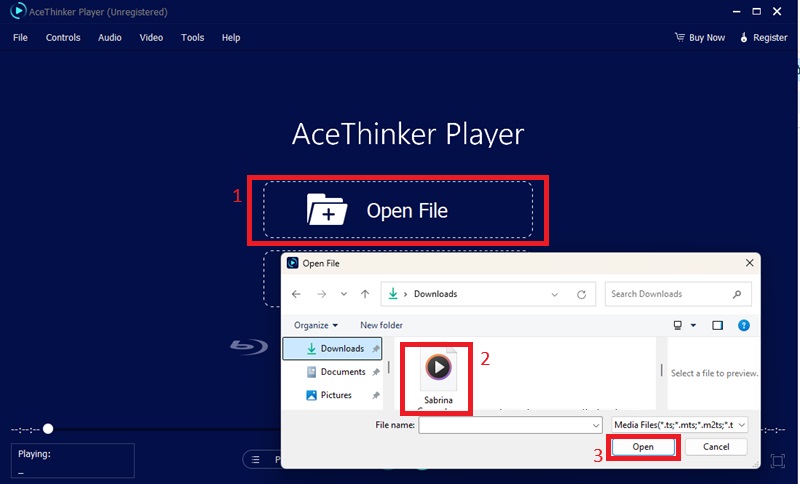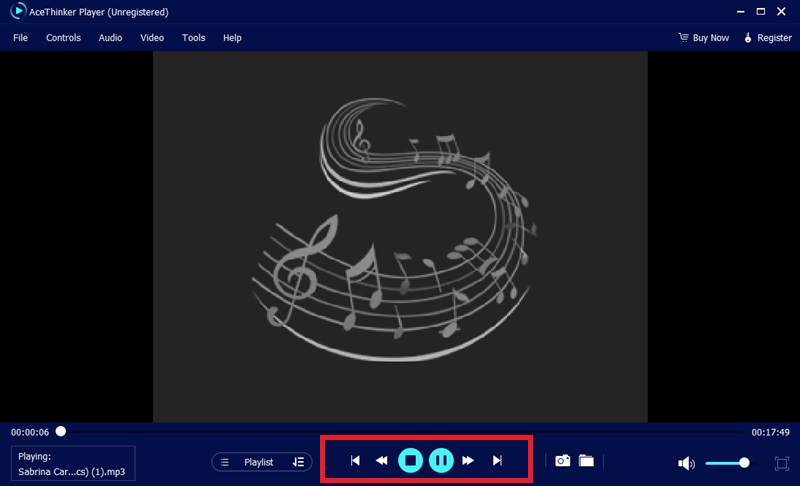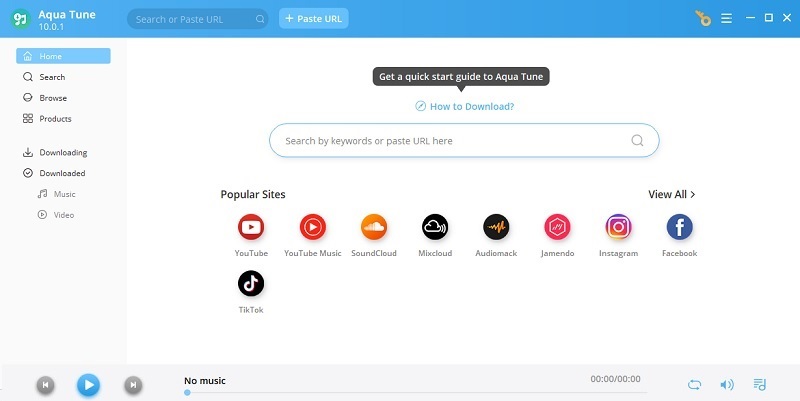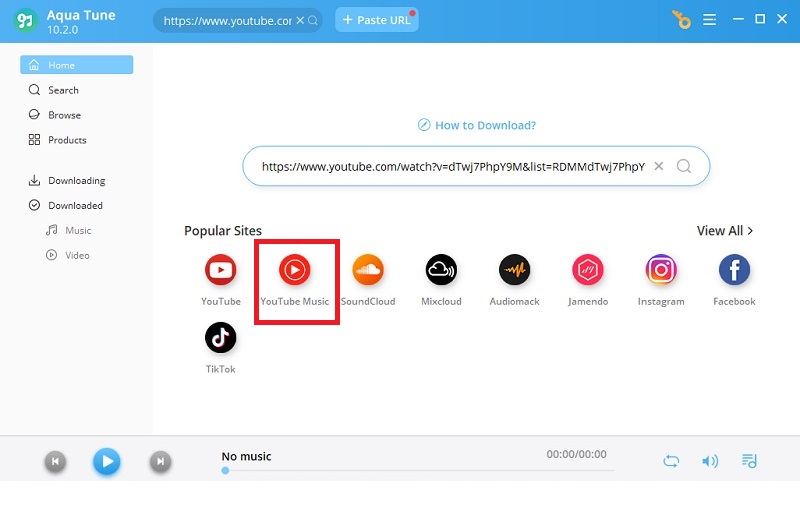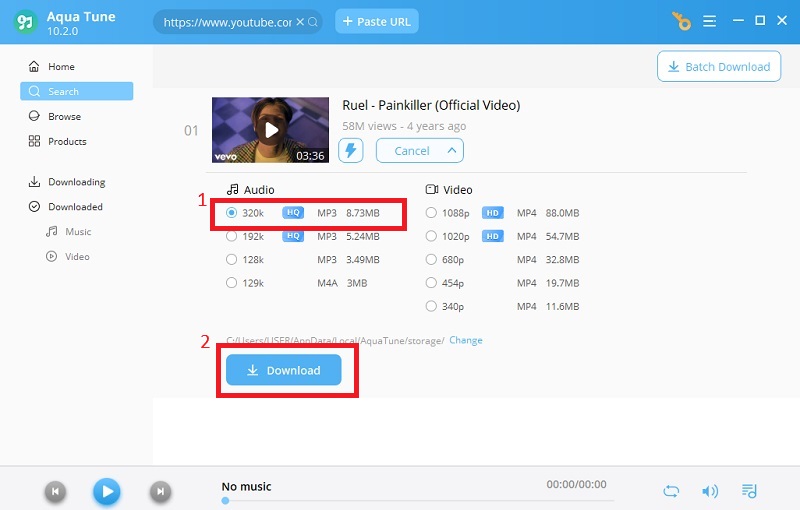Play YouTube Music in the Background with YouTube Premium
YouTube Premium makes it easy to play YouTube music in background. With this subscription, you can keep your music playing even when you switch apps or turn off your screen. This is perfect if you want to do other tasks, like texting or browsing, while still enjoying your music. With YouTube Premium, this background feature works smoothly. It helps you enjoy music without interruptions, even while doing other things on your device.
Steps to Play YouTube Music in the Background with YouTube Premium:
- Subscribe to YouTube Premium: First, sign up for YouTube Premium. You can do this on the YouTube app or website.
- Open YouTube Music: Open the YouTube Music app on your phone or tablet.
- Select Your Music: Choose the song, playlist, or album you want to play.
- Switch Apps or Lock Your Screen: Once your music starts, switch to another app or lock your phone's screen. Your music will continue playing in the background.
- Control Playback: You can pause, skip, or adjust the volume through the notification bar on Android or the control center on iOS.
Play YouTube Music in the Background Without YouTube Premium
If you're not using YouTube Premium, there are still several ways or app to play YouTube music in background across different devices. Below are three practical methods for Android, iOS, and Desktop users, all offering ways to enjoy uninterrupted music without needing a paid subscription.
1. Create a Desktop Site to Play YouTube Music on Android
You can use a mobile browser to play YouTube Music in the background without Premium on Android devices. By switching to the desktop version of the YouTube Music site, you can bypass the restrictions of the mobile app and enjoy continuous playback. This method is free and effective, but it can sometimes be clunky. The browser interface isn't as smooth as the native YouTube Music app, and you may face occasional interruptions, especially when the app refreshes. Here's how it works:
- Start by opening your preferred mobile browser, such as Google Chrome or Firefox, on your Android device. In the address bar, go to the YouTube Music website. Ensure you're signed into your account to access your music library.
- Once you're on the YouTube Music website, tap the three-dot menu at the top-right corner of the browser. From the dropdown menu, select "Request Desktop Site." This will load the full desktop version of the website, which allows the background music feature.
- Start playing the song, playlist, or album you wish to listen to. After the music begins, you can minimize the browser or press the home button on your device. The music will initially pause, but you can easily resume it by accessing the notification bar or control center, where the play button will appear. Tap it to continue your music in the background.
2. Play YouTube Music in the Background on iOS Using Safari
For iOS users, one popular method to play YouTube Music in the background without a YouTube Premium subscription is using the Safari browser. While YouTube Music doesn't officially allow background playback on iOS without Premium, this workaround is quick and free. This method is great for free users who want to play YouTube Music in the background, but it does require you to keep the Safari browser open. Additionally, the experience isn't as smooth as using the app to play YouTube songs in background, and there may be some delay or issues depending on your iOS version. Suppose you're looking to expand your listening options. Follow these steps:
- Launch the Safari browser on your iPhone or iPad and visit the YouTube Music website in the address bar. Ensure you're logged in to your YouTube account to access all your playlists, albums, and music.
- Find and play the song or playlist you want to listen to. The music will begin playing within the Safari browser, just like it would in the official app. The difference is that Safari will allow the music to continue when the screen is off or you switch to other apps.
- Once your music starts, press the Home button or swipe up to minimize Safari. Your music will stop momentarily, but you can open the Control Center by swiping down from the top-right corner. You will see the music controls in the Control Center with a Play button. Tap the Play button to resume playback in the background, and you can continue using other apps while listening to music.
3. With Media Player by AceThinker (Desktop)
Acethinker Player is one of the best YouTube background player tools. It can handle a variety of file formats. It helps you easily enjoy all your media, whether audio or video. It supports popular formats like MP3, as well as high-quality video files. One of its key features is the ability to play Blu-ray and DVDs, offering a great experience for movie lovers. With Acethinker Player, you can also play your downloaded YouTube Music tracks in the background. At the same time, you work or browse other apps. It's a great solution for anyone who wants to enjoy their media offline without interruptions. Whether listening to music or watching a movie, Acethinker Player makes it simple to enjoy your content in the best quality possible.
Try it for Free
Step 1 Install and Launch AceThinker Player
Begin by downloading AceThinker Player from the official website. After downloading, follow the installation prompts to install the software on your Windows or Mac computer. Once the installation is complete, double-click the application icon to launch AceThinker Player. The user-friendly interface will help you manage your music files efficiently.Step 2 Select the YouTube Music
Inside AceThinker Player, you will find an "Open File" button prominently displayed on the main screen. Click on this button to open the file browser on your computer. Navigate to the location where you've saved the YouTube Music files. Once you've located the YouTube Music file, select it and click "Open" to import the music into AceThinker Player.Step 3 Play YT Music in the Background
After opening the file, click the "Play" button to listen to your YouTube Music. AceThinker Player will begin playing the track, and you can minimize the player window to continue with other tasks on your computer. The music will continue to play seamlessly in the background. The player lets you control playback (pause, skip, adjust volume) directly from the system tray or taskbar for easy access.Extra Tips: Download YouTube Music for Offline Listening
If you want to listen to YouTube Music offline, Aqua Tune is a great tool to help you download and save YouTube music and videos. It offers an easy-to-use interface to download songs, playlists, or entire channels. You can save them in MP3, MP4, or other formats, making them available anytime. Aqua Tune supports batch downloading, so you can grab multiple tracks or videos simultaneously. The app also has a built-in browser, so you can search for your favorite music directly in the tool. Plus, you can choose the audio or video quality, giving you full control over your downloads. With Aqua Tune, you can enjoy your favorite YouTube Music offline, wherever you go, without an internet connection.
Try it for Free
Step 1 Download and Install
Download and install Aqua Tune on your Windows or Mac desktop. The installer can be found on the official AceThinker website. Once installed, launch the application and set it up according to the on-screen instructions.Step 2 Search and Download YouTube Music
Use the built-in search bar inside the Aqua Tune app to find the YouTube track or playlist you want to download. After you've found your desired music, select the audio format you prefer and click the "Download" button. The music will be saved to your computer in just a few moments.Step 3 Play and Enjoy Background Playback
After the download is complete, open the downloaded file in tool’s media player. You can now play the music, which will continue in the background, even if you minimize the app or lock your screen. This ensures that your music keeps playing without interruptions, allowing you to focus on other tasks on your computer.Frequently Asked Questions
How Can I Listen to YouTube in the Background?
Subscribing to YouTube Premium allows you to listen to YouTube in the background. With this subscription, you can play YouTube videos and music while switching between apps or turning off your screen. Non-premium users can still use workarounds like mobile browsers or third-party apps, though the experience might not be as smooth as with YouTube Premium.

Can you listen to YouTube music with screen off?
If you have YouTube Premium, you can listen to YouTube music with the screen off. This feature allows your music to continue playing even when your device is locked, or the screen is turned off. Without YouTube Premium, you can try using a mobile browser or third-party apps, but this may not be as reliable or consistent.

Can YouTube Music Play in the Background Without Premium?
While YouTube Premium offers the best experience for playing YouTube Music in the background, can YouTube music play in the background without a Premium subscription? Yes, it's possible. You can use mobile browsers like Safari to access YouTube Music sites, and the music will continue playing when you switch apps or lock your screen. Third-party apps also offer similar functionality, though they might not be as smooth as YouTube Premium.

Conclusion
Can you listen to YouTube in the background? Yes, Premium users enjoy the straightforward benefit of continuous playback even when the app is minimized or the screen is off. However, for free users, workarounds like using a mobile browser in desktop mode, leveraging iOS Safari tricks, or downloading music with tools like Aqua Tune can help achieve background playback. These methods offer flexibility depending on your device and preferences. If you frequently listen to music on YouTube, considering offline downloads is worth it for a smooth, uninterrupted experience