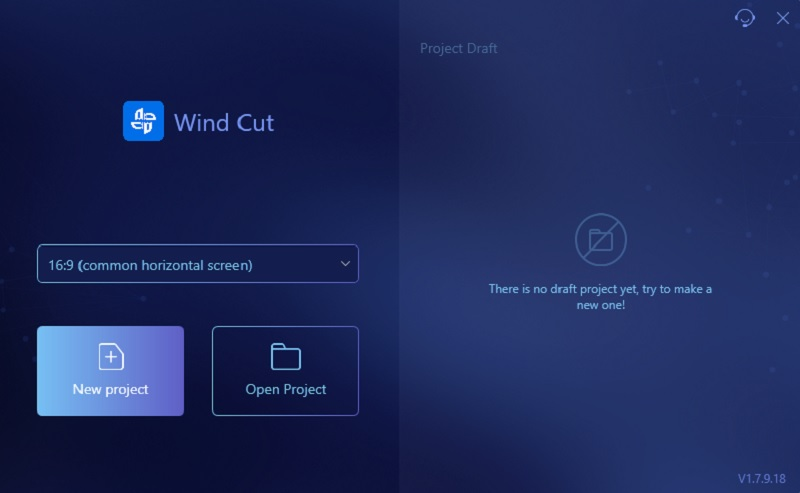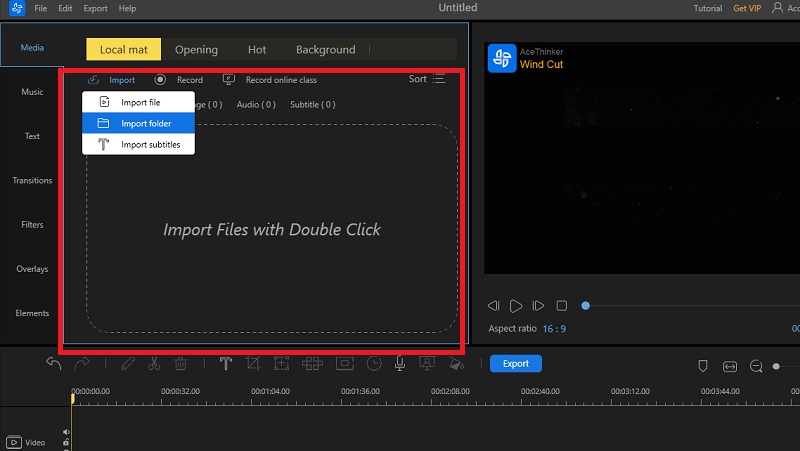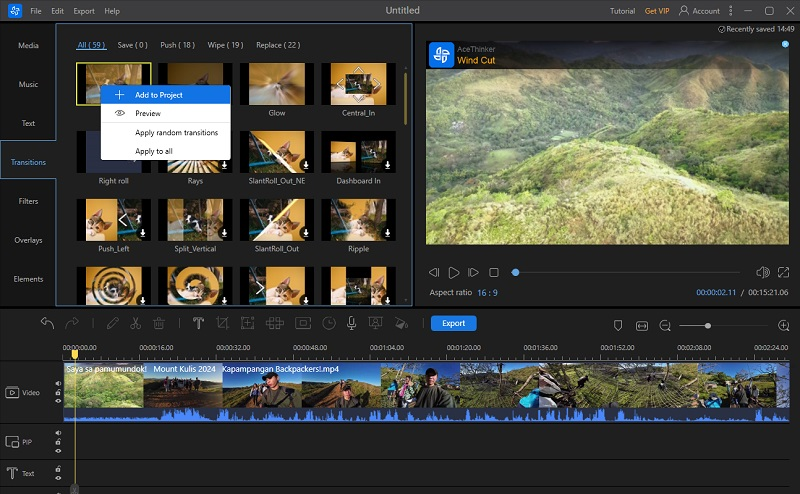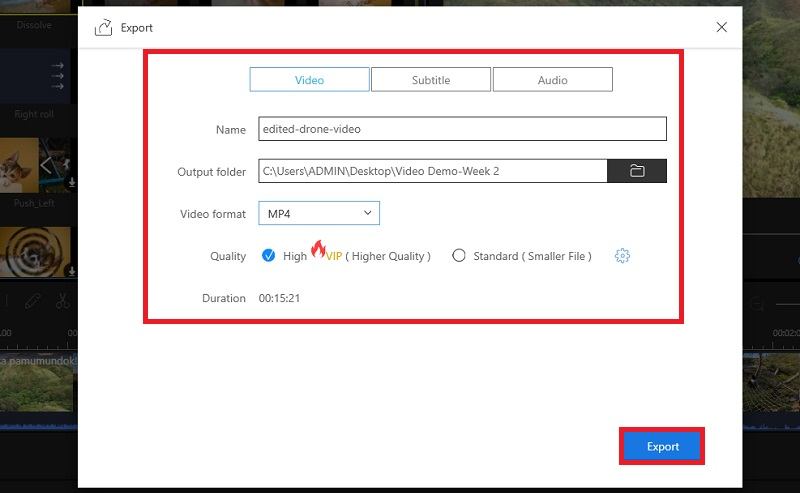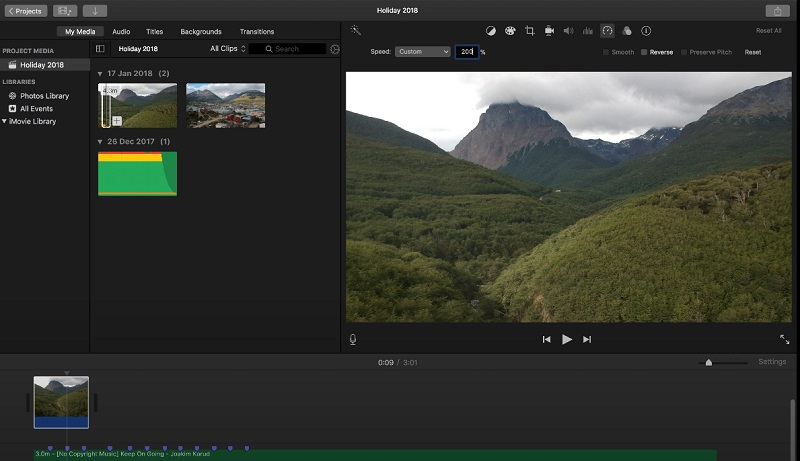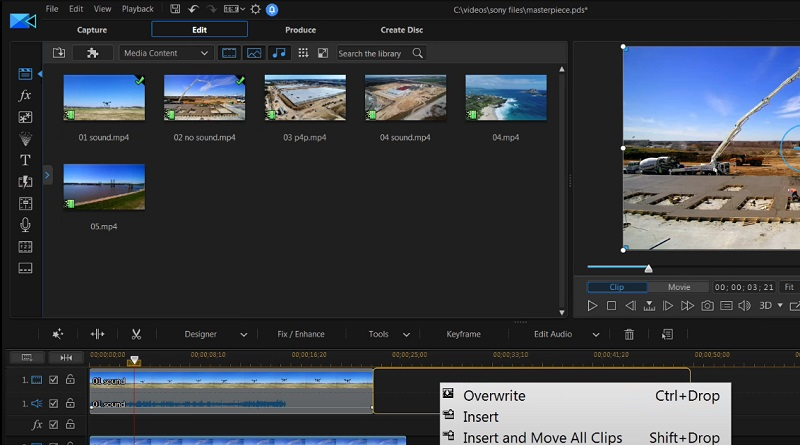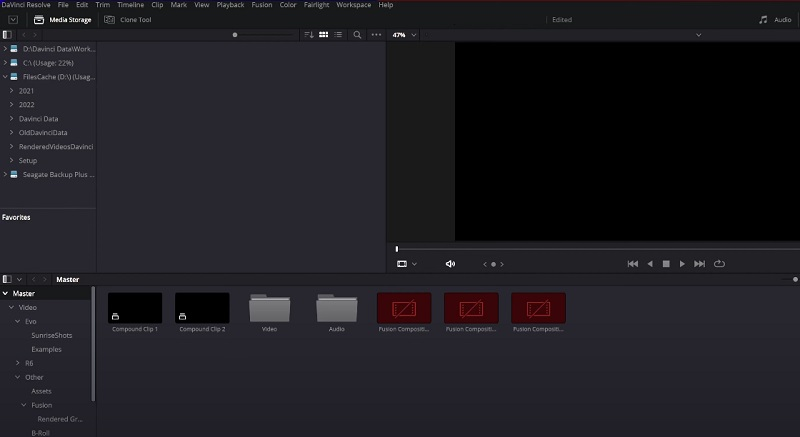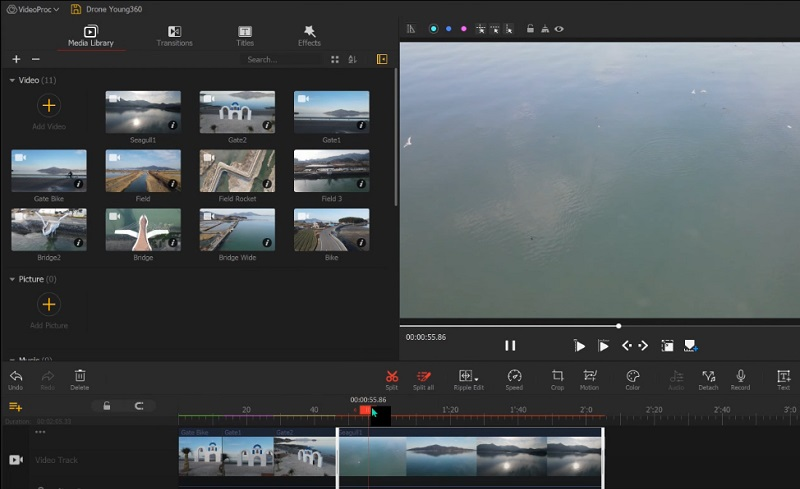Have you ever captured breathtaking footage from high up in the sky using your drone? There's something truly magical about capturing a bird's eye view of the world. Then, you'll realize later that you don't have the right tools to edit your footage. If you want to take your drone footage to the next level, editing is necessary. It's when you can take your footage from good to great by adding music, color grading, cutting out some shaky footage, or even creating a cinematic masterpiece. Whatever your goals, there's a drone video editing software out there that can help you achieve them. We'll guide you through the best drone editing software options available to get you started. Whether you're a budding filmmaker or just looking to enhance your drone videos, read on to find the perfect software for your needs.
What Features to Look for Best Drone Video Editor
- High-resolution support: The best video editor for drone footage, such as 4K or 8K, should support high-resolution footage. This is important because drones can capture stunning footage that demands to be showcased in its full-resolution glory. Having the ability to edit and export footage in high resolution ensures that your final video is of the highest quality possible.
- Support Large Files Sizes: Drone footage can take up a lot of storage space. Choosing a video DJI editing solution that can handle large file sizes without crashing or slowing down is important. Check the software's requirements to ensure your computer has enough video processing power and storage capacity to handle large files. Additionally, ensure the software can handle various file types, including RAW footage.
- Intuitive User Interface: The best video editing software for drone footage should have an intuitive user interface that's simple to navigate, even for beginners. Look for software that has a clean, modern design and easy-to-use tools. It's important to be able to quickly and easily navigate the software so you can spend more time editing and less time figuring out how to use the software.
- Advanced Editing Tools: To take your drone footage to the next level, you'll want to choose a drone video editing software that has advanced editing tools. Look for software that allows you to add music, color grade your footage, stabilize shaky footage, and add special effects. These tools will help you create a cinematic masterpiece that stands out from the rest.
- Customizable Editing Workflows: Every video editing project is unique, and every filmmaker has their unique editing style. So, choosing the best editing software for drone videos that allows you to customize your editing workflow is important. Look for software to help you create keyboard shortcuts, customize your workspace, and save your favorite effects and presets. This will help you work more efficiently and create videos that suit your style.
- Flexible Share Options: Once you've finished editing your drone footage, you'll want to share it with the world. Look for drone footage editing software that offers flexible share options, such as exporting to YouTube, Vimeo, or other social media platforms. Additionally, you'll want to ensure that the software enables you to export in various file formats to share your video on any platform. The more options you have, the easier it will be to share your work with others.
Top Five Tools for Basic Video Editing for Drone Footage
When it comes to editing drone video footage, having the appropriate software is essential. Continue reading to discover the great software for you. Let us explore five drone footage editing software options that offer various video editing effects and transitions for creating professional video content similar to this post.
1. AceThinker WindCut
Distinctive Feature: It is known for its extensive library of video and audio effects that help create immersive and captivating drone videos.
Compatible OS: Windows 7, Windows 8, Windows 10, Mac OS X 10.11 and higher.
Suppose you prefer to easily edit drone video and export it to your desired drone video format. In that case, AceThinker WindCut is the top-tier solution. You can easily edit your drone videos with features like trimming, cropping, rotating, merging, and picture-in-picture effects. You can play or preview your edits in real-time and adjust as needed. Additionally, preset filters and video templates are available to give your drone videos a professional look. You can add over 50 transition effects to your videos for an extra touch of professionalism. The tools also allow you to add your logo or watermark to your videos as a branding element. You can modify the video resolution and quality of your exported drone videos up to 4K with formats like MP4, AVI, MOV, and more. Follow the steps below to edit your drone videos using AceThinker WindCut:
Try it for Free
Step 1 Launch the Drone Video Editing Software
First, press the "Download" button that is appropriate for your system device. Once downloaded, run the file installer and wait for the process to complete. Follow all the installation prompts carefully to complete the installation process. After installation, launch the program and take some time to familiarize yourself with its features and navigation.Step 2 Add the Drone Videos
Next, upload your drone video to the program, click the "Import" tab, and tap "Import File" under it. Then, another window containing your files will appear on your screen. Locate the video in your file folders and double-click on it to add it to the software. Repeat the process until you upload all the videos. Afterward, drag the video to the editing timeline and add a transition to your video.Step 3 Add Transitions and Adjust Video
To add transitions to your video, first, you need to identify the specific point where you want the transition to occur. Then, navigate to the "Transitions" tab and search through the available transitions until you find the one that suits your needs. Once you have located the desired transition, simply right-click on it and tick on "Add to Project" to apply it to your video. Repeat this process for any additional transitions you want to add. Make sure to use the transitions to the correct points in your video where you want the transitions to take place.Step 4 Export and Save the Edited Drone Video
To save your edited video, first, preview it in the program's real-time preview window. After editing your video, go to the "File" tab at the top of the software and select the "Save As" option. This action will open a window on your screen displaying your files. Choose a folder where you want to save your video and press the "Save" button. Once finished, you can rest assured that your video is safely stored in the selected folder.- The program offers the highest quality video resolution, up to 8K stunning details.
- It is designed with a timeline editing interface for precise control over video editing.
- It supports MP4, MKV, MOV, and all popular video formats.
- The program requires much RAM and processing power, which may slow down older or less powerful computer systems.
2. iMovie
Distinctive Feature: It has prominent features to create stunning videos with 80+ soundtracks, seamless transitions, and 13 filters.
Compatible OS: macOS, iOS
If you are starting with drone video editing and have a Mac, iMovie is a great option. The software is an easy-to-use yet powerful video editing tool for Mac owners. It has the essential features to edit your drone footage, such as trimming clips, cropping videos, adjusting speed, and adding filters and transitions. One of its biggest advantages is it offers features like 4K and HEVC encoding. Moreover, the tool provides built-in sound effects and various themes and templates. You can combine multiple clips on two video and audio tracks, trim them, add transitions, and resize video in iMovie. You can even start editing one video on your iPhone and finish it on your Mac computer. Creating stunning drone videos is now easy for beginners and hobbyists with simple editing using iMovie.
- The tool leverages additional functionalities like iCloud storage and AirDrop.
- Users can add titles, captions, and text overlays to drone videos to provide context or highlight key points.
- Exclusive to Apple devices, restricting access for non-Apple users.
3. CyberLink PowerDirector
Distinctive Feature: It has a unique feature of 360-degree video editing for creating immersive drone videos.
Compatible OS: Windows, MacOS, Android, and iOS
Another great video editing software for drone video editing is CyberLink PowerDirector. This tool caters to beginner users seeking a comprehensive solution for editing drone footage. The tool allows users to import drone footage, add effects, transitions, and soundtracks, and export their videos in high-quality formats. Its extensive feature set includes advanced tools like multi-cam editing, motion tracking, and chroma key. Notably, its motion tracking feature allows for precise object tracking within the video, enhancing the visual appeal of aerial shots. Furthermore, its seamless connection with social media platforms such as YouTube channel and Facebook facilitates the convenient sharing of edited drone videos. Users can easily customize videos with a wide range of effects, transitions, and color grading options to give a professional touch to their drone footage. This is suitable for users looking for editing software with basic editing functionalities.
- This video editor supports all drone cameras like DJI, GoPro studio, and most other popular brands
- It provides an Express Template mode for quick and easy video modification.
- When exploring its advanced features, the tool may have a steep learning curve for beginners.
4. DaVinci Resolve
Distinctive Feature: It is renowned for its distinct feature of professional-grade color correction and grading tools.
Compatible OS: Windows, MacOS, and Linux
DaVinci Resolve is a professional DJI editing software for cinematographers and colorists. This professional video editor is mostly used for post-production to simplify video creations. With DaVinci, you can easily create cinematic visual effects, edit audio tracks, change the speed, recognize faces, and more. It is known as a non-linear video editor, enabling users to arrange and edit clips freely. The tool also features a broad range of filters, unlimited audio effects, a 3D editing tool, and HDR capabilities. It can support all video formats, including 8K, and enables users to process up to 1000 soundtracks simultaneously. The best part is it offers a free version that you can use to modify your videos without any limitations. It is an excellent color corrector, making it a preferred choice of Hollywood colorists.
- The tool integrates with Fusion to enhance visual effects.
- It offers advanced sound mixing and audio editing capabilities.
- Only 4K resolution is available for exporting with its free version.
5. VideoProc Vlogger
Distinctive Feature: This tool is a free video editor that simplifies editing with one-click presets for social media platforms.
Compatible OS: Windows and Mac
If you want free drone video editing software, VideoProc Vlogger is handy. This tool is a user-friendly and efficient drone video editor that easily helps content creators make high-quality vlogs and videos for social media platforms. It is designed to simplify the editing procedure with one-click presets, enabling users to cut drone videos, add music and colors in post-production, add transitions, and adjust the speed of clips. Whether you are a beginner or intermediate user, VideoProc Vlogger is a top drone editing software offering basic and advanced editing features. These features can make it uncomplicated to transform your aerial videos into masterpieces. Additionally, VideoProc is safe and free video software, as it contains no malware or bundled software that could harm your files.
- The tool integrates with Fusion to enhance visual effects.
- It offers advanced sound mixing and audio editing capabilities.
- Only 4K resolution is available for exporting with its free version.
Conclusion
To take your drone videography to the next level, consider using professional video editing software designed for aerial footage. The drone video editor can make editing drone shots more simple and efficient, with various features available. The video editors mentioned above can help you edit your drone videos, add transitions, and enhance the overall quality of your videos, one step at a time. This streamlines the process and gives users full control over their editing decisions. Start transforming your drone video content into cinematic masterpieces with the help of these powerful video editing tools.