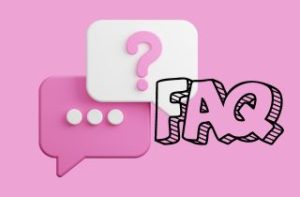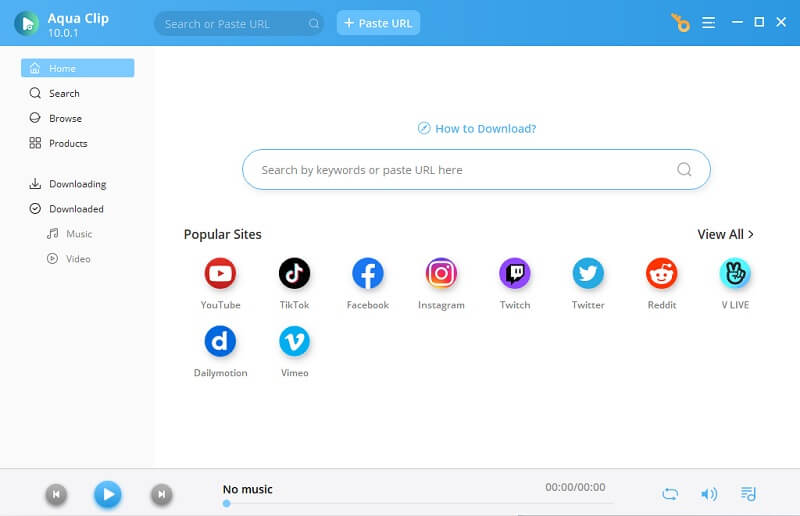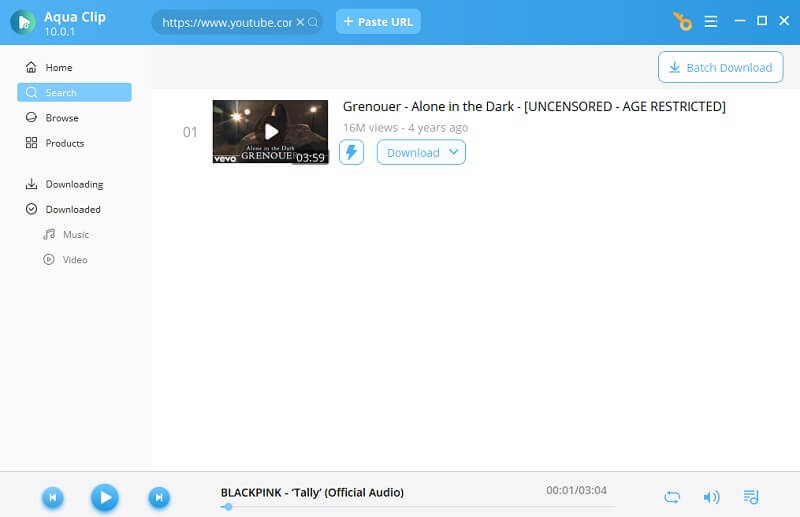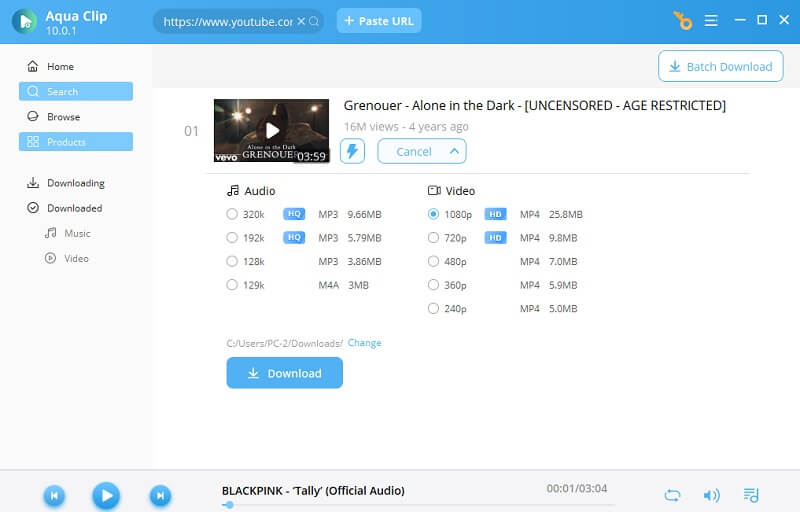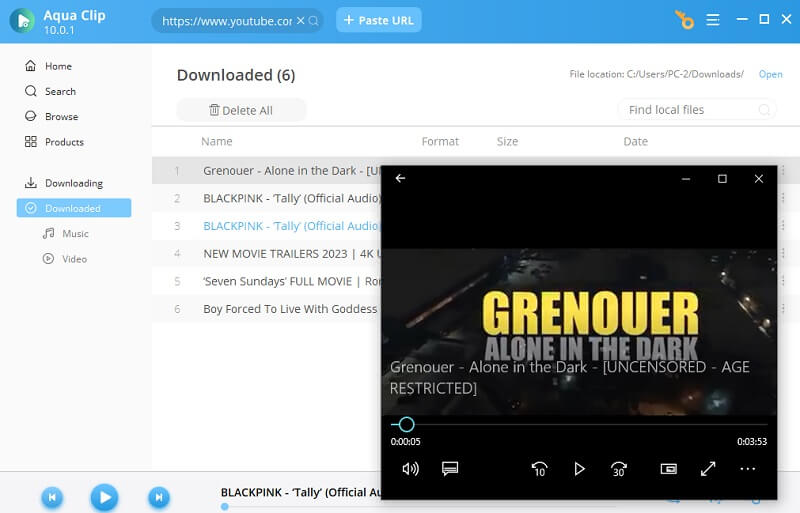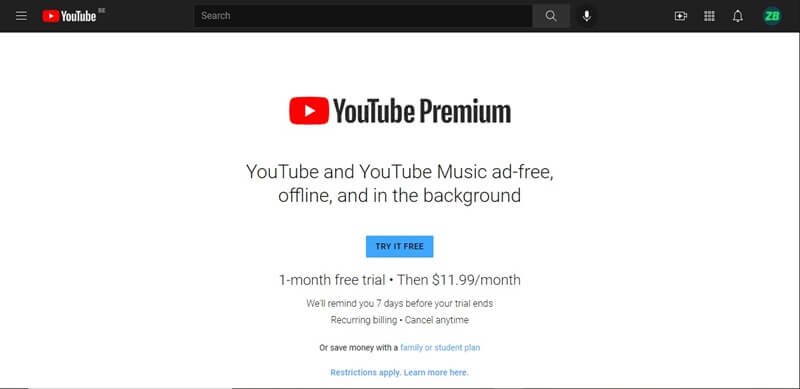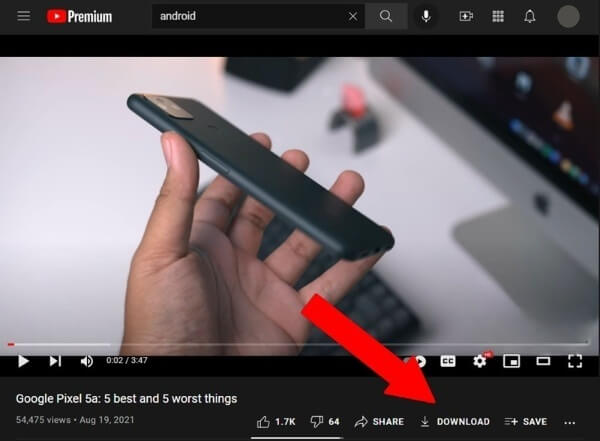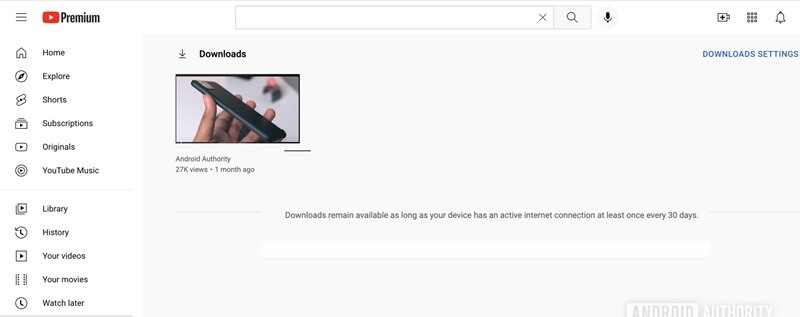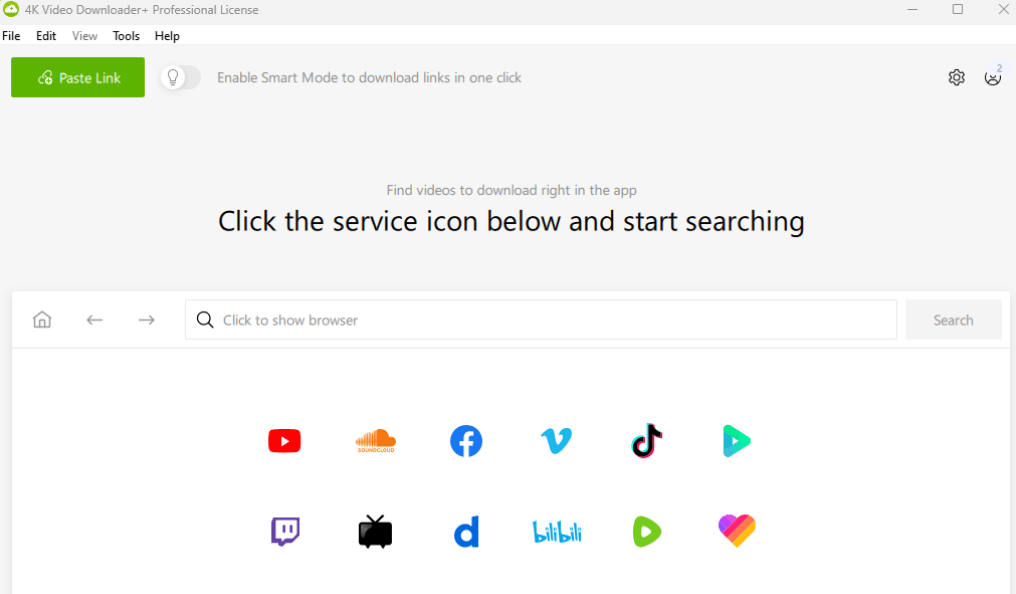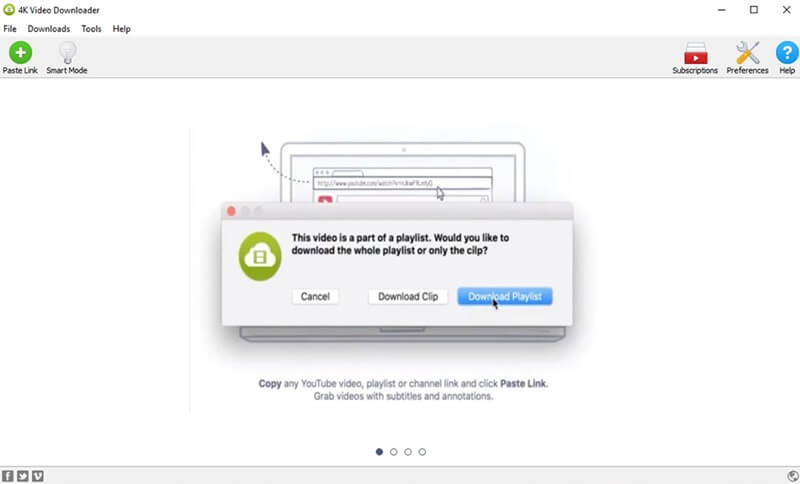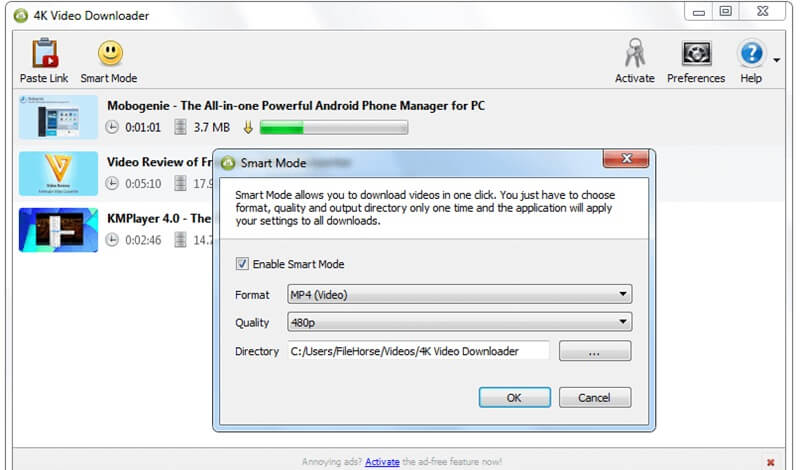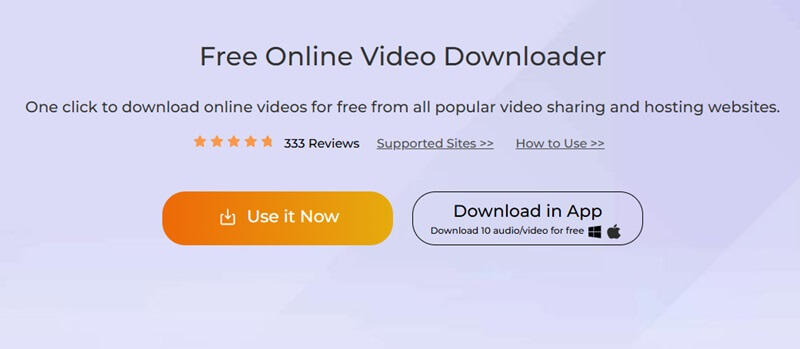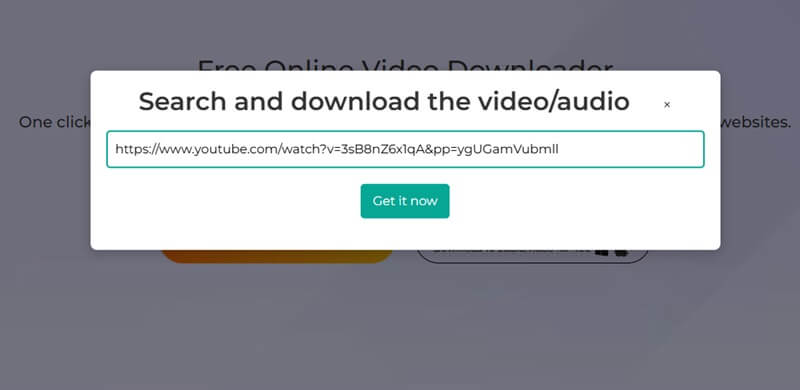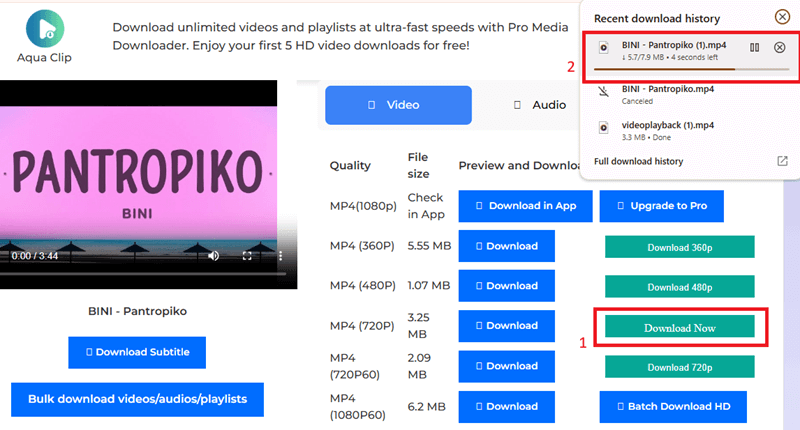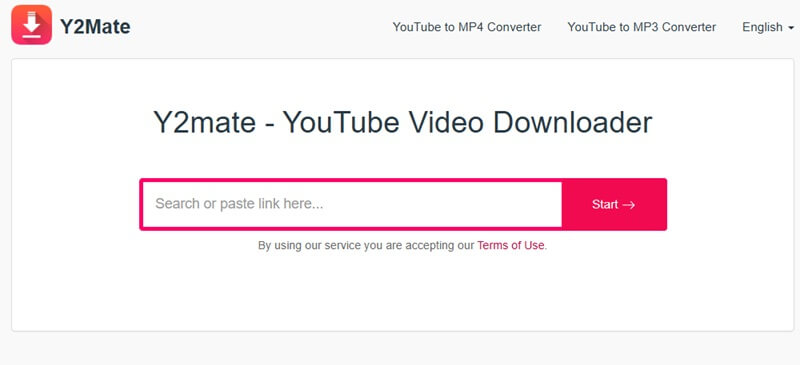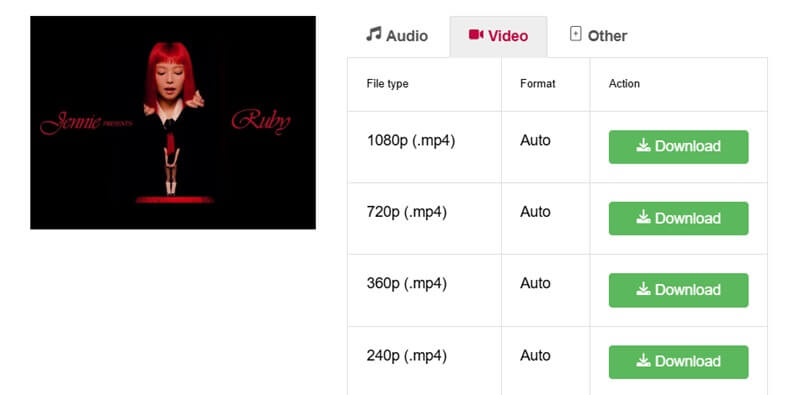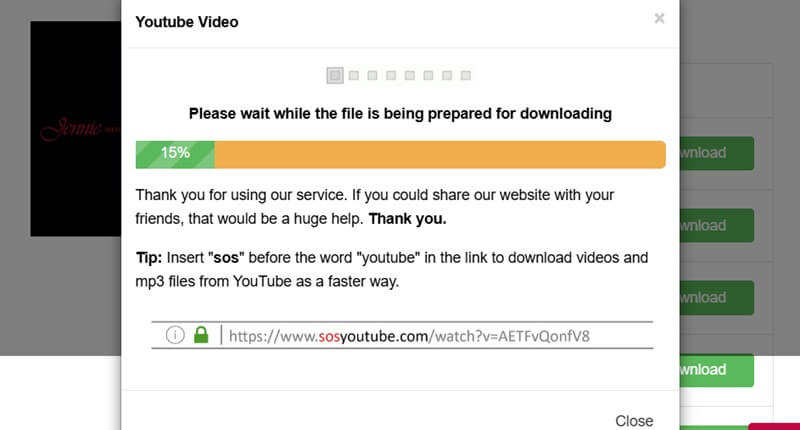Everything You Need to Know about YouTube
YouTube introduced its service in 2005 to become a transformative platform that delivers extensive content, including instructional videos, music videos, and daily vlogs. YouTube serves more than 2 billion active users monthly because it functions as an entertainment hub and an educational platform. All user interests find their place on YouTube, where viewers can access cooking tutorials, fitness routines, and documentary videos. However, the platform's biggest limitation is its reliance on a stable internet connection, making it difficult to access videos offline.
The option to view content offline proves necessary at this point. Many users search for how to save YouTube videos to watch offline to enjoy their favorite content without interruptions or data restrictions. Downloading videos allows for seamless playback anytime, anywhere. YouTube Premium includes an official offline mode, yet third-party video downloaders provide even more flexibility and control. Check out these YouTube downloaders that truly enhance offline video-watching experiences.
Five YouTube Video Downloaders to Watch Offline
1. Aqua Clip
Aqua Clip is a dedicated program allowing users to watch YouTube offline. It functions on Windows and Mac systems. The tool operates through an intuitive interface, enabling users to obtain videos from distinctive sites. These include YouTube, Vimeo, and Dailymotion. Aqua Clip allows users to get videos from all formats and resolutions up to HD and 4K quality. Users can save an entire playlist or subscription channel through this feature, which makes large video collection management more streamlined. For users who seek to download multiple videos, Aqua Clip provides a feature that allows batch processing to be performed, significantly reducing their completion time. Users must acquire a license from the software designer since the program operates effectively. Plus, they can rely on the software as a rapid video download tool for the best offline viewing experience.
Try it for Free
Free DownloadMac OS X 10.10 and above
Step 1 Obtain and Install YouTube Video Downloader
To begin, click on any of the download buttons provided to download the YouTube video downloader software. Once the download is complete, open the installer file and adhere to the on-screen instructions to complete the installation. After installation, launch the tool to access the main interface. This lets you easily access YouTube offline by downloading videos for later viewing.
Step 2 Get the URL of the YouTube Video
After launching the program, open your web browser and navigate to YouTube. Find the video you want to watch offline, then copy the video's URL from the address bar. Once copied, return to the downloader tool and paste the URL into the search field. You can also click the "Paste URL" option to load the video for download.
Step 3 Pick the Video Quality and Download
Once the tool processes the video URL, it will display available quality options. Choose your preferred resolution to ensure the best quality for offline viewing. After selecting the quality, click the "Download" button, and the software will store the video on your device.
Step 4 Watch the YouTube Video Offline
Once the download is complete, go to the "Downloaded" section of the tool. Here, you'll find the video ready for offline playback. Double-press on the video file, and it will open in your default media player, allowing you to enjoy your YouTube content without needing an internet connection.
2. YouTube Premium
YouTube Premium delivers paid subscriptions that give users three main features. It offers ad-free viewing, background play, and video download capabilities for offline use. All users can access this feature on mobile devices, tablets, and desktop devices. It provides users with an accessible service to download their videos through an app-free process. The YouTube Premium package includes YouTube Music, which enables subscribers to play diverse musical content. Although it is a direct method to download YouTube videos to watch offline, it demands more than most users can reasonably spend. Users can access YouTube Premium offline videos only through the YouTube application since the videos remain locked to the app interface. The features and the convenience of YouTube Premium make it the top selection for regular YouTube users.
Step 1 Subscribe to YouTube Premium
To start using YouTube Premium, open the YouTube app or site and access the subscription section. Choose the "YouTube Premium" option and follow the prompts to subscribe. You'll be required to enter payment details. Once completed, you'll gain access to all premium features, including downloading videos for offline viewing.
Step 2 Browse and Initiate Download
After subscribing to YouTube Premium, open the YouTube app on your mobile device or desktop. Search for the videos you desire to watch offline. You can download individual videos or entire playlists. Click on the video or playlist, and you'll notice a "Download" key below the video.
Step 3 Download and Watch Offline
Choose the video quality (if prompted), and the video will begin downloading. Once the download is complete, you can search for the video in the "Library" or "Downloads" section of the app. Now, you can enjoy your videos offline anytime, even without an internet connection.
3. 4K Video Downloader
4K Video Downloader is a flexible video downloading solution accessible to Windows and Mac operating systems. It allows users to retrieve YouTube videos, playlists, channels, and subtitles. This program enables users to access video resolutions that extend from 4K to 8K, delivering top-quality video playback. The key benefit of using 4K Video Downloader is its capability to save complete playlists and channels. It makes it ideal for users who need to store massive amounts of video content simultaneously. With this tool, users can ensure seamless playback to watch private videos on YouTube. Its functionality includes converting video access YouTube videos offline audio into MP3 or M4A formats and extraction features. The program is simple to operate through its basic interface, offering cost-free basic capabilities and premium options requiring a paid subscription. The reliable 4K Video Downloader is an excellent choice with its premium capabilities.
Step 1 Acquire the Software
Visit the official 4K Video Downloader website and download the version appropriate for your operating system (Windows or Mac). After downloading, open the installer and follow the on-screen instructions to install the program. Once installed, launch the software to begin downloading videos.
Step 2 Find the YouTube Video
Open your browser and go to YouTube. Find the video, playlist, or channel you want to download. Copy the URL from the YT's address bar. After copying the URL, return to the 4K Video Downloader app to go with the download.
Step 3 Paste and Choose the Download Options
Click the "Paste Link" button within the 4K Video Downloader interface. The platform will automatically analyze the video and present download options such as quality and format. Choose your desired resolution and format, then click "Ok" to save the video to your device. Once completed, you can watch the downloaded videos offline.
4. Free Online Video Downloader
AceThinker Free Online Video Downloader operates as a free web service. It enables users to retrieve videos from YouTube and various other online platforms. The online tool functions without software installation requirements, so users can instantly download videos through an easy-to-use solution. The tool supports MP4 video formats with different resolutions while providing an uninterrupted download execution. AceThinker provides users with a major benefit through its online downloader. It allows video downloads across multiple devices through a simple internet connection. It helps users to watch age-restricted YouTube videos without login requirements. However, it lacks batch downloading capabilities and 4K video support features. Users of this service must cope with a download limit each day. This free video downloader suits users who need an occasional program to download content without paying.
Step 1 Go to YouTube Downloader Free
Open any web browser and visit the official AceThinker Free Online Video Downloader website. This service does not require installation so that you can start immediately. Click the "Use it now" button to initiate the download process.
Step 2 Get the YouTube Link
Navigate to YouTube or any other video-sharing site and find the video you want to download. Copy the video URL from the address bar of your browser. Return to the Free Online Video Downloader page and paste the URL into the provided input field.
Step 3 Download the YT Video
Once you paste the URL, click the "Get it now" button. The website will process the video and show you available download options. Pick your preferred format and quality, then hit the final "Download" button. After downloading the video, you can play YouTube offline and watch it on your device.
5. Y2Mate
Y2Mate functions as a renowned free video downloader. This enables users to retrieve videos from YouTube and other video platforms easily. Users are only asked to enter the video URL into the site and pick the format and resolution before downloading videos directly to their devices. Users who seek flexibility in their downloads will find Y2Mate useful. It allows users to choose from MP4 and MP3 alongside other formats. Users can get fast video downloads without any software requirements. This platform operates with a straightforward process. The Y2Mate platform presents two main flaws: intrusive advertising and disruptive pop-up notifications compromising user experience standards. The drawback of this tool becomes apparent when it cannot download full playlists or channels while presenting download quality that matches paid version capabilities. Y2Mate serves users who only need speedy, no-cost methods to download single videos.
Step 1 Visit the Y2Mate Interface
To begin, go to the official Y2Mate website using any web browser on your device. The site is straightforward, with no need for installation or registration. This makes it an easy and quick option for saving videos from YouTube and other supported platforms.
Step 2 Search the YouTube Video
Go to YouTube and find the video you wish to download. Copy the video's URL from the browser's windows bar. Once copied, return to Y2Mate and paste the URL into the text field on the website's main page.
Step 3 Select Format and Download
After pasting the URL, Y2Mate will display several options for video formats and resolutions. Choose your desired format and resolution. Then, click the "Download" button. Once the video downloads, you can watch it offline without an internet connection.
Comparison of Five Tools to Download YouTube Videos
| Tools | Distinct Features | Limitations | Compatible OS |
|---|---|---|---|
| Aqua Clip | High-quality downloads, batch downloading | Requires installation | Windows, Mac |
| YouTube Premium | Official offline mode, no ads | Subscription required, videos expire | Android, iOS |
| 4K Video Downloader | Supports 4K, subtitles, playlists | Free version has limits | Windows, Mac |
| Free Online | No software | Internet connection | Web-based |
| YouTube Downloader | needed, free | required for use | |
| Y2Mate | Easy-to-use, multiple formats | Ad-heavy, potential security risks | Web-based |
FAQs
Can you watch YouTube offline?
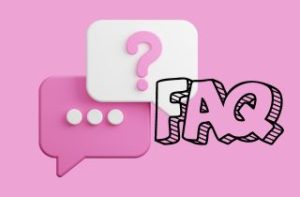
Can you download videos from YouTube to watch offline?
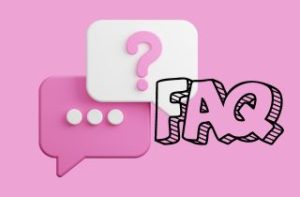
Is it legal to watch YouTube offline?