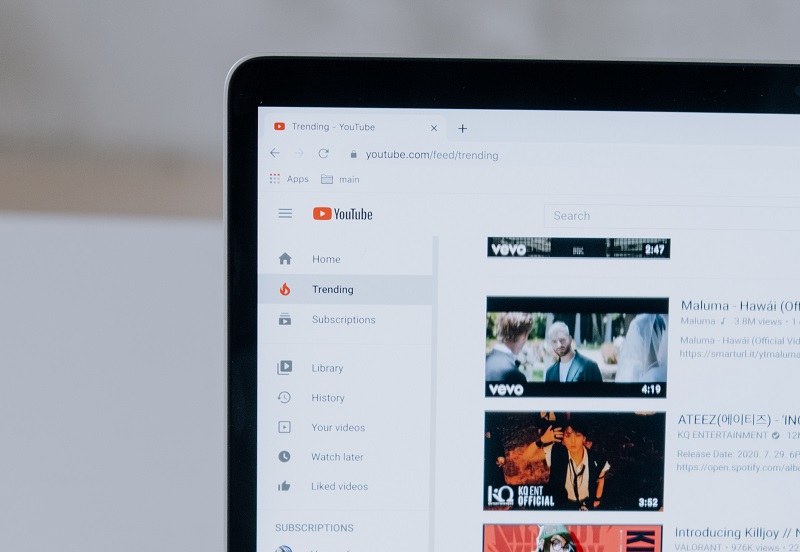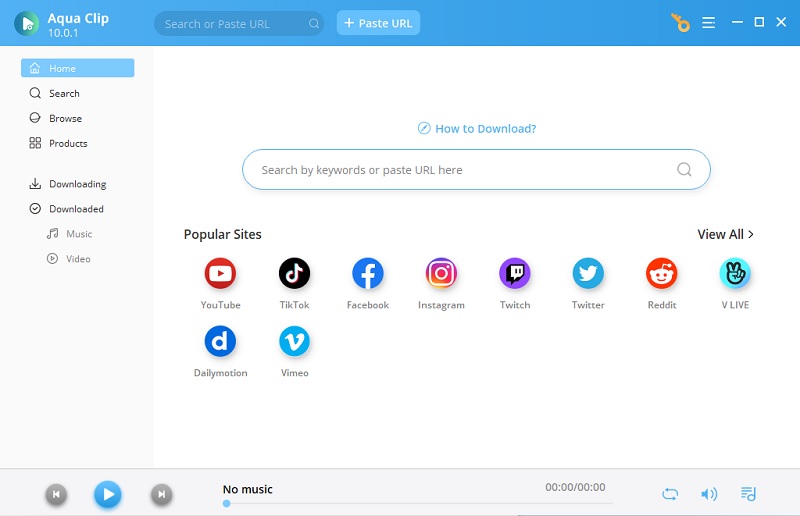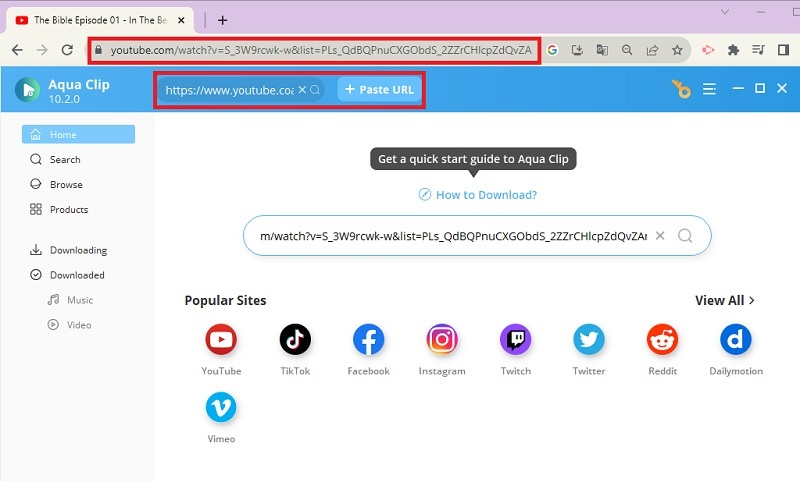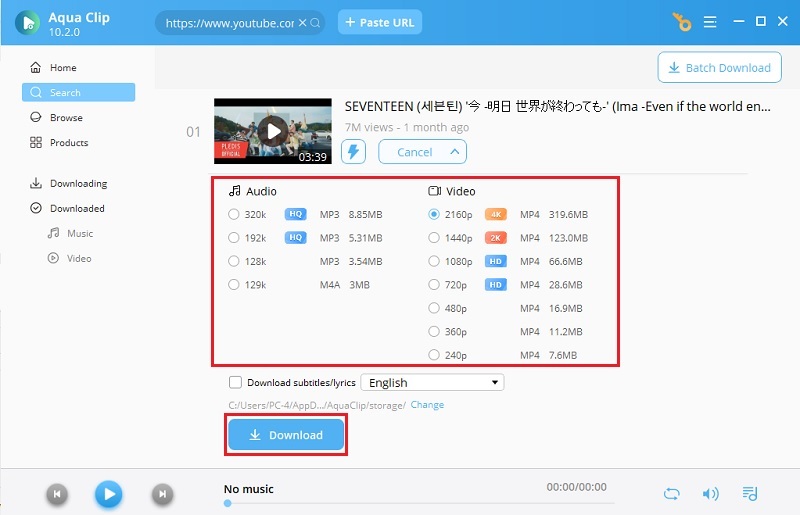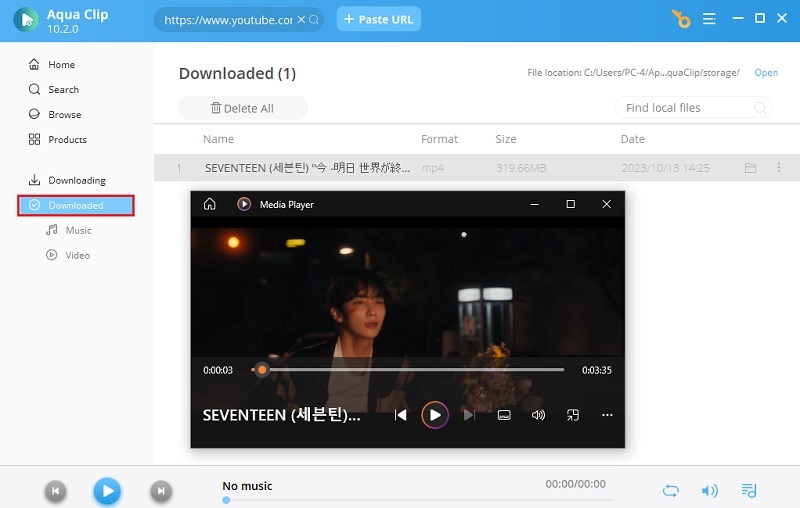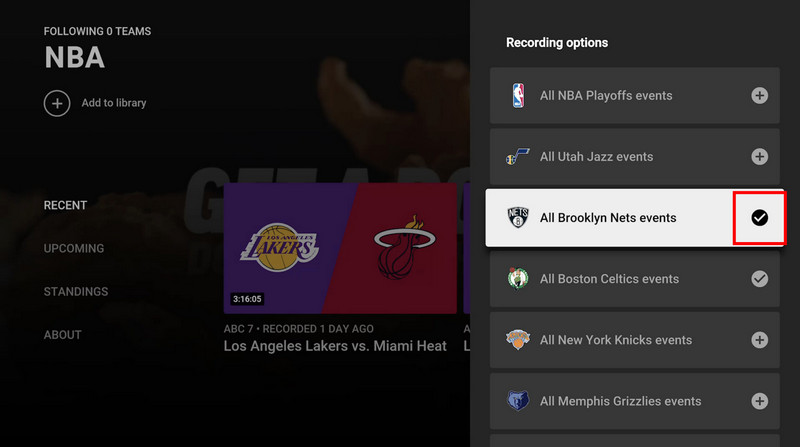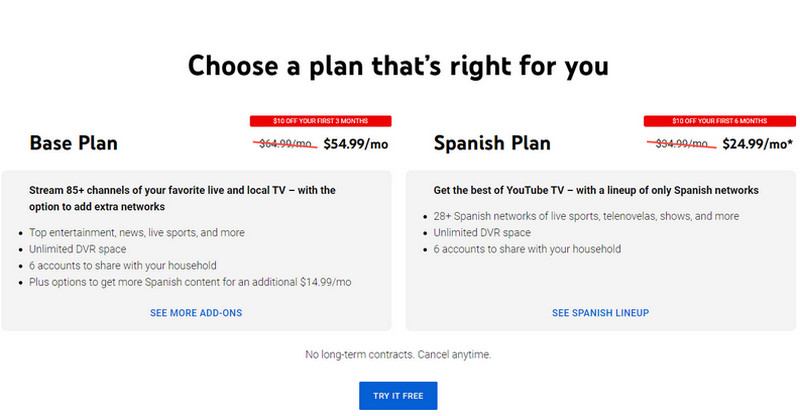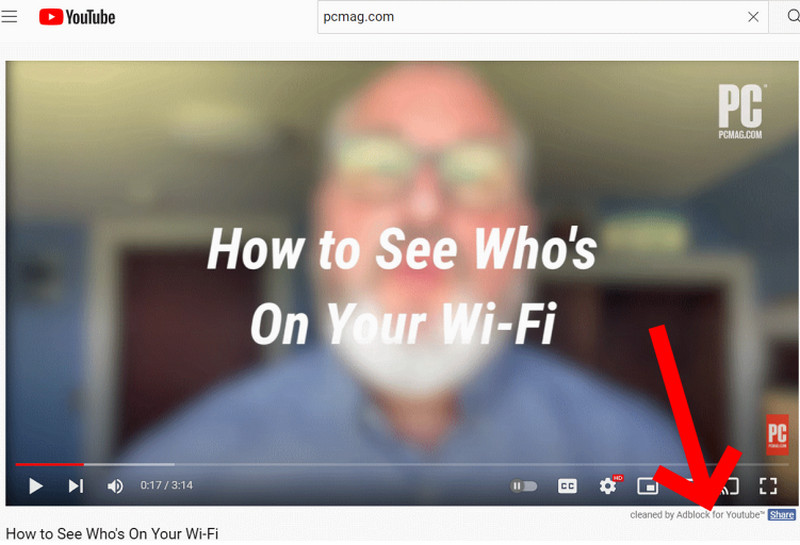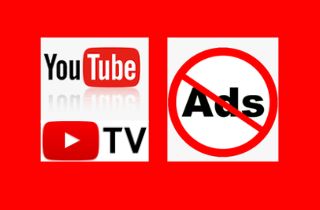
Is YouTube TV Useable Without Advertisements?
Suppose you have a YouTube TV without ads and a YouTube Premium subscription. In that case, you can watch your favorite YouTube videos without advertisements. But only if you pay for a membership. Ads will continue to appear on live TV, recorded content, or recorded television shows if you have not yet subscribed. However, you can get this deal from YouTube TV for only $14.99 per month for the first month. This proposal is only available to new subscribers.
5 Ways to Skip Commercials on YouTube TV
1. Aqua Clip
Aqua Clip is the best solution for YouTube TV skip commercials. This tool lets you watch your favorite shows quickly by downloading the video. If the video supports it, it can quickly obtain videos in 480p, 720p, 1080p, 4K, and even in 8K resolution. Furthermore, you can use this tool to download videos from YouTube TV. Its built-in web browser can also assist you in locating the video you want to download and play on YouTube TV no ads. In addition, this desktop tool has a fast processor that allows you to download unlimited YouTube videos easily. You can easily save your videos by following the steps below.
Download for Free
Step 1 Download the Tool
To begin, download and install Aqua Clip. You can save the tool's setup file by clicking the download button above. Then, wait a few instants for it to be installed. Launch the tool and become acquainted with its interface and buttons when finished.Step 2 Go to YouTube TV and Copy the URL
Then, navigate to YouTube TV and choose which video or show you want to download. Copy the URL from overhead and paste it into the Aqua Clip main interface to download the video. Then, after a few seconds, wait for the page to load.
Step 3 Download the YouTube TV Video
Once the tool analyzes the link you have pasted, you will see the video you want to save. Click the "Download" button, and under the "Video" category, choose the quality output you need. After that, hit the blue "Download" button.Step 4 Play the Downloaded YouTube TV Video
Now, the downloaded video will be added to your download queue and your desktop files. Once the downloading process is complete, you can view the video on the "Downloaded" tab. Here, locate the video and double-click it. The media player will play the video for you.2. YouTube TV VDR
The possible way to skip YouTube TV ads is to fast forward. Not all TV services can do this. Suppose you don't want to see advertisements on your YouTube TV. In that case, you can record them with YouTube TV VDR to have YouTube TV no commercials. This has unlimited storage, concurrent recording, and the streaming server to many devices on the fly are all available. Aside from these key features, an extra half hour is available to record live sports events. Also, the live recording is available for nine months. You can even watch private YouTube video using a TV DVR. However, having a stable internet connection to view the recording would be best. The processes below will show you how to use the DVR feature on YouTube TV to record.
User Guide:
- To begin how to skip ads on YouTube TV, click the "Plus" icon with the word "Add" beneath it to add the show or movie to your DVR library.
- You can check what you've recorded on YouTube TV by going to the "Library" tab. More recent recordings can be found in the "New" section of your "Library." In addition, you can select Scheduled Recordings for upcoming recordings.
- Lastly, click the "Remove" icon if you no longer want to record the movie or show. This will remove any future recordings that have been scheduled.
3. Subscribe to YouTube TV Premium
Another option for fast-forwarding commercials on YouTube TV is to subscribe to their premium service. You can watch ad-free videos and play videos in the background while using other apps. Plus, you can download videos to watch offline and access them without YouTube ads with a Premium subscription.
User Guide:
- First, on how to skip commercials on YouTube TV, users must launch the app and choose 'Sign in' from the navigation menu on the left side. You can type in the code. According to YouTube, users can complete the process on the TV, in a web browser, or on their phone.
- Following that, you must select your plan based on your preferences, and only then may you complete your purchase. If you're on the fence about subscribing, YouTube TV offers a one-week free trial.
- That's all! You will no longer be irritated if you subscribe to the premium subscription. You can watch your favorite shows without interruptions.
4. Hit Tab+Enter
If you don't have the funds to subscribe to their premium service, this alternative is for you. However, you do not need to do anything because you can skip the ads with a few clicks. Still, it is inconvenient because it can be a hassle at times, so subscribing to the premium account is preferable. Check out the quick guide below.
User Guide:
- First, to skip YouTube TV ads, Go to the YouTube app and press Tab+Enter on your keyboard. It displays the "About This Ad" box, which explains why you received it and who the advertiser is, after which you can report the ad.
- After that, you can click "Stop seeing this advertisement." You'll receive a warning that the specific ad should not appear again. Still, it won't prevent you from seeing ads from that same advertiser in the future.
- At last, when you report the ad, you are taken to a new page. You can report the advertiser for violating YouTube's trademark policies or showing multiple ads.
5. Install Adblocker
Another option for skipping ads on YouTube TV is to install a tool. Google's Chrome Web Store accepts extensions for the Chrome browser. With this, you can watch Anime without ads, YouTube vlogs, shows, and more. As a result, you can use Adblock for YouTube to skip ads on YouTube TV. Below is a quick walkthrough.
User Guide:
- Go to Google Chrome and download and install Adblocker. Then, you can reboot the browser after the installation. In that case, this extension puts a little "cleaned by Adblock for YouTube" under the video or movie.
- Next, you can open the Adblocker app, which works on desktops, iOS browsers, and smartphones. If you want to avail the premium, it costs $29.88 per year.
- Lastly, this program will also let you create a list of YouTube channels you want to support. You can show advertisements while blocking commercials.
Conclusion
In conclusion, we hope our solutions will help you skip commercials on YouTube TV and enjoy uninterrupted streaming of your favorite shows. Whether you choose Aqua Clip, YouTube TV VDR, or any other method, finding a solution that works for you is key. So don't let commercials ruin your viewing experience, and give these tools a try to enjoy YouTube TV without any interruptions.