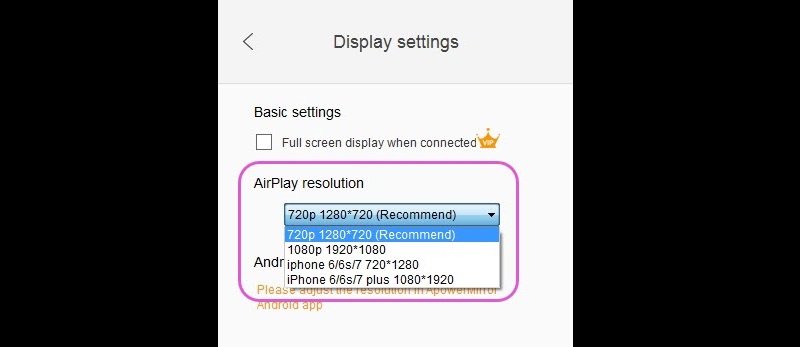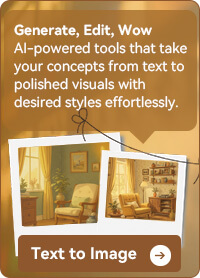Having a high-quality display output can help you to see the mirroring process on your phone, to PC clearer. You can customize the settings on your phone with a few easy steps. In case you are looking for a way to change the quality of screen mirroring for AceThinker Screen Mirror, follow the guide below.
Adjust the Display Quality on Android
On your Android phone, launch the AceThinker Screen Mirror app, then click the "Settings" button located on the right side of the app. Within the "Settings" tab, adjust the "Mirroring definition to smooth, standard, HD, or Ultra. Those are the available video quality provided by AceThinker Screen Mirror.
Try it for Free
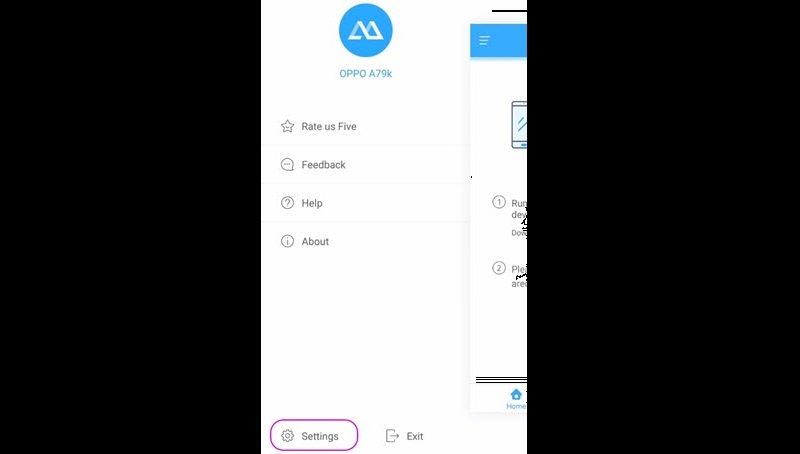
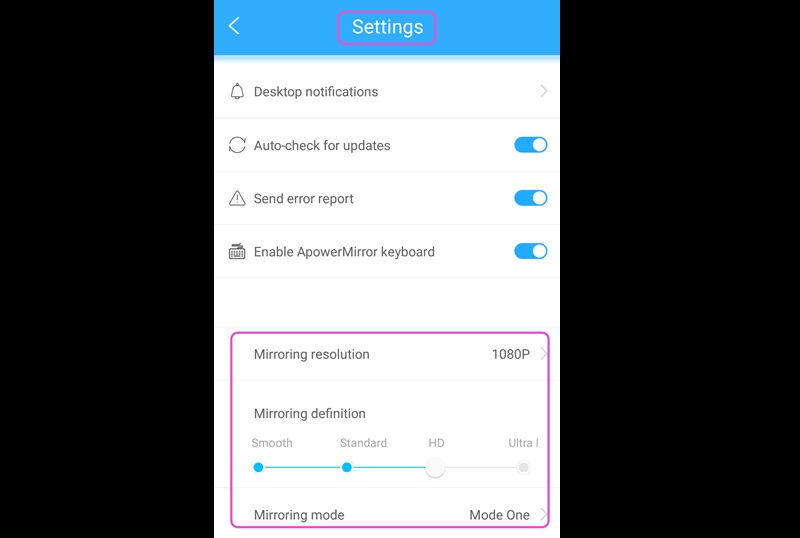
Adjust Display Option on iOS Phone
Within your iOS device, run the screen mirroring application and go to its "Display settings." From there, click the "AirPlay resolution" and choose from the available resolution on your AirPlay. Note that when you are using AceThinker Screen Mirror via WiFi connection, the quality will depend on the internet speed. If you have a commendable connection speed up to the 5G network, the condition can reach its highest output. An Internet connection from 2.4G and lower can cause lag on your screen mirroring.