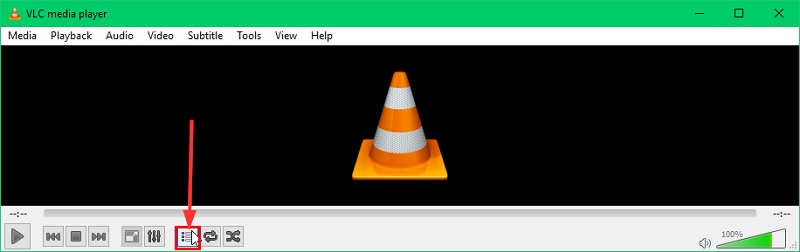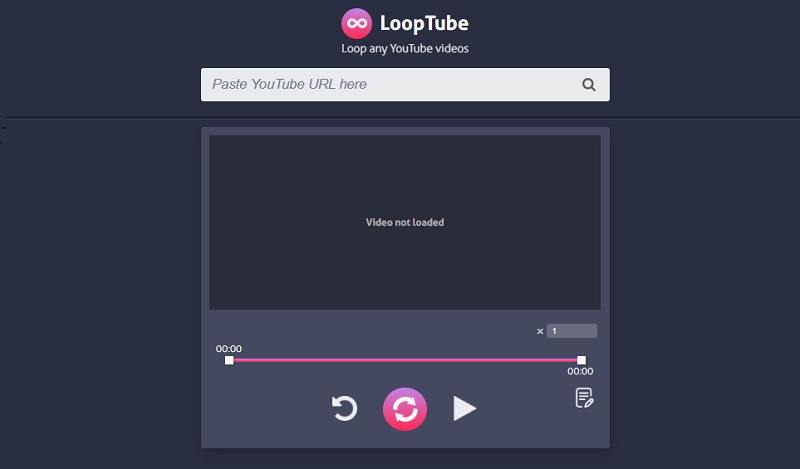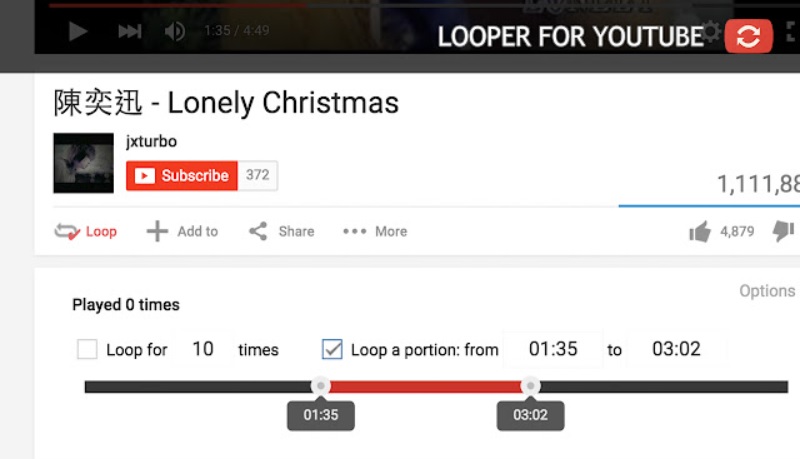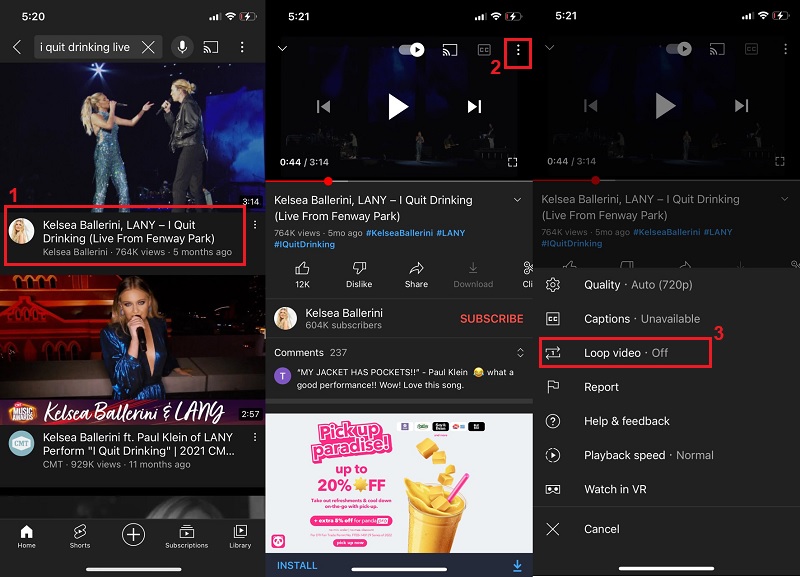4 Ways To Loop Section of YouTube Video
It might be surprising to discover that Youtube can loop a video from beginning to end. To utilize its built-in looping option, one must right-click on the video. However, this feature becomes irrelevant or is of no use when we need to loop section of Youtube video. On the other hand, alternatives allow looping certain parts of Youtube videos. Want to know how to loop specific parts of a YouTube video? Continue reading this article to discover some of the best and most useful ways to loop a Youtube video section.
1. How to Loop Certain Parts of YouTube Video Using VLC?
Suppose you're worried about a poor Internet connection causing interruptions to your looping online. In that case, You can permanently save videos using AceThinker Free Online Video Downloader and then play them using VLC. Here is the full description to loop part of a Youtube video with VLC.
User Guide:
- Play the video using VLC Media Player.
- Select the View menu on the top menu bar and then Advanced Controls, and you will see an additional row of advanced control options pop above the standard control buttons. The button with the letters A and B in its icon is called the loop button.
- Drag the progress bar until you find the beginning point, then click on the loop icon. Decide on the ending point and press the button once more. The video will then loop between points A and B continually.
2. Loop Specific Part of YouTube Video With Online Looper
It is possible to use third-party online looper software for the Youtube loop part of video. Here's the one LoopTube that I consider extremely helpful, especially when trying to master certain specific skills (such as sports, languages, music, etc.). Let's dive into details.
User Guide:
- Visit https://looptube.io/ and copy an URL for the video on YouTube that you wish to loop into the search bar. Then, click search.
- The wanted video will begin playing on the screen below. Move the sliders in two directions to select the portion you wish to loop, then press" left repeat" to start the loop. Additionally, you can use the note-taking function to make important notes during the looping video.
3. Loop YouTube Video via Google Chrome Extensions
The number of internet-based Google Chrome extensions to set YouTube loops for videos increases each day. To create YouTube loops that repeat online, open the extension, copy the URL of the video, and you're in a position to enjoy the video. The drawback to this option is that you can't set a specific portion of a video to play in a loop.
Here are the top extensions for the YouTube repeat part of video.
1). ListenOnRepeat
This is the most effective software to loop a portion of a YouTube video. Make use of the timer at the lower right of the page to choose the segment that will loop. ListenOnRepeat can be downloaded from Google Play and is suitable for Android 4.1+. If you're searching for music video loops that will not let you down. It's easy and simple to use. Watch the latest popular videos by the community in its section for each day. There is only one thing that will be a disappointment to you: you will not watch multiple videos simultaneously.
User Guide:
- Download the ListenOnRepeat extension from the Google Chrome extension.
- After you've installed and downloaded the app, search for the movie you'd like to keep watching repeatedly using the search bar located near the bottom of the application.
- Click the desired video, and it will be played continually.
2). InfiniteLooper
This app is sure to keep you stay on the computer by playing endless loops of the most enjoyable part of YouTube. If you want to watch the entire video repeatedly or just a particular part of it, the endless loop is your best choice.
But, it's not an app to consider for those who plan to watch the video in the future without paying one bit. To get around this, use applications for downloading videos and edit the video as long as you like, then download it into your library. It's rare to be captivated by just one video. InfiniteLooper creators have never considered this. It is necessary to utilize other technology to play two YouTube videos simultaneously.
4. Bonus: Loop a YouTube Video on the Mobile App
YouTube recently added loop functionality to the mobile application, and it works on iPhone, iPad, and Android.
User Guide:
- Open the YouTube app, and browse to the YouTube video you wish to loop.
- Tap the screen to reveal the icon with three dots in the upper-right corner. Then, press those three dots to launch the menu for the video.
- In the pop-up window, choose the loop option. Be aware that the loop option isn't displayed in the pop-up window. If the ad before the video has started playing, it must wait for the advertisement to stop before you can play the loop. To stop the looping feature, you'd need to repeat the procedure. The same can be done for playlists by opening the playlist, selecting a video you wish to loop, and setting the video to loop.
The Bottom Line
Getting your videos looped when playing it is indeed a satisfactory way to pacify our entertainment needs. When you have read the above solutions we presented you will see which tool is suitable for your needs. If you are using a mobile device, a mobile app video looper is the best thing to use. Suppose you need to loop videos yet you do not want to use software on your computer, a Chrome extension is a perfect partner you need. Nonetheless, an online video looper is also suitable if you want to loop videos without a computer software. But, if you need to loop videos for free, VLC can help you on finalizing the video output.