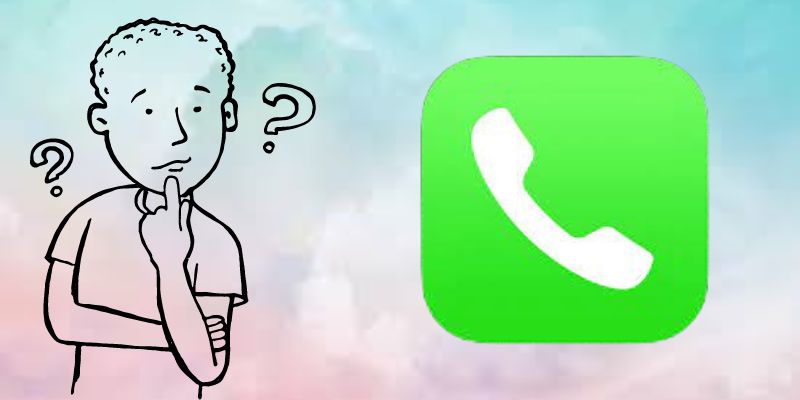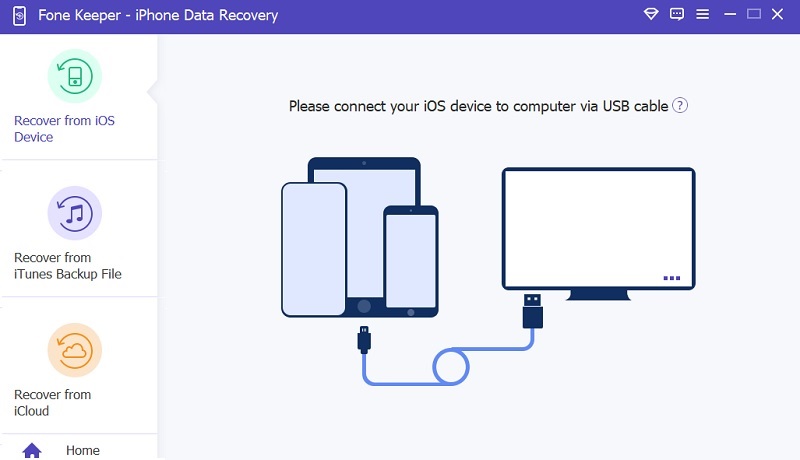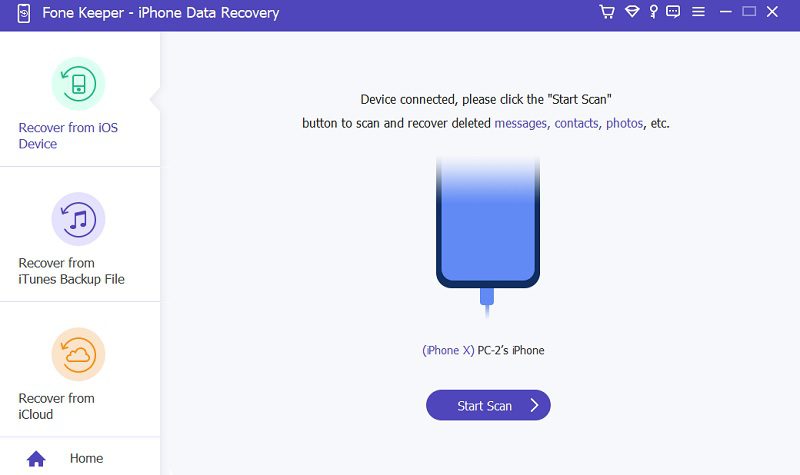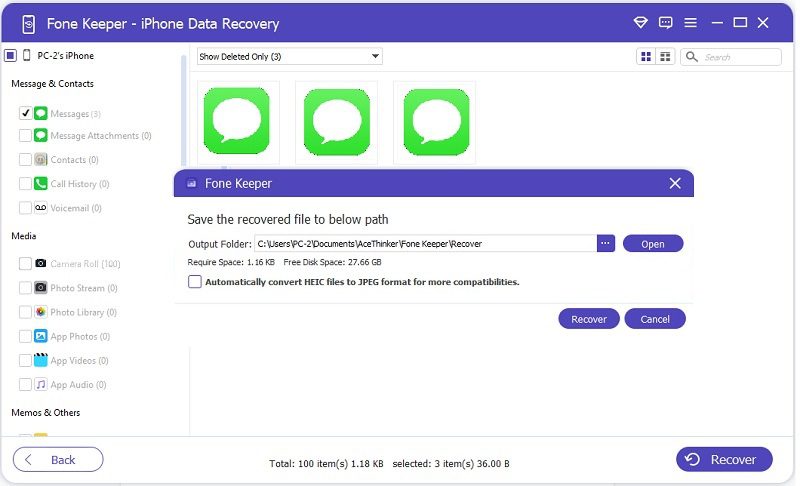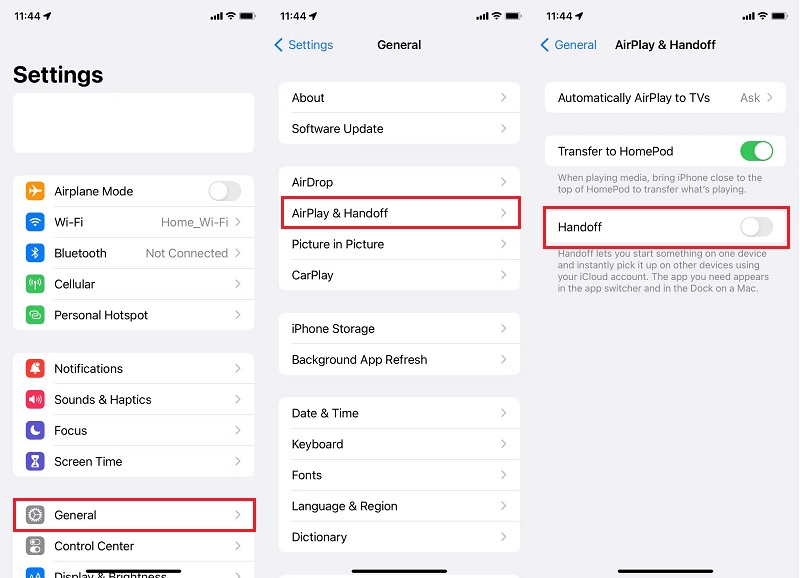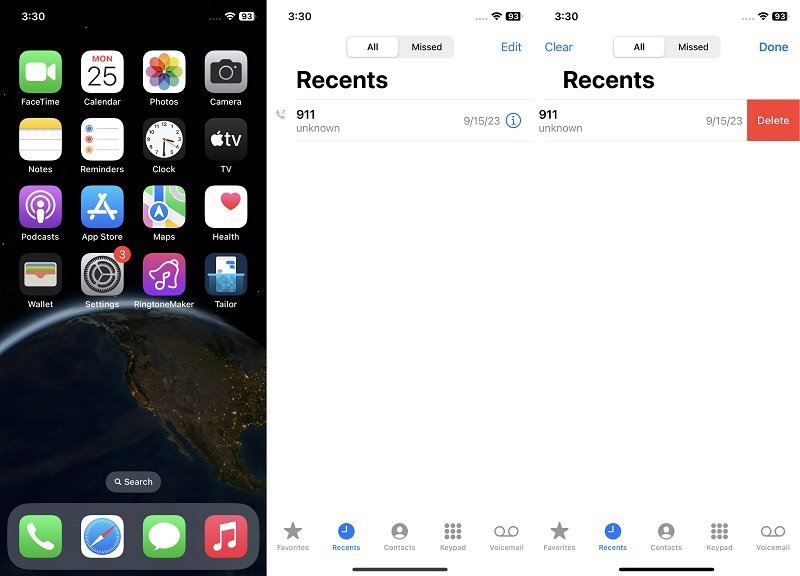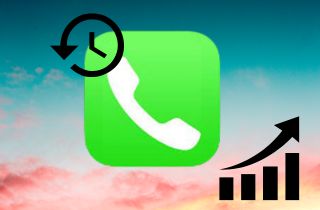
What is iPhone Call Log?
What is the iPhone call log, and how it works?
Simply put, a call log is an entry created on your iPhone whenever you make or receive a call on your device. These call logs are handy as they have important information such as the number or contact's name, time, date, duration, and whether a call was made, missed, or unanswered. The iPhone call log consists of various parts. The most common feature to view the call log history on iPhone is the 'Recents' section. You can get more details about a particular call by clicking on each entry's (i) icon.
What are the Limitations of Using iPhone Phone Call Log?
There are various limitations of the iPhone call log history, due to which many people are left drooling over the idea of increasing call history in the iPhone. You can only view the past 100 entries on your iPhone. However, the iPhone stores the record for the last 1000 calls. Therefore, if you want to increase recent call history on your iPhone, you can delete some of the unimportant entries so that the hidden entries appear in your call log. However, there are more feasible ways to increase iPhone call log history since this process is challenging to handle manually. Therefore, the next section will lead you to induce an iPhone call log history increase.
How to Increase iPhone Call Log
Method 1: Use Recovery Software
Increasing call history in iPhone can be a tough gig due to how the call log history of the iPhone is established. This leads you to find ways to prompt an iPhone call log history increase. There are various solutions to enhance your call log history. However, none tops the use of a third-party app that serves as specialized software helping you to increase the recent call history in your iPhone. It's your best bet to recover all the lost data that is important to you. The software will help you recover data from any iOS device at any given time due to, which proves to be a brilliant offering. The software operates in three different modes, where the user can select depending on their scenario. Using this tool, you can retrieve your call log history from the iOS device directly, the iTunes backup, or the iCloud backup. The benefit of recovering data from iTunes and iCloud backup is that you can access your call log history even when your iPhone device is broken or lost. And when your data is on the line, the AceThinker iPhone Data Recovery software can help in iPhone call log history increase. Moreover, the tool does not only help in increasing recent call history in iPhone but also works toward retrieving other files such as images, videos, messages, contacts, etc.
Steps to See Full Call Log History Using AceThinker
You can recover your call log history data from your iPhone using the AceThinker Data Recovery software through these three simple steps:
Acquire it for Free
Step 1 Run AceThinker iPhone Data Recovery Software
After installing AceThinker iPhone Data Recovery, launch the program and connect your device to the computer. Next, you must choose one of the three recovery modes given on the main interface. Select "Recover from iOS Device" in this case to proceed further to the next step.Step 2 Start Data Scanning on Your iPhone
Now, click the Start Scan button, and the program will start scanning deleted files on your iOS device.Step 3 Recover Call Log History
Once the scanning is completed, select the data you want to recover using the tool, i.e., Call History. Lastly, click the Recover button to save your computer's deleted call log entries.- 100% Reliable and Safe to Use
- Quickly Increase iPhone Call Log History
- Compatible with every iOS device
Method 2: Use iCloud Backup
iCloud Backup provides another effective way to increase recent call history on iPhone. If you have set your iPhone on iCloud backup, your call log history will be stored on the iCloud backup with no limits, which means you can increase your iPhone call log history.
The following are the steps to increase iPhone call logs using iCloud backup:
- First, open the latest version of iTunes on your desktop, and then connect your device to the computer with the original USB cable.
- Click your phone icon and select the "Summary" tab. In the Summary section, choose the "Restore Backup" option and select the backup that may contain the call history you want to retrieve.
- Click the "Restore" button for the iPhone call log history to be fully restored.
Method 3: Disable Call History Syncing
Call history syncing can be a significant problem when two or more devices are signed in on the same Apple ID. This would mean that you get the same call notifications on both phones occupying the space on both phones. Thus, you should disable call History syncing to tackle the problem.
Here are the steps given to disable call history syncing on your phones:
- Open your iPhone's "Settings" app and go to the "General" tab.
- Next, you must select the "AirPlay & Handoff" option by tapping on it.
- In the last, disable the "Handoff" option by toggling its switch.
Method 4: Increase iPhone Storage
You can increase your iPhone storage to enhance your call log history. This can be achieved by manually deleting unimportant calls to make way for more critical entries. You can follow the steps below to increase call log history by deleting some present calls:
- Open the "Phone" app on your device and tap the "Recent" tab to view a list of all recent call history on your iPhone.
- Now, select the "Edit" option on the screen's upper right.
- Finally, tap the red-colored circle next to the phone number and select "Delete" to remove it from your iPhone call history.
Frequently Asked Questions
The Bottom Line
There are no official ways to increase iPhone call log history or view deleted call history on iPhone, but we have provided you with different tips to learn how to improve your phone's call log history. If you don't want to jailbreak your iPhone or put your device at any security risk, we recommend you take advantage of AceThinker iPhone Data Recovery. It comes with a complete set of features that you can use to retrieve essential files on your iOS devices, such as call logs, contacts, messages, social messaging apps, and much more.