-
Multimedia
-
Doc & Utility Tools
- Professional Users
- Edit PDF
- Convert PDF
- Create PDF
- Annotate PDF
- Combine PDF
-
HowTos
-
Free AI Tools
-
More Free Tools
-
Support
-
This free screenshot capture tool lets you capture anything visible on your computer screen. Whether it’s a video frame, web page, gameplay, application window, menu, or more, you can get what you see in high quality. You can create snapshots from both full screen or selected regions.
This free online app doesn’t require you to register before starting capturing screenshots. By simply clicking the camera-like icon on its main page or Ctrl+D on your keyboard, you can take screenshots with no delays.
This free screenshot tool offers an array of different editing features for you to annotate the screenshots before saving or sharing them. You can polish or annotate the images by adding texts, lines, circles, drawings, highlights and so on. With these editing functions, it's easy to add illustrations to screenshots for an overall better effect without turning to other tools.
After you have taken and edited the screenshots, you can save them in multiple formats, including PNG, JPG, BMP, TIFF, GIF and PDF. In this way, you will be able to share them screenshots on any platforms. Moreover, you can also send the snapshots as attachments to family or friends via Email immediately.
Enjoy unlimited free screenshot capture without cost without any personal info provided! Our free screen grabber offers free and unlimited access to its capturing features, ensuring you can capture as much content as you need without restrictions or limitations.
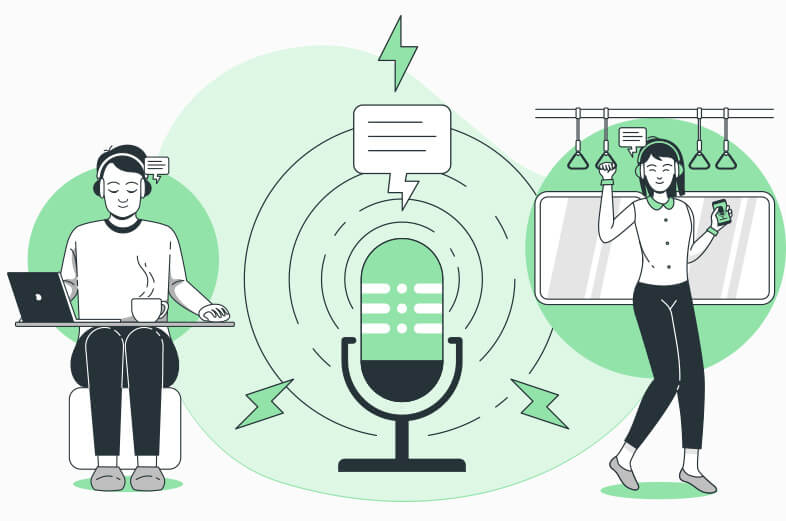
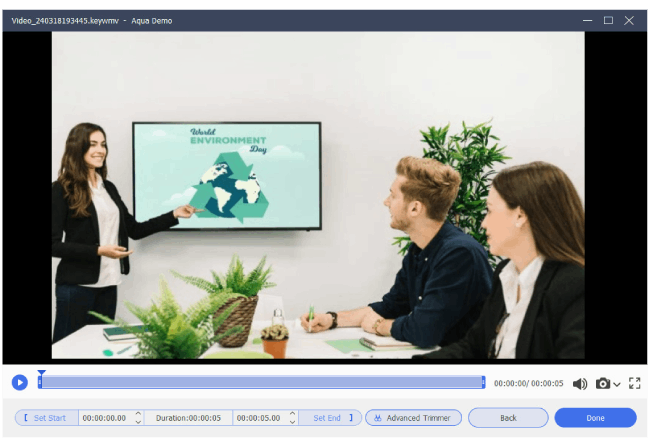
Elevate your screen capturing and recording with Aqua Demo. It provides top-notch features for capturing and editing recordings, instantly enhancing your content.
Latest Version – 1.2.1 | Release Date: 03 Jan 2024
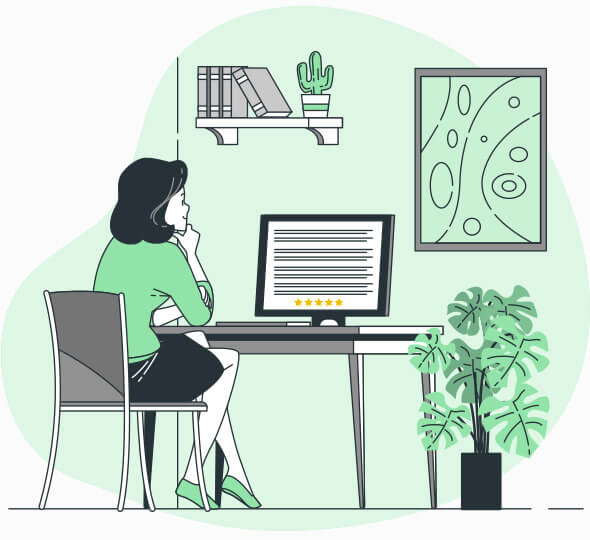
A free screenshot tool is a desktop software or online service that enables users to take snapshots of their computer screens. Generally, these screenshot tools offer diverse functionalities, including annotation, editing, and sharing capabilities.
Yes, the online screen grabber is entirely free to utilize. There are no hidden costs or subscription fees. You can capture the screenshot you need without any cost.
Absolutely! The online tool is available for Windows, Mac and mobile devices as long as there is internet connection and a web browser. You can take snapshots effortlessly using a computer, tablet, or smartphone.
No, you don't need to install any software. However, it's required to download a small launcher to initiate the app the first time you use it. After that, you can capture anything visible on your computer screen, including presentations, tutorials, gameplay, video calls, and more. The screen recorder can capture it all, whether for work, education, or entertainment.
Yes, you can. The default keyboard shortcut for screenshot is Ctrl+D. But you can customize it from the settings to enhance your workflow efficiency.