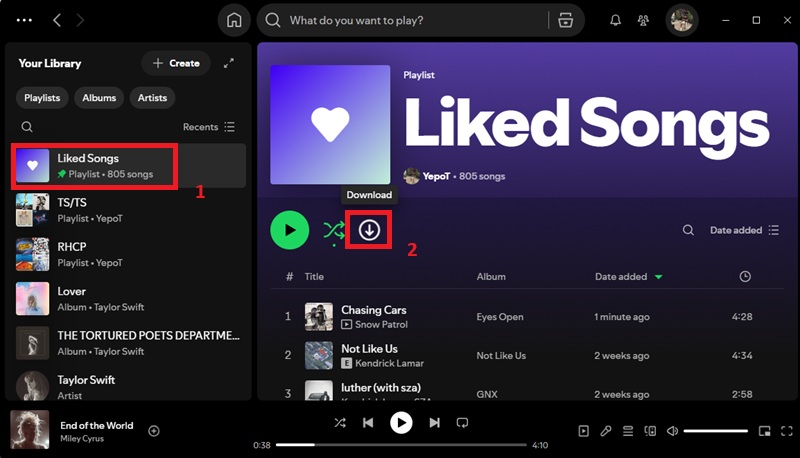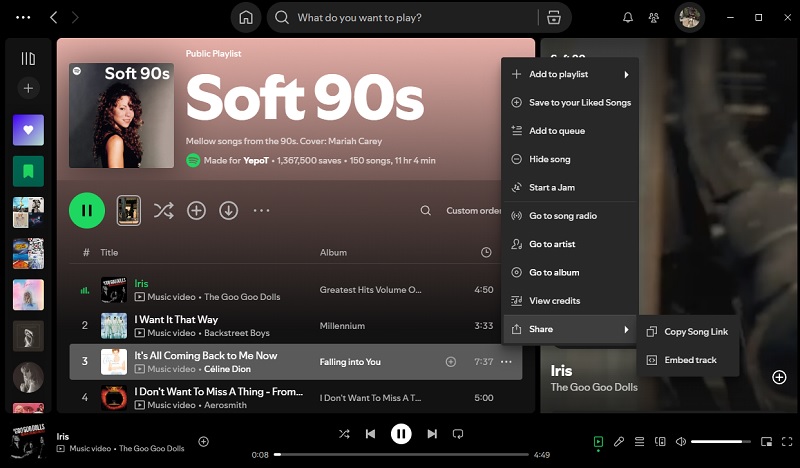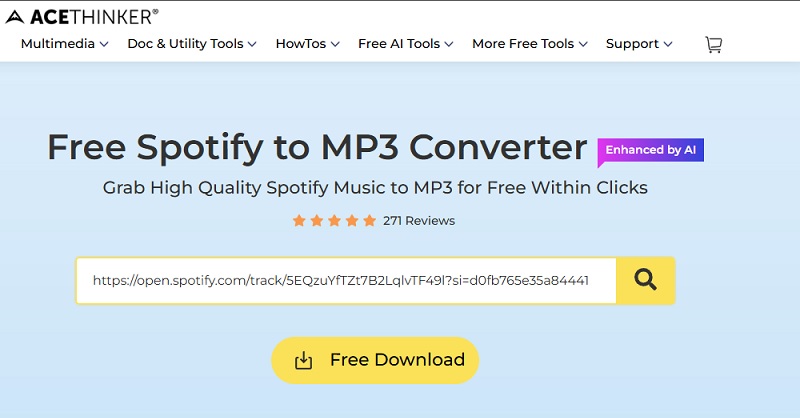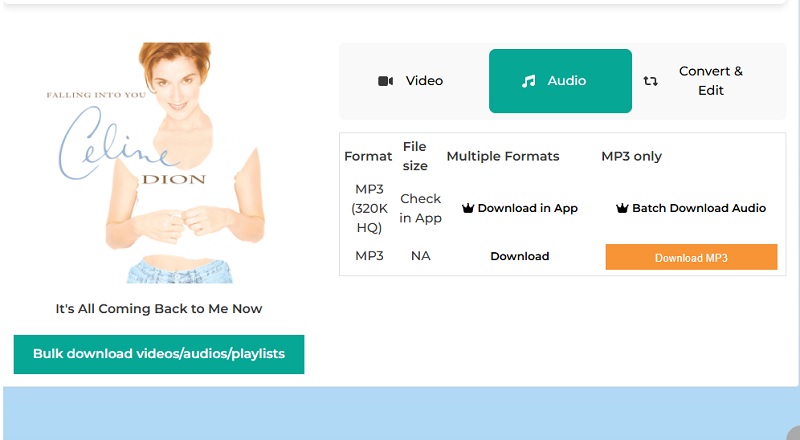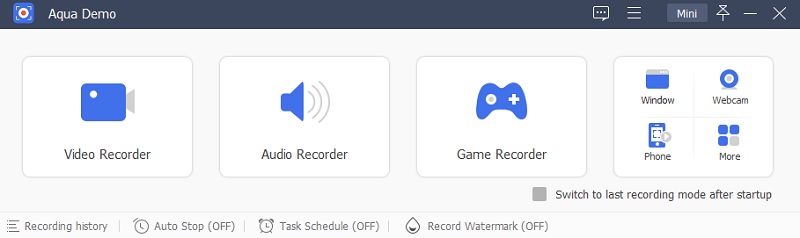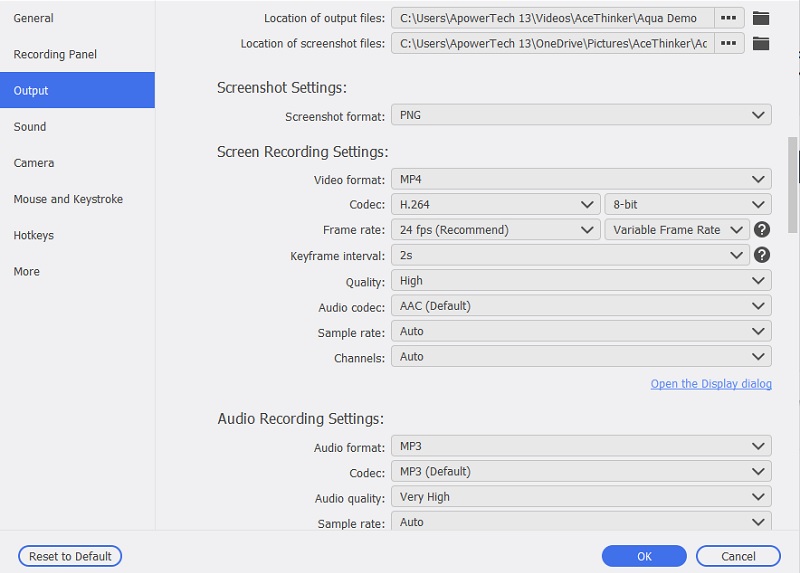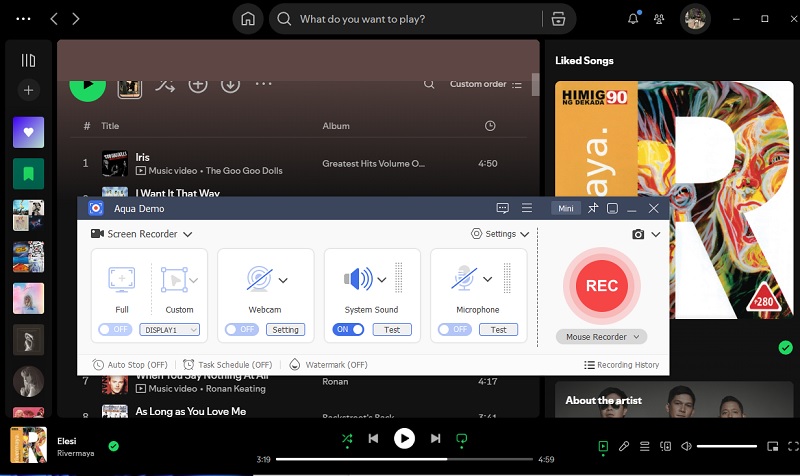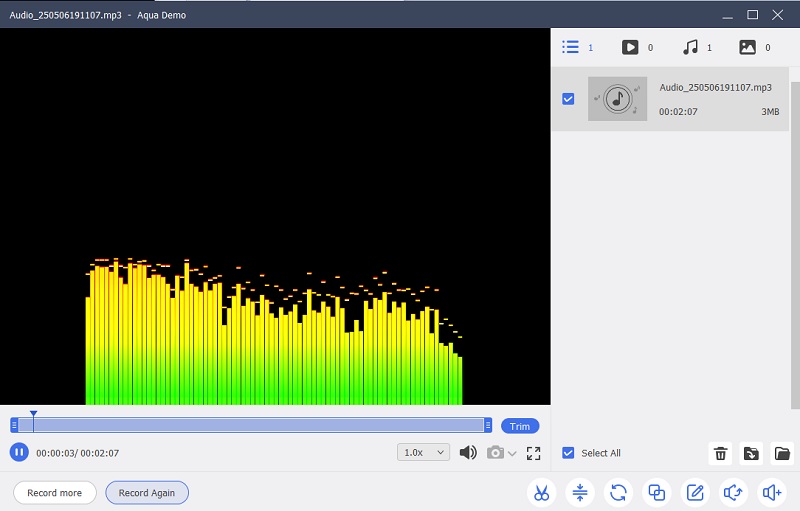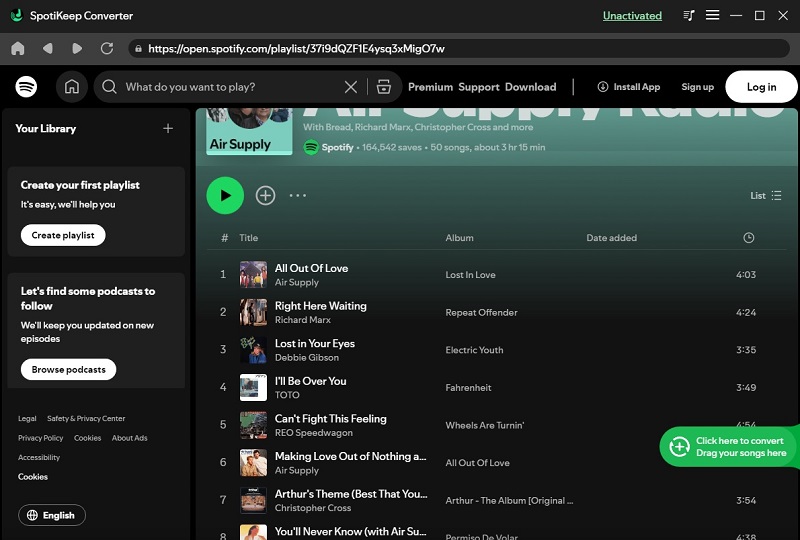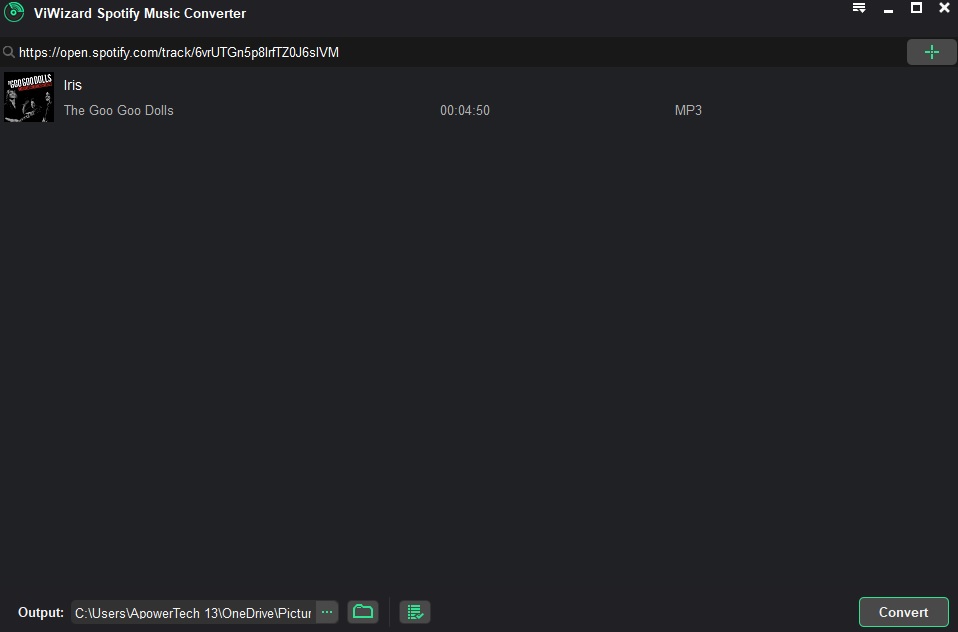Spotify has established itself as one of the world’s leading music streaming platforms. Thus offering access to millions of songs, curated playlists, and personalized recommendations. With a user base exceeding 500 million, it caters to music lovers across the globe through both free and premium subscription options. While Spotify is designed for streaming, many users seek ways to enjoy their favorite tracks offline, especially on their computers. That's why we will guide you to download music from Spotify to computer. Whether you're using a free account or a premium subscription, we'll cover legal and practical solutions to help you listen to your favorite music anytime. Even without an internet connection, let's dive in!
Spotify has established itself as one of the world’s leading music streaming platforms. Thus offering access to millions of songs, curated playlists, and personalized recommendations. With a user base exceeding 500 million, it caters to music lovers across the globe through both free and premium subscription options. While Spotify is designed for streaming, many users seek ways to enjoy their favorite tracks offline, especially on their computers. That's why we will guide you to download music from Spotify to computer. Whether you're using a free account or a premium subscription, we'll cover legal and practical solutions to help you listen to your favorite music anytime. Even without an internet connection, let's dive in!
Using Spotify Premium
The legal way to download music to computer from Spotify is to become a premium user. If you’re a Spotify Premium user, you have the benefit of downloading music for offline listening. Aside from that, you will enjoy other perks while using Spotify. First, it lets you enjoy ad-free listening with unlimited skip attempts. Additionally, you can access high-quality audio. Also, it allows you to play songs in any order. Furthermore, it has a "Jam" feature that lets you listen with friends in real-time. You can unlock all of this options once you avail its premium subscription that starts at $5.99/month.
However, keep in mind that Spotify’s desktop app does not allow you to download individual songs directly. Instead, songs must be added to a playlist before they can be downloaded to your computer. Meanwhile, here's how to do it:
Download Songs from Spotify to Computer from the App
- First, open the Spotify App on your computer and log in with your Premium account.
- Then, browse or search for the songs you want to download. Hover your mouse over until you see a "Plus" sign. After that, hit it and it will be added to your "Liked Songs" list afterward.
- After that, go to your "Liked Songs" to find all the tracks that you have added. From here, hit the "Download" button. Wait until they are finished.
- Once the download is complete, a green arrow will appear next to each track, indicating it’s available offline.
Limitations to Keep in Mind:
- Individual Songs Can't Be Downloaded Directly: Spotify requires that songs be part of a playlist or Liked Songs before they can be downloaded to a computer. You cannot download a single song outside of a playlist.
- Offline Playback Only Within Spotify App: Even after downloading, the music is encrypted and can only be played within the Spotify app. It cannot be transferred to other media players or devices.
Using Online Music Downloader
If you’re looking for a quick solution to download from Spotify to computer, use an online tool. For instance, AceThinker Spotify to MP3 Converter uses AI technology to grab Spotify music without a hassle. Additionally, it lets you save the Spotify music for up to 320 kbps. Also, it works on almost all devices available. This includes PC, Mac, tablet, and even smartphones. With this, you can enjoy listening to your downloaded Spotify songs anytime you want. The best thing about it is that you can all access these fatures for free. In fact, it can download several songs without any limitation. You only need a reliable internet connection to start. Meanwhile, the metadata might be lost while downloading Spotify songs. So, you need to manually rename them once you’ve downloaded them.
Download a Song from Spotify to Computer using an Online Tool
Step 1 Copy the Spotify Song URL
Launch your Spotify app and make sure you’re logged-in. Then, select the song and hit the 3 dots to access its menu. Next, choose “Share” and hit “Copy Song Link.”
Step 2 Paste the Spotify Link
Open your browser and access AceThinker Spotify to MP3 Converter. Then, paste the copied Spotify track URL into the input field provided on the site. Next, click the "search" button to continue.
Step 3 Download the Spotify Song
Wait and let the tool process the Spotify song. Once done, choose the audio quality you prefer and click "Download MP3" button to save it to your computer. Finally, find the downloaded song on your computer and play it.
Using Audio Recorder Software
Aqua Demo
In case you’re having a trouble to download music from Spotify to computer, why not record it? With Aqua Demo, it can record high-quality audio from any sound playing from your device. Although it is built as a screen recorder, it can still record high-quality Spotify song. Here, it lets you disable its video recorder and focus on the audio recording from your system sound. Additionally, it presents a very intuitive interface where you only need to toggle the options and start recording the system sound. Additionally, it lets you trim the recorded audio for a smoother playback. Lastly, it lets you save the Spotify song in MP3, WMA, AAC, and other audio formats.
How to Download Music from Spotify on PC using Aqua Demo
Try it for Free
Step 1 Download and Install the Spotify Music Recorder
To start, hit any of the download buttons provided to get the installer of Aqua Demo. Then, run the file and make sure to follow the prompt until the end. Finally, launch Aqua Demo to access its main interface.
Step 2 Customize Output Settings
On its interface, click the "Settings" button and go to "Output Setting." Set your desired quality, format, and other modes. Once done, hit "OK" to apply the changes made.
Step 3 Record Spotify Song
Next, turn off the video recorder, webcam, and microphone option to get a clean output. Make sure that the system sound is turned on. After that, hit the “REC” button and a 3-second countdown will begin. Meanwhile, play the Spotify song to record it.
Step 4 Play the Recorded Spotify Song
Wait until the song is finished. After that, go back to the recording interface and hit the “Stop” button to save it. A preview window will appear so you can check it. Once satisfied, go to the download folder to access and play the recorded Spotify music.
Apps to Download Spotify Songs
Another way to download from Spotify to PC is to use desktop software apps. Although most of them require a premium subscription to access all of their features, they provide more advanced options to download a song. Meanwhile, here are some of the best software to download Spotify music.
SpotiKeep Converter
Another option to download songs to computer from Spotify is with SpotiKeep Converter. This powerful tool allows you to save Spotify tracks in audio formats like MP3, M4A, WAV, and FLAC. Thus making them playable on any device. Additionally, it delivers high-quality, lossless audio and lets you choose from different bitrates. These include 320kbps, 256kbps, or 128kbps to match your needs. Thanks to its 5X faster conversion speed and batch download support, you can convert entire Spotify playlists or albums. Unlike the built-in download feature, this converter gives you full ownership of your music. Plus, it preserves all original metadata and ID3 tags, including song title, artist, album name, genre, and album art.
User Guide:
- Download and install SpotiKeep Converter on your device.
- Then, it will open its Spotify web player and you only need to log-in your account.
- Next, drag the songs you want to the green icon located at the right part of its interface. After that, it will provide a checklist for the songs available. Select the song that you want to download and hit the “Convert” button to begin.
- Wait until the process is finished. Once done, open the download file location to play the Spotify songs anytime you want.
ViWizard Spotify Music Converter
ViWizard Spotify Music Converter is a user-friendly tool designed to help you download and convert a wide range of Spotify content. These include songs, playlists, artists, podcasts, and audiobooks. Furthermore, it lets you download music to computer from Spotify into popular audio formats like MP3, FLAC, and others. Also, it maintains the original audio quality and preserves all track details. Thus making it perfect for offline listening on any device. The intuitive interface makes it easy for anyone to use as you don't need to leave its interface to download Spotify songs. Additionally, it lets you import music from Spotify and complete the conversion. Meanwhile, the built-in audio player lets you preview your tracks with controls.
User Guide:
- Install the ViWizard Spotify Music Converter app on your computer to begin. It will open Spotify from its interface and log-in your account.
- Next, set the output format by hitting the “Menu” icon and select your desired preferences.
- After that, browse Spotfy and access any song you want. Drag it to the app and hit the “Convert” button to download it.
- Once done, open your download folder to find all the Spotify songs you downloaded.
Frequently Asked Questions
Can I download Spotify songs to my computer without a Premium account?
Yes, while Spotify’s desktop app restricts offline downloads to Premium users, third-party tools like music converters can help free users save Spotify songs to their computer. However, be sure to use legal and trustworthy software to stay within Spotify’s terms of service.
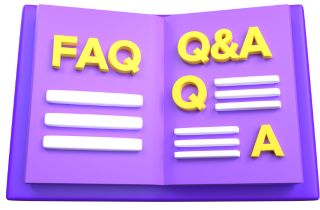
Will the downloaded Spotify music keep its original sound quality and metadata?
Most high-quality Spotify converters retain the original audio quality and preserve important metadata. For best results, choose a converter that offers lossless output formats like FLAC or WAV.
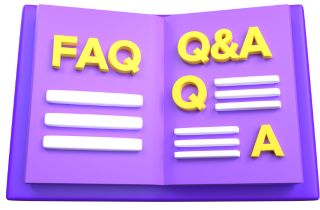
Is it legal to use Spotify music converters?
Using Spotify converters for personal, offline use is generally tolerated. But distributing or monetizing downloaded tracks without permission may violate copyright laws and Spotify’s terms of service. Always use such tools responsibly and for personal listening only.
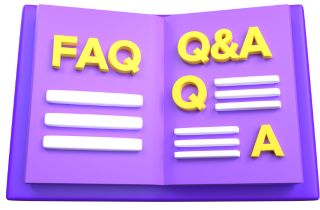
Conclusion
To download music from Spotify to computer is entirely possible. Whether you're using a Premium subscription or relying on free alternatives, there are now several ways available. While Premium users can enjoy Spotify's built-in offline feature, third-party tools offer greater flexibility, especially for those using a free account. From high-quality downloads to preserving metadata and ID3 tags, these tools make it easier to listen to your favorite tracks offline, on any device. However, always ensure you use these methods responsibly and within legal boundaries. With the right tool, your Spotify music can go wherever you do, no internet required.