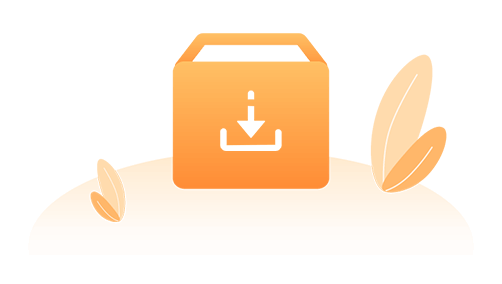
Thanks for downloading!
If your download doesn't start automatically, click here.
Click the download icon on your browser as instructed below. Confirm to save
the setup file on your local drive in the download list. And then, you can open the file and follow the
wizard to finish the installation process. It's 100% secure and safe to use with a guarantee from Norton
and McAfee.
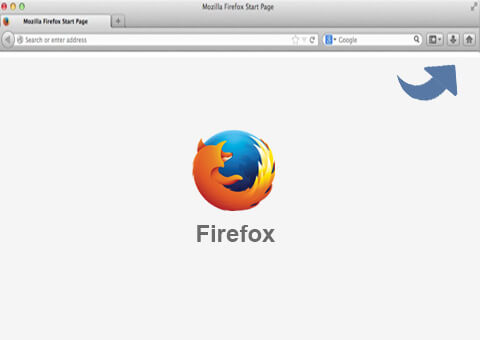
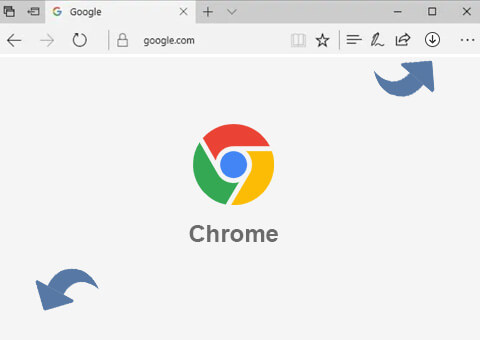
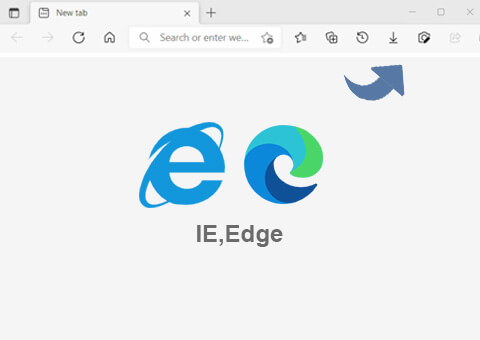
Recover Various Data from iOS Devices
- Run the software and choose "iPhone Data Recovery".
- It offers 3 different recovery modes for you to select.
- Recover from iOS Device: Connect your iOS device to the computer using a USB cable and click on the "Start Scan" button.
- Recover from iTunes Backup File: From the backup list, select the iTunes backup file you want to recover data from and click "Start Scan".
- Recover from iCloud: Log in to iCloud using your Apple ID and password and select the desired iCloud backup file you wish to scan.
- The program will begin scanning to search for lost files. In the left panel, click on the file type to preview and then check the boxes next to the data you wish to recover.
- Finally, click on the "Recover" button located at the right bottom. The selected data will be recovered and saved to your computer.


Fix 50+ iOS System Problems
- Select "iOS System Recovery" from the main interface, connect your iOS device to the computer using a USB cable and click on the "Start" button.
- You will be prompted to choose Standard Mode for common issues or Advanced Mode for severe system problems.
- Click "Confirm" and then select the firmware package that is required for your device. Wait for the download to complete.
- The program will automatically initiate the iOS repair process. It is important to note that during this step, you should refrain from using your device to avoid any risk of it becoming bricked.
Backup and Restore iOS Data
- To proceed, select "iOS Data Backup & Restore" from the main interface and then connect your iOS device to the computer.
- iOS Data Backup: Choose "iOS Data Backup", select the desired backup mode and click on "Start." In the new window that appears, select the data you wish to back up by marking the corresponding checkboxes.
- iOS Data Restore: Choose "iOS Data Backup" and select the backup file you want to restore from. In the backup file, select the specific data you wish to restore. Proceed with the restoration process as per your selected data.
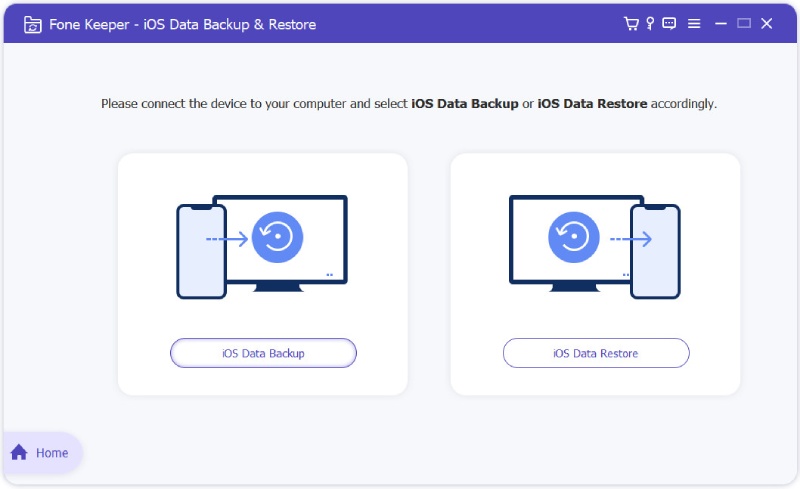

Transfer, Backup and Restore WhatsApp
- From the main interface, choose "WhatsApp Transfer" as the desired function.
- Transfer between iOS Devices: Select the "Device-to-device Transfer" option to transfer WhatsApp messages and attachments from the source iPhone to the target iPhone.
- Backup from iOS Devices to Computer: Select "Backup" to backup WhatsApp data from your iPhone to the computer.
- Restore Backup to iOS Devices or Computer: Select "Restore" to restore the local WhatsApp file or the desired backup file to your device or PC.
Need Help?
If you encounter any issues, feel free to reach out to our support team for assistance. Our dedicated support team is available 24/7 on business days to provide you with the necessary help and guidance.
Other Software You May Like
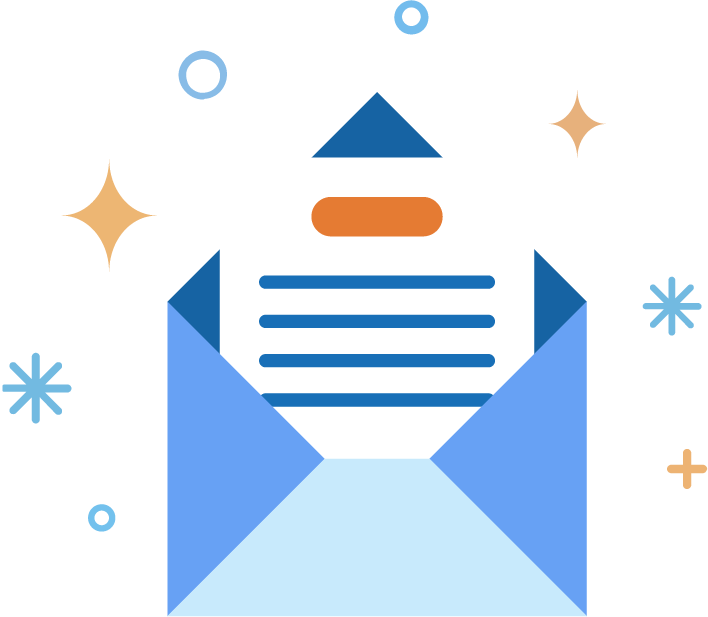
Join Us
Subscribe to our newsletter right now and get info about special offers.
Yes, I understand and
agree to the Privacy
Policy.
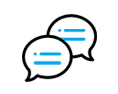 Contact Us
Contact Us