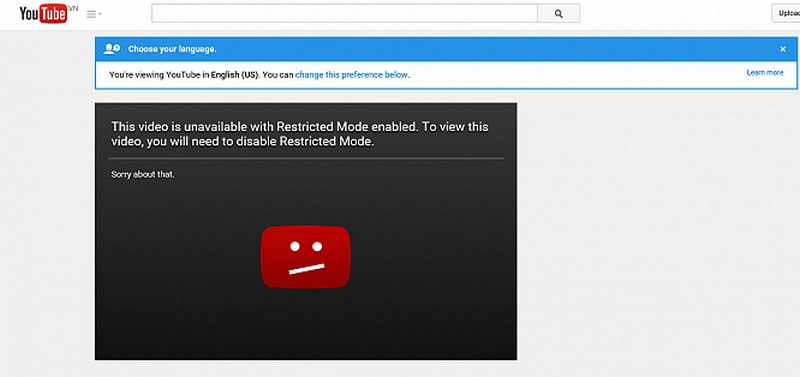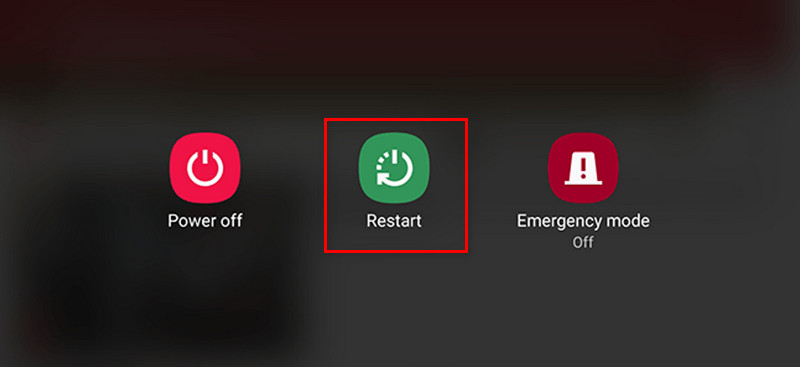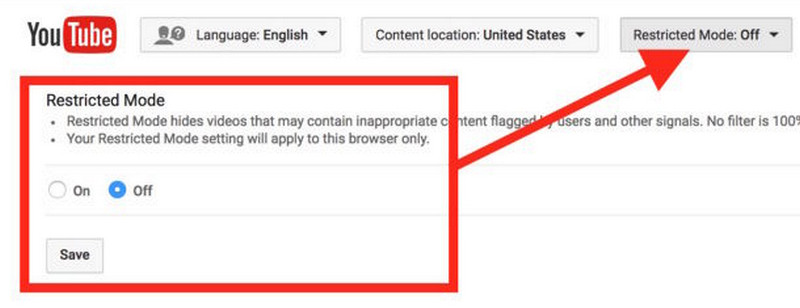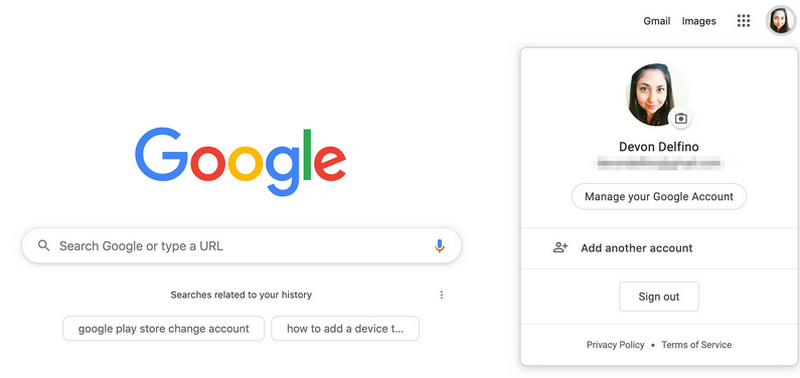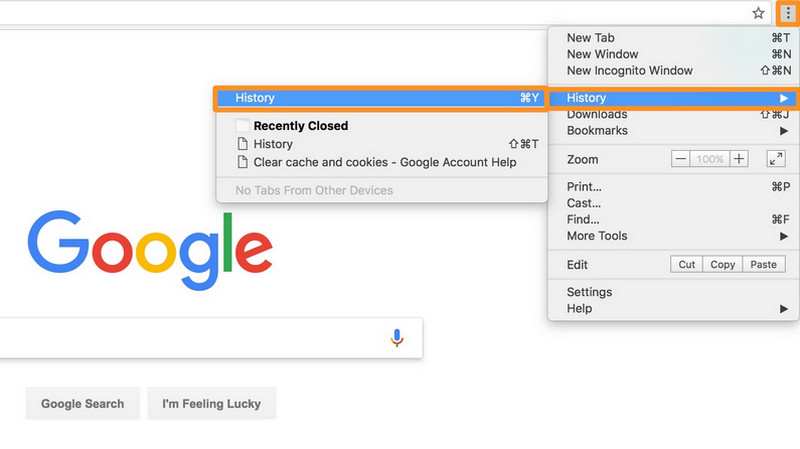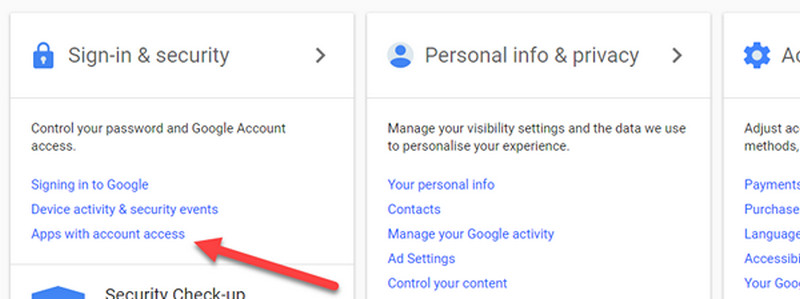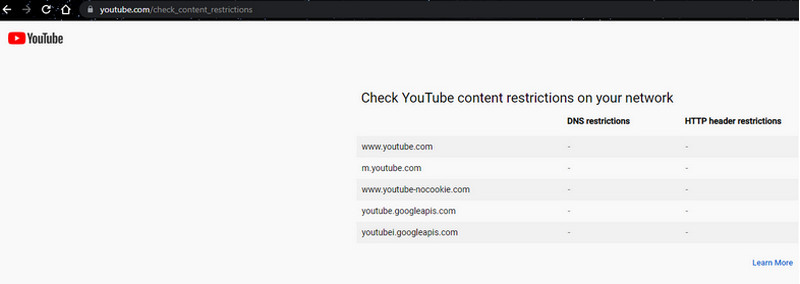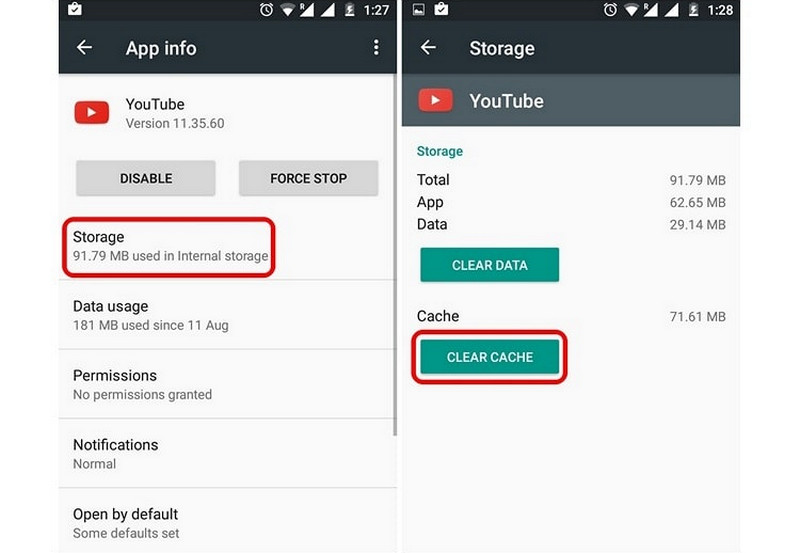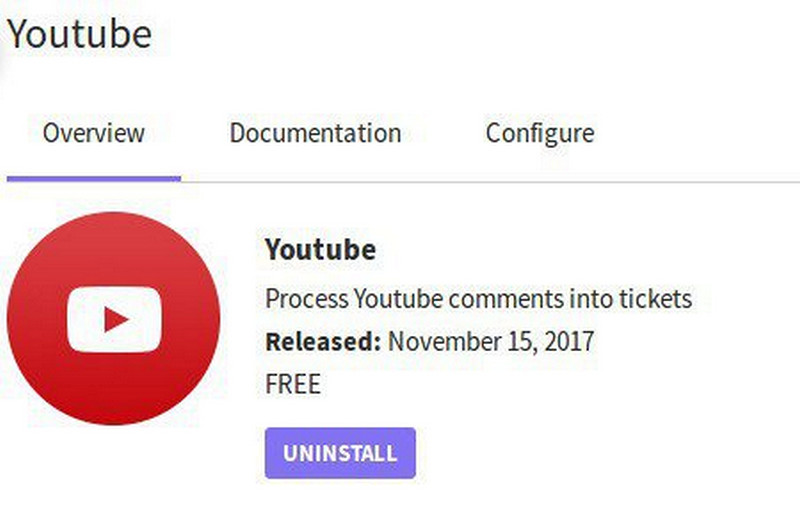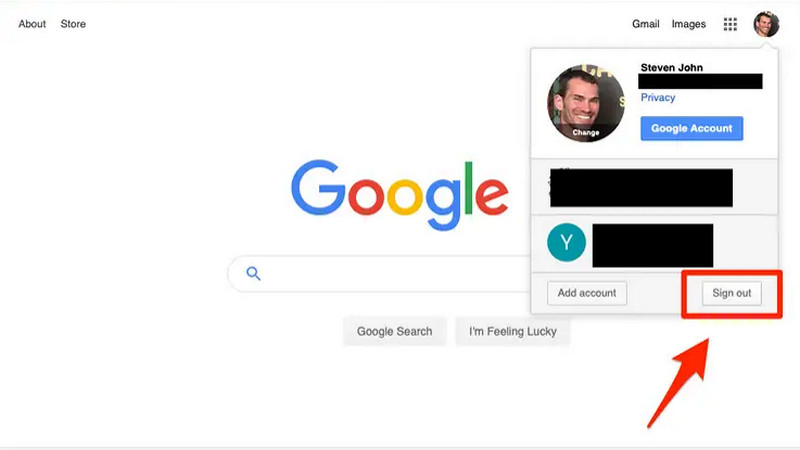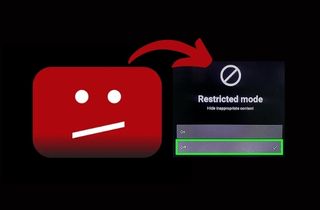
Restricted Mode Won't Turn Off: The Possible Reasons
YouTube Restricted Mode can be beneficial when it is essential not to allow your kids to be exposed to unacceptable content from YouTube. It is possible to activate it whenever you need to and then shut it off if you don't require it.
For instance, if you try to view a YouTube film, you might receive a message that says the network administrator has turned on YouTube Restricted Mode, or this video is not available with Restricted mode on. To watch the video, you'll have to turn off Restricted mode.
You'll need to switch off YouTube Restricted for watching if you do. But, you might discover that you can't turn off the restricted mode on Youtube.
Why can't I switch off Restricted Mode on YouTube? Here are a few possible reasons:
- The Restricted Mode can be enabled through your administrator.
- The browser extension that was installed recently is the cause of the problem.
- There are some temporary issues with your gadget.
- There are some restrictions on network access.
- There are some restrictions on accounts.
Ways to Fix Restricted Mode Won't Turn Off on YouTube
1. Try Restarting Your Device
As with all things, the initial solution is to reboot the device in question. If you're not able to switch off the restricted mode on a computer, try restarting it. This is also true with Android, iPhone, or iPad.
2. Follow the Correct Steps Again to Disable Restricted Mode
- On your computer, visit youtube.com and sign to your account.
- Click on the icon for your account on the left.
- In the menu that pops up, scroll down, and you'll see the option to restrict mode. Click on it.
- Turn off the toggle next to activating Restricted mode.
If you notice that the Activate Restricted option is grayed out, select "Unlock Restricted mode with this browser' under the same setting. You'll have input to enter your Google username and password. You will need to enter the password. Reload your browser, and the Restricted mode will be disabled. If that doesn't happen, you'll need to turn off the switch next to the activate Restricted mode.
3. Look for Any Account Restrictions
As stated on the Google support page, If you are using a computer at your college, school or university, or another public institution, it could have disabled Restricted mode. You'll need to notify them to deactivate it. If you're using an account for school and you are a student, you may not be able to disable the restricted mode.
Additionally, If you have a Google account linked with Family Link, your parent can disable Restricted mode for your account. If you are not able to turn it off yourself. Only parents can switch off Restricted mode with the Family Link app.
4. Clear the Browser Cache
A few people have reported that clearing the cache in the browser can solve the problem. You could give it a try. When you're running Chrome, clear your cache using these steps:
- Choose Tools in the Menu Bar (three crossed lines on the right-hand side of the screen).
- Choose to choose the History option.
- On the left side, Select the left-hand side. Clear Browsing Data. On the right-hand side, select Clear Browsing Data. The time Range should be set to All Time.
- Choose Clear Data after checking Cookies and other site information and cached images and images.
- Close and then reopen Chrome on a Windows computer to preserve the modifications. To ensure that the changes are effective on an Apple device, open the Chrome menu at the top of the menu bar and select Quit.
5. Check Third-Party Services & Apps
Install parental control settings software on your phone or computer. The restricted model of Youtube is also possible to activate with these methods.
Find Internet security software, such as antivirus software, VPNs, firewalls, and so on. Turn them off and restart the device you are concerned with. Verify whether you can turn off Restricted mode.
When the problem is within a browser, you have active plug-ins and extensions, specifically from video conferencing tools.
6. Look for Network Restrictions
There are a variety of configurations of the network administrator that could trigger the restricted Youtube mode. If you'd like to know whether this is the situation, Google has a dedicated website.
You can find out about the limits by going to www.youtube.com/check content restrictions. The restricted mode button can be found on the lower right of this page. Youtube Restricted mode can be unlocked by pressing it.
If your modem is using an Ethernet cable to connect to your computer's modem, remove it. Instead, you can use Wi-Fi to connect to your computer.
Change the DNS server of your Internet connection server. Change your DNS servers to:
- DNS server of preference: 8.8.8.8
- The Alternate DNS Server 8.8.4.4,which are Google's DNS servers
7. Try Clearing the YouTube App Cache
If the Restricted mode feature of YouTube's Android app isn't turning off, you need to erase the app's cache as well as data.
Clearing your data will delete any videos downloaded on YouTube. Youtube app. It will also reset the default settings of YouTube.
- Navigate to Apps on the Settings of your Android device.
- Under All apps, choose YouTube.
- Click on the Storage tab and click the Clear cache button.
- To deactivate the restricted mode, use the steps described above. You can try pressing the Clear storage or data button.
8. Uninstall YouTube App
Uninstalling the Youtube app on smartphones and tablets can also disable the restricted mode. Deleting the Youtube app on mobiles and tablets can also disable the restricted mode.
- Press and hold and hold the Youtube icons on the app on the screen of your iPhone or iPad to erase it.
- Choose the Uninstall application option.
- Alternately, open your Play Store on your Android device and look for YouTube.
9. Sign Out Your Google Account
If you're not able to disable Restricted mode from your PC, attempt to log out of the Google account. Go to Youtube and click on the icon for your account at the top. Once the menu is displayed, you can click Sign out.
After signing out, close your browser, and log in again. After that, you should be able to disable the restriction mode on YouTube.
Frequently Asked Questions
Why Is My Youtube Stuck In Restricted Mode?
The account owner has locked the restricted mode when that toggle button is grayed out, and they cannot click it. For unlocking restricted mode, you'll need to know your password for your account.

Why is Restricted Mode On?
It's an option to opt-in option that is available on the computer as well as the mobile website. It can help filter off content that you would not like to watch. You don't want other family members to view it while you're watching YouTube.

Why Is My Restricted Mode Not Turning Off?
If the Restricted mode in YouTube's Android app isn't turned off. You must erase the app's cache as well as data. Cleaning the cache will not erase all of your personal data. Cleaning data will erase the video downloads on YouTube. Youtube application. This will also restore your default settings of YouTube.