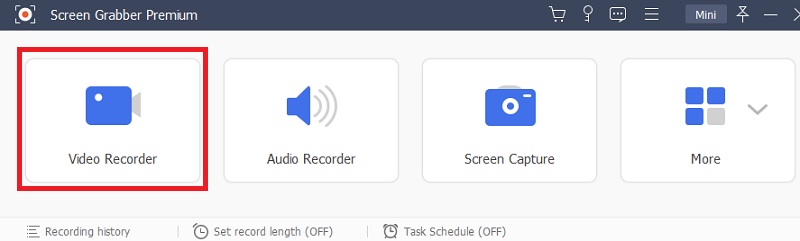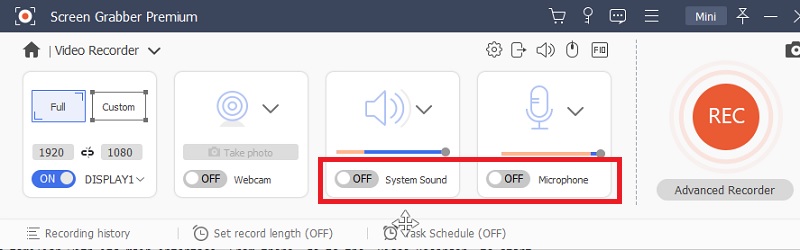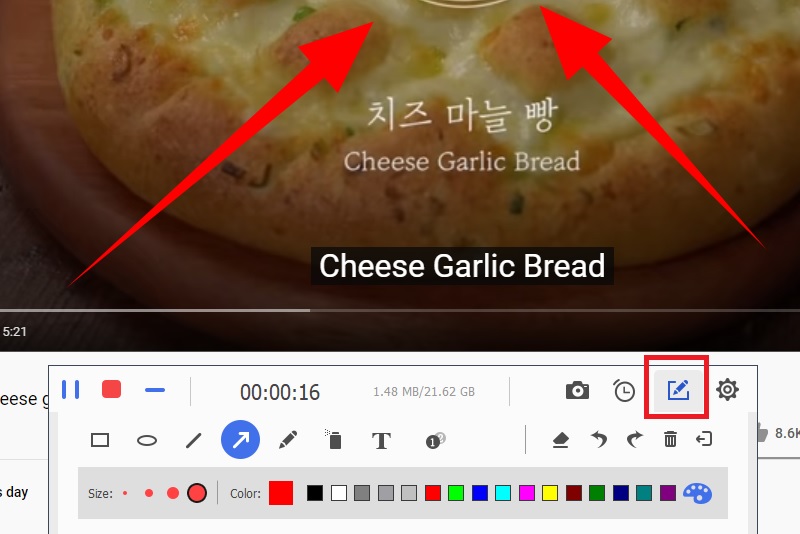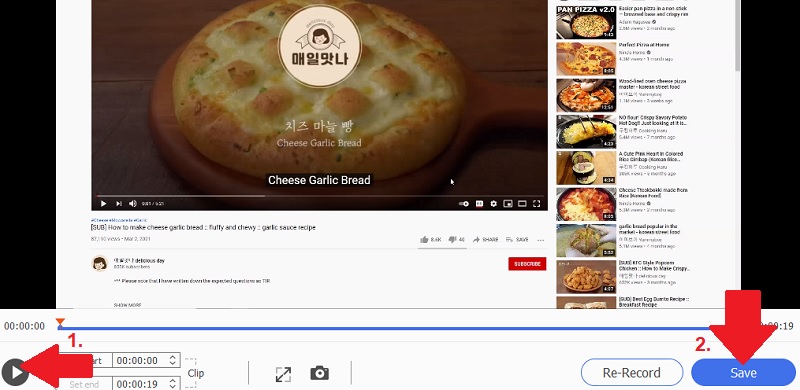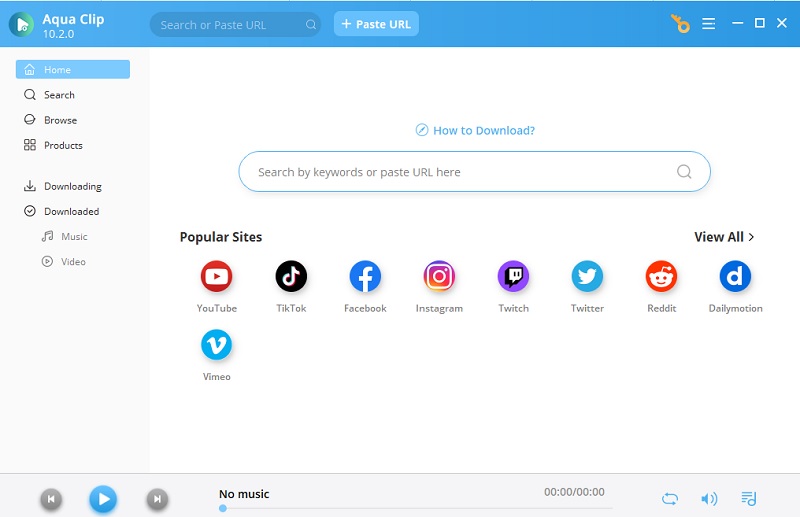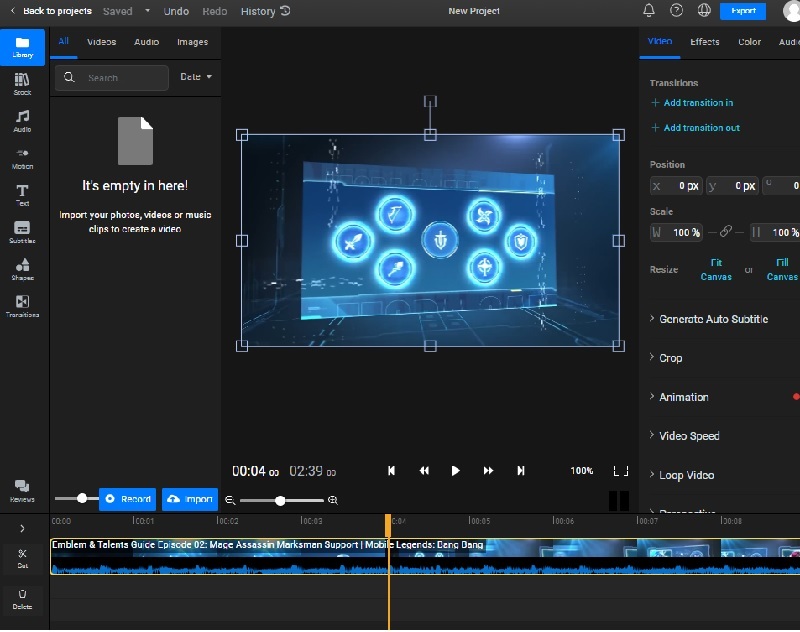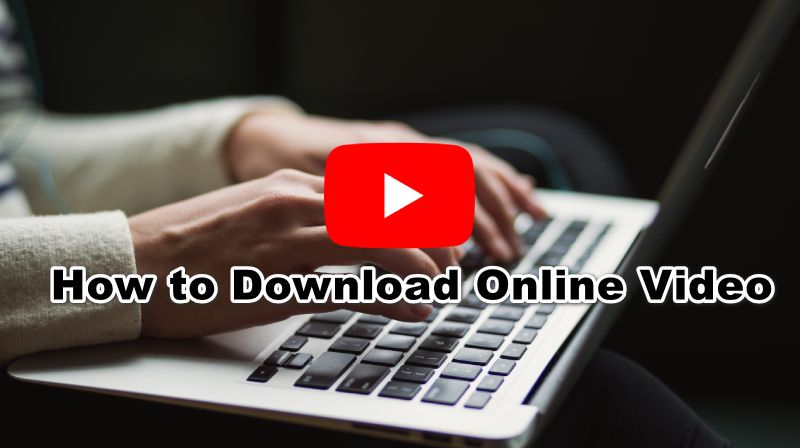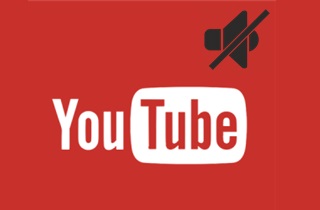
Easiest Way to Remove Audio from YouTube Video
If you are looking for an easiest way to remove the audio from YouTube videos, then find a YouTube video recorder to record instead to Download YT video without a sound. Then, the Aqua Demo will be a great help for capturing YouTube videos and saving it to your computer. It can give you the option to record video along with its audio track, or you can mute its sound at all. Also, this full screen recorder can record videos in HD quality like 480p, 720p, 1080p, and 4K. Another good thing about Aqua Demo is it can place annotations like figures, strings, texts, and indicators while recording. To learn how to operate this tool, follow the steps below.
Try It Free
Step 1 Get the Aqua Demo
The first action you need to do is to download AceThinker Aqua Demo by clicking any of the "Download" buttons available above. Then, launch the file installer and simply follow the guide to finish the installation process to save the software on your device. After the installation process, you can easily access the tool's interface, then click the "Video Recorder" to start recording.Step 2 Start Recording YouTube Without Sound
Afterward, turn off the system sound before beginning to record to mute the audio and video. In the tool's upper left corner, select fullscreen or region mode and set the recording format. To start recording a YouTube video, open a browser and enter YouTube video URL. Next, play the YouTube video you want to record, and disable the audio option. Then, click the "REC" button on the toolbar's right side.Step 3 Add Annotations While Recording
While recording a YouTube video, you can utilize the tool's annotation feature by selecting the "Pen" option on the toolbar. From there, you may doodle while recording a video and then add shapes, lines, words, and arrows. Additionally, you may change its color and size to suit your preferences.Step 4 Preview the Recorded YouTube Video
Once satisfied with your recording, hit the "Stop" button on the right corner of the toolbar to end the recording process. After that, a video playback will pop up, displaying your recorded video. Then, you can watch the video or hit the "Stop" button to save the video recording on your computer.Tools to Download Video Only
1. AceThinker Aqua Clip
AceThinker Aqua Clip is one of the top video downloaders you can use to save YouTube videos. Apart from YouTube, you can also download from more than 1,000 streaming platforms, including Twitter, Facebook, Dailymotion, and more. Further, you save your videos with high-quality resolutions up to 4K. It supports multi-thread processing that allows you to get videos 5x faster than other downloading software. Another noteworthy feature of this YouTube downloader is it grants users to download an entire series of their favorite TV shows, Anime, K-drama, and more. Moreover, it can download video files without sound with high video quality. All you have to do is copy the YouTube video link and paste it into the tool. Then, choose a video format or audio format you want. Afterward, check the downloaded YouTube video and enjoy watching!
Try It Free
2. Flixier
Flixier is a one-of-a-kind video downloading website that can capture raw videos without BGM. This tool looks like a video editor as it has different functions to capture videos. You can import videos from YouTube, Google Drive, PC, and more. This video downloader can capture videos, remove background, edit the raw file, and export it on your computer. You can split the tape in half as this tool has a timeline editing tool that can precisely due the process. You can also record and capture your screen and add it to the YouTube video. Finally, this tool allows you to export video on your PC with HD quality, like 1080p and 2K.
Conclusion
In online content, YouTube reigns supreme as the platform for video content creators to share their work with a global audience. However, users often encounter situations where they want to download YouTube video without audio. This may be for various reasons - to use the video for educational purposes, to create a GIF, or to save storage space. In conclusion, while the ability to download YouTube videos without audio may seem harmless, you may find it unachievable. Luckily, we have the solutions above on how to capture videos from YouTube without audio.