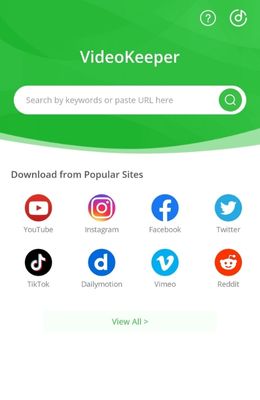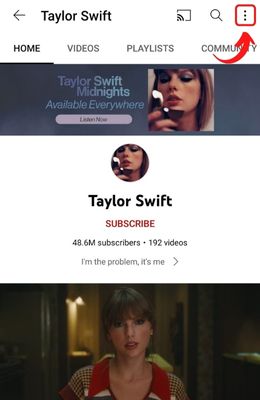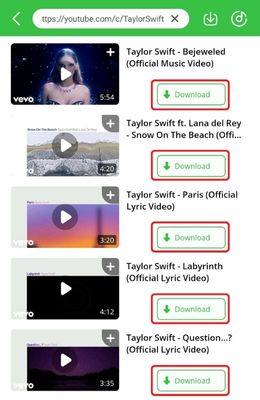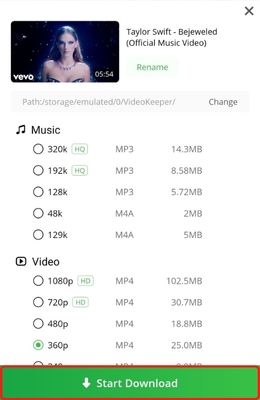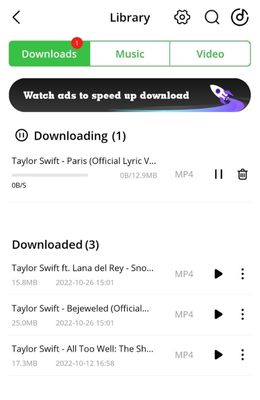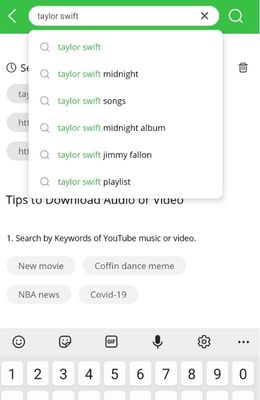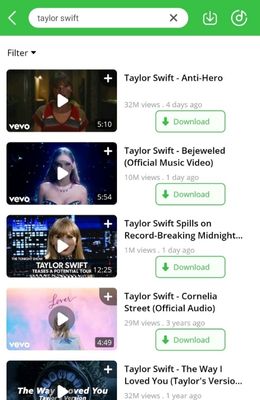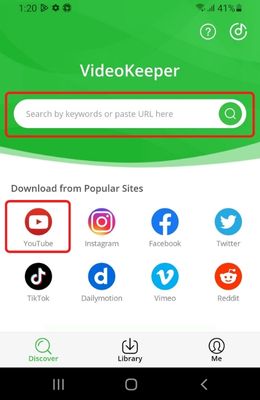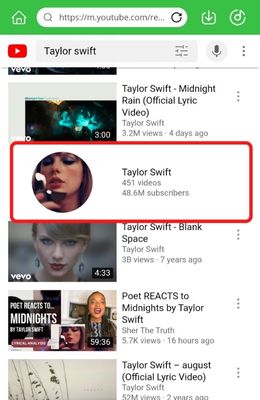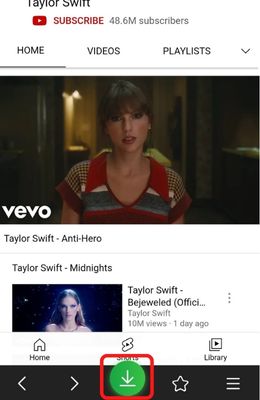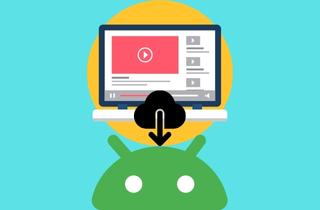
AceThinker Aqua Clip for Android
Price: $12.95 per month.
Supported Outputs: MP4, MP3, and M4A.
Aqua Clip for Android is a valuable tool when downloading online videos and songs to play them offline. The downloader can acquire all the videos and audio from over a thousand online streaming websites and platforms. YouTube is one of the most popular sites supported by Aqua Clip. Moreover, the download quality provided by the tool can be adjusted from 240p to 1080p and sometimes 4K Ultra HD depending on the source. The audio quality of the video downloads is also high-quality, lossless even. Aside from the user-friendly interface, the tool also has a built-in browser for convenient browsing of videos to download. There are also bookmarked buttons for different sites to open quickly from the main interface. Finally, the downloaded videos and songs using Aqua Clip are sharable and transferable on different devices. Below are the different ways to Download YT Channel Android using Aqua Clip.
Download for Free
Download the YouTube Channel Using the URL
One way to save YouTube video to camera roll using Aqua Clip is by pasting the video URL. This can be done on a YouTube Channel too. You can quickly download all videos from YouTube channel Android using the Channel URL.
Step 1 Copy the URL
To use the Channel URL for the download, you have to acquire the URL first. Open YouTube, then search for the YouTube Channel you want to download. Tap the three dots on the upper right of the screen, then tap the Share button to copy the URL of the YouTube Channel.Step 2 Paste the URL and Tap Download
Next, open the Aqua Clip for Android application. At the main interface, paste the URL on the empty text bar. You will see all the videos uploaded on the YouTube Channel after the URL is done processing. Tap the Download buttons to download all the videos.Step 3 Customize the Quality and Start the Download
After tapping the Download button, the quality settings will pop up. You will choose the desired quality by tapping on the radio buttons to adjust your quality and format. After customizing, you will tap the Start Download button to begin the download process.Step 4 Manage Your Downloads
Once the download is done, you can see your downloading and downloaded videos in the Downloads tab. You can tap the downloaded files to play them using the application’s media player or move and copy the video files.Download YT Channel via Keyword
Another way to use Aqua Clip as a YT Channel downloader Android is using a keyword search. Below are the steps to download the contents of a YouTube Channel by using the keyword.
Step 1 Enter the Keyword
At the application's main interface, you will see the empty text bar. Tap the text bar, then type the keyword or name of the YouTube Channel you want to download from. After typing the keyword, tap Enter to search for the results.Step 2 Tap Download on the Results Page
After processing the keyword, the application will display the contents of the Channel you want to download on the results page. To download the videos you want from the YouTube Channel, tap the Download buttons beside the videos.Step 3 Choose the Quality
Before downloading the videos, the popup for quality customization will appear. Tapping on the radio buttons beside the qualities and formats will adjust the download based on your choice. Once done, tap the Start Download button, and your download will start.Step 4 Complete the Download
After a while, your download will be completed. You can see the YouTube Channel content you downloaded by tapping the Downloads tab. You can also check ongoing downloads in the tab and manage the downloads.Download the YouTube Channel Using the In-App Browser
Finally, you can download entire YouTube Channel Android using the in-app browser of the downloader. If you don’t have the URL or the keyword, it will be more convenient to use this third method instead. This is also an excellent way for a playlist downloader for Android.