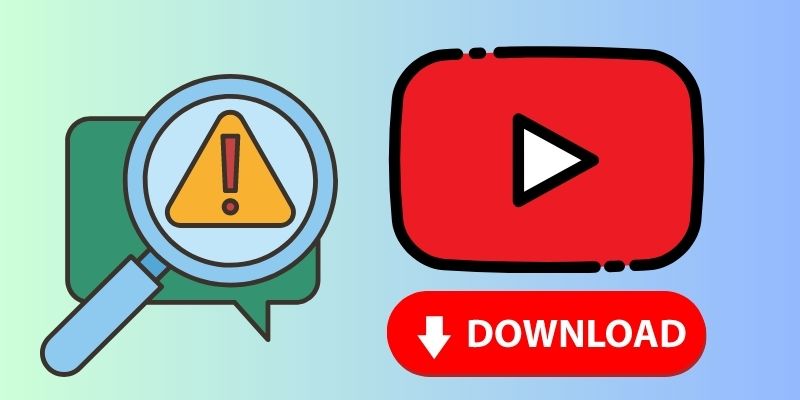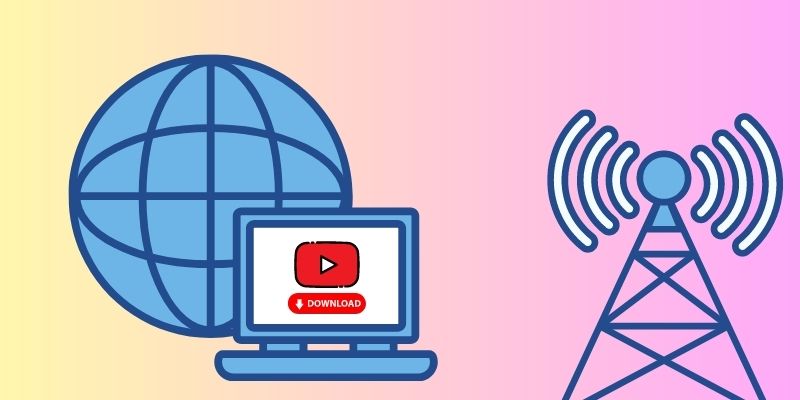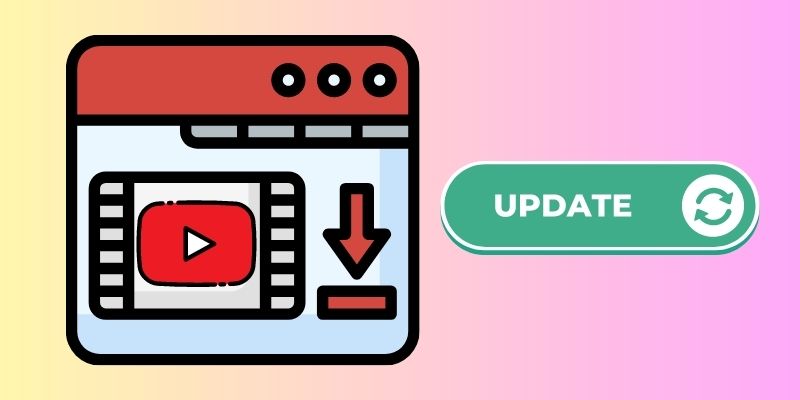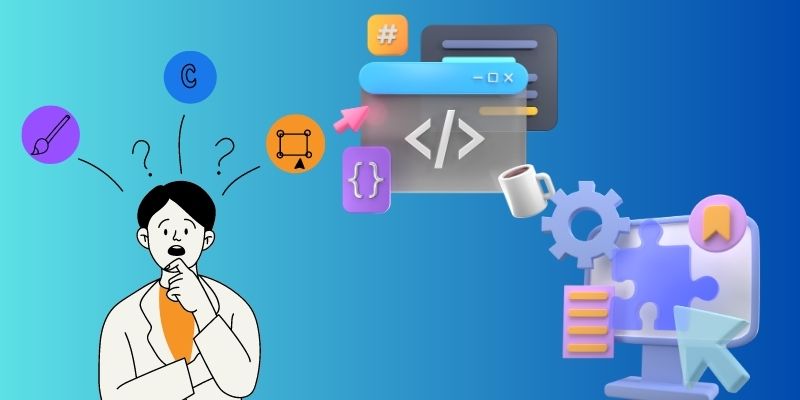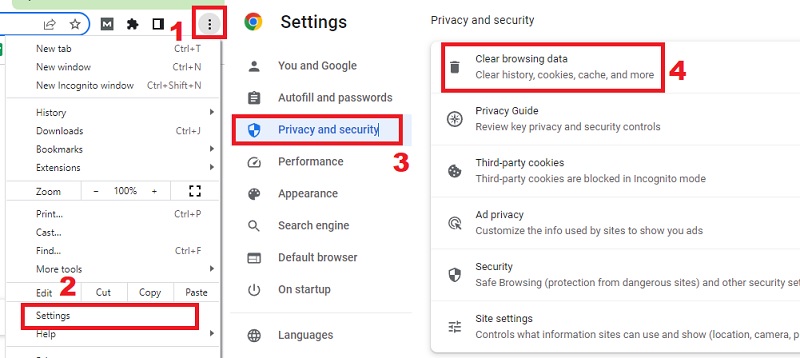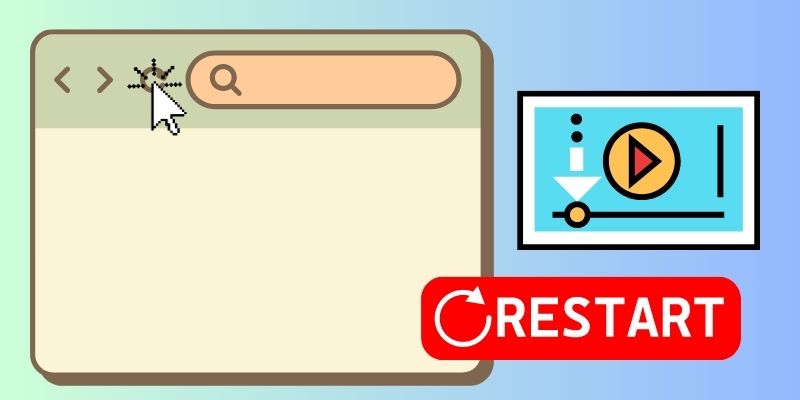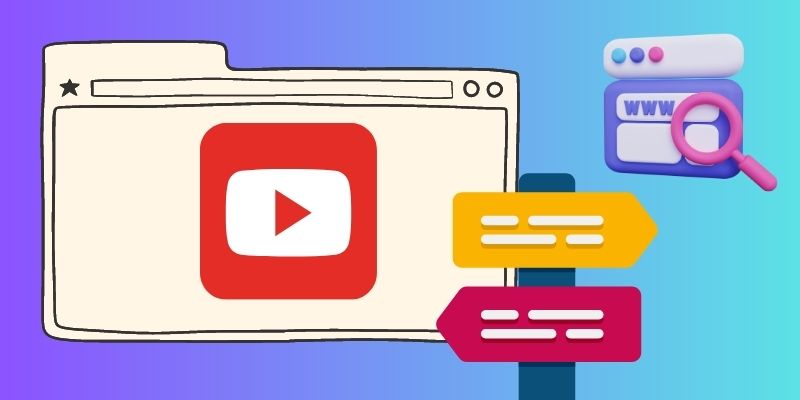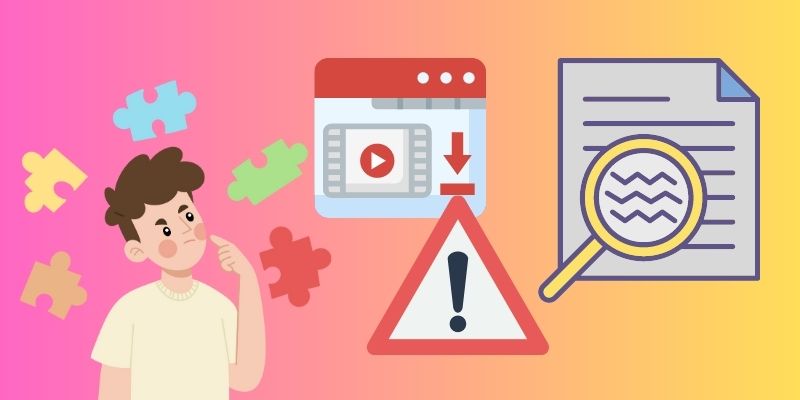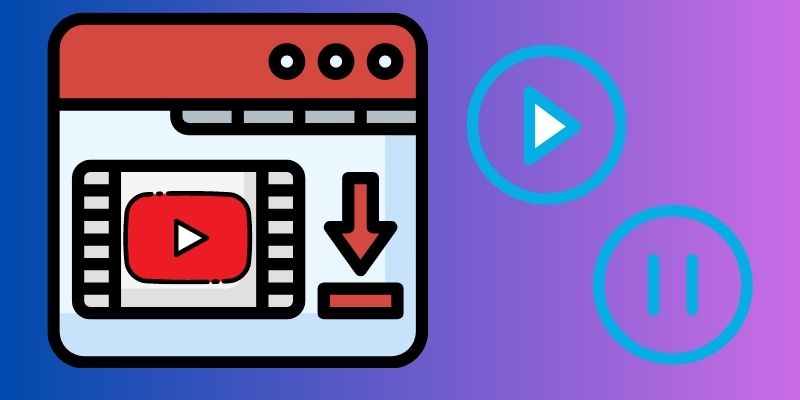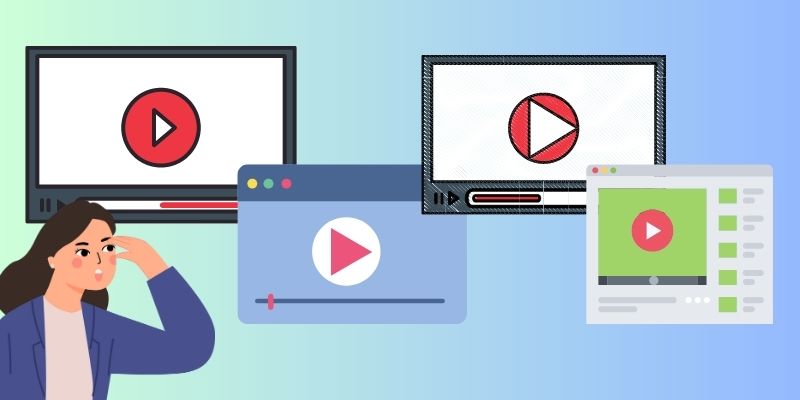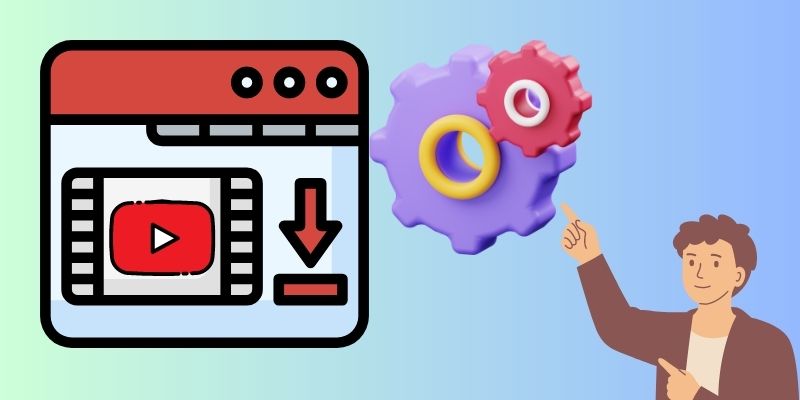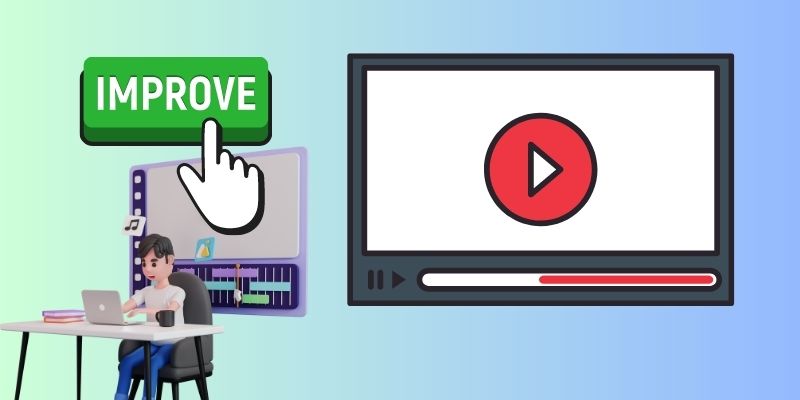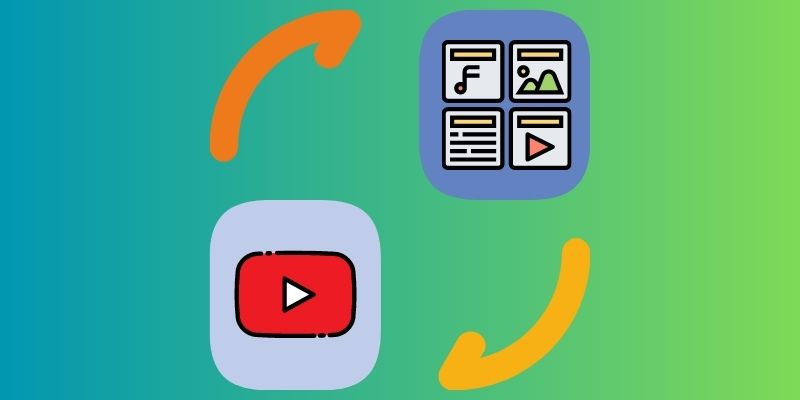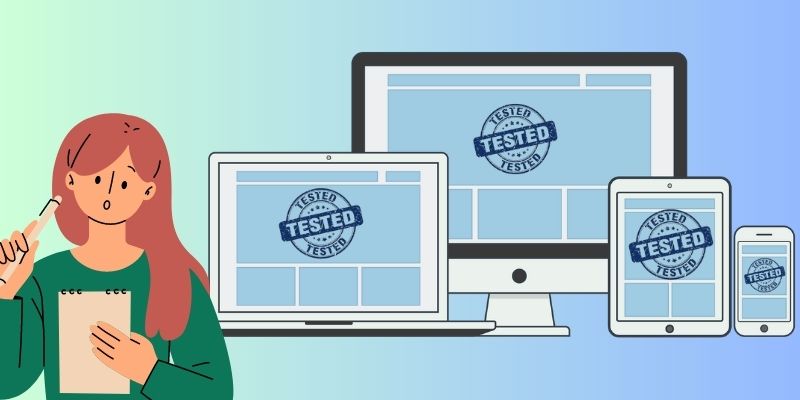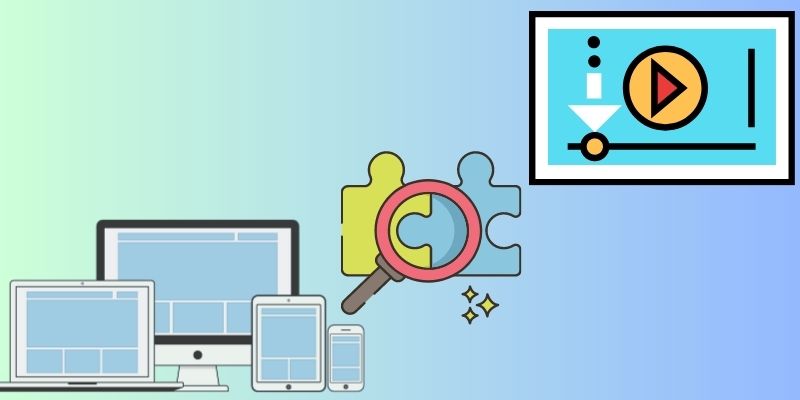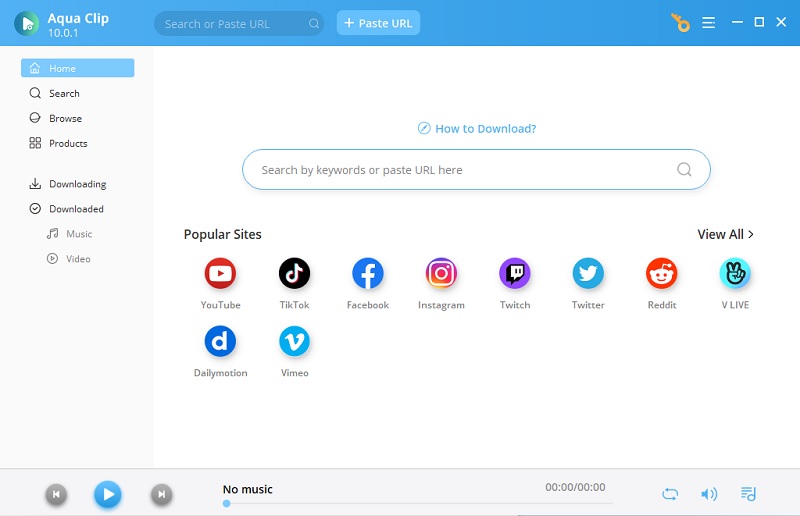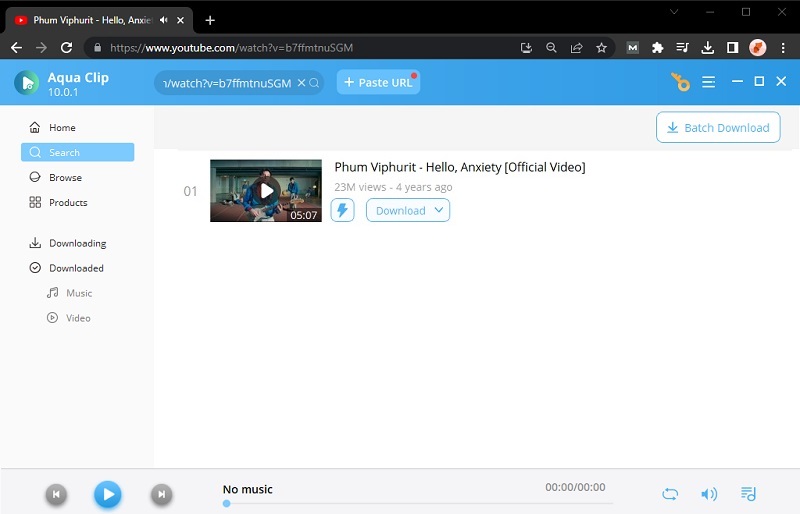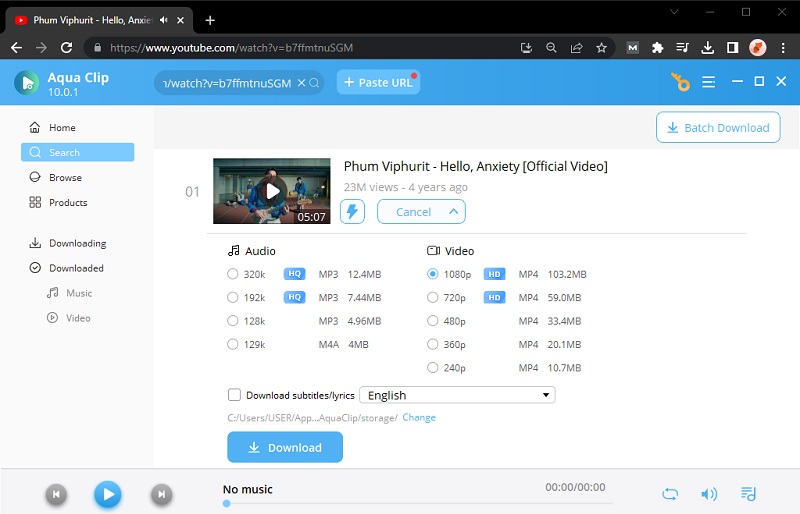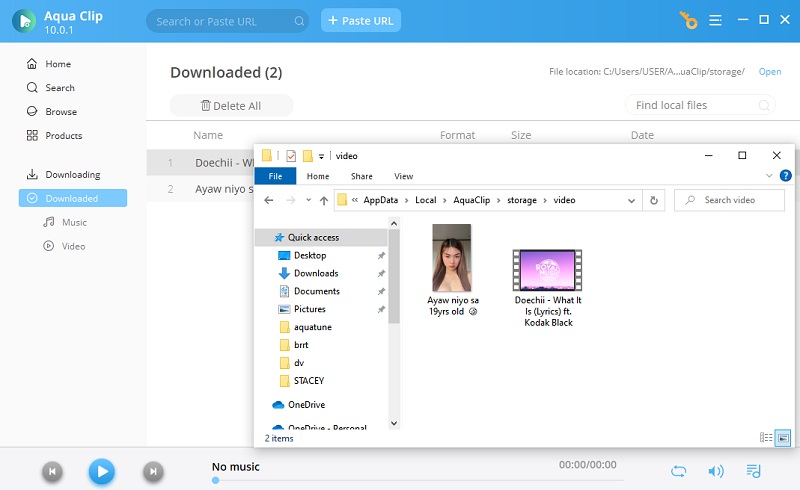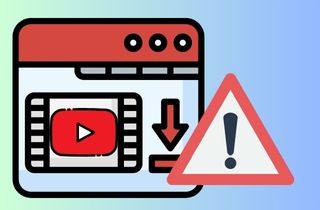
Common Issues with YouTube Downloaders
First, identify some common issues you may encounter with your YouTube downloader. Identifying the issues can help you immediately find out the main source of the problem and apply the applicable solution for the issue. These issues can range from software conflicts to network connectivity problems. But if you’re looking for the fastest YouTube downloaders, you can learn more here.
A. Unresponsive or non-functional downloader interfaces
A common problem with YouTube converter is when the interface stops responding. This can be frustrating and hinder your ability to download videos from YouTube.
B. Download errors and interruptions during the process
Another common issue is experiencing download errors or interruptions during the downloading process. This includes erratic internet connections. It can also be a problem with the downloading program, which might cause this error.
C. Video quality issues after downloading
Another issue you may encounter with YouTube downloaders is video quality problems. This can include videos appearing pixelated, blurry, or with distorted audio.
D. Compatibility problems with different devices and platforms
An extra issue that users may face with YouTube downloaders is compatibility problems. It can be compatible with different devices and platforms. For instance, a YouTube downloader may work fine on a computer but fail to function on a mobile device. It can also be a vice-versa scenario for the computer and mobile device. It also can work well on one operating system but encounter issues on another.
Troubleshooting YouTube Downloader Issues
A. Basic Checks and Precautions
1. Verifying Internet Connection Stability:
Performing some basic checks and precautions is essential. Make sure your internet connection is stable first. See if you have any trouble streaming videos or accessing other websites. If your YouTube downloader has a problem, it may be because of an unreliable connection. You can reboot your modem or router or join a different network to remedy this issue.
2. Ensuring the YouTube Downloader is Updated to the Latest Version:
One important step is to make sure that your YouTube downloader is up to date. Outdated downloader versions may not be compatible with recent YouTube system changes. This can lead to issues with downloading videos. Check the official website or platform for updates on the downloader.
3. Checking for any conflicting Software or Browser Extensions:
Check for any conflicting software or extensions causing issues with your YouTube downloader. Other software or extensions on your device can disrupt the downloader. To troubleshoot this, try turning off any unnecessary extensions on your browser. You can also temporarily turn off antivirus software to see if the issue resolved.
B. Fixing Unresponsive Downloaders
1. Clearing Browser Cache and Cookies:
One way to solve a download YouTube not working is to clear the cache and cookies on your browser. Temporary files can disrupt the downloader and hinder its functionality. To delete cookies and cache from your browser, you must:
- Open your browser and go to the browser's settings.
- Then click on the "Privacy and Security" section.
- You can clear browsing data or history in the "Privacy and Security" option. Click on the "Clear browsing data" to delete your cache and cookies.
2. Restarting the Browser and the Downloader Tool:
To fix YouTube download issues, restart your browser and downloader tool. With this method, you can refresh the connection between them. This will potentially resolve any temporary issues that may be causing the problem.
3. Trying Alternative Browsers for compatibility:
You can also attempt to use different web browsers. This action is to check if the YouTube downloader is compatible. Sometimes, certain browsers may have compatibility issues with specific YouTube downloaders. So, it's worth trying different browsers to see if the issue persists.
C. Dealing with Download Errors and Interruptions
1. Identifying Potential Causes of Download Errors:
When addressing download errors on YouTube, it is important to recognize possible reasons. These can help you narrow down the problem and find a suitable solution. You can recall the source mentioned earlier to help quickly resolve the issue.
2. Utilizing Pause/Resume Options to Continue Interrupted Downloads:
If your download is being interrupted, you can use the pause and resume option. Most of the video downloader tools have this pause and resume feature. You can stop and resume the download without having to restart it. This eliminates the need for restarting the download.
3. Trying Different Download Sources or Mirrors:
If you're experiencing download errors, try different download sources or mirrors. You can look for another duplicate video on a different platform. You can also visit another website that hosts the video you want to download. You can try to download the video by using different video sources.
Resolving Video Quality Issues
1. Understanding the Impact of Video Format and Resolution on Quality:
Understanding the impact of video format and resolution on the quality is important. Video quality issues during downloads could be due to the video format or resolution. Changing the video format can affect the quality of the downloaded video. Choosing the appropriate video format and resolution during the downloading process.
2. Configuring Downloader Settings for Optimal Video Quality:
To fix video quality problems, adjust your downloader's settings for better video quality. Adjusting the video downloader settings helps you get the highest video quality. You can optimize your preferences and needs on your YouTube video by utilizing the setting.
3. Using Video Editors to Enhance Downloaded Videos:
If you downloaded a YouTube video and don't like its quality, you can enhance it with editing software. Video editing software allows you to improve video quality by adjusting video elements. These elements are brightness, contrast, and other video appearances that can be modified.
E. Ensuring Compatibility Across Devices and Platforms
1. Converting Video Formats to Match Device Requirements:
When facing issues on YouTube offline video download not working, it is important to consider various factors. Consider the compatibility of the downloaded videos with different devices and platforms. You may have to change the video format of your downloaded videos for compatibility. To do this, choose the video format before downloading or use a video conversion tool later on.
2. Testing Downloads on Multiple Devices and Players:
To fix the issue with the downloader, try testing the downloaded videos on many devices. Some devices or players may have specific requirements for video playback. You can identify compatibility issues by testing downloaded videos on different devices.
3. Exploring Device-Specific Downloaders or Apps:
The YouTube downloader may not work due to device or platform issues. In these situations, it is worth exploring device-specific downloaders or apps. This will help you test if the tool is designed to work seamlessly with your device. These specialized downloaders may have features and optimizations that ensure successful downloads.
Best YouTube Downloader AceThinker Aqua Clip
AceThinker Aqua Clip is a top contender for a reliable YouTube downloader. The downloading system is fast and efficient for YouTube videos. It also supports batch downloading so that you can download YouTube playlists on PC simultaneously. AceThinker offers advanced features and settings for customizing downloads. You can choose video quality that suits your needs and even extract audio from videos. The range of available video quality on this tool is 720p to 4K resolution. Overall, this tool provides a seamless and user-friendly experience for downloading YouTube videos.
Try it for Free
Free Download
Windows 8/10/11
Secure Download
Free Download
Mac OS X 10.15 and above
Secure Download
Step 1 Install the AceThinker Aqua Clip
You need to click on the download button that you will see above this first step. This download button obtains the installer for AceThinker Aqua Clip. To install the YouTube downloader, double-click on the installer on your computer.Step 2 Access the YouTube Video
Open your web browser to access the YouTube content you want to save. Then, click the copy link option after clicking the share button. Once you have the YouTube link, return to Aqua Clip and click on the "Paste URL" button to access the YouTube video.Step 3 Download the YouTube Video
Click the "Download" next to the YouTube content thumbnail after copying the URL into AceThinker Aqua Clip. Then, you will be prompted to the video quality selection. You may select the preferred video quality for your download in the box that will open. Choose the desired quality to save the video and click "Download" again.Step 4 Preview the downloaded Video
After downloading, you can preview the video by playing it from the "Downloaded" tab of the app. From that tab, you will see the list of all the downloaded videos you have saved using the tool. Play the downloaded video to check if it downloaded the correct video quality.Summary
In conclusion, experiencing issues with YouTube downloaders not working can be frustrating. There are solutions to troubleshoot and fix this problem. These solutions are options to try when YouTube downloaders are not working. Exploring these solutions earlier can improve your chances of downloading YouTube videos.