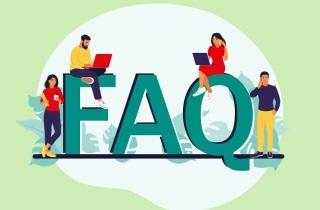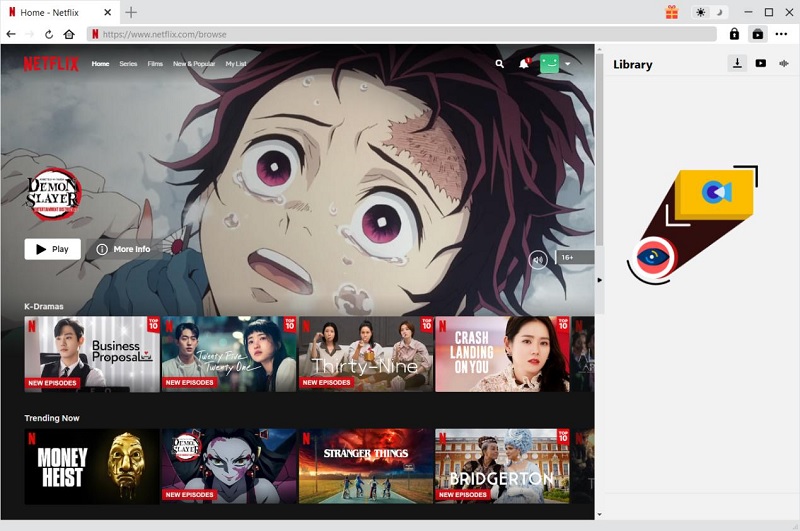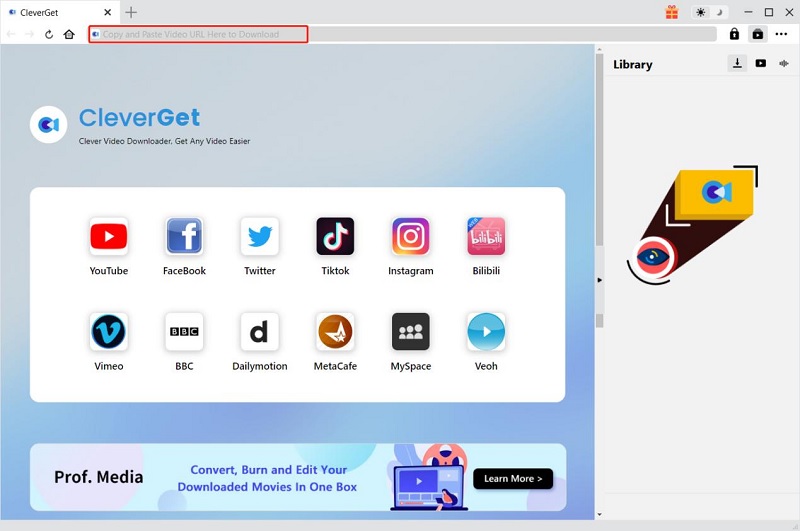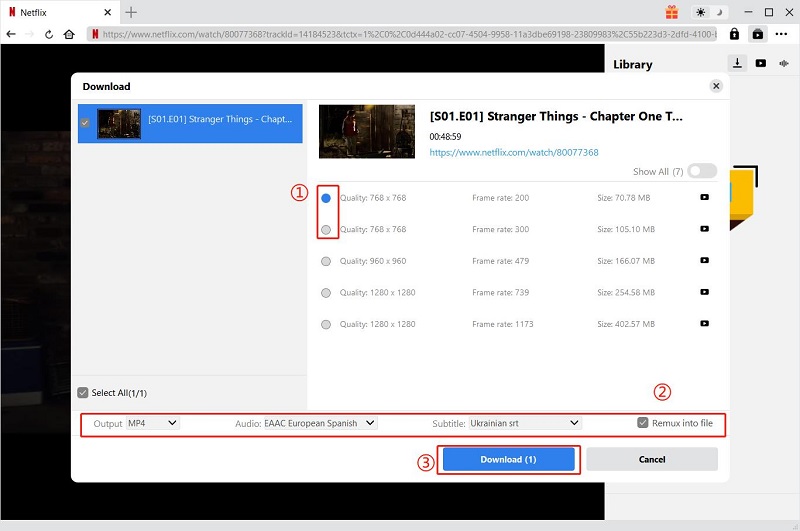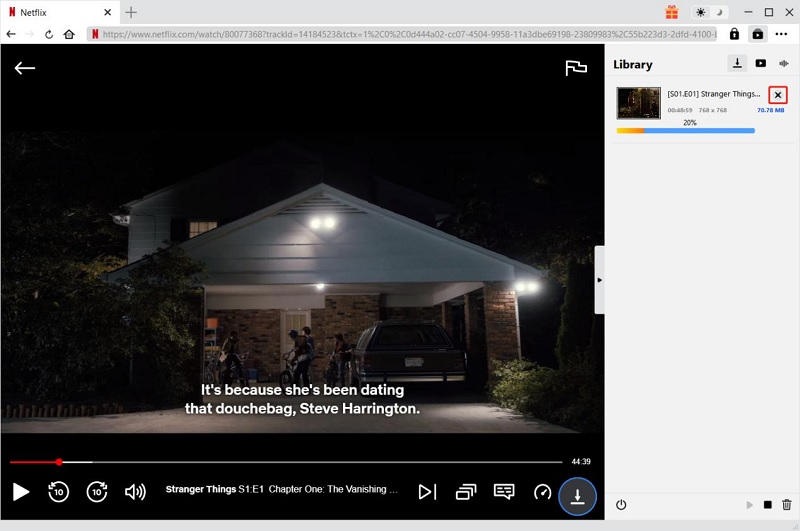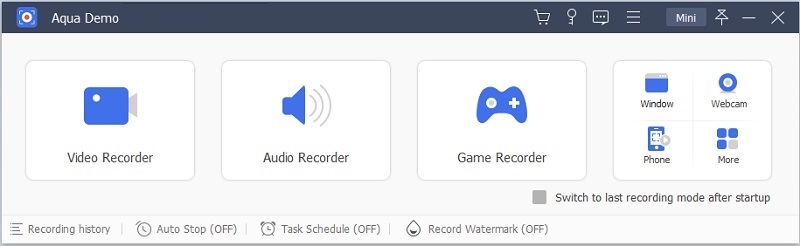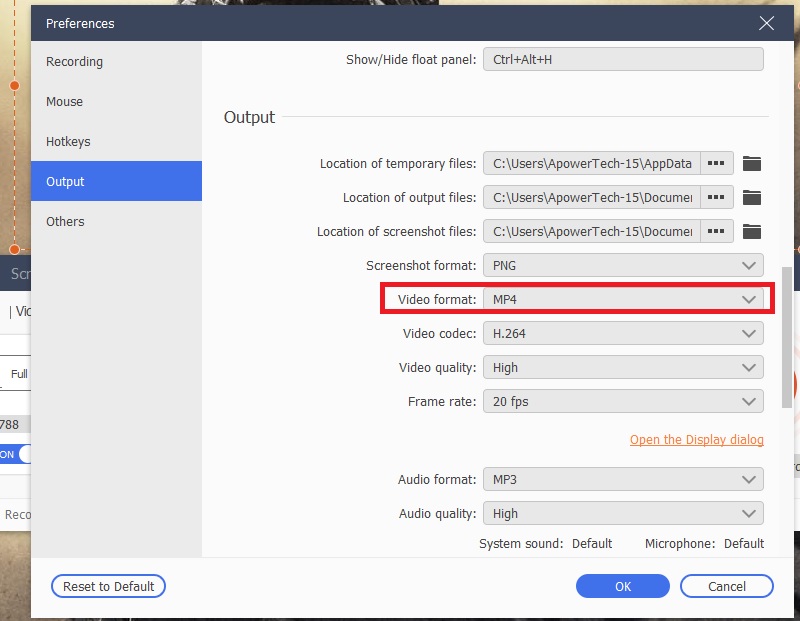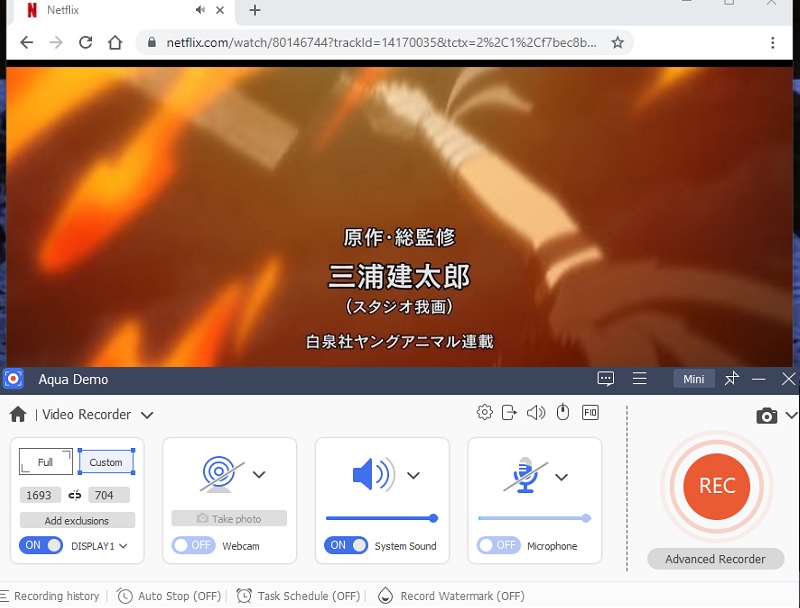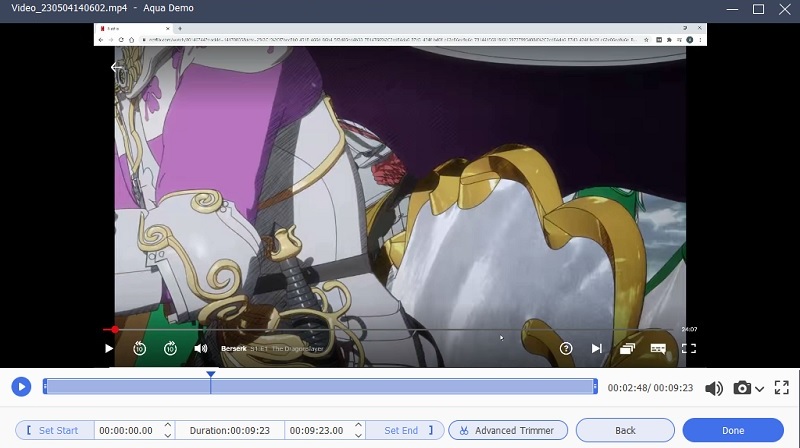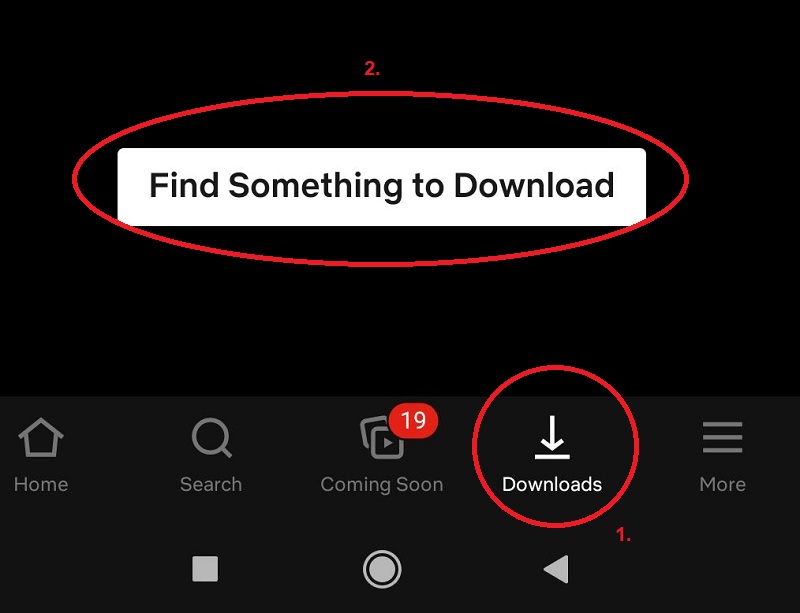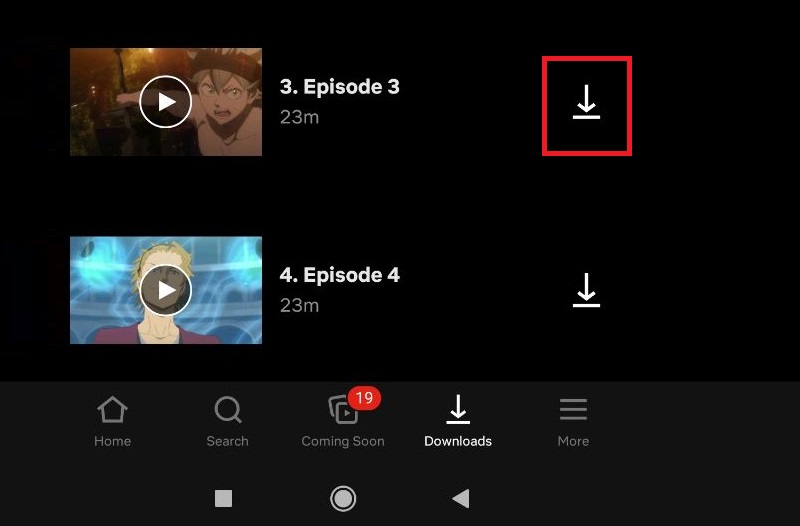How to Download Netflix Movies to MP4
We all know Netflix's subscription is quite pricey compared to its competitors. Luckily, we have video downloaders that can save you from your future demise of losing a subscription on this platform. You can download every bit of movies and series that you want to watch. With Cleverget Netflix Video Downloader, you will be assured that your favorite Netflix movie will be downloaded. How? This tool comes with an advanced technology system that parses a video on its platform once you have logged in and previews a video on its interface. With that, it can easily download Netflix MP4 series that need to be saved for future offline streaming. It also comes with high-quality video formats, which include MP4 and more.
Try it for Free
Free Download
Windows 8/10/11
Secure Download
Free Download
Mac OS X 10.15 and above
Secure Download
Step 1 Get CleverGet on Your Computer
What needs to be done first is to acquire the file installer of CleverGet Movie Downloader to your PC. You can go the download page of the Netflix to MP4 converter on your web browsers or tap the visible button above to acquire it quickly. After that, access the folder on your computer where downloads are stored and open the file installer to launch the tool to see its main interface.Step 2 Open Your Netflix
You have two options where you can get your desired Netflix video; you can copy and paste the Netflix video URL it on the search bar of the program. Alternatively, you can also log in to your Netflix account on the tool and browse as many videos as you want without the hassle of copying the videos' URL one at a time.Step 3 Download Netflix Movie/Series
With its batch download, you can download Netflix to MP4 movies or an entire series simultaneously. You can get more than five videos in one download process. Simply select the quality output presented on your screen, and you can get the Netflix movies or series.Step 4 Preview the Downloaded Netflix Videos
Lastly, once the download process has been completed, the video file will be transferred to the new tab. Hit the video icon at the top right corner of the computer application to locate it. From the list of downloaded videos, tap the Netflix video you have acquired, preview it on its built-in media player and start watching.Tips to Record Netflix Files to MP4
The next way is to record and save Netflix videos to MP4 with AceThinker Aqua Demo. This tool is a reliable and robust screen recorder that can capture videos in 720p, 1080p, and 4K resolution with lossless quality. This tool also allows you to annotate shapes, lines, texts, and arrows on the video while recording it. It also has a unique feature called "Task Scheduler," where you can automatically set a date and time to record your screen. To see the guidelines on how to use this tool, see the steps below.
Try it for Free
Free Download
Windows 8/10/11
Secure Download
Free Download
Mac OS X 10.15 and above
Secure Download
Step 1 Launch the Aqua Demo
To begin, you can start by clicking on one of the buttons labeled as "Download" located above to get the Netflix MP4 converter and recorder. Then, run the driver to go to its installation process and follow to install it on your computer. After that, open the app and choose "Video Recorder" since we will record videos on Netflix.Step 2 Change the default format to MP4
Next, click the "Gear" icon to go to its settings tab. Go to "Output," and click the "Video Format" drop-down button and choose MP4. Then, click the "OK" button to apply the settings.Step 3 Start recording Netflix
After that, you can choose the recording mode in full-screen or region mode by referring to the buttons at the leftmost part of the toolbar. Next, tap the "REC" button located on the tool's right side to start your recording. Once started, go to Netflix and play the movie or TV series that you want to record and start to record Netflix on PC.Step 4 Watch the recorded video
When the video is done playing, you can also end the recording by clicking the "Stop" icon on the left side of the floating toolbar. Then, the tool will open its built-in media player, where you can watch the recorded video. You can also keep the video to your computer by clicking the "Done" button or overwrite it by clicking the "Back" button.Convert Netflix Video to MP4 on Android
In case you don't want to use a third-party app to Netflix MP4 download. Then, the Netflix app on Android can save videos and lets you watch them while offline. As long as you provide its monthly subscription, you can save Netflix videos to devices like iOS, Mac, and Windows PC. Also, you can keep its video to HD quality like 720p, 1080p, and 4K resolution. On that note, we will list the steps on how to download Netflix videos in the app below.
User guide
- Go to Google Play Store and search for the Netflix app to download and install it to your Android phone.
- After installing, open the Netflix app, and go to the "Download" tab and click the "Find Something to Download" for you to browse its videos.
- Once you are in the video section, a "Download" button appears on the right side of the video name. Just tap on that button to start downloading Netflix videos.
- You can find all the download videos within the "Download" tab. You can watch them from there even if you are offline.
FAQs about Netflix to MP4
What is the format of Netflix movies?
The video format of Netflix for their shows and movies is all coded under H.264 or Advanced Video Coding. This is the latest format available for videos, meaning you can enjoy them on multiple platforms without any issues. So, if you're planning to binge-watch your favorite series or movie, rest assured that you won't have any trouble playing it on your device.
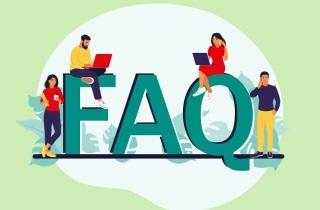
Can I convert NFV to MP4?
Yes, you can convert videos to MP4 format using various online software programs. Some popular options include AceThinker Video Master, Any Video Converter, and Handbrake. Download and install the software, select the NFV file you wish to convert, choose MP4 as the output format, and click the convert button. The conversion process may take some time, depending on the file size, but once it's complete, you'll have a new MP4 file ready.
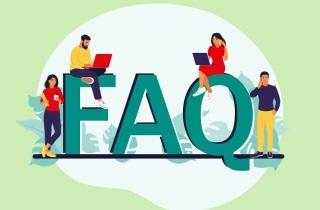
Is it legal to download Netflix content as MP4 files?
It is not legal to download copyrighted content without the owner's permission. However, some countries allow downloading for personal use. You can use Netflix converter to MP4 to save them on your computer.