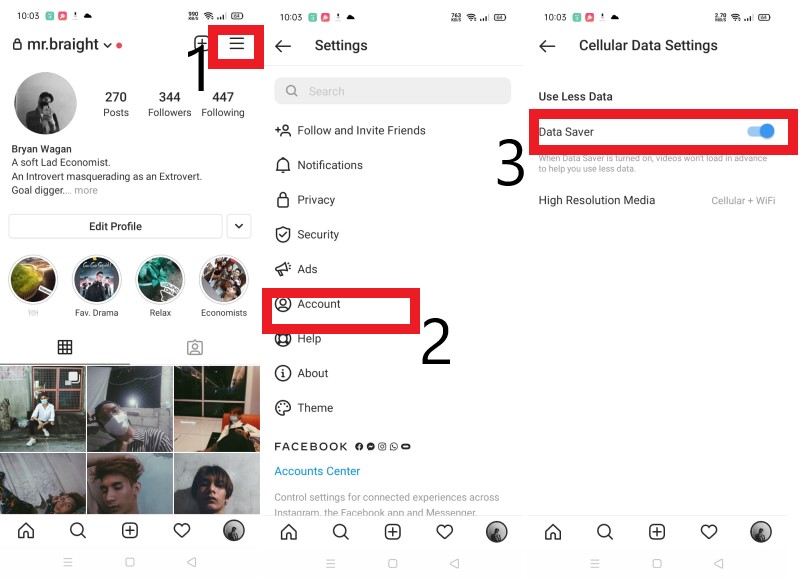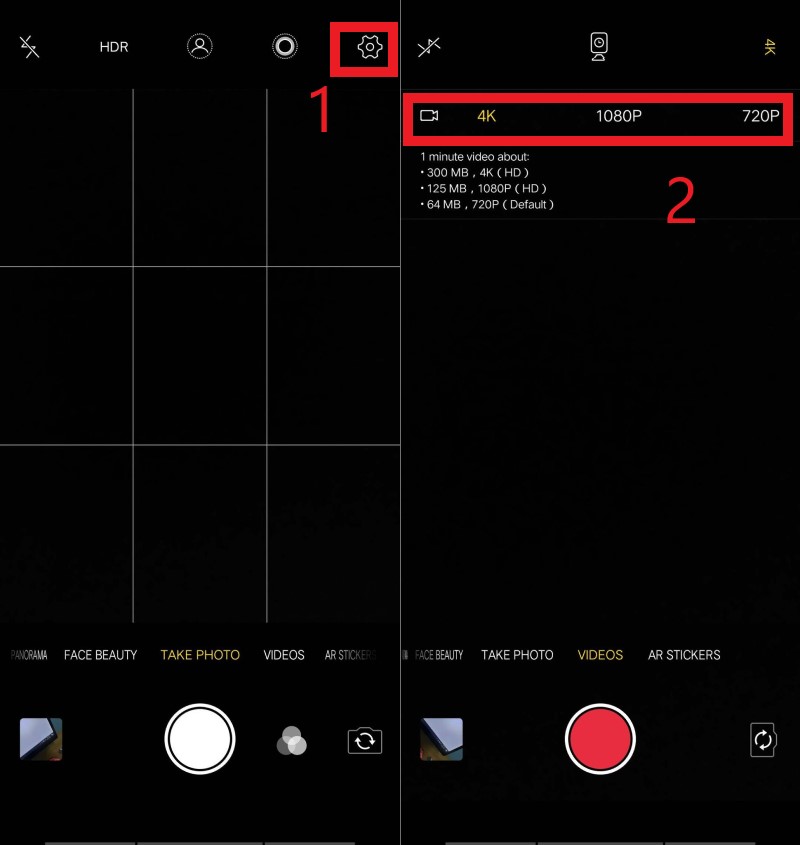Instagram Video Specification for Uploading
Below are the recommended specifications you need to apply to improve the quality of the video. The best video format when uploading a video on Instagram is MP4. So, here are the recommended specifications for Instagram.
- The video should be in a 1.91:1 and 9:16 aspect ratio.
- The minimum frame rate of 30 FPS, and the minimum resolution is 720 pixels
- The maximum file size for a 10 minute video is 650 MB.
- The maximum file size for a 60 minute video is 3.6 GB.
Check Internet Connection
If your internet is slow and unstable, this may cause your uploaded video to be blurry. To fix this, try connecting on a strong wifi connection or your mobile data. Then, upload it again to Instagram to see if the internet connection is the problem.
Adjust Instagram Settings
Instagram stories burn your mobile data. Thus, to prevent this issue of overusing your data, Instagram innovated advanced settings to keep your mobile data usage at the minimum consumption. However, this setting will compress video for messengervideo quality. Go to your Instagram account and tap your profile icon to resolve this. Click on the menu bar or the three horizontal lines. Then, go to settings > Account > Cellular data use. To save it, toggle the Data Saver off to disable this advanced setting.
Update Your Instagram App
Go to the Play Store or App Store to see if your Instagram app needs to update. Sometimes, when the app is in an older version, some videos may look worse or blurry. To fix this issue, you need to download and install the latest version of the Instagram app.
Alter Camera Settings
Why are my Instagram stories blurry when uploading? If you have a question? The reason may be your camera settings. When your phone cannot record or capture high-quality output, here’s what you have to do. For Android, open the default Camera application of your Android phone. Then, click the settings icon or the Gear icon to access the Settings. Adjust the image and video size to the highest quality. On the other hand, for the iPhone, launch the iPhone settings application on your mobile device. Browse over to look for the Camera. Then, adjust the camera quality and turn on the Automatic HDR.
Utilize the Instagram Camera
Why is my Instagram story blurry? Many of us keep asking why the output video is a bit blurred when posting Instagram stories. One reason is that Instagram limits the quality and size of the videos or photos we upload on its platform. If the file is too large for the required parameter of Instagram, the app will automatically compress the video to load it faster and smoother. However, it can lead to blurry output video. The best resolution is to use the Instagram camera to prevent unnecessary cuts and quality loss.
Below are the Instagram Video Specs:
| Criteria | Instagram Story Specs |
|---|---|
| Resolution | Recommended:1080×1920 Minimum:600×1067 |
| Aspect ratio | Vertical: 9:16 or 4:5 Horizontal: 16:9 |
| Video Length | The Maximum length 15 seconds |
| Frame Rate | The Minimum frame rate is 30FPS |
| Format | Maximum file size allowed is 4GB |
| Duration | 24 hours before it will go to the archive |