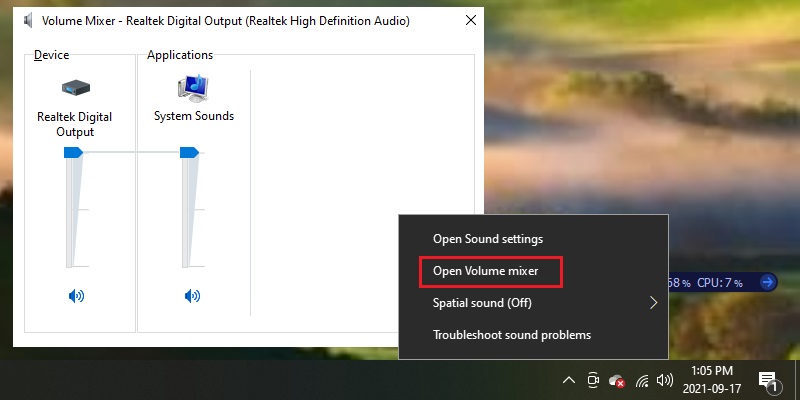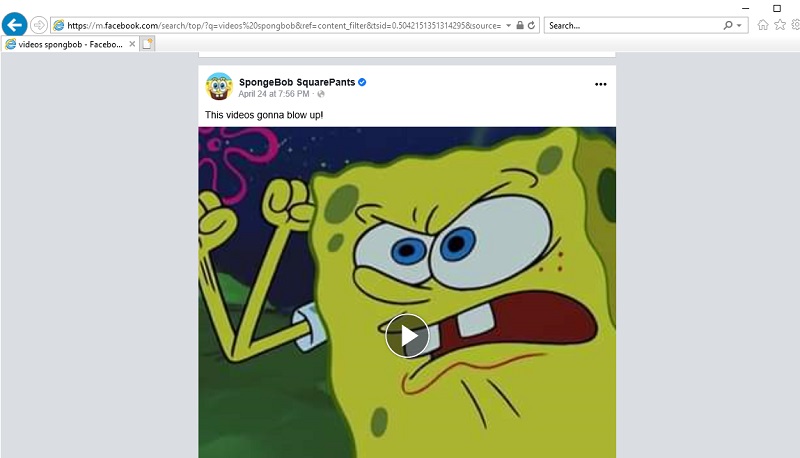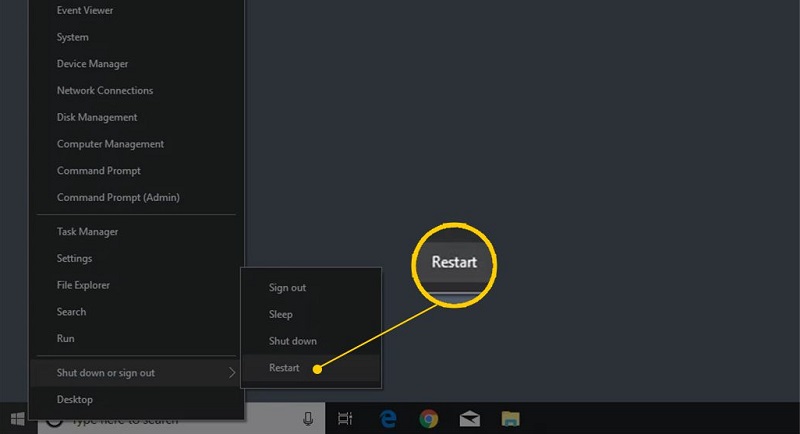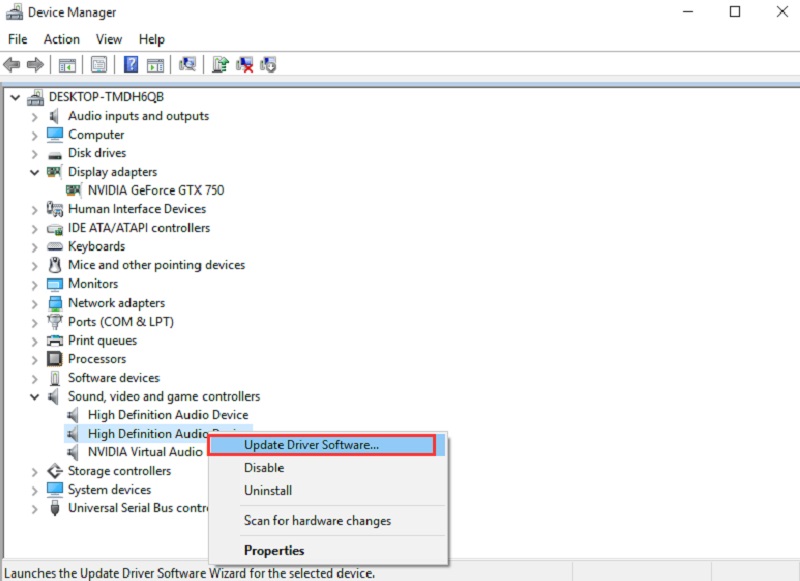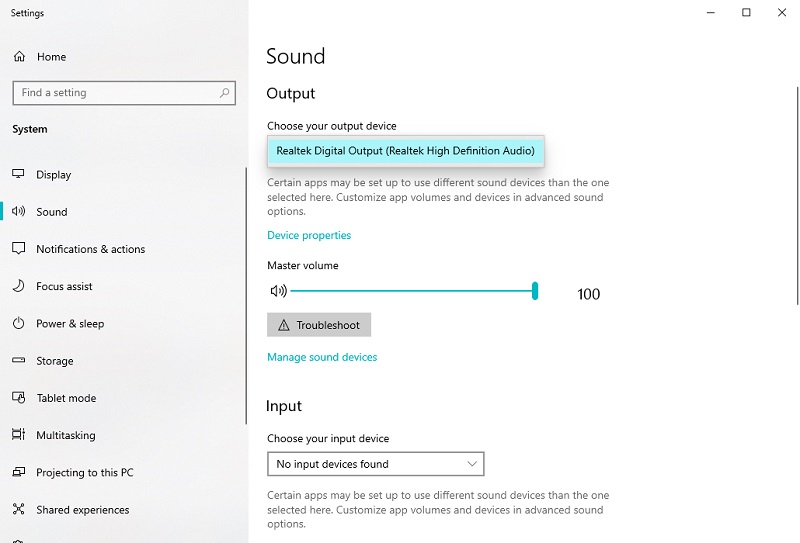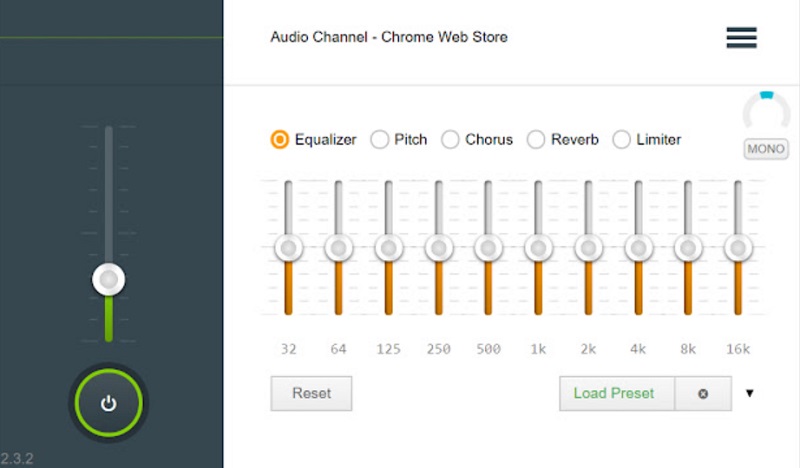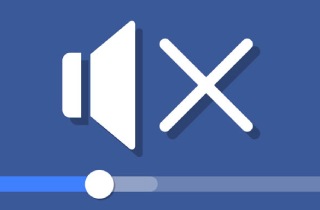
7 Most Effective Ways to Fix Facebook Video No Sound on PC
Many users complain that there is no sound in Facebook videos when they are played on the computer. Don't panic if you face issues like no audio on Facebook videos or no sound on Messenger video calls. Many users have proven these 7 solutions to be very useful and may resolve your Facebook video sound not working issue.
1. Check if the video is correctly encoded
Many factors can cause a Facebook video not to play sound. The most common reason is the incorrect code or the inability to hear no audio on Facebook videos. You can also try other videos to see if there are audio problems. Don't forget about the Facebook video volume control. When you hover your cursor over the video, it will appear at the bottom. You must set the volume of your video correctly. If you have no sound issues on other videos and the volume has been adjusted correctly, please continue next.
2. Look for the Sound Settings of your Browser
Browser audio settings can also cause the Facebook audio not working issue. When your browser is muted, it won't make any sounds.
Simply Follow this Quick Guide:
- Right-click the Volume icon located in the lower right corner of your desktop. Select the option called Open Volume Mixer.
- Once you access the Volume Mixer window. Hold and drag the slider to increase the volume.
- Watch your video to hear sounds.
3. Try Playing the Video on Another Browser
You can play the same video in another browser if you have plugins installed on your web browser. Some browser extensions can cause the browser to malfunction or mute tabs. Try disabling plugins in the browser you are using and again play the video to see if the problem persists.
4. Reboot your Computer
Although it may seem silly, rebooting your computer can solve many problems. If you have left your computer running for too long, some programs may stop working and malfunction. A restart will reset the software's current state and may fix any other issues.
5. Ensure that your Audio Driver is Up to Date
If your audio driver is outdated or faulty, no sound on Facebook problems could occur. For this reason, we recommend that you must keep your drivers up to date. Driver updates are security patches and offer feature improvements that can fix many odd and stubborn problems. You can manually update your audio driver by going to your motherboard manufacturer's website.
Simply Follow this Quick Guide:
- Search for the model on the website.
- Location of audio drivers is usually found in the Support or Download Page with a name similar to "Realtek HD Driver."
- Make sure only to choose the correct installer for your operating system.
6. Change your Default Output Device
It's normal not to hear no sound on Facebook if you have the wrong playback device. Below is a quick guide that can help you verify that the playback device is correctly set.
Simply Follow this Quick Guide:
- To invoke the run box on your keyboard, press the Windows logo key and R simultaneously. In the box, type mmsys.cpl. Hit Enter afterward.
- You should be in the Playback tab. Please select your desired output device, for example, Speakers, and click "Set default." Finally, to save the changes, click "OK."
- Play the videos again to see if you can hear any sound.
7. Try Changing the Audio Channel
Users have reported that switching your audio channel can help save the day and could be an option for you.
Here's How it Works:
- From your keyboard, locate the Windows logo key and press the windows button and R key simultaneously. This will invoke the run box. Type the following command mmsys.cpl in the run box and hit enter.
- Select your default playback device from the menu and click Configure.
- After selecting configuration from the popup menu, choose Audio channels. Select Stereo and click Next.
- Make sure to check the box beside Front left and right and click on Next.
- Save the changes by clicking on the Finish button.
Summing-Up
To solve the no sound on Facebook videos on computer issues, you have to follow the earlier solutions. However, if the problem still exists, there might be something wrong with the speakers, and you may need a professional to help repair the issue.