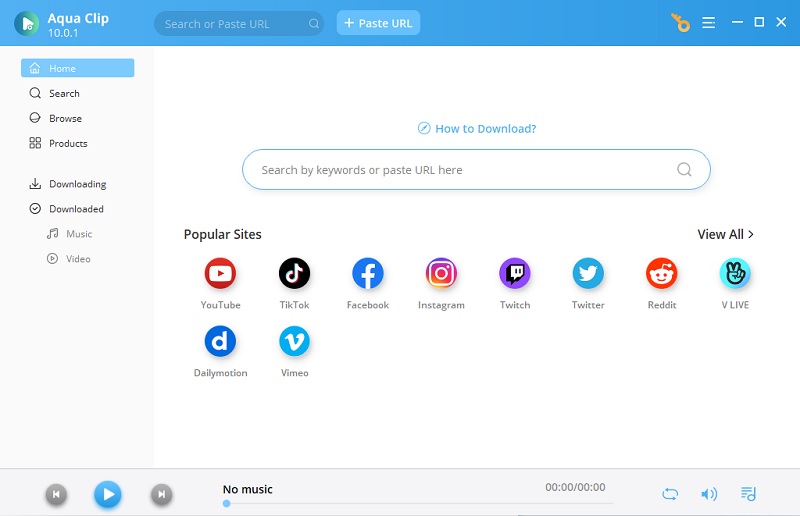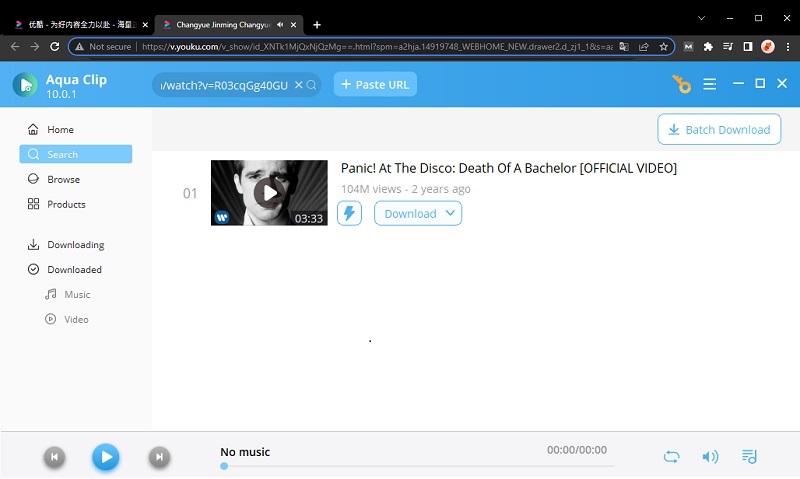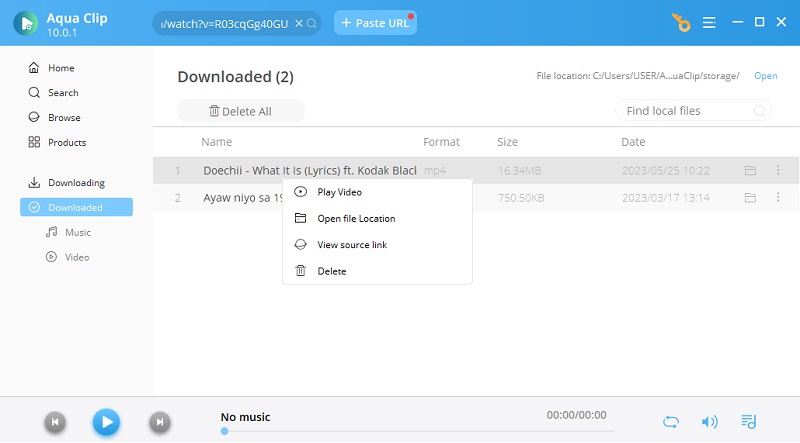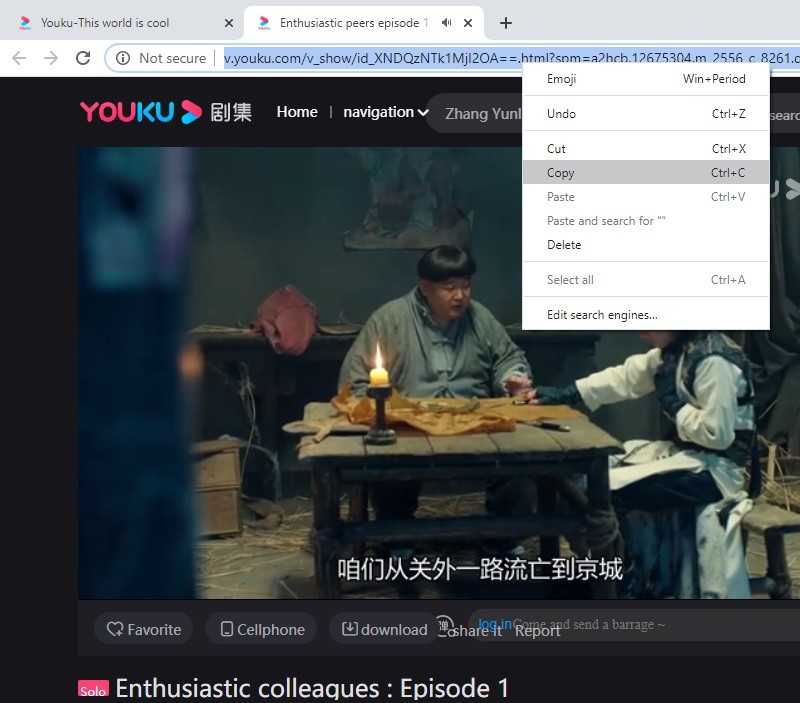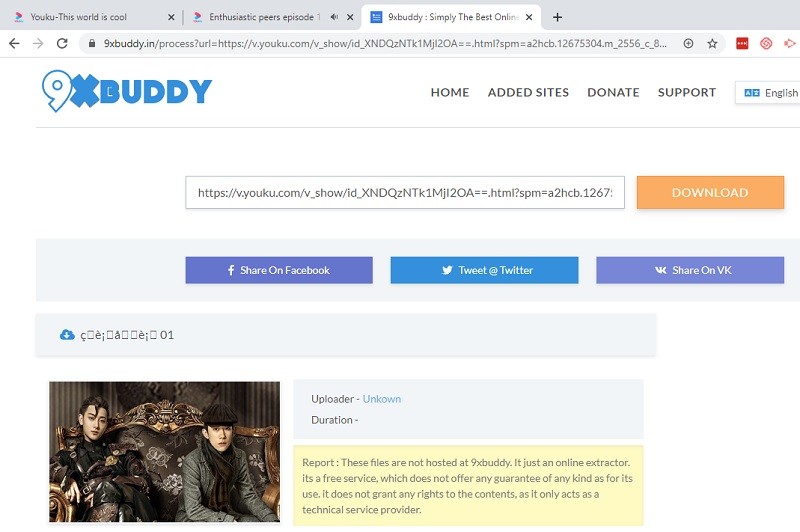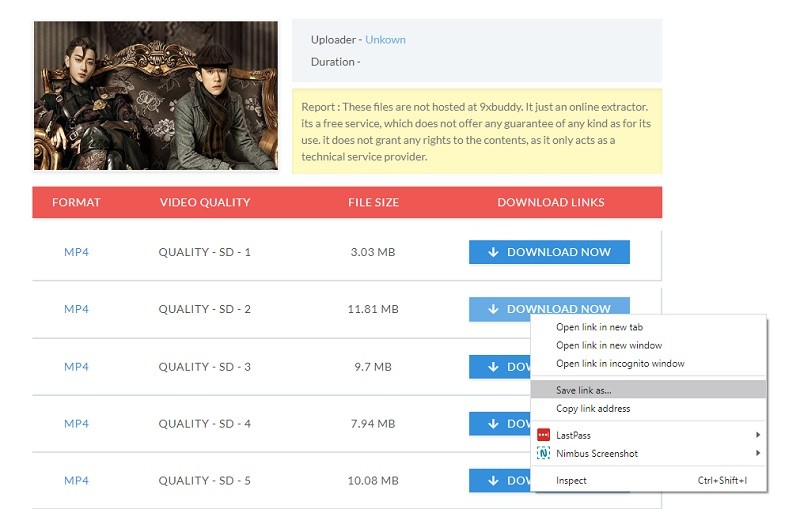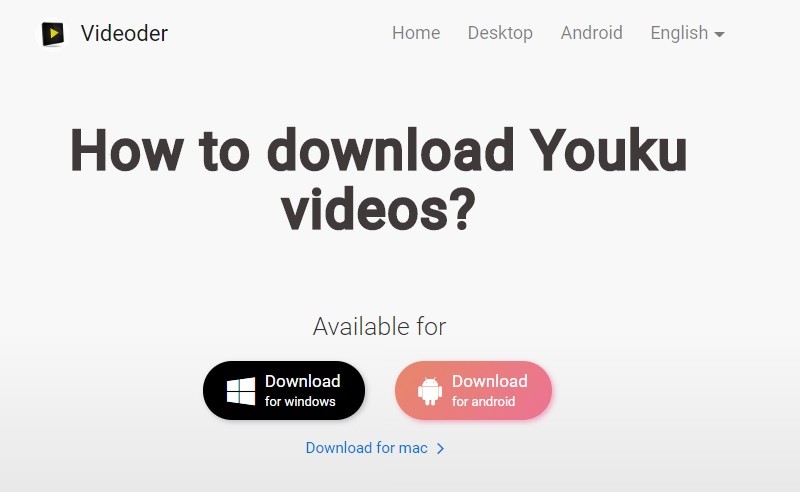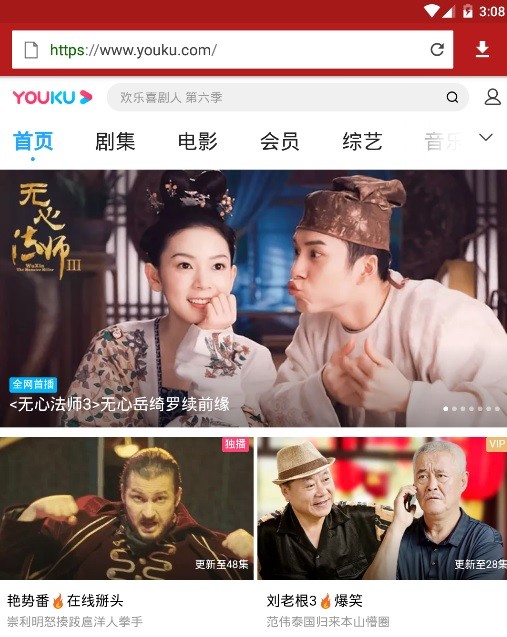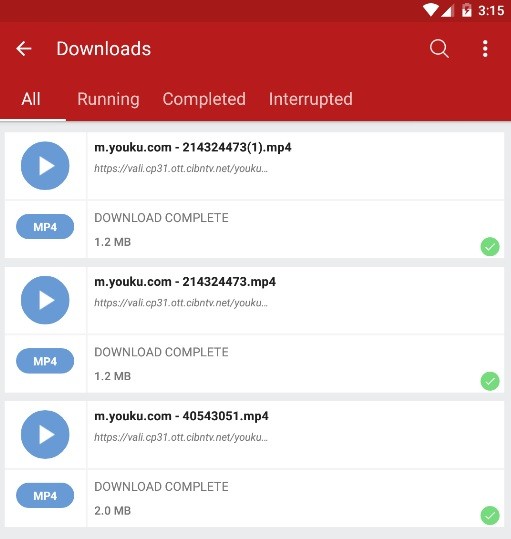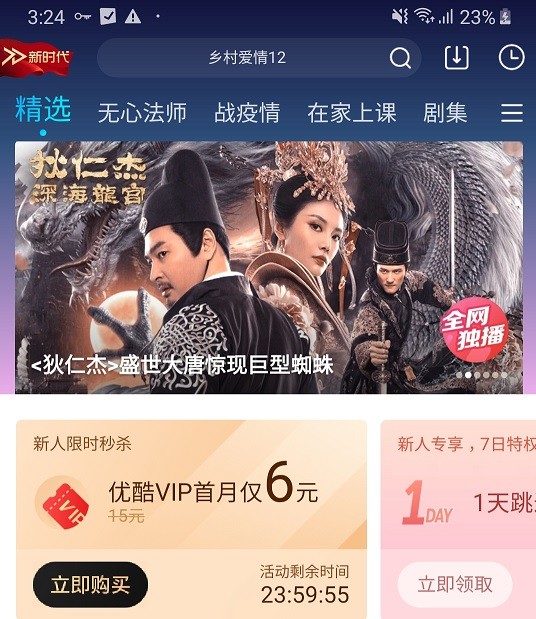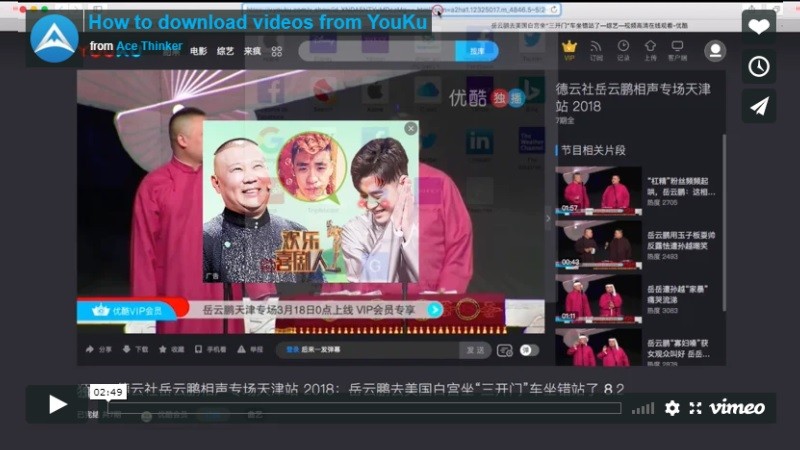Aqua Clip - Youku Video Downloader Software
User-friendliness: Although it is a desktop software that has a bunch of buttons, each option is labeled appropriately accompanied by buttons with familiar icons.
The best way to download Youku videos and save them on your Windows computer is to use Aqua Clip. It can save Youku videos quickly since the software is maximizing your internet bandwidth to speed up the download process. In fact, it even boasts a built-in browser so you can watch and download videos from Youku without leaving the interface Aqua Clip. Since Youku also streams Chinese series with several episodes, Aqua Clip can help you download them without any hassle. It can download multiple videos at the same time without hurting much of the download speed. To learn more about it, please adhere to the instructions provided below.
Try it for Free
Step 1 Install the Youku Downloader
To begin with, click the "Download" button to save it on your Windows or Mac computer. Open the downloaded file to run the installation process and follow the guide provided. Once finished, the software should open on your screen automatically.
Step 2 Download Youku Videos
Next, open any of your web browsers to visit Youku. Find the Youku video you wish to save and copy its URL. After that, go back to Aqua Clip to paste the link into the search bar. Press your enter key to analyze the URL. Then, click the "More" button if you want to choose the video quality. Hit the "Download" button afterward, select the quality, and start the process.
Step 3 Watch Downloaded Video
Once the software finishes downloading the Youku video, go to its "Downloaded" panel to find it. From here, right-click the video and select "Play Video" to open it using its built-in media player. You could also choose "Open File Location" to access the output folder.
9XBuddy Video Downloader - Online Youku Download Solution
User-friendliness: 9XBuddy was designed to provide quick video download solution. That is why you can't expect any fancy options like a converter within the tool. However, if you are keen on using a straightforward downloader, then 9XBuddy is for you.
Next, we have an online Youku video downloader called 9XBuddy. You can use this tool in public places, like internet shops, because it doesn't require any installation. Aside from that, it doesn't ask you to create an account to protect your personal information. The tool provides multiple video format options like MP4, FLV and MOV. From standard definition to high-definition videos, 9XBuddy supports them all. At the moment, the only thing that it is not capable of is downloading videos in 1080p resolution and higher. However, if that is not a big issue on your part, then this tool is for you. Apart from that, it's continually being updated to support more and more websites. You can also turn to 9Xbuddy alternative downloader to complete the task. If you want to test this tool out, then follow the steps below.
Step 1 Launch the Downloader on the Browser
Using a web browser, visit the official website of Youku, and then copy the URL of the video that you want to download.
Step 2 Paste the URL on 9XBuddy
On a new tab, visit the official website of 9XBuddy and from the home page, paste the video link to the URL box. The tool will then process the URL and fetch the video. After that, different video options will appear on the screen. Choose the video format and file size that you prefer from the available options.
Tip: You can optimize your experience with 9XBuddy by using HD quality videos, and then choosing to save them in SD quality to save file size. This will lessen the download time that the video will consume.
Step 3 Download the Video with 9XBuddy
Hover the mouse cursor to the corresponding blue download button of the video that you want. However, do not click the "Download now" button, but right-click on it instead. From the menu that will appear, select "Save Link as." Choose where to save the video from the file explorer window that will appear. Wait for the download process to finish, and then watch the video directly from the download folder.
Videoder - Portable Youku Downloader
User-friendliness: Mobile users will not have any issues with Videoder. The strong point of this mobile downloader is the familiarity of Android users with the buttons of each app.
Lastly, we have Videoder, which is an app for downloading Youku videos. This is an Android app that specializes in downloading videos from various sources like Youku. Using this app, you will be able to download the same format and quality of the source video from Youku. However, the app doesn't support saving 4K resolution at the moment. This means that the highest resolution that you can download is 1080p. However, ads appear from time to time while using the app, which is reasonable considering their features. In general, you will find this app reliable because you can download videos with just a few taps on your Android device. To learn how to use this app, follow the simple guide below.
Step 1 Get the APK on Your Android Device
The app is not available on the Google Play Store, so to install it, you must use the APK file. To download it on your Android device, launch your mobile browser and then visit the official website of Videoder. Click the "APK" button from the homepage of Videoder to download it.
Step 2 Launch the APK to Install the App
Launch the APK on your Android device, and then proceed to the app installation. After installation, launch the app and use the address bar within the tool to visit Youku.
Step 3 Download the Video
Select any video that you want, and then stream it. The download button will appear shortly after that. A small window will appear where you can change the file name before saving it. Finally, tap the "Start Download" option, and the video will be saved on the Android device.
Tip: You can download subtitles for your videos using Videoder. The tool provides subtitles in different languages that come together with the video.
How Do You Stream Youku on Mobile
In recent years, Youku crossed platforms from PC to Android by releasing a mobile app. This app provides all the features that the PC version offers. One of them is to stream Chinese series episodes and other video content. However, not every smartphone is compatible with Youku mobile, as it needs to run on Android 4.1 or higher. If you want to bring Youku with you anywhere you go, then launch your Google Play Store. After that, search for Youku on the search field and then tap the "Search" button. Tap "Install" from the Youku app page to add it to your smartphone. After installation, launch the app, and you can start streaming on your mobile phone.