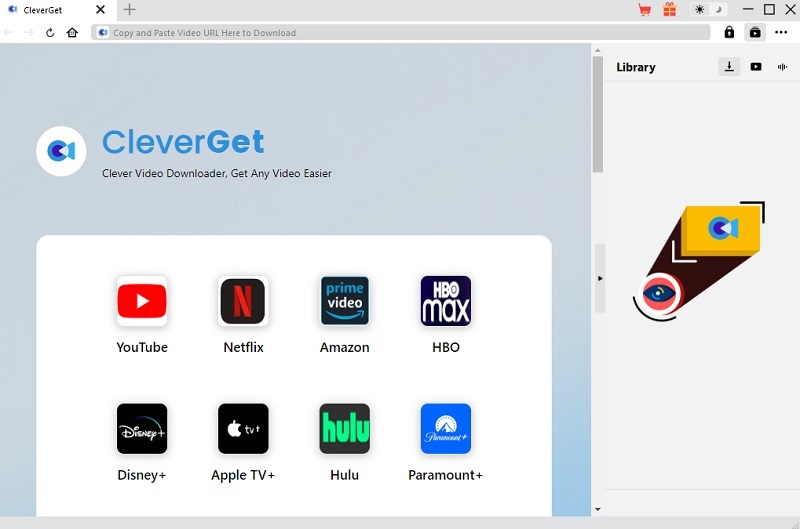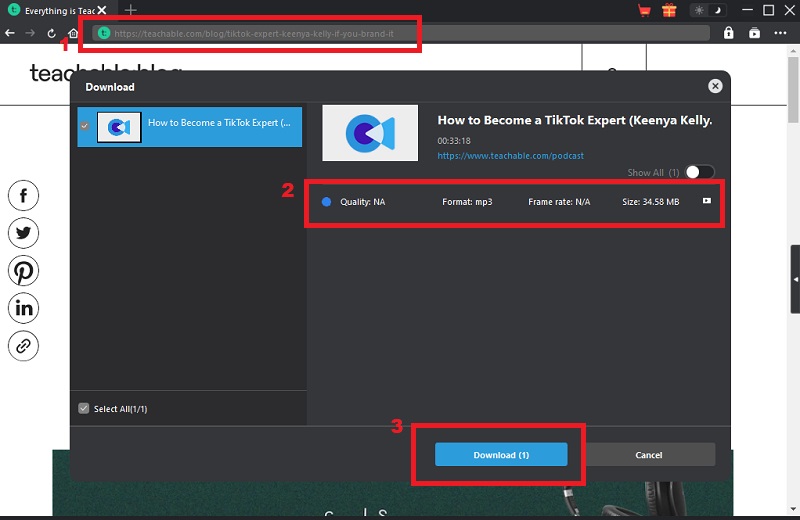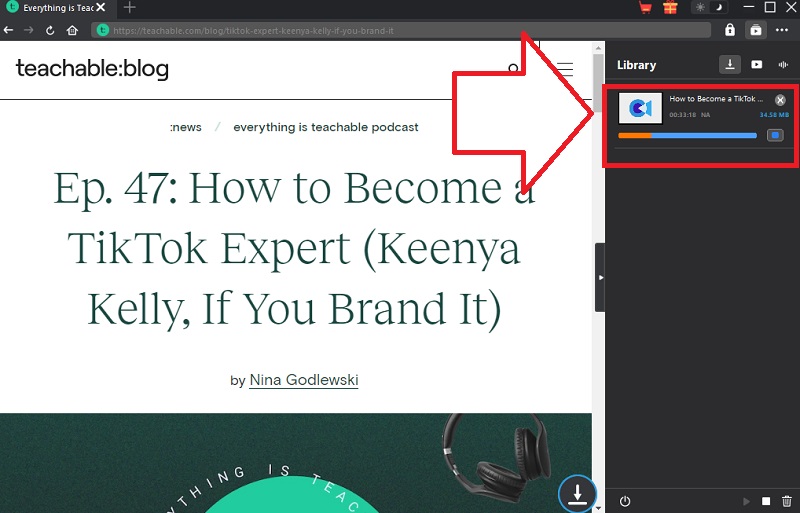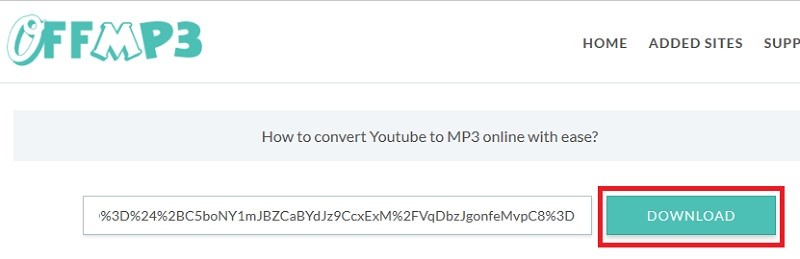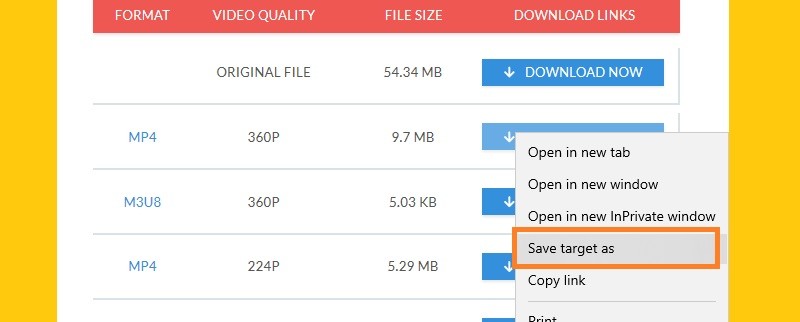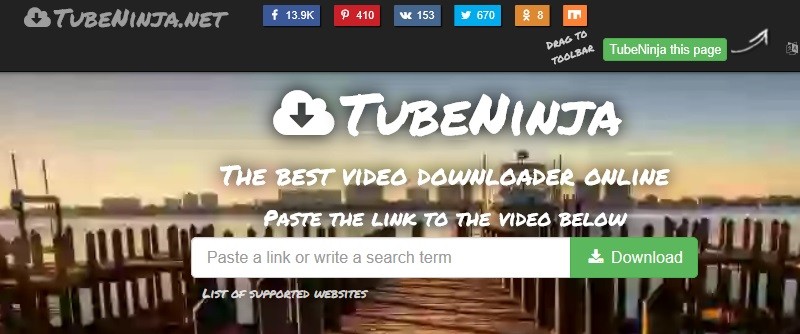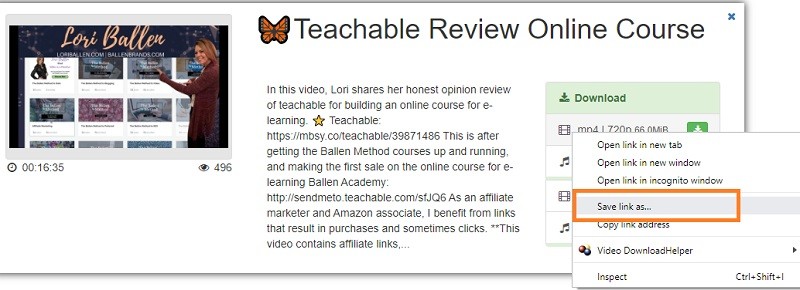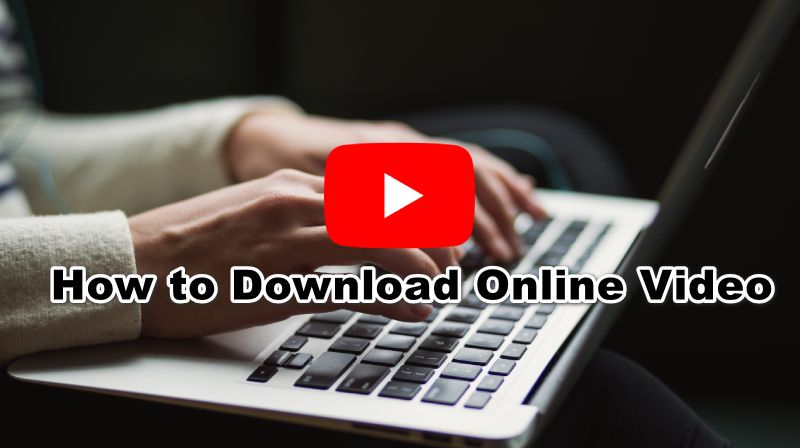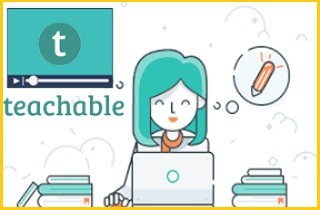
Best Teachable Video Downloader for Windows and Mac
CleverGet is the best video downloader tool to save Teachable videos. Be it movies, anime, TV shows, webinars, online courses, and many videos you can find online. It can also effectively download educational videos from well-known media platforms such as Vimeo, YouTube, TikTok, Netflix, HBO Max, and more. Additionally, it has a copy-and-paste method to download videos up to 8K resolution or retain the original quality, which means no quality loss. Moreover, it supports downloading the playlist or channel with a single click. Also, it supports most of the popular formats such as MP4, WebM, AVI, MOV, MP3, MKV, etc. You may refer to the following instruction to completely understand how the tool works.
Try It Free
Step 1 Download and Install CleverGet
First, download CleverGet on your computer device. Select the platform compatible with your computer OS then click its download button above. Open the installer and install the program on your PC. Just follow the setup wizard, wait until the app is launched, and pop up the app's interface.Step 2 Download Teachable Video
After you launch the program, you may download videos from Teachable. Open a web browser, visit Teachable, and choose a video you wish to download. Afterward, go back to the main interface and paste the video URL on the search bar. And the program will automatically analyze the video and there will be download options displayed. Choose a quality and output format (if possible) and click the "Download" button to start the download process.Step 3 Play Teachable Video
You can see all the downloading videos and downloaded videos on the "Library" tab located on the right side. You can play the video in the tool; double-click on it. Also, go to your files and find the video. Now, play the video and you can have an easy access on Teachable courses offline.Free Web App for Saving Teachable Videos
You may also opt for OffMP3 to download Teachable course. This is online software that allows you to download video from any website such as Teachable, Vimeo, YouTube, Facebook, and more. Aside from its video downloading capability, you may also use this program to rip the audio out of a video. Furthermore, this program has a handful of supported media formats. You get to choose from MP4, M3U8, MP3, and even JPG format. The tool also shows you the details of the video you are trying to download, including file size and video quality. In this way, you will be able to pick the best options for your needs. Now, here's a guide you can refer to to get started with OffMP3.
OffMP3 User Guide
- First, you need to visit the website of Teachable. Browse through the site, look for the video you are interested in and copy its link from the address bar.
- Next, open another tab on your web browser and go to the OffMP3 website.
- When you reach the website, you should see a download bar that will allow you to grab videos from Teachable.
- Paste the URL of the video and then click the "Download" button. Lastly, set the final format and right-click on the "Download Now" button to select "Save target as."
- Select the file location, and the video will be downloaded instantly. You may check the playback from the folder where you set the output location.
Alternative Method Download Teachable Videos Online
If you are looking for another online browser video downloader, Tubeninja deserves the spot. It was merely for downloading YouTube videos. But due to the increasing demand, the tool expanded its coverage of supported sites. This online tool has a wide range of supported both video and music sites for saving content. One of its savvy features is URL-trick. This works by adding "dl" in the URL before the name of the video site. By doing so, it will bring you to the Tubeninja where the video link is pulled out already. Then, you will be able to download the video right away. This is not a plugin or an extension program. That means you don't need to install any extra app to access this feature. However, this feature is exclusive to a few sites like YouTube, Vimeo, and Tumblr. The support to Teachable is nonexistent. Anyway, you can still download videos through the copy-paste link method. To simply use the program, follow the steps below.
How to use Tubeninja
- On your browser, open a new tab and navigate to Tubeninja video downloader official website.
- Then, head up to Teachable and look all the courses or videos you want to download by browsing through the site. Stream the video and copy the Teachable link from the URL bar.
- Now, paste the URL into the download field of the Tubeninja and click the "Download" button to start the downloading process.
- When the video is detected, scroll down and select your preferred video format.
- Right-click on the selected format, and choose "Save link as," then save the video in a folder. To check the video, go to the folder where the output is set.
Frequently Asked Questions and Conclusion
1. Is Teachable a good platform?
It is. Aside from that, you can watch and learn from its several courses for free; you can also use its other features like answering quizzes and forms. If you're a teacher or instructor, you can easily record an online class and upload it to their server instantly.

2. Does Teachable have an app?
Yes. You can install it on your iOS mobile devices. Just find it on your App Store and get it there.

3. How do you access Teachable courses?
First, you must create a user account and log in. Once you're in, go to the My Courses tab, and all of the courses you enrolled in are available here on the list.

These are some of the workable and effective means to effectively download videos from Teachable. You can now download the online course content you want and learn offline. Meanwhile, if you are still undecided about which app you should pick, you may think of it this way. The online apps allow you to download videos one at a time, which is a little inconvenient if you want to get all the learning videos you want. On the other hand, Aqua Clip can handle multiple videos downloading at a go. Thus, if you want to download multiple videos without repeating the process of the copy-paste link, you should go with the latter one.