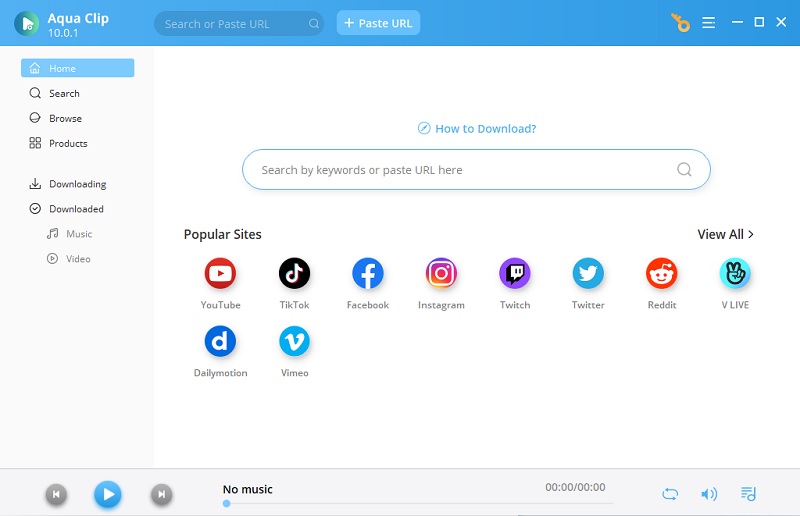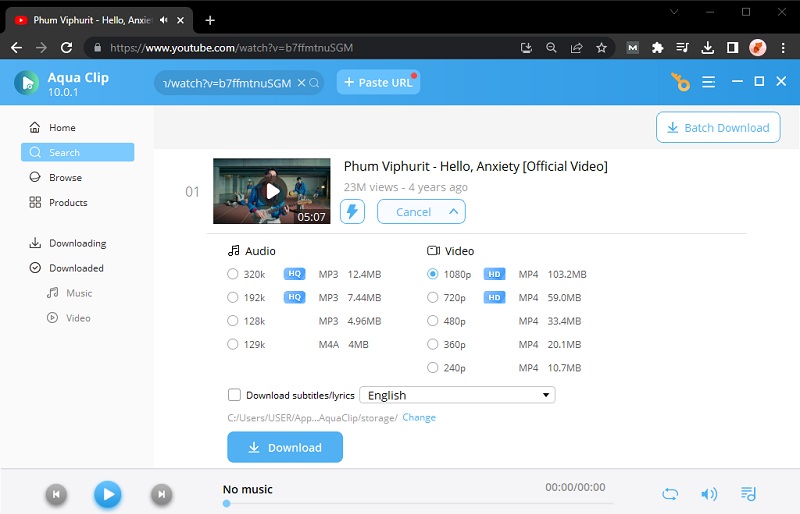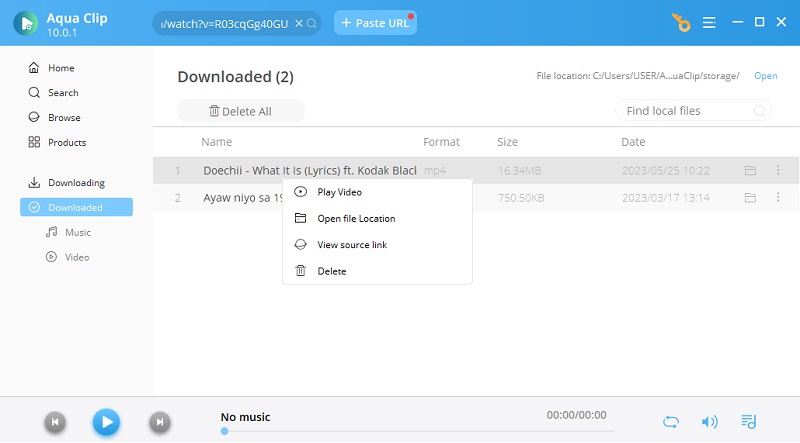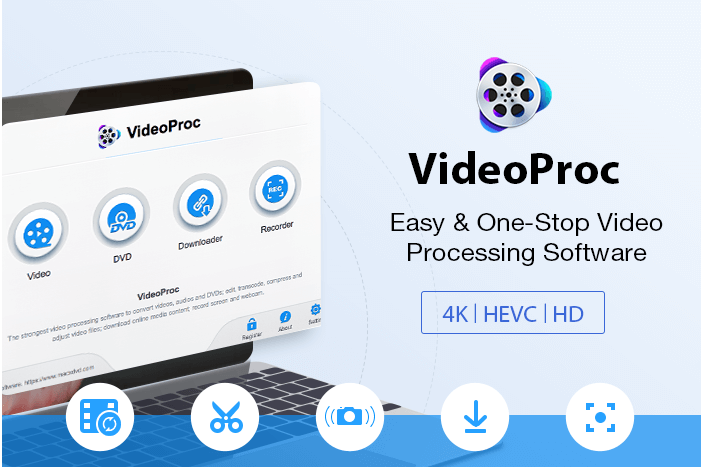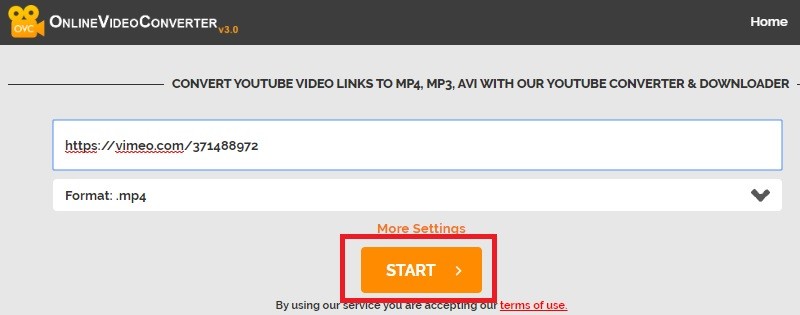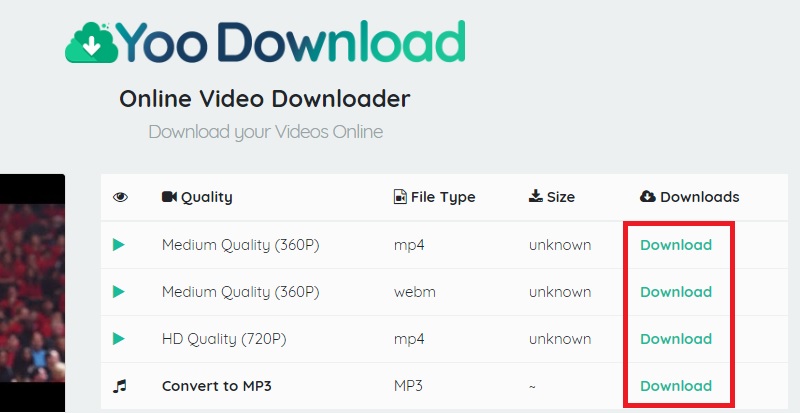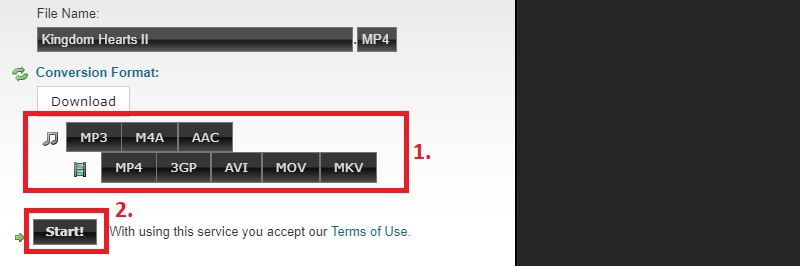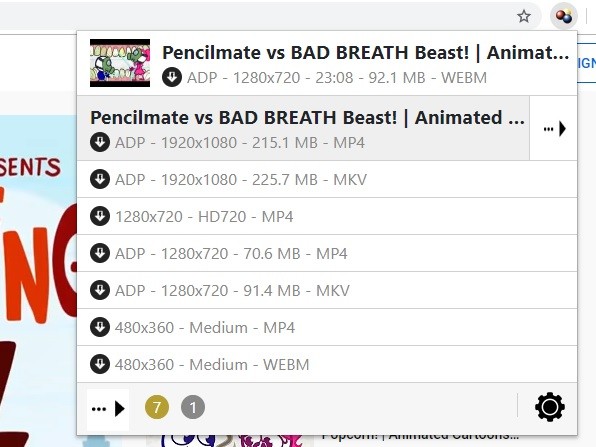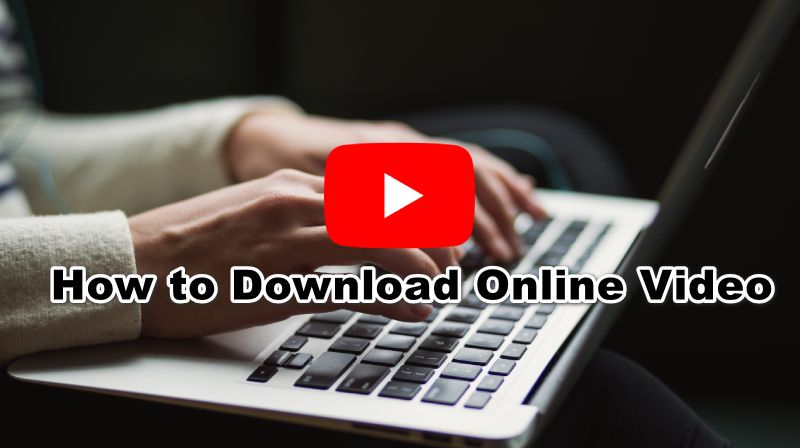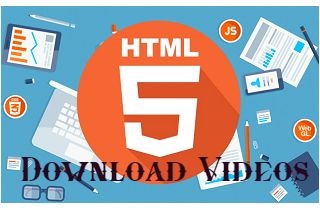
The Best Method to Download HTML 5 Video
AceThinker Aqua Clip is a professional HTML5 video downloader. It can save them quickly from multiple HTML5 streaming sites, including YouTube, Vimeo, and Dailymotion. It boasts a fast download speed since it uses the full bandwidth of your computer's internet connection to download a video. In connection with this, it can save several videos simultaneously with minimal effort. Additionally, the tool allows you to watch, search, and download HTML 5 video directly to the website simultaneously on its in-built browser. With a few mouse clicks, downloading videos will be a breeze. Continue reading the info below to learn how to use this amazing HTML5 video downloader.
Try It Free
Step 1 Download and Install the Software
The first step in downloading videos in HTML5 is to get the tool. Simply click the "Download" button given to save the installer of Aqua Clip. Next, go along on the setup window to properly acquire the video downloader. Its main interface will appear once it is successfully installed.Step 2 Download HTML 5 Video
After installation, launch your computer's web browser and go to any online streaming site that offers HTML5 videos as Aqua Clip allows you to download any video from any site. Search any video and get its URL from the address bar. Then, relaunch Aqua Clip and paste the video URL into the search bar. Hit "Enter" on your keyboard to analyze the URL. After that, you can click "MP4" to download it immediately. Or, hit the "Dropdown" menu on "More" to choose the video quality. Tick the "Download" icon to continue.Step 3 Play HTML5 Video
Finally, the tool will start to download your HTML5 video. Once done, move your way to the "Downloaded" tab located on the left side of the software. Here, right-click the downloaded video and pick "Play" to watch it on your media player. Also, choose "Open File Location" to launch its output folder.Top 4 Tools to Get HTML5 Video Online
1. VideoProc HTML5 Video Downloader Free
VideoProc is an all-in-one video processing tool that can help you download, record, convert, compress, burn DVDs, and even edit your videos to enhance them. Also, it has amazing set of features to help you save 1080P, 4K, or other resolution videos with no requirement of your location and the number of downloads. Then, you can also record your screen with this tool and save them as an MP4 file.
User Guide:
- Open VideoProc and click "Downloader" on the main interface.
- Click "+Add Video".
- Copy the URL of the video and click "Paste URL & Analyze".
- Select an output format & quality (720p, 1080p, 4K, 8K, etc), then click "Download Selected Video".
- Click "Download Now" to start saving videos offline.
2. Online Video Converter
The next HTML 5 video downloader on this list is Online Video Converter. This web-based URL to MP4 converter allows users to download HTML5 links into multiple video formats like MP4, AVI, MPG, and more. This online tool's primary function is to convert YouTube videos and turn them into an audio format like MP3. Moreover, Online Video Converter is compatible with any major web browsers that support HTML5 videos. Finally, all of these excellent functions are available for free, and users can download videos without any limit. To learn more about this web-based tool, check the steps below.
User Guide:
- Open a web browser to visit the official website of the online tool. You will see the URL box wherein you need to paste the HTML5 video URL.
- Next, open a web browser then visit an HTML5 video streaming site to select the video you want to download. Copy the URL of the selected video.
- Then, go back to the interface of Online Video Converter to paste the URL into the download box. Select your desired format, and quality then click "Start" to begin the process.
- After that, click "Download" to save the copy into your device. Then, you will see the downloading process on the upper right corner of your browser. Once done, open the target folder to play the downloaded HTML5 video.
3. YooDownload
The next tool on our list that can get HTML5 videos is the YooDownload. This tool is an easy-to-use video downloader. You can have videos from its supported websites like YouTube, Vimeo, Facebook videos, Twitter, Instagram, and more. You can also use this tool without downloading any application on your PC because it only requires you to have an Internet connection and a web browser to download your desired videos. On the other hand, below are the steps on how to use this tool.
User Guide
- To begin, go to a video streaming site where you want to download a video. Then, copy the video URL by right-clicking your mouse and choose "Copy," then paste it to YooDownload's URL box.
- After that, click the "Download" button to proceed on downloading.
- Next, continue downloading the video by choosing the video's quality, then click the "Download" button and select the file location from where you want to save the video. It will automatically download the video once you do that.
- After you download the video, you check it from the file location you choose. It also shows you the same quality you selected before you downloaded it.
4. Clipconverter
Clipconverter is a browser video downloader where you can easily video clips and convert them to a different format like MP4, 3GP, AVI, MOV, and MKV. This tool can also turn your videos into an audio file format such as MP3, M4A, and AAC. You can quickly get HTML5 videos because you can grab them without installing anything on your PC, you need to have an Internet connection, and a web browser to start using this tool. Undoubtedly, this tool can help you get a soundtrack and listen to it later while offline, especially when you want to listen to that audio while relaxing. See the steps below to know how to use Clipconverter.
User Guide
- Visit the official site of Clipconverter to start using the tool. Then, go to a video streaming site where you want to download the video. From there, copy the video URL by right-clicking your mouse and select "Copy." After that, paste it to the URL box of Clipconverter. Then, click the "Continue" button to proceed on converting videos.
- After clicking the "Continue" button, different video file formats on the "Conversion Format" tab will appear. From there, select one of the available formats and click the "Start" button to begin the download process. Before the actual download start, you need to choose where to save video files by selecting the file location.
- Once the download is finished, you can check it by going to the video's file location. From there, select the video and press "Enter" on your keyboard, and the playback will start. You can also double-click on the video to play it.
Download HTML 5 Video With Browser Extension
The next YouTube HTML5 download tool that also acts as an internet browser extension is the Video DownloadHelper. The developer claims that it is one of the complete web video downloaders. This chrome extension can Download YT videos and save them into the local disk without playing it on the webpage. Additionally, it works for both Chrome and Firefox browsers. However, its Chrome version could not Download YT videos. Also, its Chrome extension version is only limited to download videos. It cannot do any additional activities like video conversion. Regarding this, users will need to download their desktop software for them to convert any videos.
How to Use Video DownloadHelper
- First, click the link located at the description above to access the browser's web store. After that, click "Add to Chrome" then "Add extension" to save it into your browser.
- Next, open a new tab to visit any video streaming website then select any videos you want.
- After that, at the right side of the browser's address bar, click the Video DownloadHelper logo to show the available video qualities.
- Then, select the video quality you wish to download. After that, the process will start automatically.
- Once downloaded, open the target folder to play the video and check it.
Frequently Asked Questions
1. What is the HTML5 video format?
HTML5 is the latest version of HTML released last October 2014. It adopted most Adobe Flash features so you can play both audio and video within your browser's pages.

2. Do I need to install HTML5?
No. If you're using the most popular browsers like Google Chrome. You don't have to worry about doing anything to get HTML5 embedded into the browser.