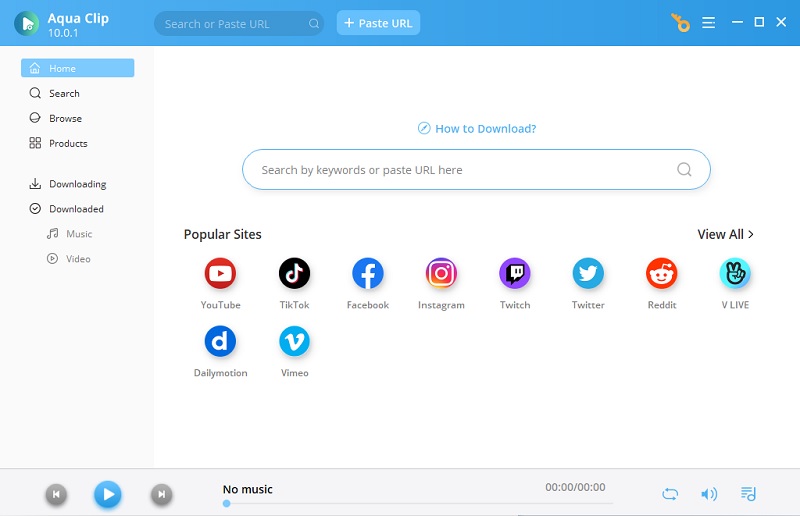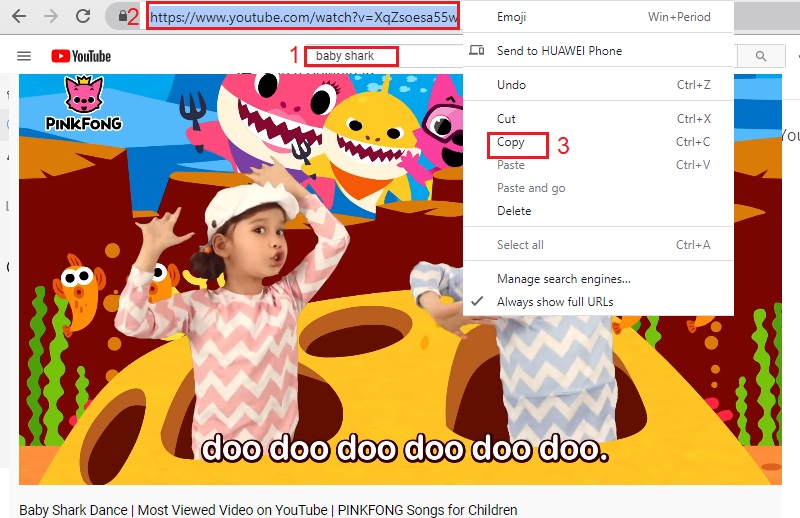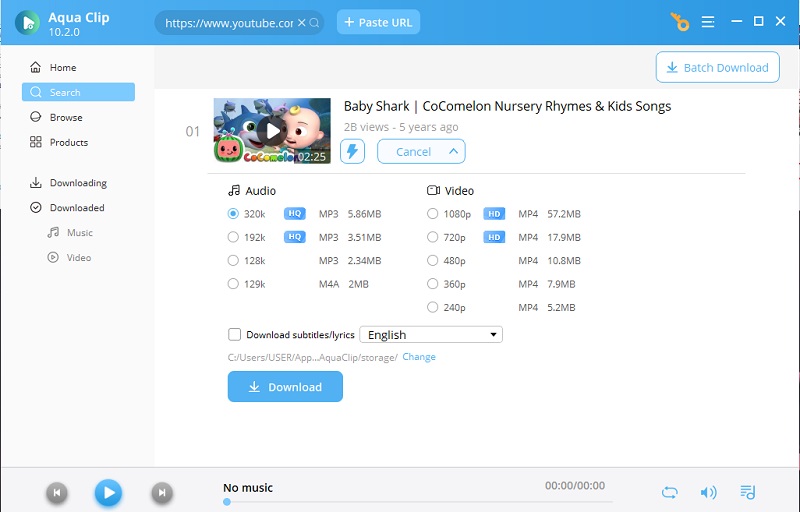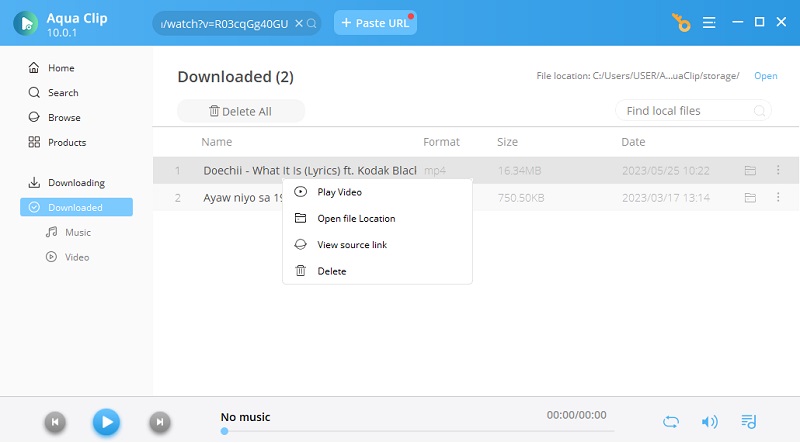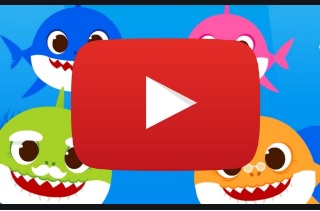
Introduction About Baby Shark
Baby Shark's idea came from a chant during a campfire in one scene of the shark movie, Jaws. That's why the video features a family shark that is singing and dancing together. Besides entertainment, the video is also an educational video for youngsters. Its playful lyrics and cute dance steps are almost similar, so kids and even young-at-heart mimic it with no sweat. Although there are several renditions of this nursery rhyme, the "Baby Shark" global phenomenon only started when a South Korean video producer, Pinkfong, released their version in 2016. The video is a combination of animated sharks in the background while a family is grooving and singing with the nursery song. Its video on YouTube already gained 8 billion viewsas of this writing — holding the title of the Most Viewed on Youtube of All Time— and counting. With that, it's evident that many people keep on replaying and rewatching the video. And if you are one of them, why keep on watching them again on YouTube if you can download video Baby Shark instead? Speaking of, you can use Aqua Clip, the practical way for Baby Shark MP4 download.
How to Download Baby Shark Video and Songs
For Baby Shark dance video download, you can rely on the best downloader on the internet, and Aqua Clip is such a tool. This application offers the easiest way to download the dance video by only copying its URL on YouTube and pasting it on the software. It has a simple yet intuitive interface making it the most user-friendly app. Also, it supports both Windows and Mac OS.
Key Features:
- Users can have the best streaming experience with the best video quality as the tool allows downloading videos in HD 720P, 1080P, and 4K resolution.
- The app supports all the popular streaming sites and platforms, including Facebook, Vimeo, Dailymotion, Twitter, Instagram, Tiktok, and more. The possibilities of downloading videos such as Baby Shark videos from different websites are endless.
- You can browse, play, and download videos directly on the app with the help of its built-in browser.
Try It Free
Step 1 Download the software and launch
Get the app by hitting the Free Download button provided above according to your OS. Then, install it by double-clicking the file, following the Wizard window's steps, and waiting shortly. After that, tick the box for "Run Aqua Clip" to automatically launch the tool so you can familiarize yourself with its interface.
Step 2 Search Baby Shark dance video on YouTube
For Baby Shark video free download, Go to YouTube and search Pinkfong's Baby Shark version. Once found, click and play the video. Then, highlight and copy the video URL on the address bar and go back to Aqua Clip.
Step 3 Download video Baby Shark MP4 and MP3
Paste the link on the Paste URL field, and click the "+" icon. Then, wait until the tool completely initializes the video and the video thumbnail appears. Next, hit "More" beside the video thumbnail and select your preferred resolution. Finally, click Download to start to download MP4 from URL or grab MP3 music from URL.
Step 4 Watch the downloaded Baby Shark videos
Play the video by clicking the Downloaded tab on the left side of the app's interface. Then, browse from the list of videos in there and look for your Baby Shark video. Double-click the file or right-click and select "Play Video" to watch and listen to it. You can finally enjoy your Baby Shark Dance move with your family any time of the day.