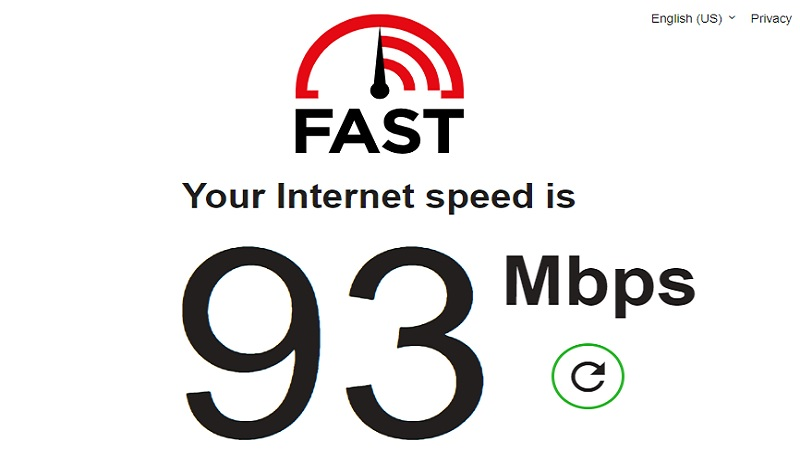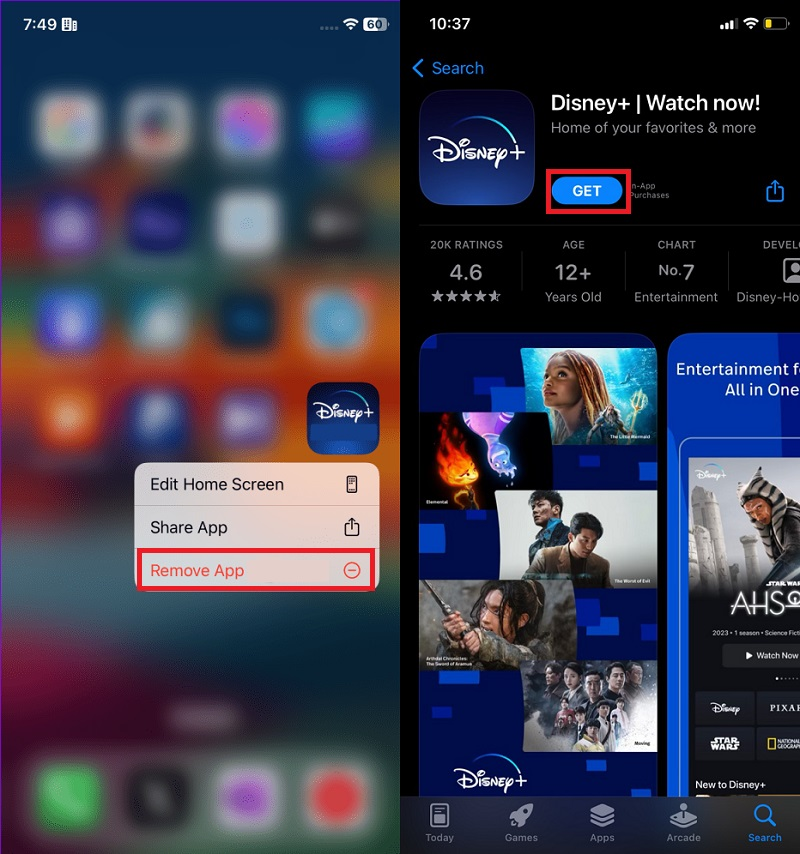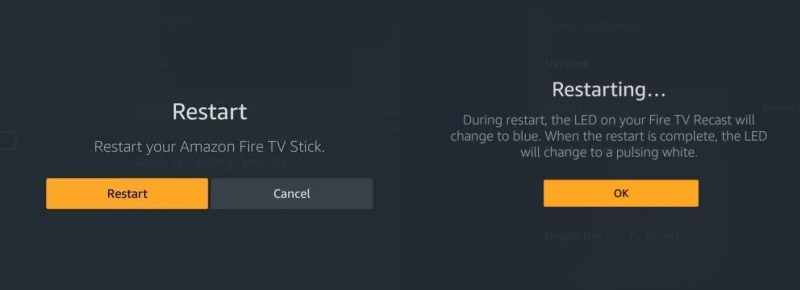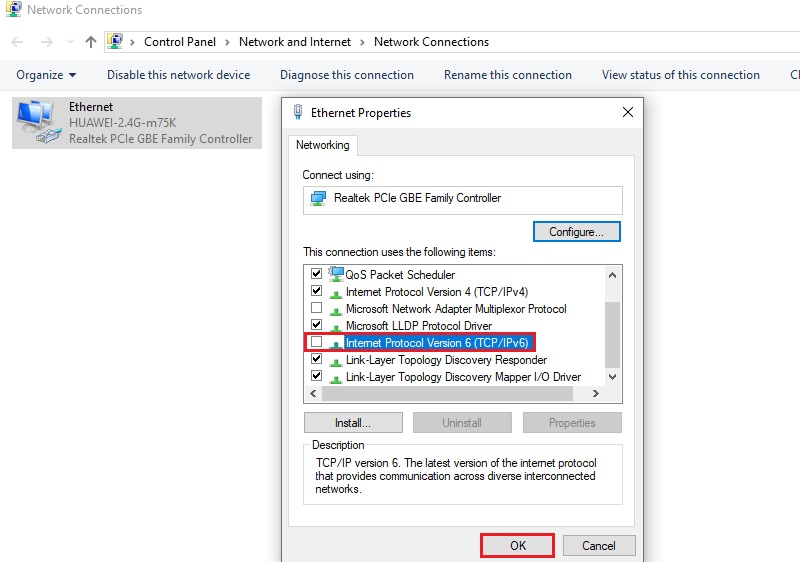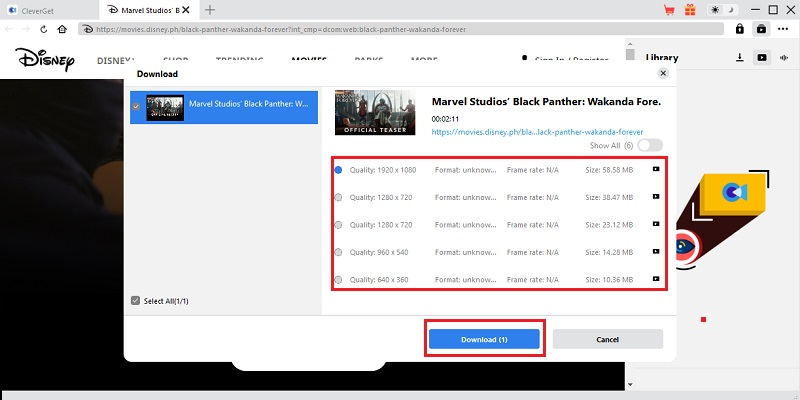Are you experiencing the frustration of Disney Plus getting stuck on the loading screen? Don't worry; you're not alone. Many users encounter this issue, hindering their seamless streaming experience. In this informative post, we delve into common reasons behind Disney Plus loading screen problems and, more importantly, offer effective answers to help you get back to enjoying your favorite Disney shows hassle-free. From troubleshooting steps to potential fixes, we've got you covered. Discover practical tips and solutions if you want to reclaim your Disney Plus streaming experience. Read through to unravel the best troubleshooting tips for resolving the Disney Plus not loading dilemma and ensure uninterrupted entertainment.
Most Common Reasons for the Issue
Experiencing issues with the Disney Plus loading screen can be frustrating. So, understanding the common causes behind this can help you troubleshoot and resolve the issue. Here are some of the most prevalent causes of the loading screen issue:
- A sluggish or poor internet connection is a primary cause of loading screen issues.
- Outdated software or incompatible streaming devices can lead to stuck on loading screen problems.
- Accumulated cache and cookies on the app or browser may impede proper functionality.
- Disney Plus servers may experience outages or high traffic, resulting in loading screen problem.
- Outdated Disney+ app versions may lead to compatibility issues.
- Confirm the active status of your Disney Plus subscription and check for any billing or account-related issues that could hinder access.
- Disable a VPN or proxy temporarily, as these tools may impact the loading of Disney Plus content.
Fix Disney+ Stuck on Loading Screen
1. Check Internet Connection
The primary reason Disney Plus is stuck on the loading screen is often attributed to a subpar internet connection or WiFi network. You may encounter difficulties progressing beyond the loading screen if your internet speed could be more reliable. Therefore, before attempting any additional troubleshooting methods, it is imperative to assess your internet connection. Confirm the stability and functionality of your internet by checking its speed and reliability, which can be done through websites like Fast. If your internet is functioning properly, but Disney Plus remains unresponsive on the loading screen, proceed to implement the next troubleshooting steps.
2. Uninstall and Reinstall Disney+ App
If your Disney+ app stuck on loading screen, you can try fixing it by installing and reinstalling it. The app's presence of bugs or corrupted files may be the root cause of the issue. To address the stuck problem, consider reinstalling the Disney Plus application on your various devices, such as Roku, Smart TV, Fire TV, Android, iOS, or any other compatible device. This comprehensive solution aims to eliminate potential glitches or corrupted elements in the app's installation, allowing you to use Disney Plus seamlessly once again. You can follow the guide below if you use Disney+ on iPhone-supported devices. Meanwhile, the process may vary depending on where the app is installed.
User-Guide:
- Find the Disney Plus app on your iPhone's home screen. Press and hold the Disney Plus app icon. This will initiate the "wiggle" mode, and the "Remove app" option will appear. Tap on it and confirm the deletion by tapping "Delete" on the prompt.
- This will remove the Disney Plus app from your iPhone. After deleting the app, locate and tap the "App Store" icon on your iPhone's screen. Then, use the search bar to type "Disney Plus" and find the official Disney Plus app.
- Tap the "Get" icon next to the Disney Plus app to download and install it on your iPhone device. Wait for the app to load completely. After the reinstallation, check whether the loading screen issue persists, and you may find that this approach resolves the issue effectively.
3. Restart Streaming Device
Disney Plus is compatible with streaming devices, including Android TV Box, Apple TV, and FireTV Stick. If you encounter issues with the platform getting stuck on the loading screen on these devices, consider rebooting the streaming device. This step aims to resolve any temporary glitches affecting Disney Plus. Following the reboot, relaunch Disney Plus on your streaming device, and the loading screen problem should be successfully addressed. This approach ensures compatibility with diverse streaming platforms. It incorporates the beneficial step of restarting the streaming device, offering a comprehensive solution to access Disney Plus without error.
4. Disable IPv6
To resolve loading screen issues on Disney Plus, disabling IPv6 can be effective. The advantage of turning off IPv6 lies in potential compatibility improvements. Some networks and streaming services, including Disney Plus and other apps, might encounter issues with IPv6, and switching to IPv4 can enhance connectivity, reducing the likelihood of loading screen problems and ensuring a smoother streaming experience. Here's how to do it on a Windows PC:
User-Guide:
- Access "Settings" by pressing the "Windows + I" key combination, then navigate to "Network & Internet." After that, proceed to "Status," click "Advanced network settings" and select "Network and Sharing Center."
- Pick "Change adapter settings" from the left panel within the subsequent window. Locate your active network, right-click, and select "Properties" to proceed.
- Next, navigate to the Networking tab and deselect "Internet Protocol Version 6 (TCP/IPv6)." Subsequently, click "OK" to apply and save the modifications. After the process, restart your computer and check if the Disney Plus stuck on the loading screen was fixed.
Tips to Download Disney Plus Video
To bypass being stuck on the loading screen of Disney+, the best way is to download the video for offline viewing. The recommended downloader that we give to you CleverGet. This tool lets you download Disney Plus movies, TV series, and other videos with multi-language subtitles and audio tracks on your computer effortlessly. There's no need to use other web browsers to get your favorite Disney content, as the software has a pre-built browser for convenient usage. You enter your Disney Plus account and locate the video you need. Moreover, it allows you to save videos for up to 8k resolution or maintain the original resolution without quality loss. Besides, the tool can effortlessly save multiple videos at the same time for you to save time.
Try it for Free
User-Guide:
- First, use the "Download" logo above to get the CleverGet installer. You can select one that depends on the computer OS you are using. Once installed, open the app and analyze its features and interface.
- After that, move to the web browser of the tool in the upper section and open the Disney+ streaming service. Enter your Disney+ credentials and find the video you want to save.
- Then, play the video and the "Download" menu icon on the bottom-left corner to launch the output menu. Afterward, select the highest quality available and your preferred format.
- Finally, click the "Download" button to start the process. Wait for a few moments for the download process to end. Once it ends, hit the "Library" button on the top-right section to check and play the video.
Conclusion
In conclusion, addressing Disney+'s stuck on loading screen issue is achievable through various troubleshooting steps, such as checking internet connectivity, reinstalling the app, and adjusting network settings. Additionally, disabling IPv6 and restarting streaming devices can contribute to resolving persistent issues. If the problem persists despite these efforts, it is recommended that Disney Plus customer support be contacted for personalized assistance. Remember, optimal streaming experiences are attainable with a combination of these solutions. Contact Disney Plus support for further assistance to ensure a seamless and enjoyable viewing experience.