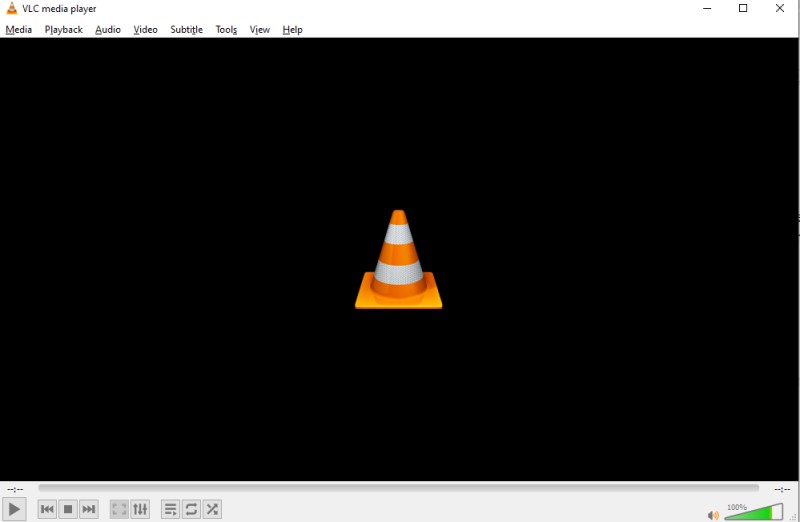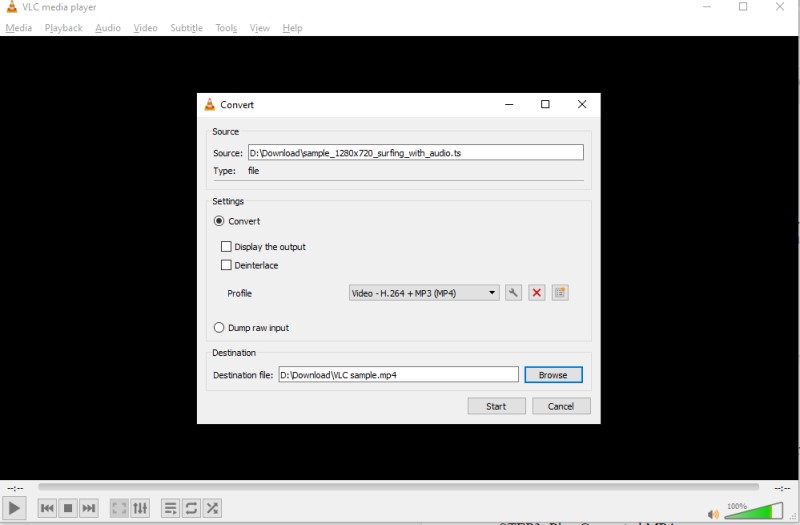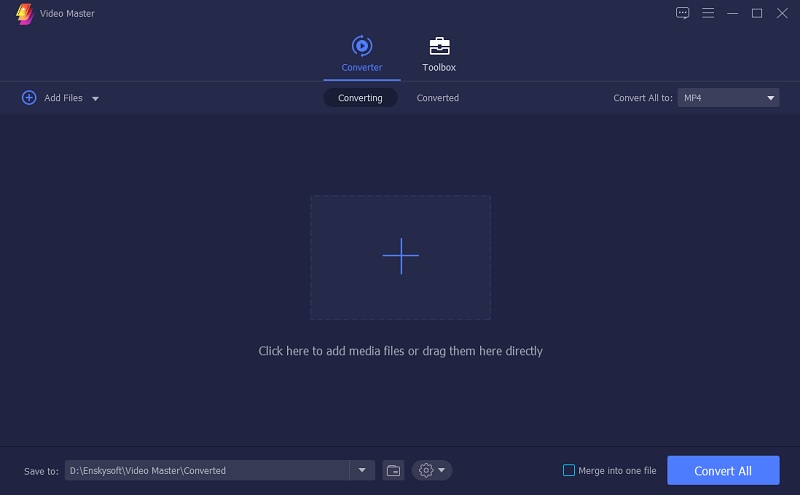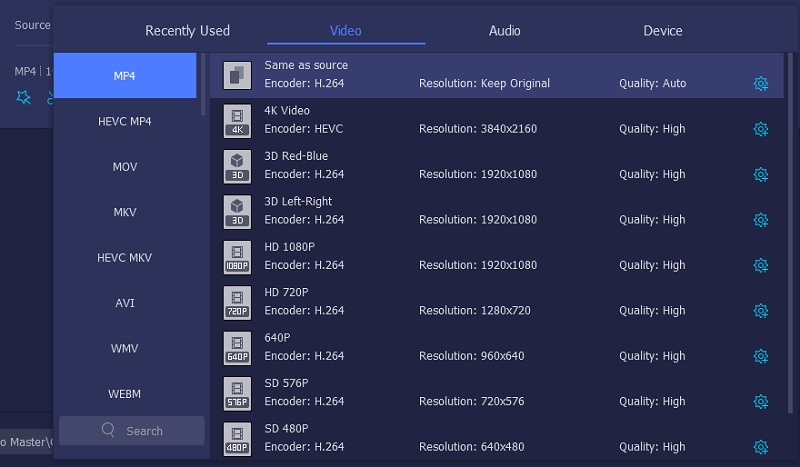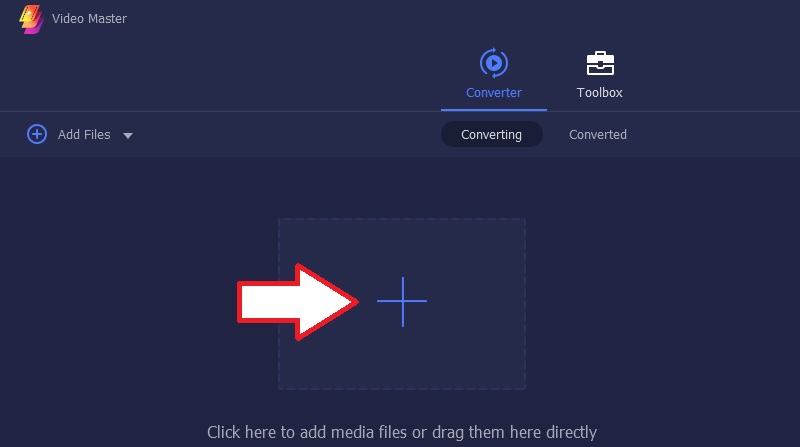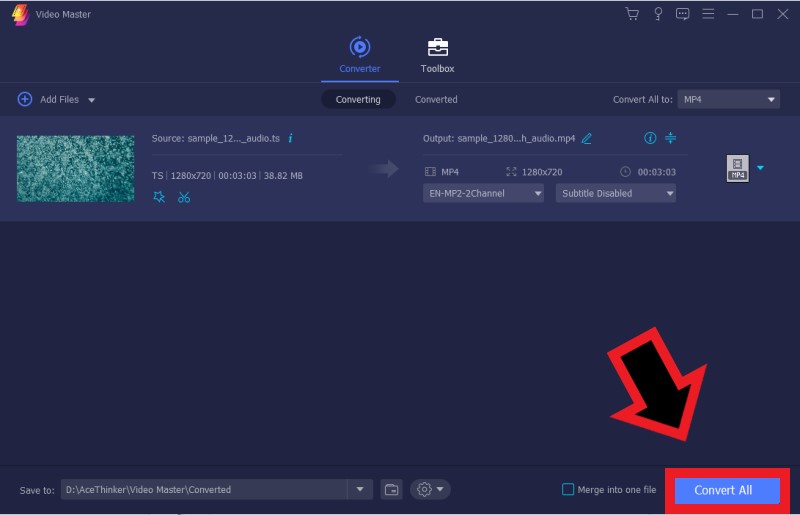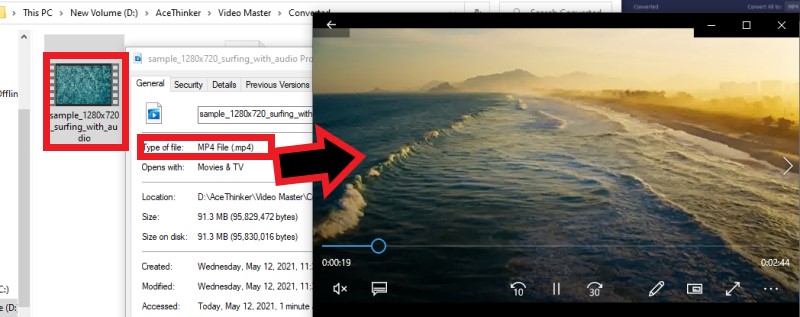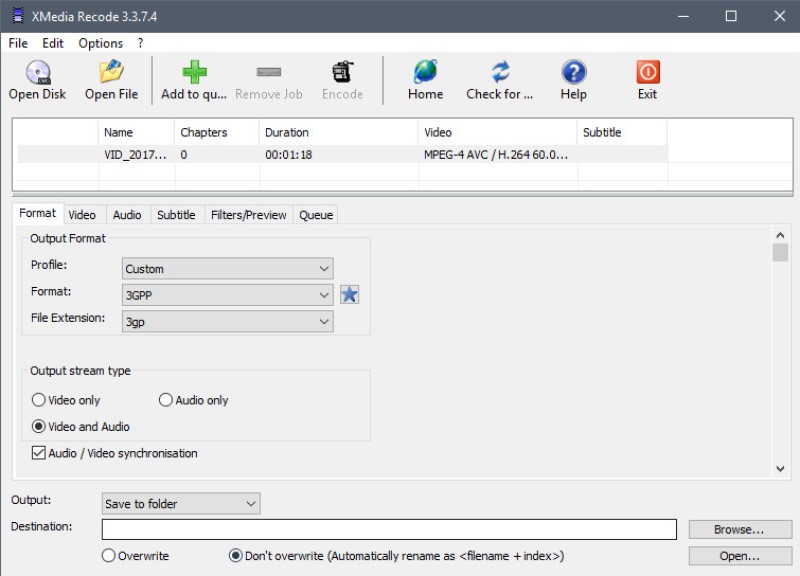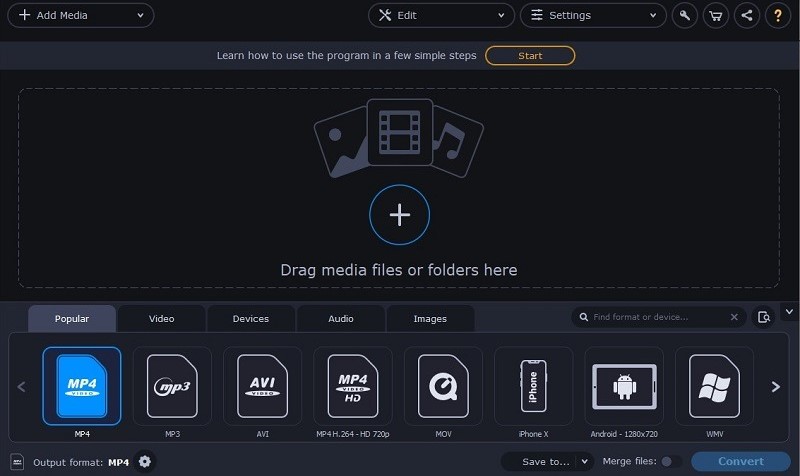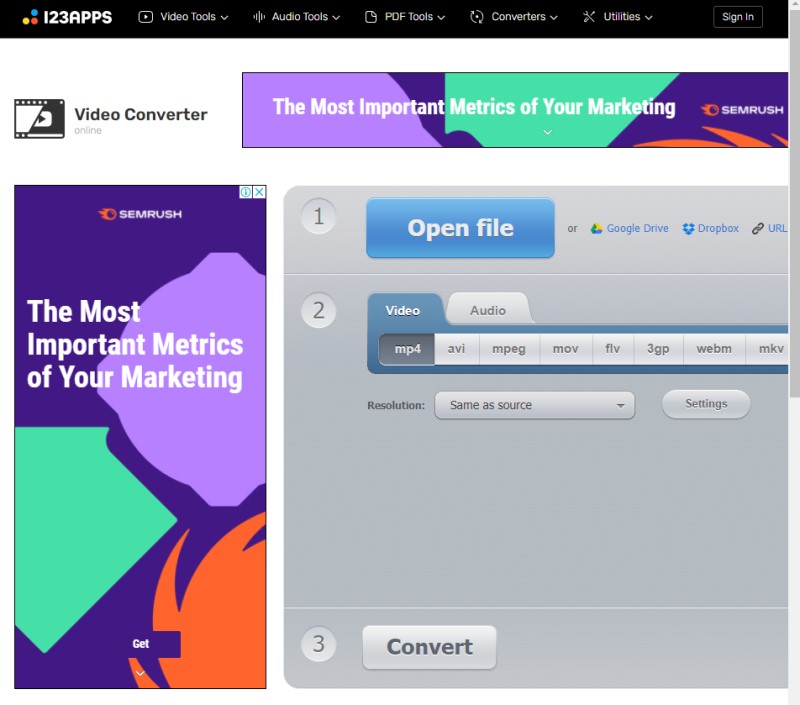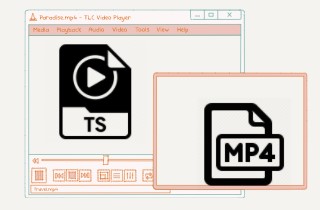
How to Convert TS to MP4 using VLC
VLC is an open-source portable media player software developed by the VideoLan project. It is called the swiss army of media players due to its flexible and valuable functions like multimedia player, converter, and screen recorder. Also, this media player can handle some incomplete files and, in some cases, can preview them. Furthermore, this software is not only for playback viewing; it is also used as a video converter. It supports various video output formats such as MP4, MOV, MKV, and more. Moreover, this software lets users modify the video codecs to have better playback viewing.
Price: Free to use.
OS supported: Android, iOS, Windows, and Mac.
- Its interface is simple and it has comprehensive converting walk-throughs.
- It can be modified according to the user's preferred specification.
- It has an audio equalizer.
- Its converting functions are limited like fast conversion for larger videos.
Beneath are the detailed steps on how to convert TS to MP4 using VLC.
Step 1 Download TS to MP4 Converter
First, go to VLC’s official website to download the software on your device. Pass through all the installation prompts to continue. Then, once the software has been installed, open the VLC and get familiarized with its interface and functions.
Step 2 Convert TS to MP4
After that, locate your TS video and prepare it for conversion. To start, go to the “Media Tab” and click the “Convert/Save” button. Then, click the “Add” button to import the TS file. Click the “Convert/Save” button to go to the output format. Click the drop-down to locate the MP4 format, then click start to initiate the conversion.
Step 3 Play Converted MP4
Finally, once the conversion has finished. Go to your device’s folder and locate the converted MP4. Click play to preview it. To convert TS file to MP4 VLC, follow the walk-through above.
Better Way to Convert TS to MP4 on Windows/Mac
AceThinker Video Master is a video converter that allows users to convert video and audio files virtually in any accessible format. It supports various input and output formats such as TS, MP4, AVI, MOV, and more. Thus it is a perfect tool to use to convert TS and MP4. Additionally, the output video format of this software is compatible with different portable players such as iPhone, Samsung, Android, and more. Furthermore, it can convert HD videos and even 4K videos while preserving the original quality of the video source. Moreover, whether the video source is recorded, downloaded online, or recorded on a video cam, this software can easily convert it.
Price: $49.95 2PCs/Lifetime supports.
OS Supported: Windows 8/10 and Mac OS X 10.10 and above.
- It has a built-in video editor.
- It can also compress video and reduce file size.
- It can do batch conversion.
- Not yet available for mobile devices.
Step 1 Download and Install Video Master
Go to AceThinker Video Master’s official website to download the software. Or, click the download button below to continue the process. Pass through all the installation wizards and prompts to install it fully. Once done, get familiarized with its interface and functionalities.Try it for Free
Free Download
Windows 8/10/11
Secure Download
Free Download
Mac OS X 10.15 and above
Secure Download
Step 2 Configure the Output format
Then before conversion, you can configure and optimize the output format according to your preferred container. At the rightmost part of the tool, click the dropdown of the list of output formats. Select the MP4 as output and double click to save it.Step 3 Import TS file
Then, once the output format has been modified and saved. Click the “+” button located at the counterpart of the software. Browse on your computer and locate your TS file. Then click the “Open” button to import the file.Step 4 Convert TS to MP4
Once the video file has been imported, utilize the other features to enhance the video, such as Metadata editor, adding subtitles, and video compressor. Once all is settled, click the convert all to initiate the conversion process. Wait until it finishes.Step 5 Play and Preview Converted Video
Finally, once the conversion has been done, locate the converted video in its output folder. Play and preview the converted video on any multi-media player. There are various media players that are compatible with MP4. Check them out.Alternative TS to MP4 Converters
1. Xmedia Recode
Xmedia Recode is a video processing software that can be used as an alternative as VLC TS to MP4. It can process and convert video codec into its available formats such as AVI, H.264, DVD, and more. Also, using this converter, users can modify and customize different video parameters such as video resolution, aspect ratio, frame rate, bitrate, etc. Furthermore, the output format of this software can be played on various multimedia platforms such as PS3, iPhone, PSP, and more. More so, it displays basic media info about each video using its MediaInfo feature.
Price: Free to use.
OS Supported: Windows only.
- It supports multiple audio tracks.
- It is available in various languages such as German, Japanese, English, and more.
- It can add subtitles to the converted video.
- It crashes when converting multiple videos.
2. Movavi
Movavi Video Converter is an entry-level video editing software that can be utilized to convert TS files to MP4 format. With its lightning-fast conversion, it can easily convert video clips in less time. Additionally, it can access and convert up to 180 different media formats such as MP4, AVI, TS, and more. Furthermore, this tool enables users to modify the video presets to make the video compatible on different devices such as iPhone, Android, Sony PlayStation, etc. More so, it can preserve the original quality of the converted video.
Price: $40
OS Supported: Windows 7/8/10
- It has multiple interface languages such as Japanese, Korean, and more.
- The converter can adjust the volume of the audio tracks.
- It uses instant recognition for video formats.
- It lacks a few minor features, such as downloading online videos and burning converted videos to DVDs.
3. 123Apps Video Converter
123Apps is an online video converter that can be used to convert TS to MP4 online. It also allows users to change video parameters such as resolution and file size. Additionally, it newly supports H.264 codecs which is a perfect video codec that MP4 utilizes. Furthermore, the files that have been imported on this online web tool are automatically deleted from its server. Thus, nobody can access your converted video except you. More so, this tool uses its powerful server to convert Ts to MP4 format in a shorter amount of time.
Price: Freeware
OS Supported: Web browsers such as Chrome, Mozilla, etc.
- No file limit.
- It can convert up to 4GB of video size.
- It supports approximately more than 300 formats such as TS, MP4, AVI, etc.
- An abundance of advertisement while converting.