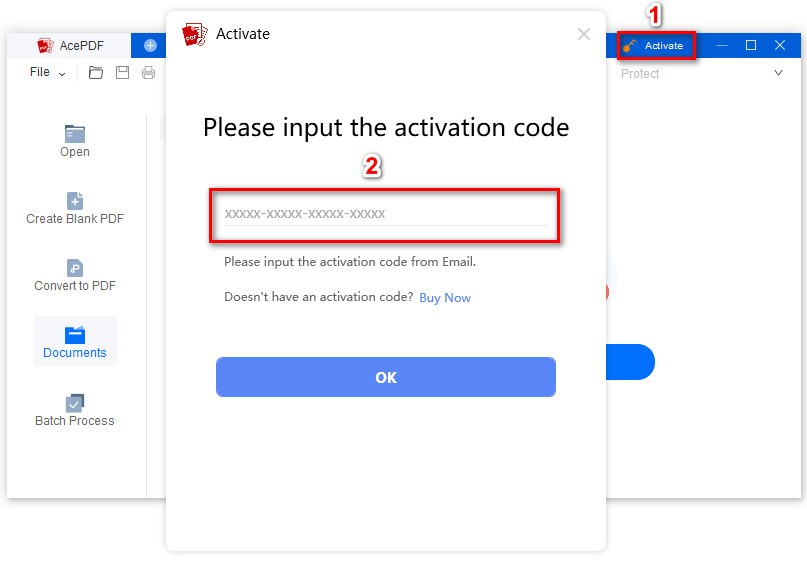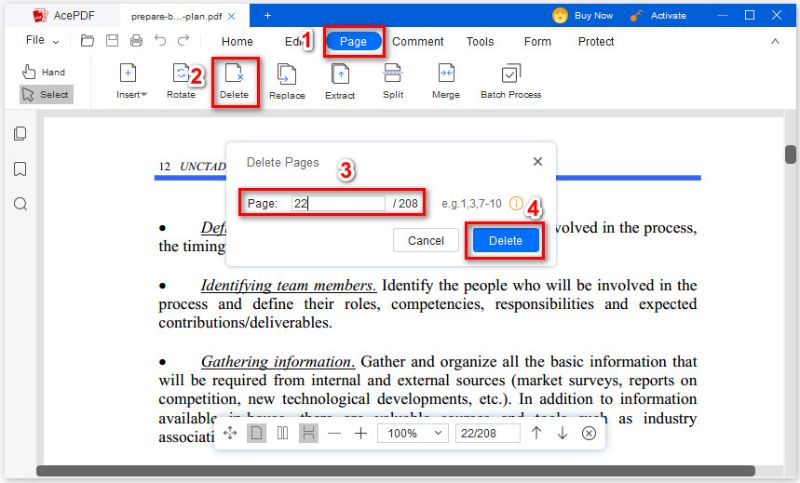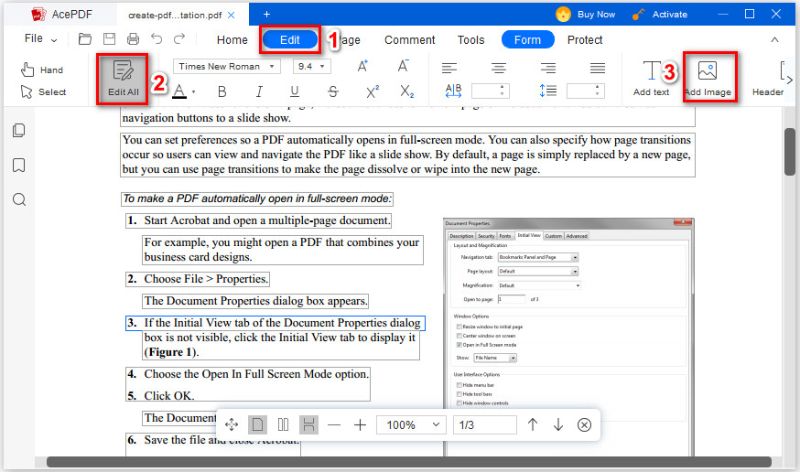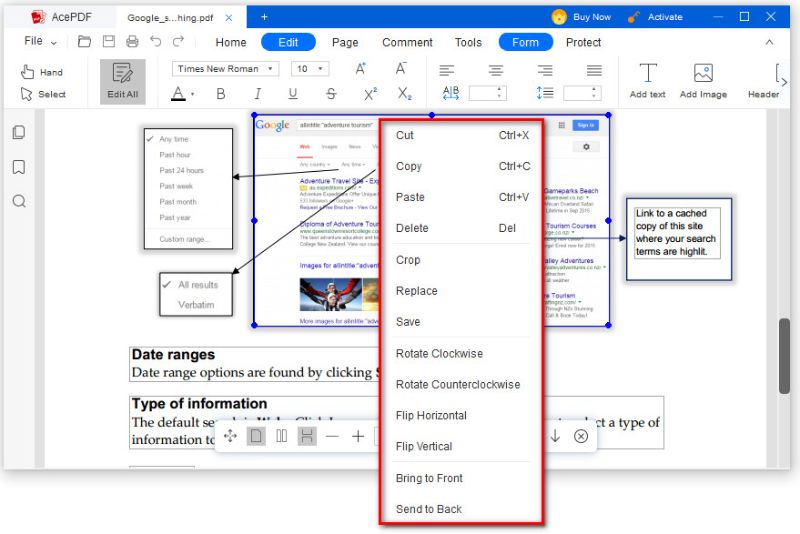-
Multimedia
- Video Creativity Products
-
Wind Cut Easy but powerful video editor
-
Aqua Demo Record video/audio/webcam
-
VidElement Convert any media file fast
-
Mobile Mirror Display phone screen on PC
- Free Online Applications
- Online Audio Converter
- Online Video Editor
- Online Screencast Capture
- Online Screenshot Grabber
-
Utilities
-
Free Tools
-
Learning Center
-
Support
-