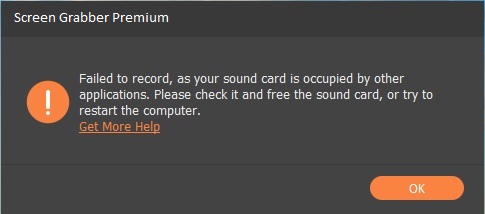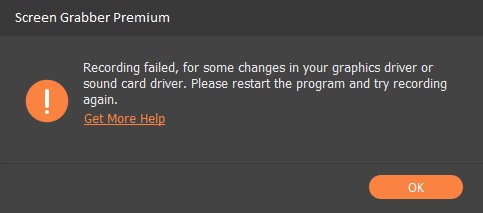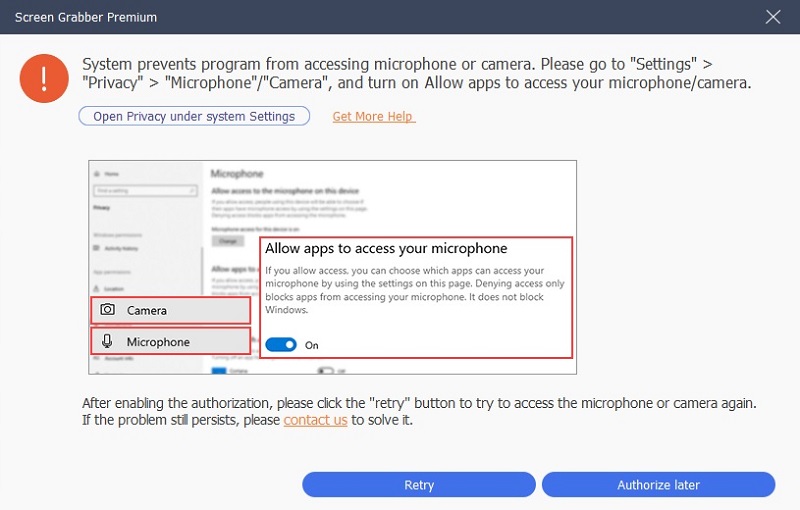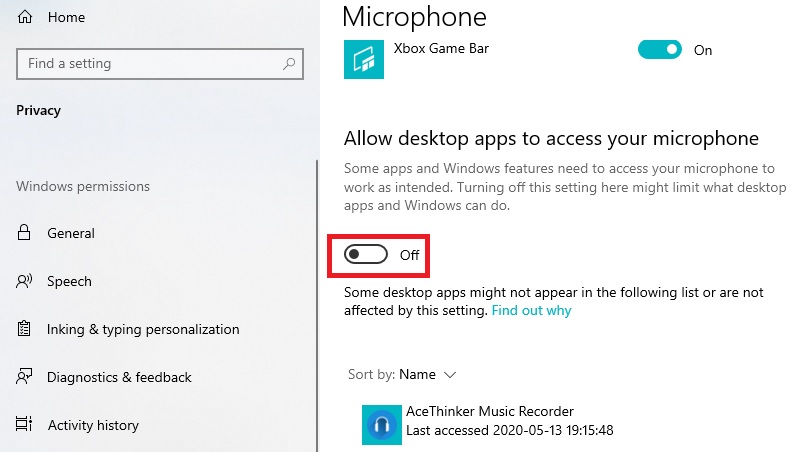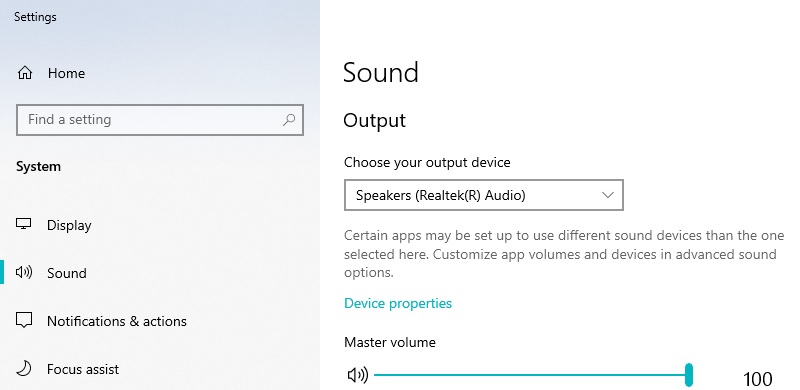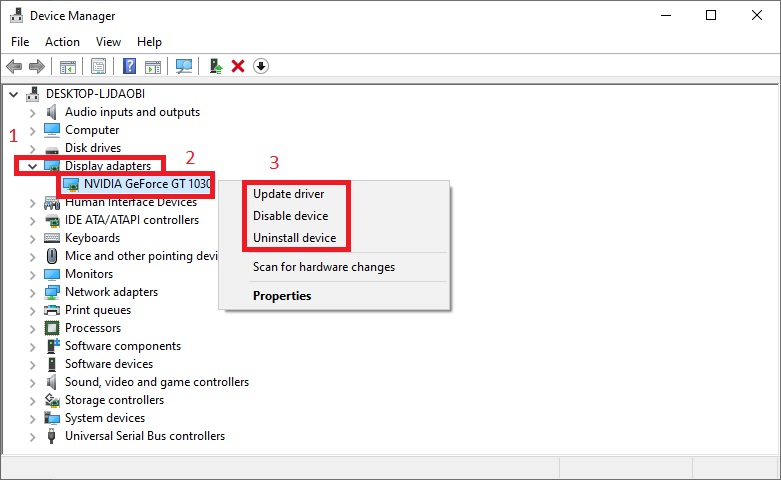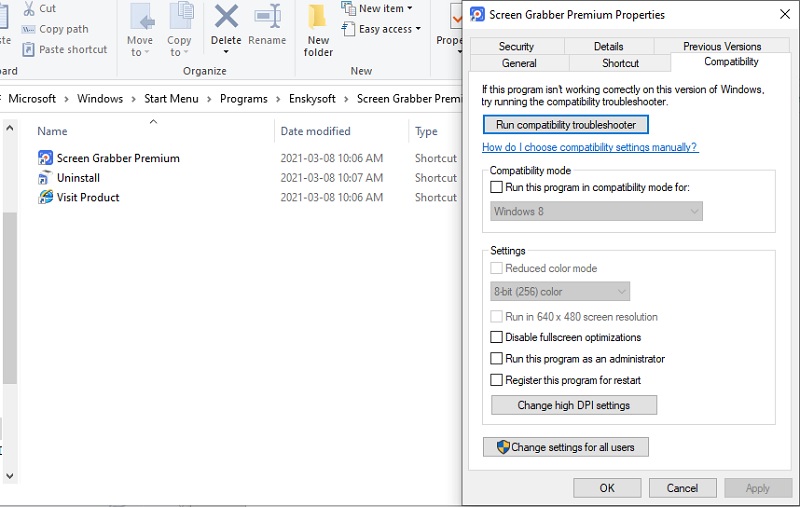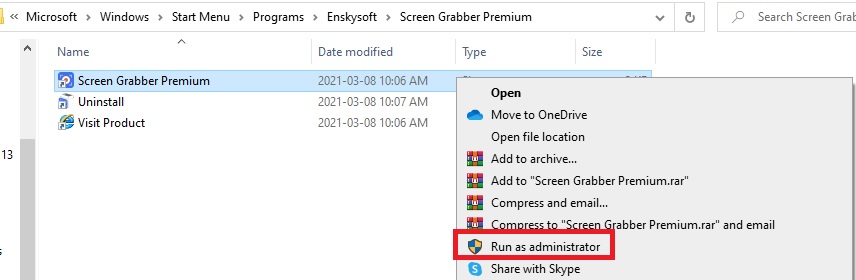Aqua Demo is a robust screen recording software that captures your screen and its audio without losing the quality. However, it is still a computer program wherein bugs may appear sometimes. One error you might encounter is the screen recording failed error. There are multiple reasons why this happens. But don't worry, we present you with the working solutions to fix this concern. Check them out.
Sound is used by other Programs
A sound card is responsible for playing audio on your computer. It detects several devices such as a headset, speaker, microphone, flash drives, external hard drivers, etc. In that case, many apps will require permission or uses the sound card while recording. An error message saying "Failed to record, as your sound card is occupied by other applications. Please check it and free the sound card, or try to restart the computer."
Solutions:
- Open your Task Manager or find any programs that use a sound card (video messaging platforms, recording tools, audio tuning software, etc.)
- If you cannot find the exact app occupying the sound card, reboot your computer completely.
Graphics/Sound card is Modified
A graphics card is a part of your computer hardware responsible for rendering images on your monitor. In that case, there is a possibility that it might switch or exit on your PC. In that case, Aqua Demo will not detect the graphic and sound card, and the recording will fail. An error message like this appears,
"Recording failed, for some changes in your graphics driver or sound card driver. Please restart the program and try recording again."
Solution: Close then relaunch Aqua Demo.
Camera and Microphone permission is Disabled
Windows 10 computers let you choose apps or programs that can access your camera and microphone. Aqua Demo needs access to these settings since it records your microphone, webcam, screen, and system sound.
Solution:
- Go to the "Start Menu" and search for the "Settings."
- From the settings, click "Privacy" then find "Microphone."
- Under the section "Allow desktop apps to access your microphone," toggle the switch to turn it on.
- Next, find "Camera" on the privacy settings and do the same step.
Speaker is not Plugged
As mentioned, the sound card detects any external device you plug-in into your computer. So, make sure that your speaker is plugged-in properly. Also, your computer must detect that the device is plugged-in.
Graphic/Sound card are Incompatible
There are times when your graphic and sound cards are outdated. Sometimes, it might not be installed properly. In that case, Aqua Demo will fail.
Solution:
- Uninstall the current graphic/sound card. Then, search for the proper drivers for your computer and replace the old one.
- You can also update the sound driver.
- Using your keyboard, press the combination "Windows key plus X" and choose "Device Manager" from the menu that will appear. Next, expand "Display adapters" and right-click your graphic card. You can select either "Update driver" or "Uninstall device."
Compatible Windows version Error
Sometimes, an app will not run properly if it is running on compatibility mode. We can fix that by changing it to administrator mode.
Solution
- Right-click the shortcut icon of Aqua Demo and select "Properties."
- From the window that'll appear, go to "Compatibility" and uncheck "Run this program in compatibility mode."
- After that, tick the box for "Run this program as an administrator."
- Finally, close then relaunch the app and check.
Task Schedule Error
We receive rare reports that our Task Schedule function is also failing. In that case, you only need to right-click the program's icon and select "Run as administrator." After that, restart the screen recorder and set another Task Schedule settings.