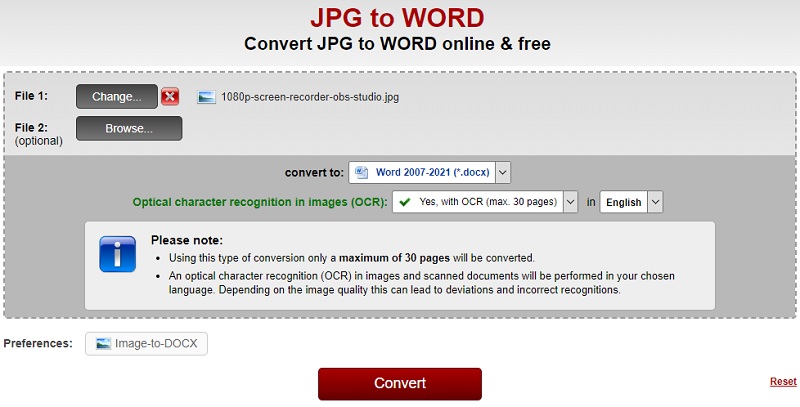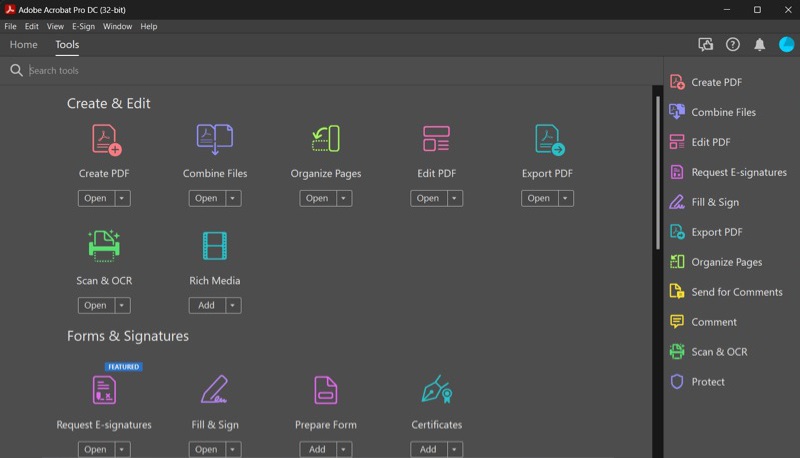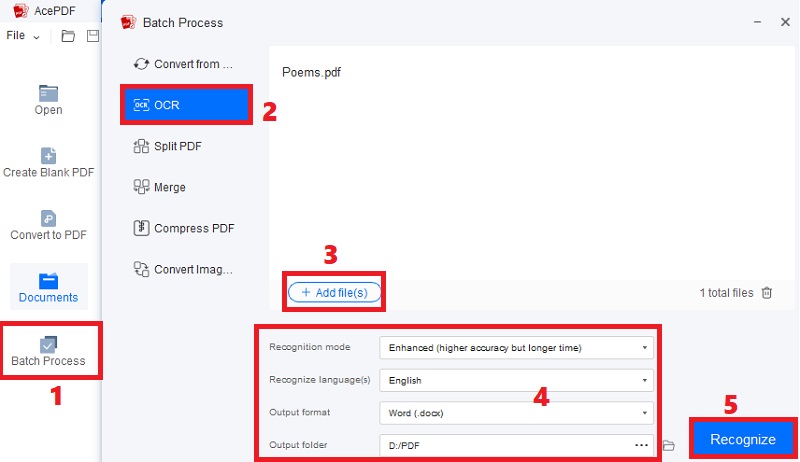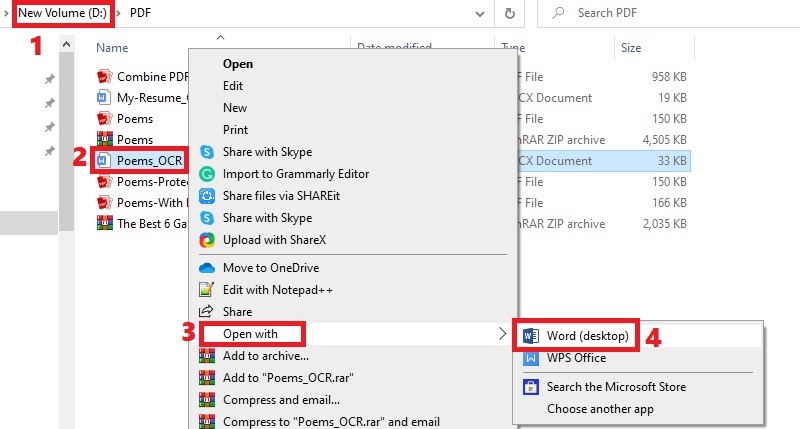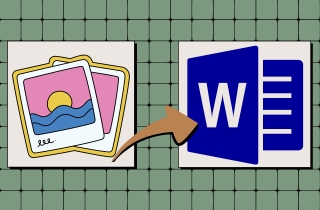
Uses of The Best Picture to Word Converter
Converting a picture to Word has been used for a long time to make the text data from the image searchable and editable. It is an excellent shortcut to transferring information from image-based and scanned files to the Word app. Moreover, there are various applications that can use a picture to Word converter online or desktop app more effectively. That said, we cite some of these applications below.
- For Students. You can use these converters to transform images or scanned documents into Word if you are a student. This allows you to quickly used them in research papers, thesis, and essays. In addition, you can convert scanned textbooks and handouts into editable text to make notes. So, you can quickly highlight essential information and review it anytime on your device.
- For Professionals. Data analysts, finance managers, and other professionals can take advantage of using pictures to Word converter. You can quickly turn in on-hand presentations, reports, letters, and other printed documents into editable Word files. This is convenient for easily updating, copying, pasting, and sharing information with colleagues and clients.
- For Personal Use. You may not be aware of many uses of image-to-Word converters. For instance, you can convert images of recipes into editable text and save their digital version. With that, you can instantly access the recipes on any device and modify them if needed. Another example is your handwritten or image notes. You can add designs and share them with others by converting them to Word. Also, you can open them anytime and anywhere, even if you still need to bring their original printed copy.
Popular Picture to Word Converters (Windows and Mac)
1. AcePDF
If you are searching for a professional tool, we highly recommend AcePDF. It is a notable software packed with features that make converting images, scanned files, and other image-based files to Word easier. What is more, the tool makes it possible with its OCR feature. Its OCR function consists of the “Standard Mode” and “Enhanced Mode.” The “Standard Mode” allows you to convert images to Word in a short period. Meanwhile, the “Enhanced Mode” has more precise text recognition. Besides that, the tool can recognize images that have different content languages. That includes English, Netherlands, Spanish, and more. Furthermore, this picture to Word converter for Windows and Mac guarantees to preserve the original layout of the image.
Try it for Free
- It allows you to customize the page range where you like to start and end the conversion.
- It supports more output formats, including PDF, Excel, PPT, and TXT.
- You can convert many image-based documents and process them simultaneously.
- The “Enhance Mode” takes a while to end the process compared to “Standard Mode.”
2. Online2PDF JPG to Word
Another tool you can try is Online2PDF JPG to Word. It is an online and free picture to Word converter that caters to the basic conversion features you need. For instance, it has an OCR function to quickly recognize your images and convert them to Word. In addition, you can also convert pictures without OCR for up to 150 pages of photos. Still, it will compromise the formatting of the output. Nevertheless, it is a must-try tool for beginners with its straightforward navigation and functions. You can import the images, select the OCR feature, and convert them. With these three easy steps, you can instantly extract the data from pictures to Word!
- You can utilize other editable formats, like searchable PDFs, EPUB, MOBI, Excel, and more.
- It can read and analyze multiple languages in the image, including English, Bulgarian, Danish, Turkish, and more.
- You can only convert a file with up to 100 MB of file size.
3. Adobe Acrobat Pro DC
If you are a fanatic of Adobe products, you will surely enjoy Adobe Acrobat Pro DC. It is a reader, editor, and converter in one to help you easily manage your essential files. This picture to Word converter software uses OCR technology to process your images and make them editable. What is more, its OCR feature allows you to select the level of recognition for the converted text. For instance, you can choose to retain the original layout of the text or convert them to plain text only. Also, you include or exclude the images, graphics, and shapes from the conversion. The tool lets you export the file to formats like HTML, PDF, PPT, and more.
- The converted file is displayed in a new window, where you can review and modify it in real time.
- It allows you to correct misread words or phrases before confirming the conversion.
- It costs $19 per month, and no other subscription plan, which is not recommended for people looking for affordable software.
Comparison Chart
| Tools | Supported Input Formats | Interface Language | Other Features |
|---|---|---|---|
| AcePDF | JPEG, PNG, PDF, Excel, and others | English, Portugues, Japanese, French, etc. | PDF editor |
| Online2PDF JPG to Word | JPG, PDF, Word, PNG, and others | English, French, Spanish, Italian, etc. | Image compressor |
| Adobe Acrobat Pro DC | PNG, JPEG, TIFF, PDF, and others | English, Chinese, Japanese, Hindu, etc. | PDF reader |
Step-by-Step Guide - AcePDF
Among all the recommended converters above, AcePDF is the top tool we suggest. The Online2PDF JPG to Word has a file size limit, while the Adobe Acrobat Pro DC is a bit expensive. Meanwhile, the AcePDF has everything you need and will only cost you $9.95 monthly. It is a good catch alongside its advanced features. We created a tutorial below to help you know how to turn image to Word. Furthermore, we use an image-based PDF as an illustration. You can do the same process for converting PNG or JPEG files too.
Try it for Free
Step 1 Install the Picture Word Converter
Get the installer of AcePDF using the above buttons. You can hit the left button if you are using a Windows PC. On the other hand, click the right button if you are a Mac OS user. Then, run the installer until you see it has completely installed the software. Finally, launch the app and analyze its features.Step 2 Begin Converting Picture to Word
Next, hit the “Batch Process” on the main left menu, and select “OCR.” Afterward, import your file and click the “+Add file (s)” button to add more files to save time. Once done, set the recognition mode to “Enhanced” for more accurate output. Then, pick the languages and output folder. Also, select the output format to “Word (.docx).” Later, click the “Recognize” button to convert picture to Word.Step 3 Locate and View the Word File
After the process, the new Word document will be transferred to your chosen destination folder. Launch that folder and search the Word file that has an “OCR” on its file name. Next, right-click its filename and pick “Open with” from the menu. Then, select “Word” from the options to open it with your MS Word app and edit it according to your liking.Conclusion
Converting files in any format is easy nowadays, thanks to the different converters being developed daily. You don’t have to manually type the information from the images, which makes you lessen your time for the task. In addition, you can minimize mistakes, allowing you to perform well in your work. In this article, we discussed the uses of pictures to Word converters, the recommended tools, and the top ones you can use. Even if you have seen many picture to Word converter reviews on the internet, it is still best to try one for yourself. That way, you can quickly identify which tool best fits your standards and requirements. Nevertheless, once the process is complete, constantly review the converted document for errors and formatting problems. We hope you’ve already understood what converter you will use for your pictures.