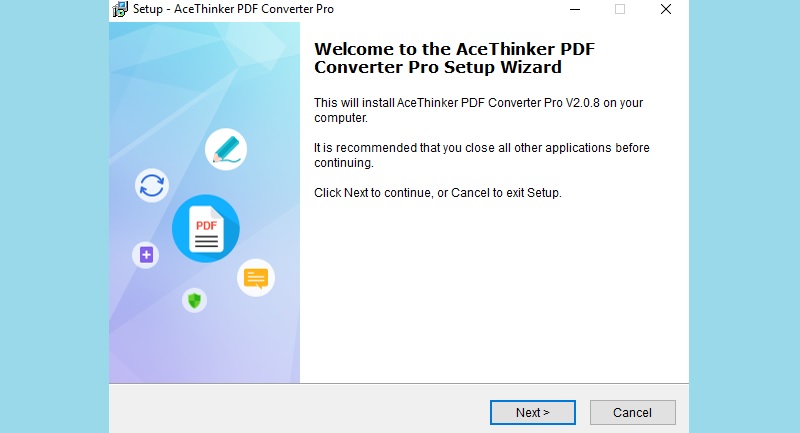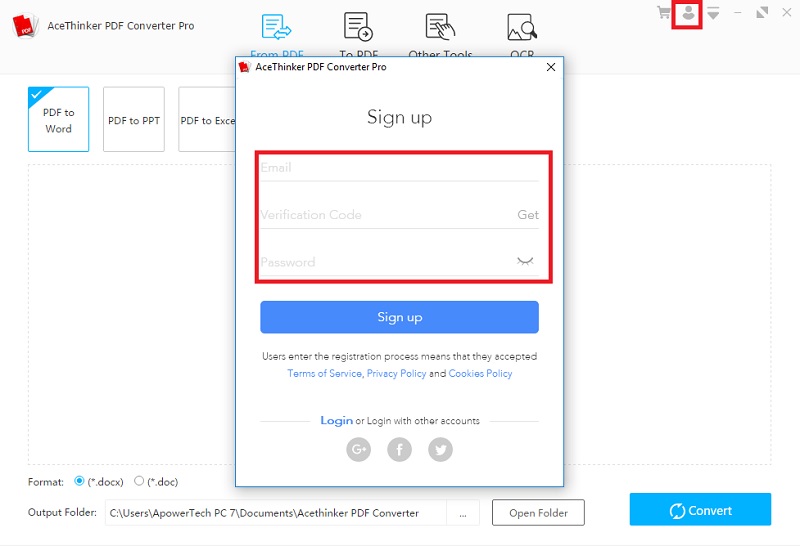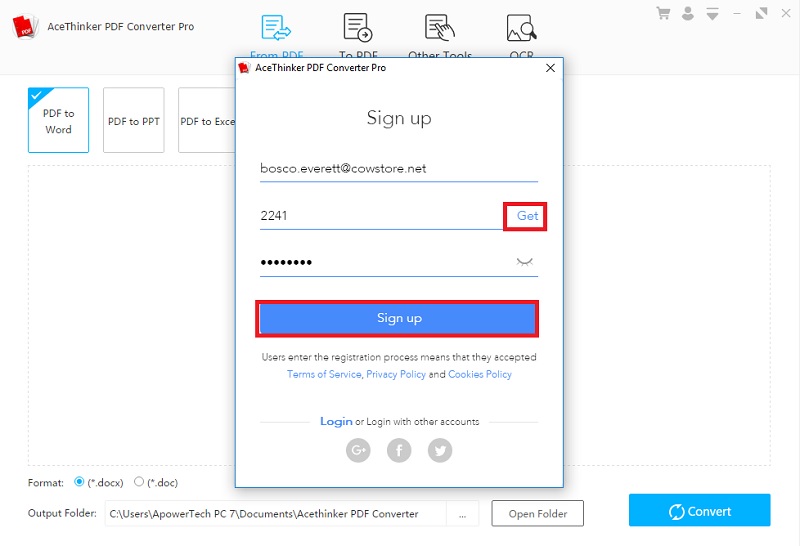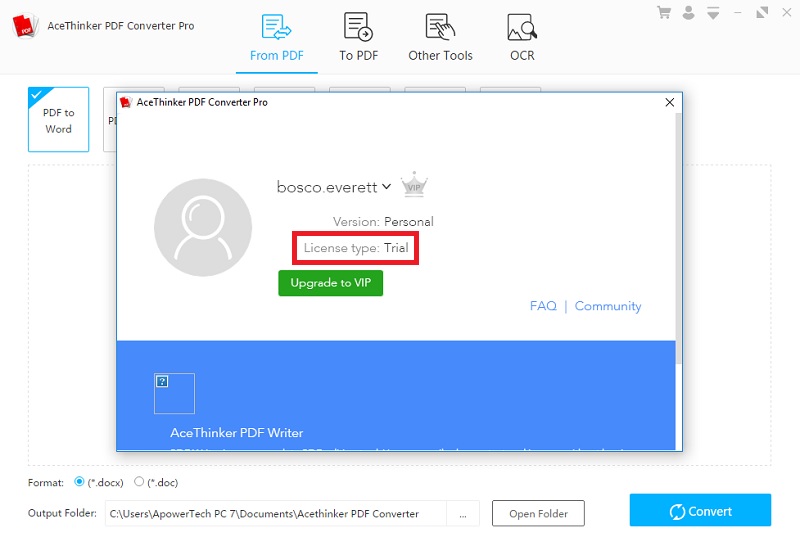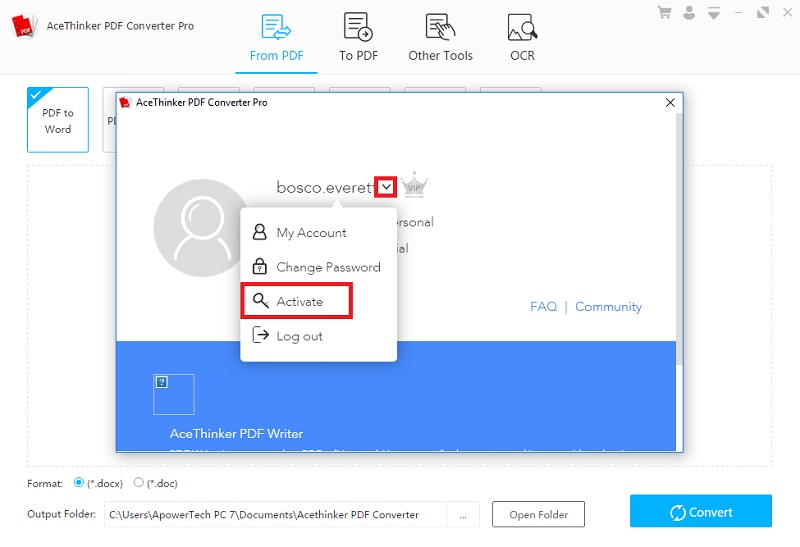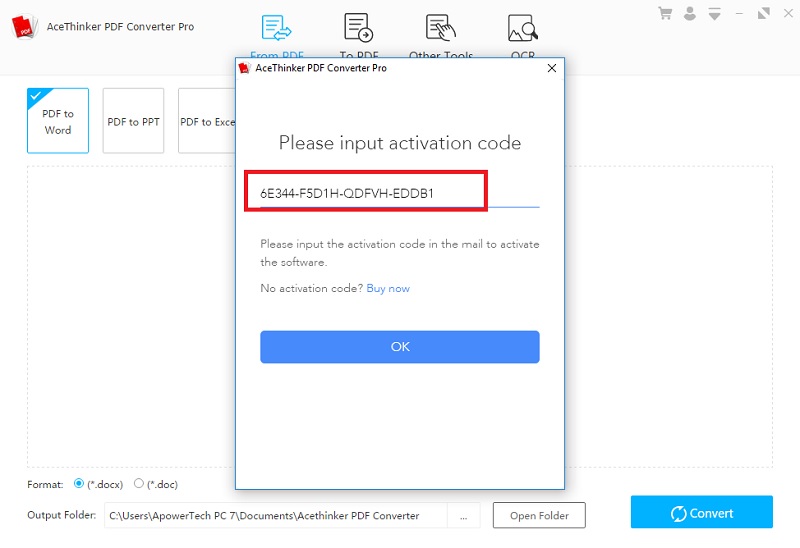Acethinker PDF Converter Pro functions as an all-in-one suite for converting PDF to desired document formats. It also enables you to save files in terms of JPG, PNG, Excel, MS Word, and more into PDF. You will be able to modify and manage pages of PDF published by this tool by utilizing the merger, splitter, etc. They're also extra features for you to encrypt, unlock, watermark, and proceed PDF documents with ease.
Download the software
Get the installer, get the installation package by clicking the button below, and then wait for the download process to finish.
Try It for Free
Free Download
Windows 8/10/11
Secure Download
Free Download
Mac OS X 10.15 and above
Secure Download
Install the program
Once the download process is complete, run the installer, and the setup wizard will appear. Follow the instructions of the wizard accordingly to properly install the tool.
Create a user account
After the installation process, launch the tool to reach the main interface. This time, you will need to create an account by clicking the "Account" button to start the registration window. Just follow the steps below to create your account.
Step 1 Access the sign-up Page
From the "Log in" screen, click the sign-up link, and the window will switch from login to Sign up.Step 2 Insert the data needed
On the "Sign up" page, input all the required information on the available space. Please keep in mind: To acquire the "Verification Codes," you must make sure that the email you entered is valid. Tap the "Get" option, and the registration code will be delivered to the email address you added. Once all the information is in place, click the "Sign up" button.Step 3 Authenticate the registration
Once the verification process is complete, a confirmation message will pop up. You will be able to see that your account is under a free trial.Step 4 Activate the account
If you're a paid user, you can activate it with the keycode delivered to your email address. To do so, click the down arrow beside your name and click "Activate."Step 5 Input the license keycodes and Finalize the activation
Go back to the pop-up message where the download link is located, copy the license keys below it, paste them on the blank space, and click "OK."A confirmation message will appear once the license keys were accepted, confirm it by clicking the "OK" button. On the "Profile" window, you will notice that the "License type" has been changed from "Trial" to "Yearly" or "Lifetime," depending on your order. From there, you will be able to use all the functions of the tool without restriction.