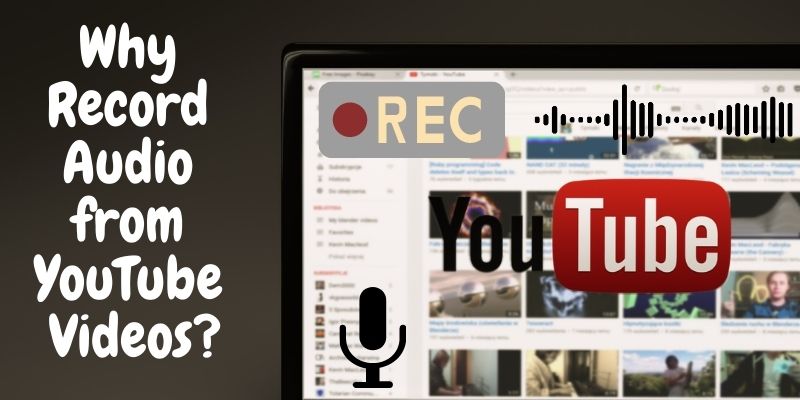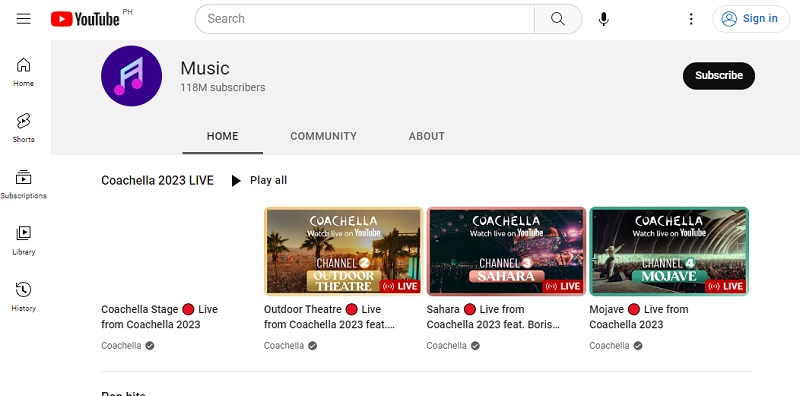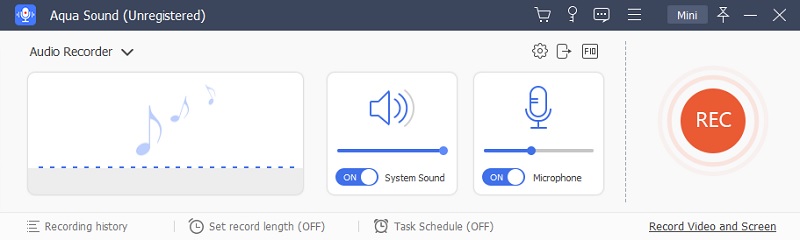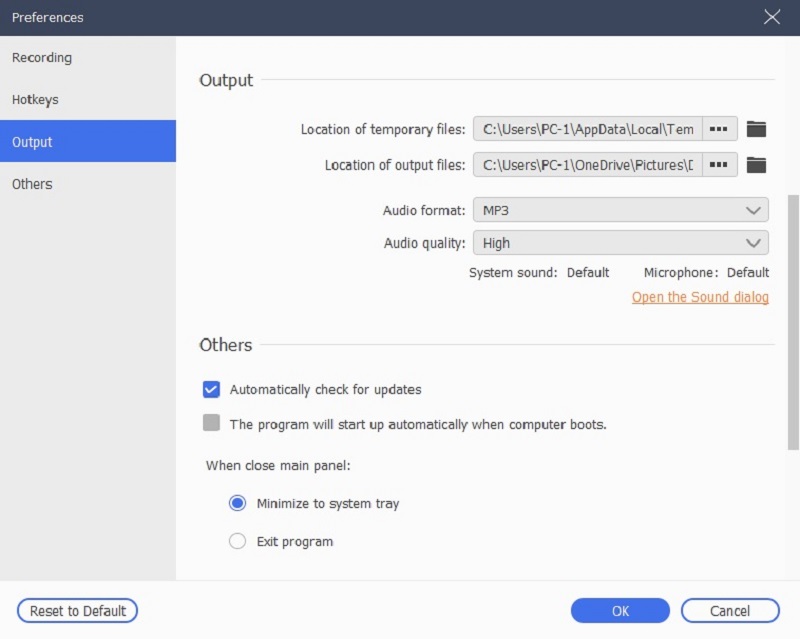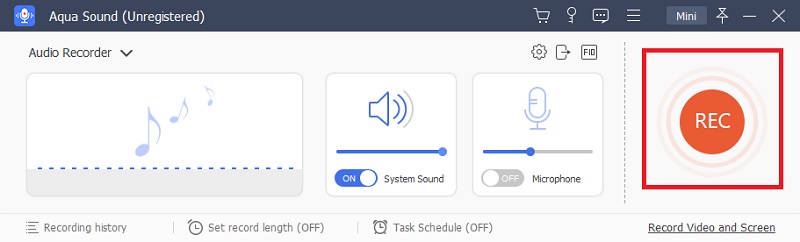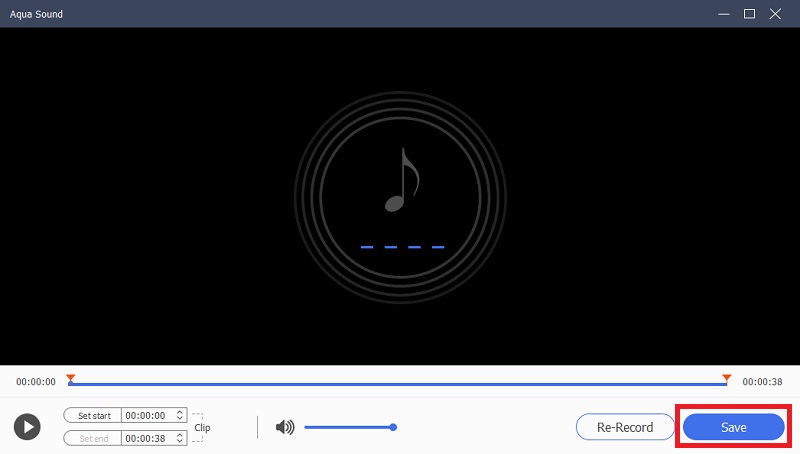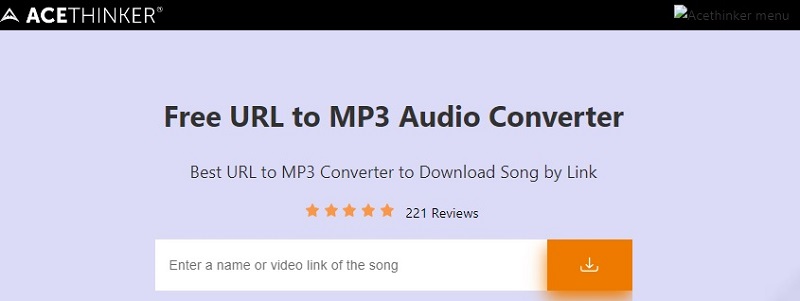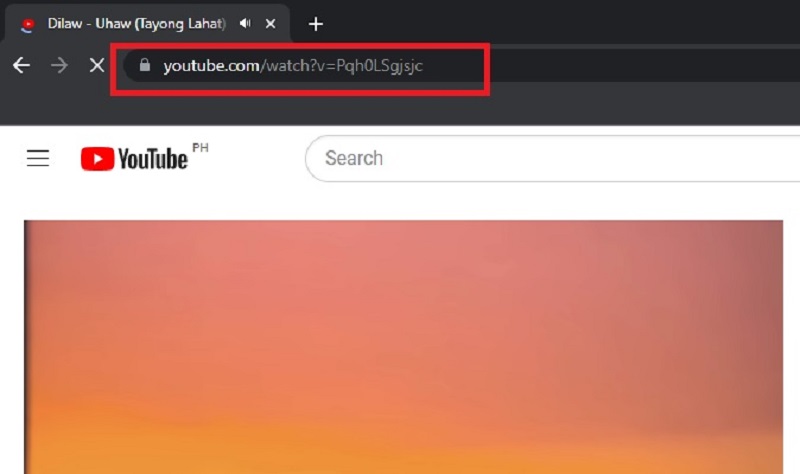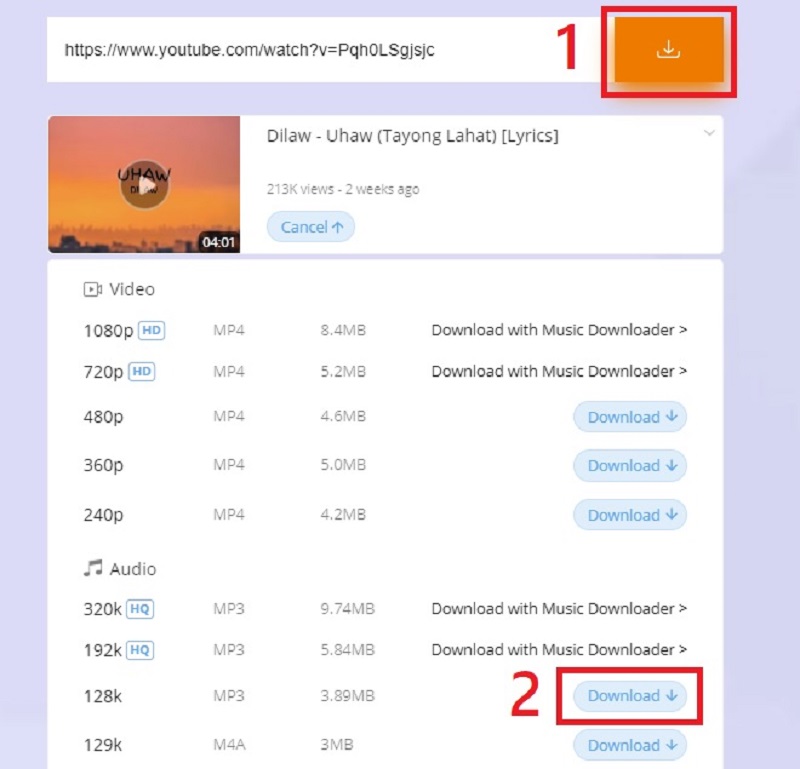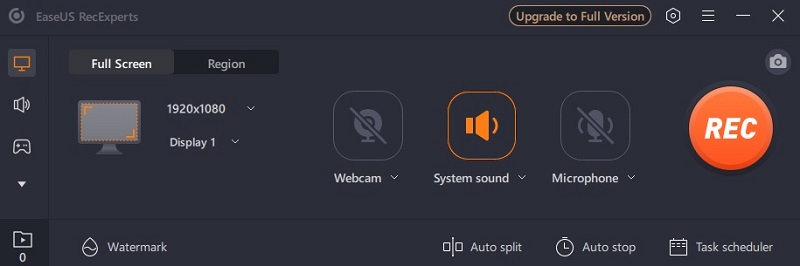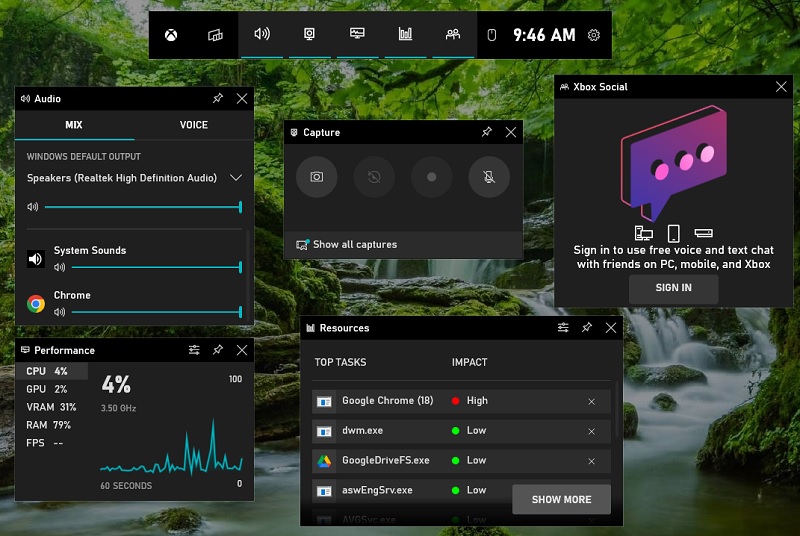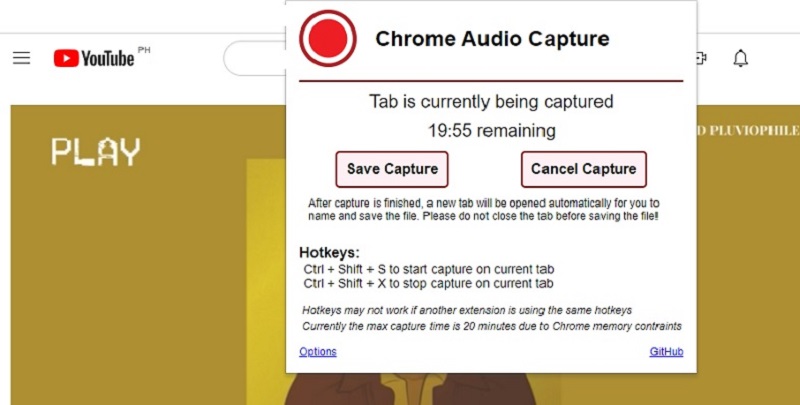YouTube is an incredible audio content source. It ranges from music covers to podcasts and interviews. You may find yourself wanting to save some of these audio recordings for future listening. Fortunately, it is possible to record music from YouTube and save it in a format of your choice. In such cases, capturing audio from YouTube becomes a helpful solution. There are different tools and methods available to capture music from YouTube. In this blog post, we will tackle some of the best ways how to record YouTube audio. Please continue reading to learn about the benefits of recording from YouTube and how to do it quickly and efficiently.
Why Record Audio from YouTube Videos?
One may want to record YouTube audio for several reasons. Firstly, it offers a way to save an audio file for offline listening. This is particularly helpful for those users with limited internet access. It is also for those who regularly travel to places without an internet connection. Apart from the convenience of offline listening, recording audio also allows for easy editing and remixing. For example, if you come across a great podcast or music cover on YouTube and want to use part of it in your project. Recording the audio allows you to extract and incorporate the specific section into your project. Moreover, recording audio will enable you to listen to content without interruptions such as ads or buffering. Recording audio from YouTube videos is helpful in various scenarios. It can be a useful tool for educational purposes. For example, teachers can record and use audio from YouTube educational videos for their lessons. These are some of the importance and benefits of recording audio from YouTube videos. If you need to know how to easily download audio from YouTube on your Mac or Apple devices, check this link.
Record Audio from YouTube Videos
One of the best methods to capture audio from YouTube is by using a reliable tool such as Aqua Sound Recorder. This YouTube audio converter lets you record any audio playing on your computer. Using Aqua Sound Recorder, you can save the recorded audio in various formats such as MP3, WAV, FLAC, and more. You can also record YouTube live stream using this tool. It offers various customization options. These are selecting the audio bitrate, adjusting the volume level, and setting a timer for automatic recording. With Aqua Sound Recorder, you can record audio from YouTube videos with high-quality sound without losing data. With this great app, you can efficiently record audio from YouTube for offline listening or editing.
Try it for Free
Step 1 Find the YouTube video you want to record
If you want to record YouTube video audio, the first step is finding the video you want to record. You need to go to your browser and access the YouTube platform. Once you can access YouTube, you may search for the video you want to record.Step 2 Choose the right audio recording tool
After finding the YouTube video, choose the right audio recording tool. Aqua Sound Recorder is a reliable tool to help record high-quality audio from YouTube videos. To install the app, click the download icon above to get the installer file, then run the file to install the software on your computer.Step 3 Set up your audio recording software
After installing the Aqua Sound Recorder, you must set up the software according to your preferences. Select "Preferences" by clicking the symbol with three horizontal lines in the tool's upper right corner. In the Preferences window, you can select your preferred audio format. You can also set your desired audio quality level and select the destination folder for the recorded audio files.Step 4 Record the audio from the YouTube video
Once the Aqua Sound Recorder is set up, you can start recording audio from your selected YouTube video. To do this, click the "Record" button in Aqua Sound Recorder and play the YouTube video. Then click the "Stop" button once you're done recording.Step 5 Save and edit the audio recording
After recording the audio from the YouTube video, a new window will appear in Aqua Sound Recorder, where you can playback your recorded audio. You can also edit the recorded audio on the tool by trimming or cutting the audio. If you are contented with the recording, click the Save button to export the audio to your local storage.Downlod YouTube Audio
Another solution for you to obtain YouTube videos to MP3 is to use AceThinker Free URL to MP3 Audio Converter. You can simply download YouTube videos and convert them to MP3 format with this online program. It can also download videos and audio in different audio formats and quality. Making this a versatile online app for downloading video content online. It can access YouTube and other online video and audio platforms. That's what makes this tool a great option for downloading audio from different sources. It is also free to use and requires no software installation. So if you don't want to install any application for downloading audio on your device, this online tool is a perfect option.
Step 1 Access the Online Tool
You need to access the online tool "Free URL to MP3 Audio Converter" on your browser. Once you can access the online tool interface, you may search for the YouTube video you want to convert into MP3 file format.Step 2 Copy the YouTube Video link
Copy the YouTube video link and return to the AceThinker Free URL to MP3 Audio Converter. Paste the link on the download link box provided on the tool. Press right-click on the box and select "Paste" to paste the link on the box.Step 3 Download and Save the Audio
After pasting the link, click the "Download" button on the right side of the download box. Then the online tool will show a selection of file formats and audio quality. Select the MP3 file format with the highest quality and click the download button to save the audio on your local storage.Extra Tips
Adjusting audio recording settings
One way to ensure high-quality audio recording from YouTube videos is by adjusting audio recording settings. Before recording, ensure your microphone is positioned correctly. Then set up to record high-quality audio. You can adjust some of the audio settings on your device, such as the microphone sensitivity and volume levels. These options will help you to capture clear audio from the video.
Using noise-canceling tools
Another tip for recording high-quality audio from YouTube videos is to use noise-canceling tools. These tools help to eliminate unwanted background noise from your audio recording. These noise-canceling tools allow you to record clear-quality audio free from any background noise.
Choosing the right recording device
Choosing the right recording device is crucial for capturing high-quality audio. A high-quality microphone or YouTube audio capture tool designed to capture clear and crisp can affect audio quality.
Using external microphones
Finally, using external microphones is another way to record high-quality YouTube videos. These microphones are designed to capture better audio quality than the built-in microphone in most devices. Some of the external microphones you can consider using include USB microphones.
Mistakes to Avoid
Recording too close or too far from the audio source
The first common mistake to avoid is recording too near or too far from the audio source. This can result in distorted or muffled audio quality. Finding the right distance and positioning for your microphone or recording device is important. Also, ensure it is within the optimal range of the audio source to capture clear and crisp audio.
Recording in a noisy environment
Another common mistake to avoid when recording audio is recording in a noisy environment. Recording in such an environment can result in unwanted background noise. It can deteriorate the quality of your recording.
Choosing the wrong recording format
Choosing the wrong recording format is also a mistake to avoid when recording audio from YouTube videos. Selecting a recording format compatible with your device and one that can capture high-quality audio is essential.
Not editing the recording
Not editing the recording can also be a mistake. Reviewing and editing your audio from a YouTube audio recorder is essential. This is to remove any unwanted or unnecessary sections, adjust volume levels, and enhance the overall quality of the audio.
Legal Considerations
Copyright laws and fair use:
Understanding copyright laws and fair use when using Free Online Audio Recorder on YouTube videos is important. Recording audio from YouTube videos may be considered copyright infringement if you do not have proper permissions or licenses. Therefore, reviewing the copyright laws and ensuring you follow fair use policies before recording audio from YouTube videos is essential.
Crediting the original author:
Another important legal consideration when recording audio from YouTube videos is crediting the original author. This is important to give proper credit and recognition to the creators of the original content.
Obtaining permission to use copyrighted materials:
Finally, obtaining permission to use copyrighted materials is another critical legal consideration when recording audio from YouTube videos. You should check with the copyright owner or seek legal advice before recording audio from YouTube videos for commercial or public use.
YouTube Audio Recorder Alternatives
7.1 EaseUS RecExpert
Another alternative tool for recording audio from YouTube videos is EaseUS RecExpert. This software lets you capture audio playing on your computer, including YouTube videos, with high-quality output. This tool also can record system sound and audio from your microphone simultaneously or separately, giving you more control over your recordings. In addition, EaseUS RecExpert allows easy editing and trimming of your audio recordings, saving you time and effort in post-production. You can also Record MP3 Online using this tool. Overall, this tool is an excellent option for users looking to record audio from YouTube videos with flexible and high-quality output. You can check this article for more information if you want to learn on record on YouTube TV.
7.2 Xbox Game Bar
Xbox Game Bar is a popular screen recording tool created by Microsoft for Windows 10. This tool can capture high-quality game clips and screenshots. Still, it's also a fantastic option for recording audio on YouTube. You can use this tool to perform audio-only recordings, which is needed for capturing audio from YouTube videos, lectures, podcasts, and more. It produces an audio output quality of up to 256kbps, which is excellent for maintaining the quality of your recordings. Overall, this tool is one tool you need to consider using on recording youtube audio. It is straightforward but valuable because it provides a quick and simple way to record audio on YouTube without additional software or tools.
7.3 Chrome Audio Capture
Chrome Audio Capture is the last tool you can use to capture and extract audio from YouTube videos easily. This tool is a browser extension for Google Chrome to record any browser-based audio stream. This tool has a simple recording function that is ideal for recording music on YouTube. It generates audio output quality up to 256kbps and has no upper limit for recording. It is basic and has no fancy features, but it efficiently completes the job. Overall, this tool is a reliable and straightforward solution for anyone looking to extract audio from YouTube videos.