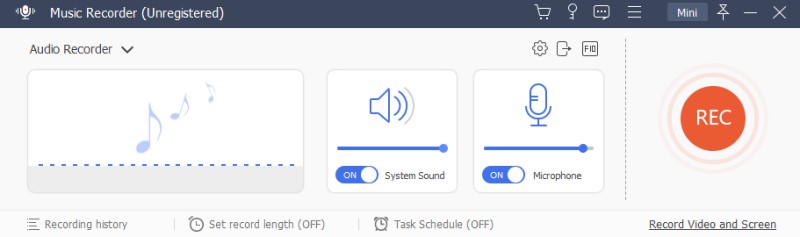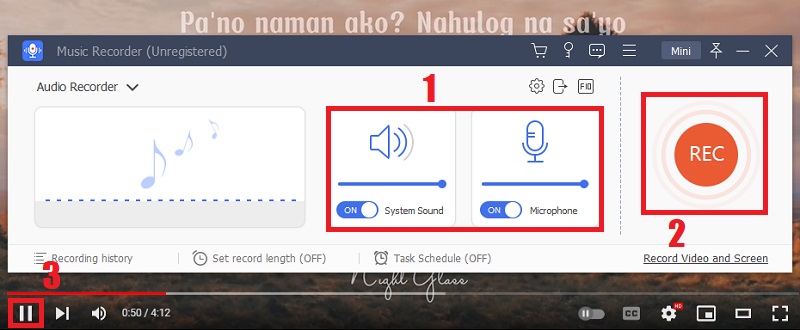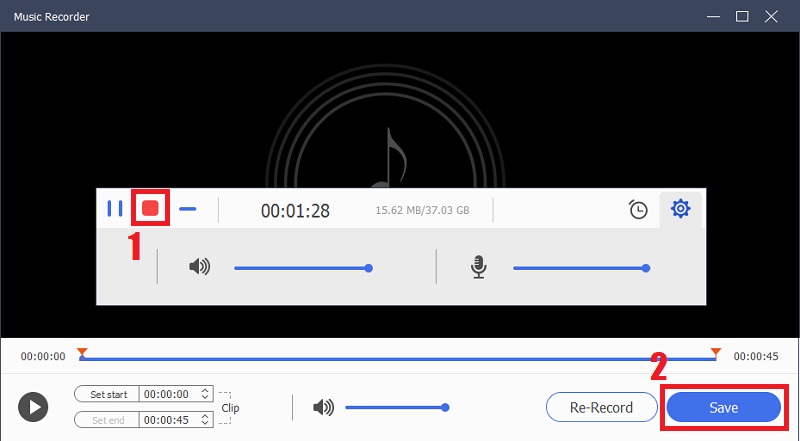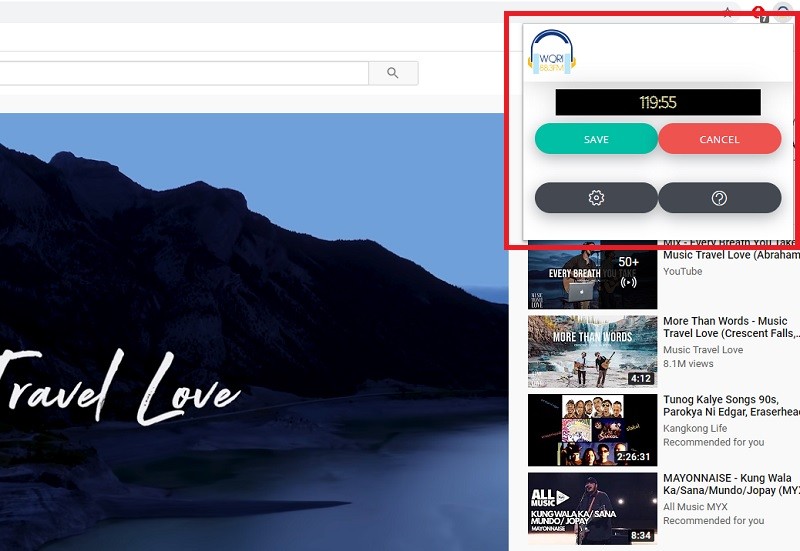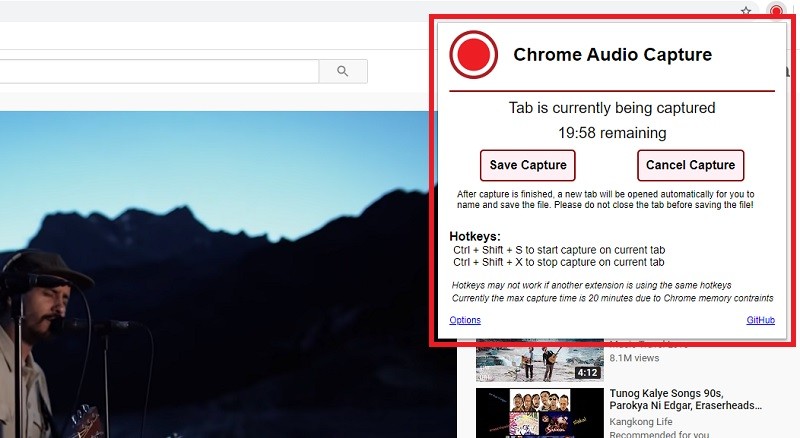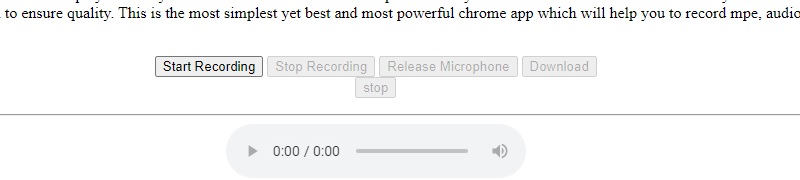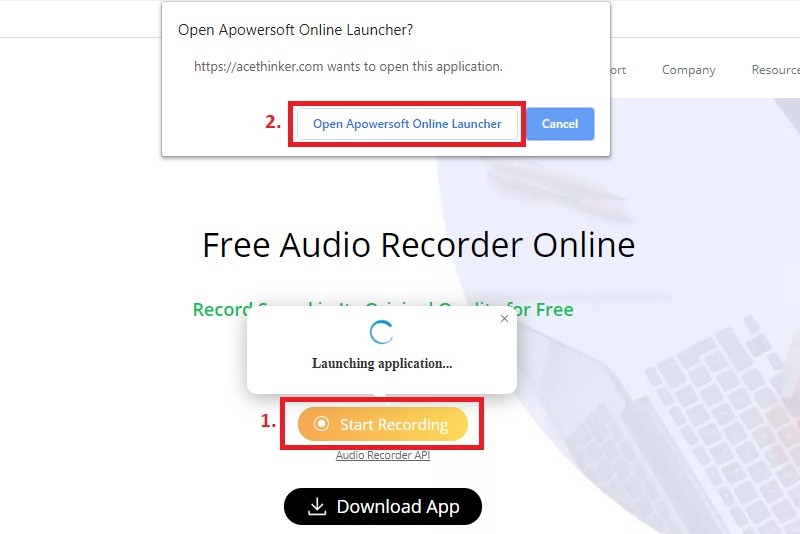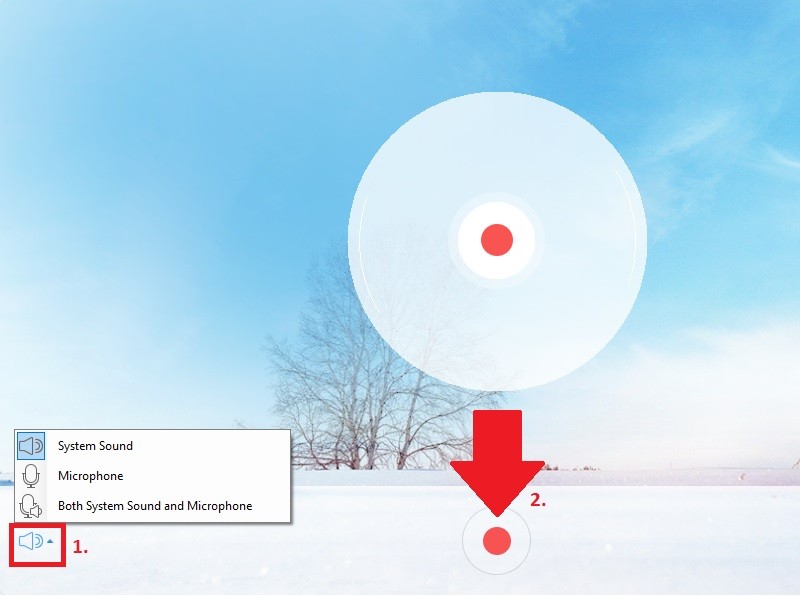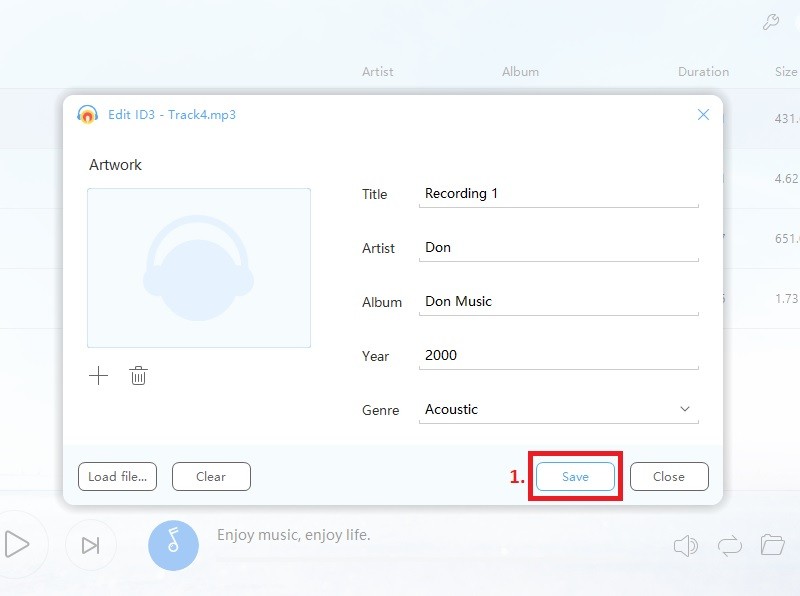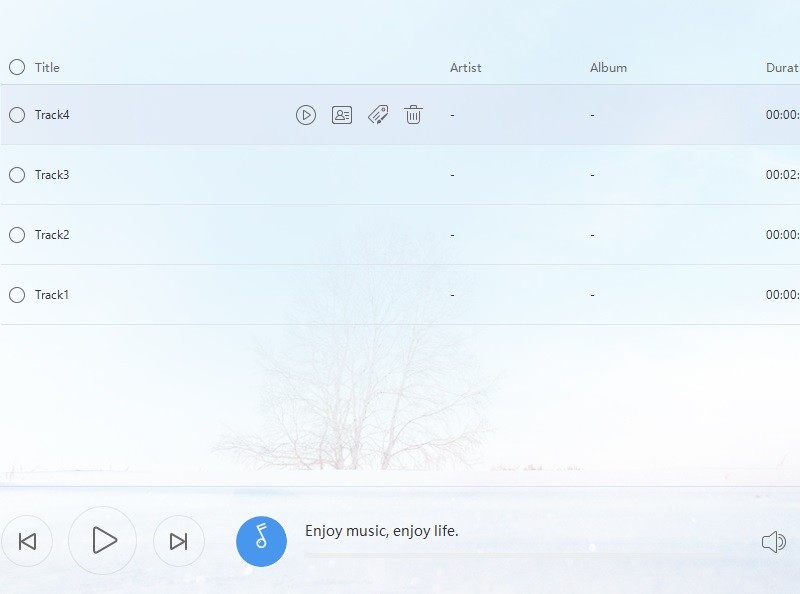What Makes a Good Chrome Audio Capture?
Audio recording is a method where you can rip the audio from a particular music video. It is also helpful to record meeting calls with your colleagues or boss. With that being said, an excellent audio recorder is required to produce high-quality listen to it. But what is an excellent audio recorder? To know the answer to that question, we have listed the qualification of a great audio recorder below.
Things to consider:
- Recording Quality: A good audio recorder should result in 16bit/44.1kHz resolution, the highest audio resolution.
- Supported Formats:An audio recorder should be able to record audio to MP3, AAC, WAV, FLAC, ALAC, and other popular audio formats.
- User Interface:Of course, an audio recorder should be easy-to-use.
- Processing Power:A robust audio recorder software must operate in 64-bit processor or 32-bit as the lowest.
- Time Limit:The time limit of the recording must be long enough, depending on your needs.
Best Desktop Recorder - Aqua Demo
System OS: Windows/Mac
Output formats: MP3, WMA, and more
Trial Limit: 3 minutes of recording per session
Distinctive Features: It offers a "Task Schedule" function that lets you set a recording automatically.
If you are looking for reliable software that can record audio from Chrome on your Windows or Mac, then use the AceThinker Aqua Sound. This tool can record any sound in quality, like 320kbps. Furthermore, it has a "Recording History" function that can act as a music playlist wherein you can play your recorded sound. This all-in-one audio recorder helps you get the audio from Flickr, Facebook, and Twitter videos. You can even share or upload your recording to other social media platforms like Google Plus. For you to start recording music being played on Chrome, check the steps below.
Try it for Free
Step 1 Install the Aqua Sound
First, download the tool on your computer by clicking the "Download" button above. Then, launch the installer and follow the set-up guide to install it on your Windows or Mac computer. After installing the tool, open it to see its interface.Step 2 Configure and Initiate Audio Recording
Next, select the audio source by turning on the slider for "System Sound," "Microphone," or both. After you set it up, open your Chrome browser and use it to visit the site where you want to record audio. Now, switch back to the music recorder and click the "REC" button. Play the audio you want to record after the three-second countdown.Step 3 Save the Recorded Audio From Chrome
Once done recording the audio from Chrome, click the red square stop icon to end the recording process. Then, hit "Save" to save the audio from your computer. You can access the tool's "Library" section to find the recorded audio. From there, right-click on the MP3 file and select "Play" to listen to the audio.- It can record any sound coming out of your computer.
- You have to purchase the license to access the audio trim feature.
Top 4 Chrome Extensions Audio Recorder
1. WQRI Recorder
System OS: Windows/Mac
Output formats: MP3, WAV
Trial Limit: 120 minutes or 2 hours
WQRI Recorder is one of the best tools to record audio from Google Chrome. Once you start recording on a video site like YouTube, the audio from the video is muted by WQRI, which means it is already recording the sound. It is made to record your voice for creating a podcast session or for personal use. WQRI Recorder allows you to adjust the record time limit from 1 minute to 120 minutes straight, or you can remove the time limit to record as much as you like. You can save the audio files in MP3 or WAV files.
- Can record music from YouTube and other popular music video sites
- Allows you to mute and unmute the video while recording its audio
- Does not able to listen on the recorded audio before downloading it
2. Audio Capture for Chrome
System OS: Windows/Mac
Output formats: MP3, WAV
Trial Limit: 20 minutes
Audio Capture enables you to rip the audio from the video played by YouTube, Metacafe, Facebook, and more. You can use hotkeys like CTRL + Shift + S to start recording audio and CTRL + Shift + X to stop the recording process. The time limit of this add-on is only 1 – 20 minutes. The output file format of this Chrome extension's recordings is MP3 and WAV only. With this audio recorder for the Chrome browser, you can record audio while listening to music on a stand-alone MP3 player.
- Recorded MP3 file is in high quality
- Allows you to adjust the time limit of the recording between 1 to 20 minutes
- Max capture time is only 20 minutes due to Chrome memory constraints
3. Audio Voice Recorder Pro
System OS: Windows/Mac
Output formats: MP3, WAV
Trial Limit: 20 minutes
This is another Chrome MP3 recorder that can capture the audio from the system sound and microphone. You can either use this tool to record a music video, podcast, or live speech or use it for narrations. Also, this tool supports saving audio files in MP3 and WAV format. It has an easy way to record audio from Chrome. You click the "Record" button before you play the audio, and this Chrome extension will do the rest for you. You may also listen to the recorded audio before you save it to your computer.
- You can use this tool for creating narrations and background music.
- You can share the recorded audio after you record it.
- There are some reports that this tool crashes while recording.
4. Online Voice Recorder
Online Voice Recorder is a Google Chrome audio recorder extension that enables users to record audio on Chrome books, laptops, and even desktop devices. It has no sign-up required, and it can export audio into MP3 format, a universal container for audio files. It is compatible with over 50 languages, such as Bahasa Indonesia, Bahasa Melayu, Deutsch, English, Filipino, Français, Kiswahili, Nederlands, Norsk, and more. Lastly, it can record audio on your Chrome browsers using an external microphone attached to your desktop device.
- It has a systematic interface to access its recording features.
- Free platform
- Privacy and security for your files are wholly secured.
- Not available for mobile browsers.
AceThinker Online Audio Recorder - Online Tool
System OS: Windows/Mac
Output formats: MP3
Trial Limit: None
Distinctive Features: Online Audio Recorder allows you to edit ID3 by putting title, artist, album, year, and genre on the recorded audio.
Record browser audio in a single click with AceThinker Online Audio Recorder. This web-based audio recorder can record sounds from 24bit/192kHZ, the highest resolution for audio. Also, Online Audio Recorder can extract audio from music videos being streamed using the Chrome browser. This online tool can also record audio from popular MP3 sites or video sharing sites like YouTube, Dailymotion, Vimeo, and the like in MP3, WAV, AAC, FLAC, and more. Another good thing about this tool is its ID3 tag editor, which helps you organize your audio library. You can follow the steps below to learn how to use this tool.
Step 1 Visit the website of Online Audio Recorder
First of all, go to the website of the AceThinker Online Audio Recorder and click the “Start Recording” button that found within the main page. For starters, you have to install the online launcher of this tool by clicking the “Open Apowersoft Online Launcher” to open the Online Audio Recorder.Step 2 Start audio recording
Once the tool is launched, click on the "Speaker" icon that you find at the leftmost bottom part of the recorder. You can choose System Sound, Microphone, or both to the record since we are going to record audio from the Chrome browser, select "System Sound" and click the “Record” button to start recording.Step 3 Set the ID3 tag
When you are done recording, click on the “Stop” button from where you click the “Record” button. Then, click the three lateral bar button at the rightmost bottom part of the tool to see all the recordings. On that window, click on the “Edit ID3” button beside the trash icon to set the ID3 tag of the recorded audio. You can put the title, artist, album, year, and genre of the recording. Then click the “Save” button to apply the changes.Step 4 Listen to the recorded audio
To listen to the recorded audio, go back to the recording list and click on the “Play” button that has been aligned on the recorded audio. You can also double-click on the audio file to play it instantly.- It can record high-quality sound from any website
- Doesn’t require to install any software on your computer
- Allows you to record audio simultaneously for free
- Does not have the ability to convert an audio file to your preferred format
FAQs about Chrome Audio Recorder
1. Is recording on Chrome is legal?
Absolutely! Recording on Chrome is undeniably legal if the purpose of your content is educational, personal, and not for business content. It will become illegal if you reproduce the audio files as if it is your own creation.

2. What is the best tool to record Chrome browser?
Many users recommend AceThinker Aqua Sound to record their desktop audios with ease. Due to its intuitive and eye-catching features, such as recording history, accessing the previous recordings can be easy and simple. Try and experience it on your own to know more about this tool.

Do we have a tool that doesn’t need to install to record Chrome audios?
Recording Chrome audio without installing software is possible with the help of different web-based tools and Chrome extensions. Nonetheless, AceThinker Online Audio Recorder has the best functions amongst these tools. Due to its limitless recording duration, it is software to look for when we are talking about Chrome audio recorder. This online tool is also the perfect tool to record TeamSpeak.