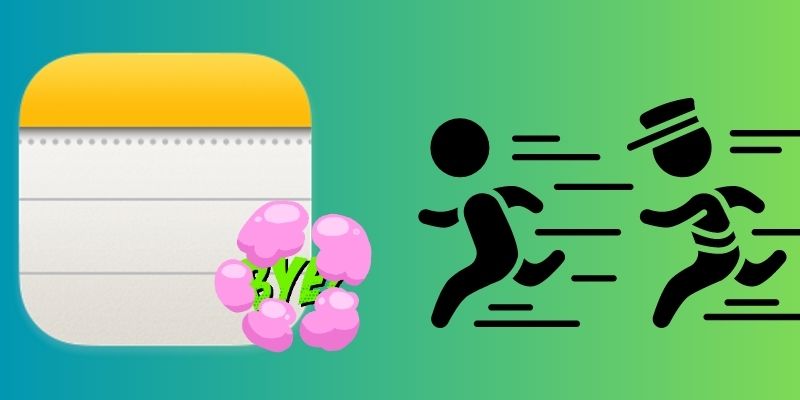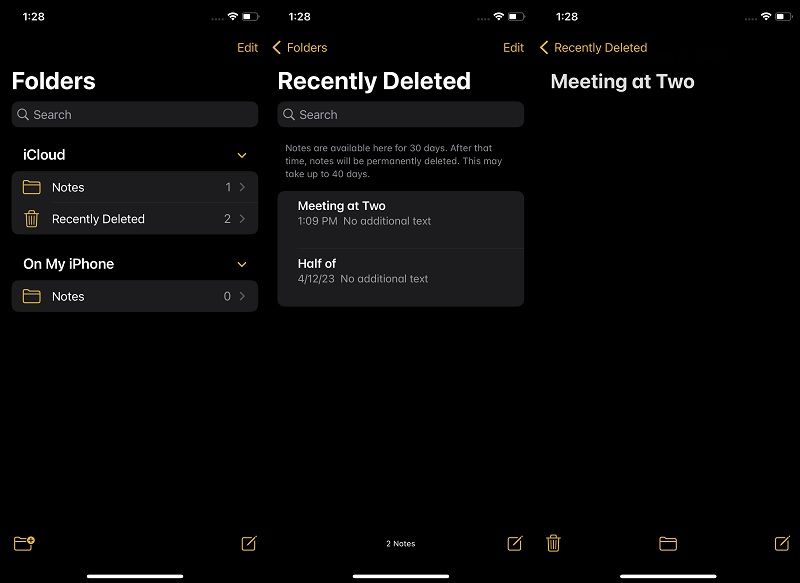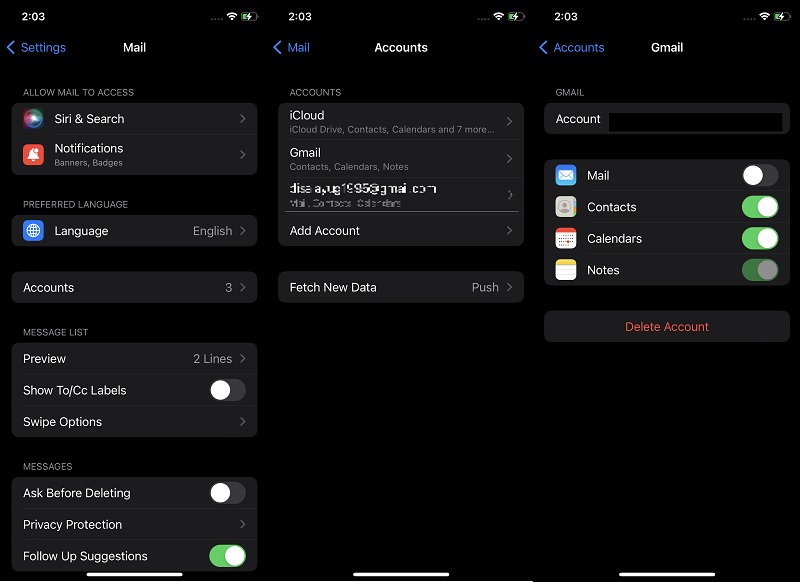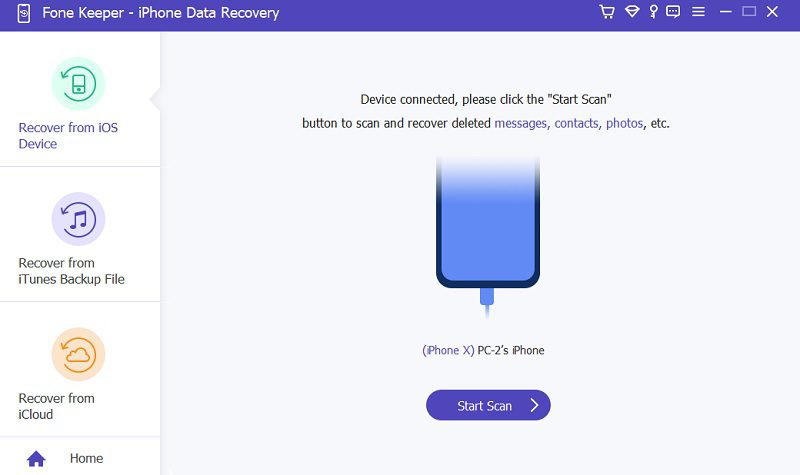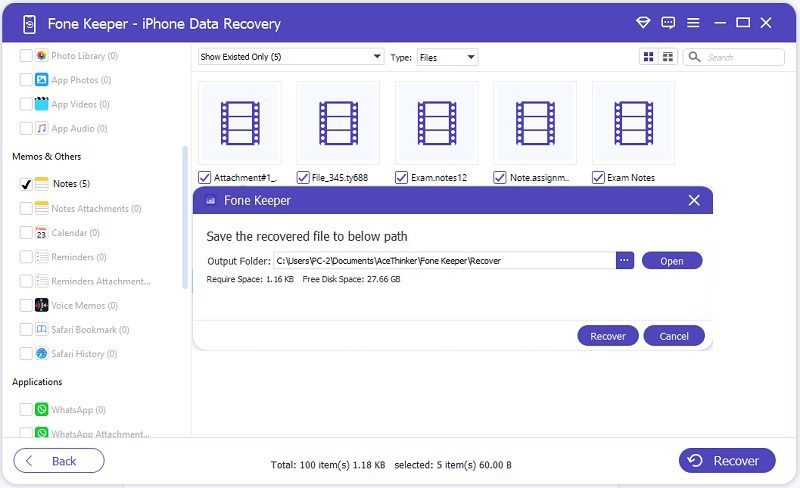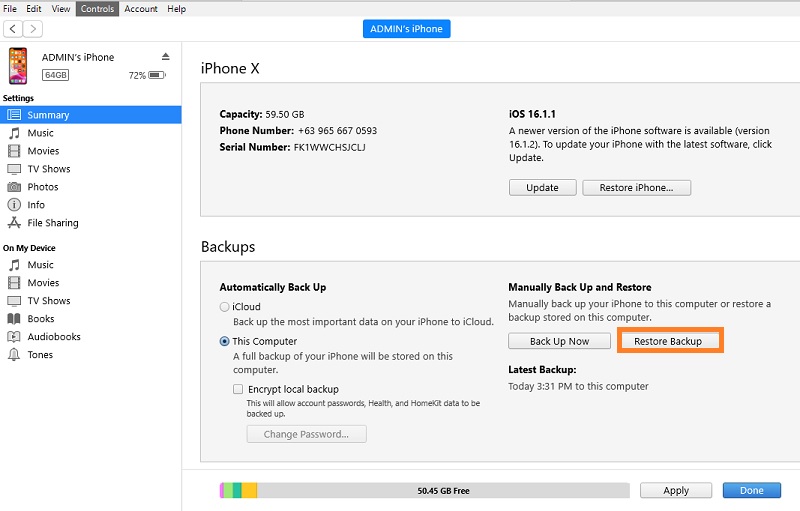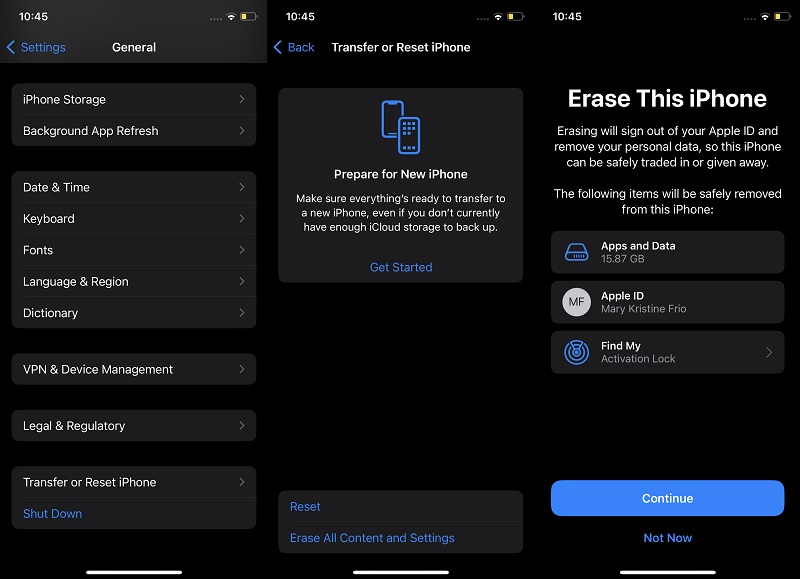In the corporate world and business, sticky notes are one thing you can see in offices and halls. They were created to remind those employees and individuals which task should be prioritized at what date and time. It is also famous for students who must be reminded of their school schedules and paperwork. Therefore, having a method of remembering your activity is a must for us to follow our workflow and daily routine. In our digital devices, sticky notes are also around. The Notes app is its main software application for iPhone that reminds users to perform a task on a specific time or date. It can also be utilized as a scratching paper for your formulas. It can also store grocery lists for your needed goods and needs. The Notes app is an essential thing to have. Yet, sometimes, we modify our devices into something that will benefit us, like jailbreaking, which will make our files and apps vulnerable. One of these vulnerable files is the Notes app files. You might be wondering why are notes disappearing on iPhone repeatedly. Luckily, this article contains information to help you resolve and determine the issue immediately. Read the following methods to learn more about this error.
Possible Reasons Why iPhone Notes Disappeared
The iPhone notes have different uses for every iPhone user. It contains a grocery list, goals, and reminders. Yet, when the files on your Notes app suddenly disappear, do you know what is the reason behind it? Well, there are different reasons why your device is having difficulty saving iPhone notes. We gathered some information on the internet on why are notes disappearing on iPhone. Read the factors below and assess your device if you have one.
- iOS Update - Unsuccessful update is one of the most common reasons why your iPhone has difficulty maintaining its files on its system. This error usually happens when you are updating your device, and suddenly the internet connection gets lost. You can also acquire this error if you have downloaded an unsecured beta version of iOS that can harm your files.
- Accidental Deletion - Another common issue is why your iPhone Notes suddenly lost its files. Human errors can happen when you are decluttering your files. You can accidentally delete the important notes when trying to delete a bunch of files on your notes.
- Email Settings Issue - Notes can be synced on your email account. This feature suits users who can easily share their notes with colleagues and coworkers. Yet, sometimes it can also be why your iPhone suddenly removed your notes files. It is common when you turn off the sync process on your email account.
- Jailbreaking or system issues - System failures on iOS are also a culprit on why your iPhone deletes the notes files. Jailbreaking is also a reason for it, as it can harm your files when you set your iPhone settings on developer setup.
5 Effective Solutions to iPhone Notes Disappeared Problem
1. Check Recently Deleted Folder
When you accidentally deleted iPhone notes on your computer, there is still an easy way to recover them. Most applications on your iPhone device contain a folder that contains all your deleted files. For your iPhone notes, you can see this folder as Recently Deleted. You can find the deleted notes you accidentally removed on your Notes app when you access it. However, this folder contains limitations. It can only recover notes that are still within 30 days once you delete them. For instance, you can still recover notes deleted 24 days ago. Yet, when it reaches 30-40 days, the folder will remove it from its content. It means you can no longer recover it using the Recently Deleted folder. To learn the process of how to recover deleted iPhone Notes files, read the complete guide below.
- The first phase you need to perform is to unlock your iPhone. Access the home screen page to check the list of files. Browse your applications and hit the iPhone Notes to launch the app.
- Next, access your iPhone notes. You can both use iCloud and the On My iPhone tab. Locate the file that contains your iPhone notes. There will be a Recently Deleted folder on the list.
- Finally, browse the list of deleted notes in the folder. Tap on the deleted file to preview the notes. Hit the Folder option below the note file to restore it on your Note app.
2. Check Your Email Settings
As mentioned above, one of the elements that can contribute to the iPhone note's disappearance is your email settings. When you create changes to your email, including changing your password or account, this modification can affect the notes listed on your Notes app. As an outcome, they can be removed with the email you have changed or even deleted permanently if an error lurks in your email settings. To clear this blunder, you need to check if the Notes app on your device is enabled in your email settings. This process is easy to perform, which can help you retrieve the Notes files on your iPhone. Follow the guide below to learn the process.
- The initial step to recover your notes due to an error in settings is to unlock your device. Access the homepage screen and locate the iPhone Settings from the list of apps. Tap on the icon to launch the settings on your screen.
- The following guide is to access the Mail menu by scrolling on your screen. Tap on it to prompt its list of features. Access the Accounts settings and check all email accounts added to your device.
- Lastly, select the Gmail option to locate different apps attached to it. If the iPhone Notes is disabled, turn it on. Toggle the button until it has the green button.
3. Retrieve Disappeared iPhone Notes without Backup
Distinctive Feature: This application can extract files without backup from iCloud and iTunes.
Best For: It is suitable for users who do not have backup files and need to recover deleted files due to system issues or jailbreaking.
You can quickly recover deleted files from iPhone Notes after you delete them. You can always rely on its Recently Deleted folder to restore the files for around 30 days. However, the files have passed their due date on the recently deleted folder, and you failed to back up your files on iTunes or iCloud; how can you retrieve the deleted notes? AceThinker iPhone Data Recovery comes with an option to restore files from your device. It contains three recovery modes: Recover from the Device, Recover from iTunes, and Recover from iCloud. Since we will recover Note files without backup files, we will focus on the Recover from Device option. This feature will run and analyze your entire device and access the tiny bits of data stored on the system. These recoverable files will be used to extract the files and will be imported to your computer. The files are as good quality as the original file. Moreover, you can restore the files on your computer and permanently recover deleted photos without backup with this application. Learn the guide presented below to understand the tool’s process.
Try it for Free
Free Download
Windows 8/10/11
Secure Download
Free Download
Mac OS X 10.15 and above
Secure Download
Step 1 Install the Recovery Tool
The initial guide on restoring your iPhone Notes on your device is installing the AceThinker iPhone Data Recovery. You can get its file installer by clicking the download icon before this step. Next, access the file in your download folder and run it to prompt the wizards.Step 2 Connect the Mobile Device
The following guide is to connect your iPhone device to your computer. Use your lightning wire to perform the process. Then, launch the tool's interface to check if the device is fully connected to the tool.Step 3 Scan Your Files
Afterward, analyze the files and click the Start Scan icon on the tool's interface. The tool will continue to probe and scan your data files. While doing that, the files that have been analyzed can be previewed on the tool's interface. Access the Notes app from the list of apps on the tool's left side.Step 4 Recover Deleted Notes Files
The final step is to preview the notes app you need to recover. Tick their checkbox and hit the Recover icon to initiate the process. A new dialogue box will appear, allowing you to set the output folder. You can hit the Recover button once more to finalize the process.- This software can transfer WhatsApp files.
- Use its restore & backup mode to prevent files from losing permanently.
- You can fix iOS system within the app and update it as well.
4. iPhone Notes Disappeared Solutions with iTunes Backup
Another solution to recover deleted notes on your device is to use iTunes backup. iTunes provides a solution to create copies of your iPhone files and save them on your computer. But how can iTunes do such a process for your Apple device? This mobile device management purchases, downloads, organizes and previews multimedia files. Its recent update can now provide valuable methods for Apple device users. When your iPhone is broken and unable to perform functions on its system, this tool can help you. For example, when your device screen is broken and you need to transfer files to your new device, iTunes is an easy tool to recover photos from broken iPhone and other files. It can back up the entire files from your iPhone. It will not leave behind any piece of data and save them on your computer. In addition, you can create multiple backup versions with this app, as it will not overwrite the previous iTunes backup. You can also change the iTunes backup location on any folder that you want. Checking this link will make you understand further how to do it. Yet, extracting notes files on iTunes backup is easier than ever. Check the listed guide below to learn more.
- To begin the process of extracting iTunes backup from your computer, you need to ensure you are using the latest version of iTunes. For Windows users, check the Microsoft Store to see if there is an update. However, the update is automatically implemented on your device whenever the new version is available for Mac users.
- Subsequently, connect your iPhone device with the guide of the lightning wire. Your device will ask you to trust the device. Hit Trust this computer to finish the process. A prompted notification will appear on the iTunes app and eventually provide an icon for your iPhone device.
- Finally, hit the iPhone icon and access the Summary tab. The device management utility feature will prompt on its interface. Select Restore Backup from the Backup tab and follow the dialogue box to confirm the process. Please wait until the operation finishes restoring the iPhone notes.
5. Recover Notes with iCloud Backup
What to do if notes disappeared from iPhone? The final method is to use iCloud backup. This backup service is a primary free storing service for iPhone devices. It can create a copy of your files from the iPhone and save it on its cloud-based server. It only holds up to 5GB of free storage, yet you can avail of its premium plans to extend its storage capacity. Nevertheless, despite having less free storage, it can still be an essential feature for your iPhone device. It can back up small files like iPhone Notes, calendar files, contacts, messages, and more. Moreover, with proper management of files, you can also add photos, videos, and music files to its server. iCloud also provides users to sync their files from other Apple devices. You can access and preview iPhone Notes saved on your iPhone to your Mac, iPad, and iPod touch by enabling the syncing process. You can also check the backup files via the web, as this service can be accessed online. When you need to restore deleted Notes files on your iPhone, follow the guidelines below on how to do it.
- Restoring a Notes file on your iCloud can be triggered by factory resetting the iPhone. Therefore, access your iPhone settings to access this feature. When the Settings app is launched on your screen, scroll down to locate the General tab.
- Following the guide, scroll down on your screen to access the Transfer and Reset option. Tap on its menu to locate the two reset modes. Pick the Erase All Content and Settings to factory reset the device. Follow the prompts and instructions to continue with the process.
- Once your device is rebooted, it will be set in the Factory Settings. Restore the device with the Restore from iCloud option. Please wait until the process is completed.
Comparison Chart
| Solution/Troubleshooting | Complete Restoration | Will Not Affect Current Files | Preview Mode |
|---|---|---|---|
| Recently Deleted Folder | Yes | No | Yes |
| Email Settings | No | No | No |
| AceThinker iPhone Data Recovery | Yes | No | Yes |
| iTunes Backup | Yes | Yes | No |
| iCloud Backup | Yes | Yes | No |