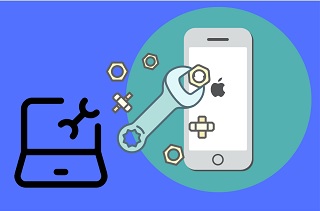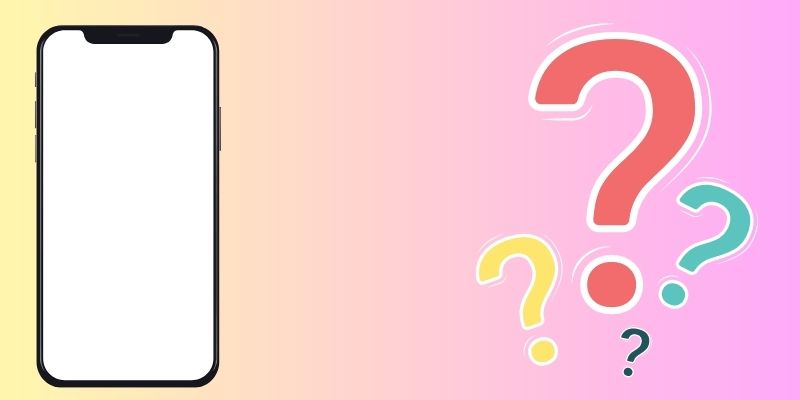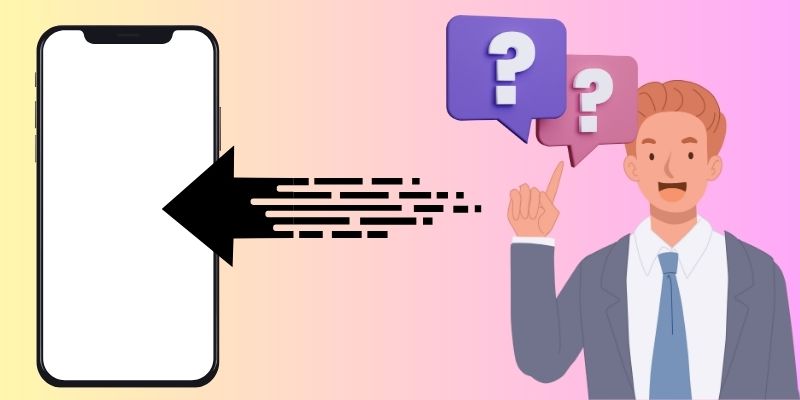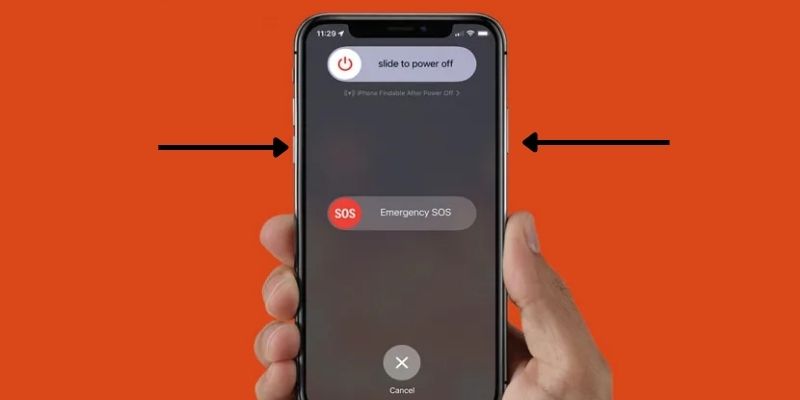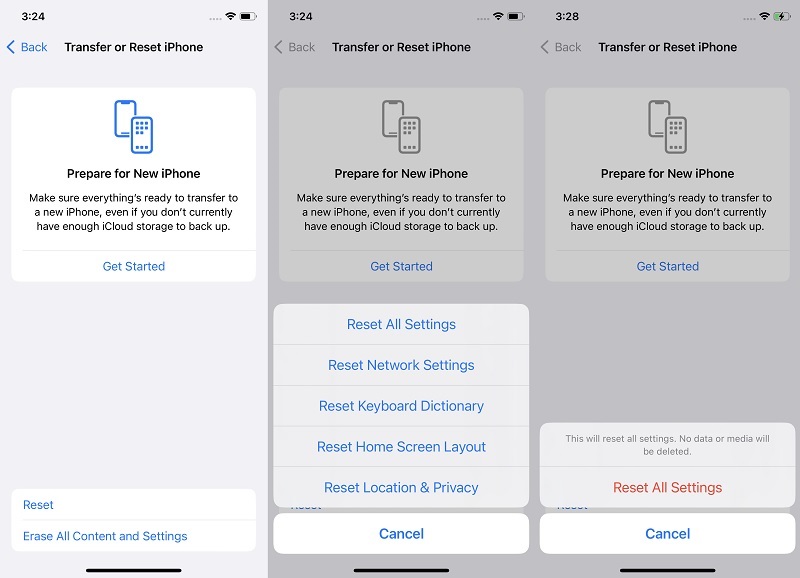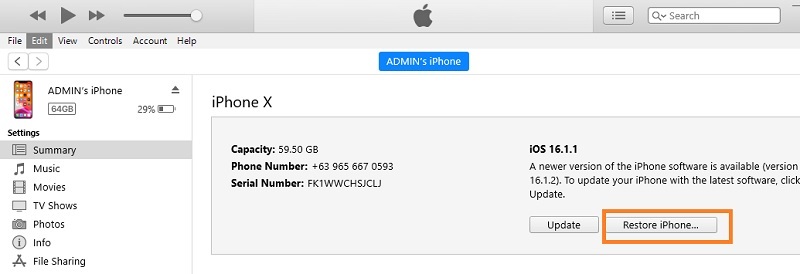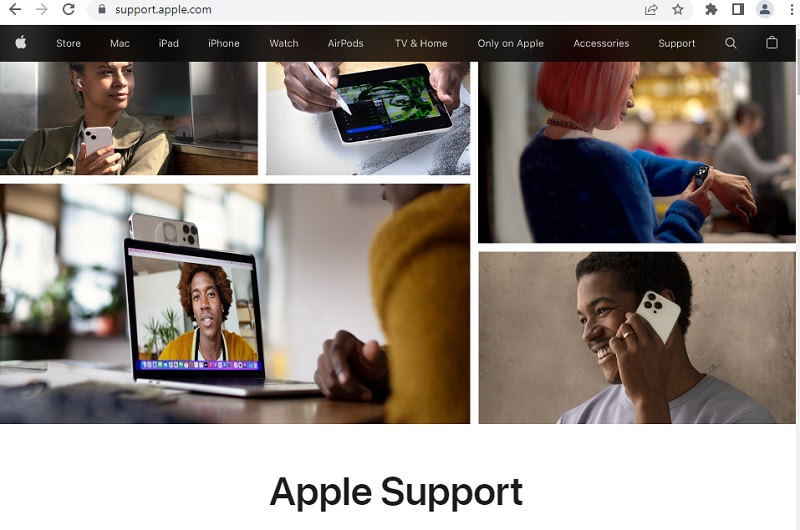When buying a new phone, the screen display is what we usually check first to see if the device fits our taste. As consumers, we always want to have the best screen quality display for our mobile devices. The iPhone is the most well-recognizable device with a better screen feature. This flagship phone has been designed, manufactured, and tested for Apple performance and quality standards. It includes some functions and features, including Multi-touch, excellent color accuracy, high brightness, True tone, and white balance. However, every device and model varies depending on the display function they provide. Despite having superior screen technology, errors can still affect the user experience for your device. One of the screen issues prevalent on this device is the iPhone white screen of death. What is this error, and how can it affect your device? We will unravel the truth and the solution to fix this issue. You can continually read the listed answers in this article to know more about this system failure.
Things to Know on iPhone White Screen of Death
1. Why is my iPhone screen white?
There are different scenarios for why the white screen on iPhone is present. However, most of these reasons fall into two categories. These are hardware and software malfunctions. The most common issue is due to system problems or iOS version errors. When there is a white spot on your screen, software on your device might have difficulty. Jailbreaking is one of the software issues that can contribute to this error. This process will allow you to set your device as a developer option, providing you with different functions that current iOS devices do not have. An outdated iOS patch can also fall under the software issue category. A white screen of death can be visible due to incompatible processes and unresolved bugs due to outdated iOS versions. In line with hardware problem categories, iPhone white screen errors can be caused by damaged hardware components. You can get this error if your device recently gets dropped in high places, dunked in water, or there is a dent in your screen display.
2. What is the iPhone stuck on white screen?
The iPhone white screen error, also known as the white screen of death (WSOD), is an error on your iPhone that gives a white tint on your screen. This error can be due to two possible causes. First, your software or hardware components make this error visible on your screen. This error differs in appearance. You can observe a white spot on your screen. However, some instances, your entire iPhone display is covered in white color, not allowing you to use it properly.
Four Ways to Fix iPhone Screen Turning White
1. Disable Zoom Function
The first solution to fix your device and eliminate the white screen of death iPhone error is to check the zoom function. How does this feature contribute to the white screen error? Before we discuss that, let's talk about how this feature works. The zoom function enables users zoom in and out of their iPhone screen for a specific area. This feature is favorable for users with an eye condition that prevents them from viewing text and images on their iPhones. However, if you enable this function and don't have any situation where you could benefit from the zoom function, it inconveniences you. When this function is enabled, and you accidentally perform a three-finger accessibility function, your screen will zoom without knowing. It might zoom in on the white portion of your screen, which gives an impression of having a white screen of death on your device. Of course, you can always zoom out your screen to bring it back to the correct aspect ratio of your screen. Nevertheless, this feature is easily turned off when you don't need it. You can follow the guidelines below.
- First, unlock your iPhone device by inserting your security passcode. When you locate the home screen page, search for the iPhone settings. You can also search for it from the list of your pre-installed apps and tap its icon to access its functions.
- Next, swipe your finger on your screen and locate the Accessibility tab. Please ensure that the screen is not in the zoom-in function to access the parts and features on your screen properly. Once you have access to the accessibility, look for the Zoom options.
- Lastly, please tap on the Zoom option to check its button. When enabled or in the green icon, toggle it to disable the function. Then, perform a three-finger shortcut swipe on your screen to check if the feature is disabled.
2. Restart iPhone Device
A blank white screen iPhone or black screen going black randomly on your device might be due to system bugs and glitches. These errors can be acquired due to continued device use without refreshing your iOS system. For example, suppose you are constantly changing the color or hue of your device. In that case, a white spot might appear on your screen due to continually evolving colors without refreshing your device. So what is the best solution to fix this option? Well, the most optimal choice to use is to restart your device. This process will terminate your device battery supply, leading to your RAM refreshing. These bugs don’t function when your device is turned off. Therefore, turning off your device can eradicate the error on your device and optimize its functions. In addition, it can make your device speedier since the RAM was refreshed and rebooted. Doing this process will remove the error on your device, including the iPhone rainbow screen of death or white screen of death. Learn the guide below on how to restart your device correctly.
- The initial step in rebooting your device is to learn about the external buttons of your device. The left rack or set of controls are the Volume options. The other side is where the power button is located.
- Subsequently, press and continue holding any of the Volume buttons on your device. Release it immediately after a few seconds. With that, follow a similar step for the power button. Release it once a slider appears on your screen.
- Lastly, slide the power button in the right direction to entirely turn off your device. Please wait for a few seconds, or around 30 seconds, to let your device rest and refresh its system. Long press the power button and release it when the Apple logo appears on your screen to re-open your device.
3. Factory Reset Your Device
When your device has a severe system issue due to jailbreaking or malware intrusion, a hard reset is what you need to fix your device. This option will remove an entire data file on your device, especially files causing your iPhone to malfunction. Virus or malware intrusion is more likely to infiltrate your device when downloading an app or documents on unsecured websites. These files will enter your settings and features that will make your display screen unable to function correctly. Jailbreaking is another reason why your iPhone is stuck on a white screen. When you have accessed the developer option, it will make your device vulnerable to system glitches and bugs. The security and privacy of your files will be at risk. So, for these types of scenarios, which need immediate action to resolve your iPhone screen, a factory reset is what you need. However, this function has a drawback, as it can also delete files unaffected by malicious software or bugs. What you need to perform is to back up your files on your computer.
- The first guide to reset your device is to unlock your iPhone to access the home screen page. Then, look for the settings application from the list of your pre-installed apps. Tap on its icon to launch its processes.
- Afterward, swipe your finger on your screen upward to locate the General option. Tap on this function to access different menus. Swipe up once more until you find the Reset option.
- Lastly, hit Erase All Content and Settings from the two options on your screen. There will be a prompt box that will appear on your screen. Follow through the instructions and verifications to reset your device thoroughly.
4. Reset Your Device Using iTunes
This final troubleshooting is for devices that can’t wholly access their iPhone device screen. Factory resetting is easier to perform on your mobile device. However, when a white tint covers the entire display of your iPhone, it will be more challenging to browse your settings and features to reset the device. Luckily, the iTunes app has a function to manage your device functionalities. It provides different functionalities to perform on your device, which will help you resolve system issues with your iPhone. It can back up and restore files when you reset your device. You can also update your iPhone with it when your settings are not allowing you to access the new patch. What is essential is you can reset your device with this app when you need to refresh the process and features of your smartphone. It can infiltrate your iPhone software components and reset the iPhone without using its screen. You can read through the steps below to properly reset your device with iTunes.
- The initial guide on resetting your device is to have the iTunes app on your device. For beginners of this application, you can get the app on Microsoft Store for Windows OS. For Mac, there is a pre-installed application on your device, Finder, which functions similarly to iTunes.
- Then, connect your device with your lightning cable to build a connection to the iTunes app. Once an iPhone logo appears on the app, hit the icon to see its features. Under the Summary tab, you will see different device management utilities.
- Lastly, under your device model, you will see an option for the current OS version on your iPhone. Tap on the Restore iPhone to factory reset your device. Follow the prompts to finish the process.
White Screen of Death iPhone Fix in Easiest Way
Distinctive Feature: This tool is designed and developed with a free quick-fix option, enabling users to resolve minor iOS issues immediately.
What makes it unique?: With this tool, you no longer need to access your iPhone settings or any buttons to repair your iOS system. When your device is no longer accessible and iTunes is not working, this tool will save you from having an issue with your iPhone display.
Whether your device has a white tint error on its display screen and you can’t use it properly, you can rely on a third-party app to repair it for you. Whether the issue is due to a minor glitch or errors caused by jailbreaking, this iPhone system repair tool comes with a proper solution. It has two recovery modes that are useful when your screen is not accessible. For minor glitches, use the Standard recovery mode to fix the entire device. It will resolve and update your device without resetting your iPhone. However, when it comes to malware intrusion, the Advanced mode is much more suitable. This feature will update your device and fix the error while removing the entire iPhone data. Since it will remove your iPhone files, make sure that you perform a backup process first before pushing through this recovery mode. Regardless of what you need to fix on your iPhone, it can help you achieve that. We provided a detailed guide on how to improve your iPhone with this iOS utility. Please read them carefully to follow through with the steps.
Try it for Free
Free Download
Windows 8/10/11
Secure Download
Free Download
Mac OS X 10.15 and above
Secure Download
Step 1 Install the iPhone Display Recovery Tool
The first guide on how to recover your iPhone display back to its original appearance is to install AceThinker iOS System Recovery on your computer. Next, you can tap any download icons presented before this step. Then, access your download folder and tap the file to prompt installation.Step 2 Connect iPhone to Computer
Once the installation is completed, the tool will automatically launch its interface. While waiting, you can connect your device using your lightning cable to analyze its data. In addition, there will be information that will be presented on the tool’s interface.Step 3 Select the Proper Recovery Mode
The following step is based on the causes of why my iPhone has a white screen error. You can use Standard mode as your recovery option when it is due to a minor system glitch and system bugs. However, when the device error is caused by jailbreaking and malware infiltration, then the Advanced mode is what you need. Once you have selected the recovery mode, hit the Confirm button to complete the following process.Step 4 How to Fix a White iPhone Screen
The final stage is to choose suitable firmware for your device. You can select the firmware with the latest iOS update to repair its system. Tap the download icon to get the firmware. To run it, hit the Next icon.- This app can transfer WhatsApp files
- It has restore option and backup to save and recover files.
- You can extract files even without backup.
Extra Tips: iPhone White Screen of Death Fix by Professionals
When the above solutions have been exhausted, the final resolution is to seek professional guidance for your device. Software malfunctions might not cause the error. Instead, it can be due to hardware components already malfunctioning your device. You can easily observe this when your device is recently dropped in high places. Liquid damage caused by water, juices, and liquid materials seeping in on your device can also make your screen malfunction and get damaged. Dents on the iPhone screen can also contribute to the white tint error on it. What you have to do is to go to the nearest Apple support center. You can also seek help online and access the official support website of Apple devices. You can create a ticket on this website and ship your iPhone to their service center to fix the error. You need to anticipate that the repair cost is a bit higher, so prepare your budget for it. The number of days it takes to recover your iPhone display differs on what causes it. What we can suggest is to access the website to check the status of the process. You can also get in touch with the support personnel on this website.