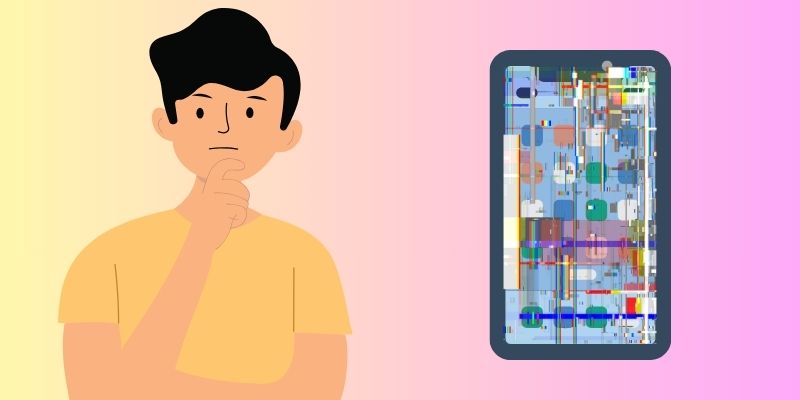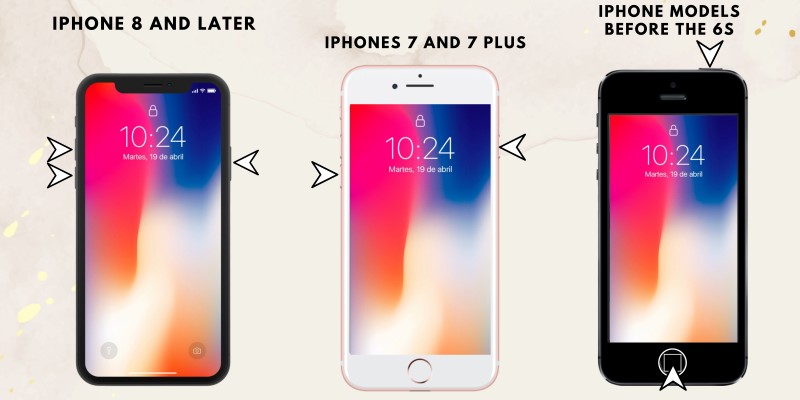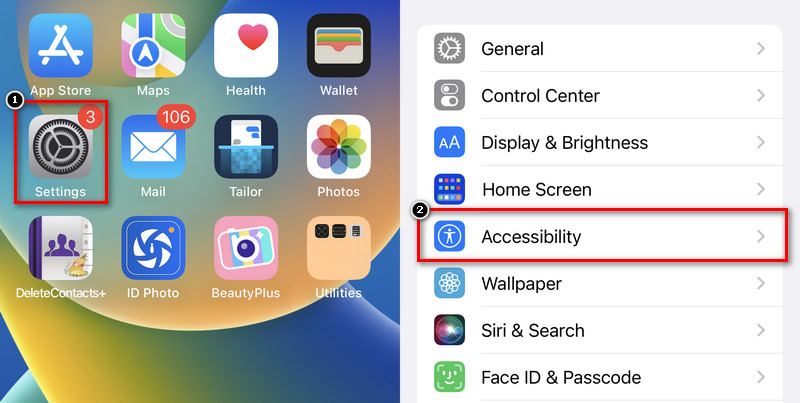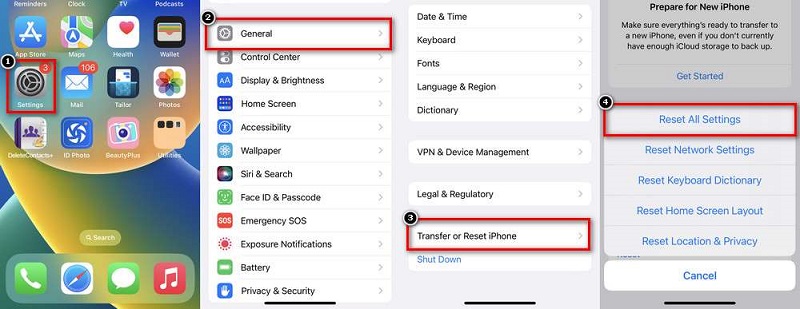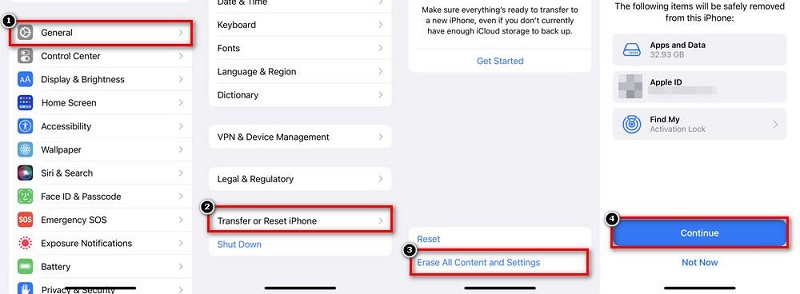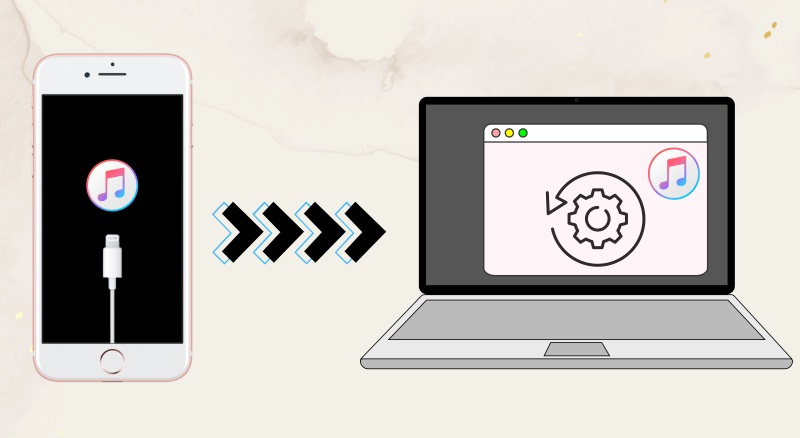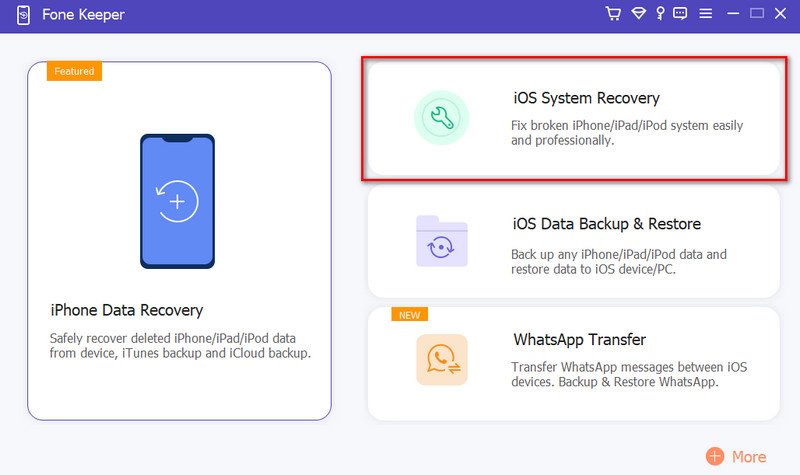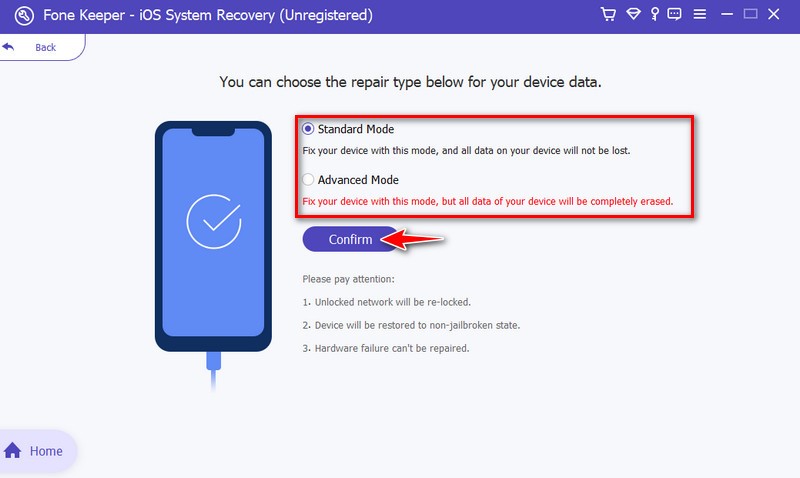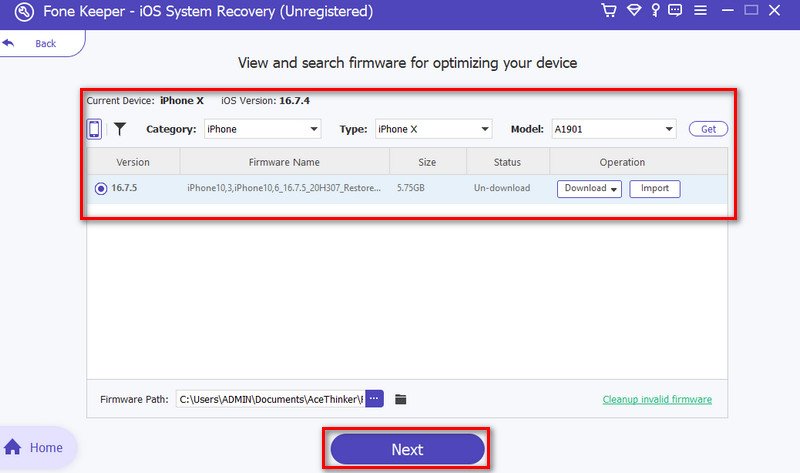A clean iPhone screen is more than just a nice sight today. It's a door to easy communication and fun user experiences. Maintaining connectivity, viewing images, and watching videos depend on a faultless display. Nevertheless, this balance may be upset by the annoying problem of screen flickering. Knowing why the Apple iPhone screen glitching is important. It matters to people who want a seamless digital experience. The screen is your main interface. It could flicker due to outside forces, bugs, or hardware issues. This post examines the importance of a working iPhone screen. It also looks at the common causes of screen flickering. Come along as we solve the mysteries around this issue. We will give you easy fixes to keep your iPhone screen clear and flicker-free.
Learn More About iPhone Screen Glitching
Keeping a flawless digital experience requires understanding the confusing world of iPhone screen flickering. The iPhone screen can be used for many visual tasks. These include browsing social media and taking pictures of special occasions. A flicker-free, fluid display is very important. It directly affects customer happiness. iPhone screen flickering can occur due to various reasons. Sometimes, it's because of hardware issues like a loose connection or a damaged screen. Occasionally, software glitches or incompatible apps can cause the screen to flicker. Even updates that don't go smoothly can lead to this problem. So, whether it's a hardware or software issue. Understanding why your iPhone screen flickers can help you find the right solution to fix it. It will also teach you how to turn off iPhone without touch screen if you're experiencing screen flickering. Then, you can enjoy a stable display again.
Solutions To Resolve Flickering Issues
Method 1. Force Restart Your iPhone
Many users wonder, “Why does my iPhone Apple logo keeps flashing on and off?” Restarting the phone can fix screen flickering on your iPhone by forcing a system refresh. The easy steps are as follows:
For models of iPhone 8 and later: Press and hold the Volume Up button. Press and hold the Volume Down button briefly. Once you see the Apple logo, hold the Side (Power) button briefly before releasing it.
Regarding iPhones 7 and 7 Plus: Simultaneously press and hold the Volume Down and Side (Power) buttons. Release the buttons after holding them until the Apple logo appears.
For iPhone models before the 6s: Simultaneously press and hold the Side (Power) and Home buttons. Release the buttons after holding them until the Apple logo shows on the screen.
Method 2. Disable Reduce White Point
If your iPhone screen is flickering, turning off the "Reduce White Point" accessibility feature may help. This function lessens the vibrancy of vivid colors and occasionally makes the screen blink. Follow these steps to turn it off:
Step 1 Go To Settings
Locate the "Settings" app on your iPhone Home Screen. Scroll down and go to the "Accessibility" menu. You will see all the options once you open the menu.Step 2 Disable Reduce White Point
Find the "Display & Text Size" and tap it to open. Look for "Reduce White Point" and toggle the switch to turn it off (the switch should be gray when disabled). Turning off this feature will return the vibrancy of your iPhone screen.Method 3. Reset Your iPhone
Resetting all settings on your iPhone can resolve various software-related issues, including Apple screen blinking on and off problems. It restores system settings to their default configurations without affecting your data. Follow these steps:
- Open your iPhone's "Settings" app.
- Scroll down and tap "General."
- Select the "Reset" at the bottom of the General settings.
- Choose "Reset All Settings."
Method 4. Erase All Content On Your iPhone
If screen flickering persists after trying previous methods, performing a complete erase and restore can be a more comprehensive solution. This involves wiping your device and reinstalling the iOS software. Ensure you have a recent backup before proceeding:
- Open your iPhone's "Settings" app.
- Navigate to "General."
- Scroll down and tap "Reset."
- Choose "Erase All Content and Settings."
Method 5. Solve Screen Issue With DFU Mode
DFU (Device Firmware Update) mode is a deeper restore state that can help resolve persistent screen issues like Apple logo flickers on and off or the iPhone stuck on hello screen problems. Be cautious as it erases and reloads your iPhone's firmware. Follow these steps:
- Attach your iPhone to a PC and open iTunes (or Finder on macOS).
- iTunes (or Finder) should detect your iPhone in recovery mode, and you'll see an option to Restore or Update.
- Choose "Restore," and iTunes (or Finder) will download and install the latest package on your iPhone.
Method 6. Fix the Issue With the iOS System Recovery Tool
Acethinker iOS System Recovery is powerful and user-friendly. It is made to fix persistent issues with your iPhone. These issues include the screen flickering and the iPhone Apple logo blinks on and off. This specialized software offers a full solution. It fixes iOS system problems to keep your device's performance smooth and stable. Acethinker iOS System Recovery helps users fix common problems. It guides them through a step-by-step process. These problems include display issues. This tool is a valuable resource for resolving complex iOS issues. It has an easy interface and advanced repair abilities. It provides a reliable remedy for those seeking to fix their iPhones. Standard troubleshooting has not fixed your iPhone screen flickering. A tool like Acethinker iOS System Recovery can help. Follow these steps:
Try it for Free
Step 1 Get Acethinker iOS System Recovery
Download and install Acethinker iOS System Recovery on your computer. Launch the program and connect your iPhone to the computer using a USB cable. Select "iOS System Recovery" from the main interface.Step 2 Attach Your Device On PC
You can then use your iOS cord to connect your PC and iPhone. Once your device's information appears on the screen, click the "Fix" button to choose the repair option. To ensure all your data has been saved, select Standard Mode over Advanced Mode before completing the process. Click "Confirm" once you are certain about the choice.Step 3 Download Your Firmware
It will prompt you to download the latest firmware for your device. Click "Download" and wait for the process to complete. After the firmware download, click "Fix Now" to start the repair process. Your iPhone will restart once the repair is complete, and the screen flickering issue should be resolved.Conclusion
In conclusion, addressing Apple iPhone screen glitching involves simple troubleshooting steps. You can try force restarting and adjusting settings. Or, you can try advanced solutions like DFU mode. Another option is using tools like Acethinker iOS System Recovery. These methods can fix most issues. However, if problems persist, seek professional assistance. Your iPhone's screen is a vital interface. Keeping it stable is crucial for a good user experience. Contact Apple Support or an authorized service provider for expert help if the flickering persists. Your satisfaction with your device is paramount, and assistance is readily available.