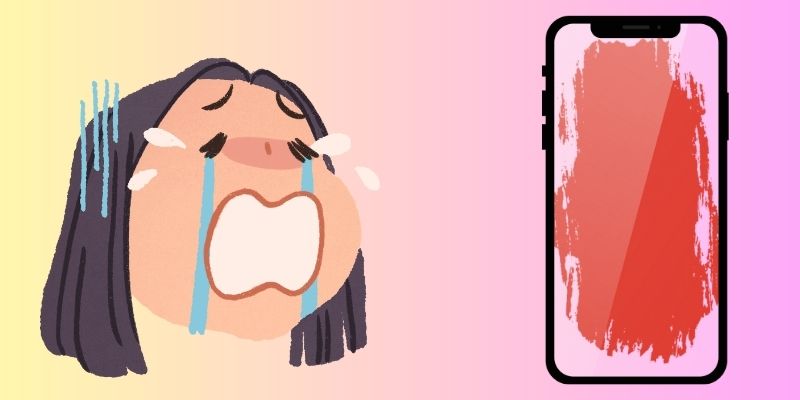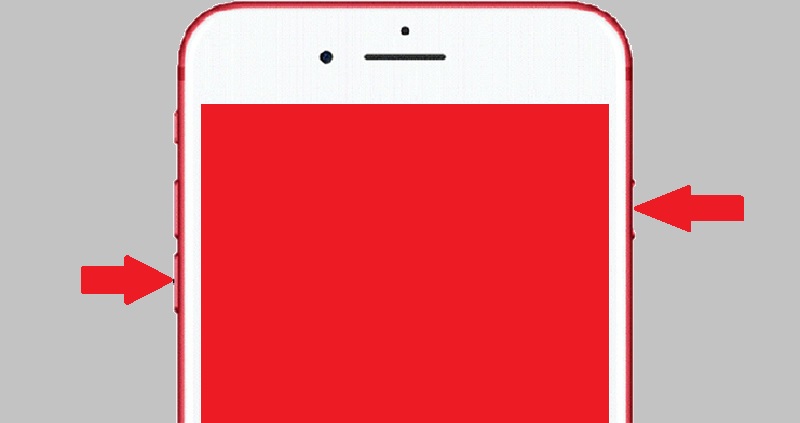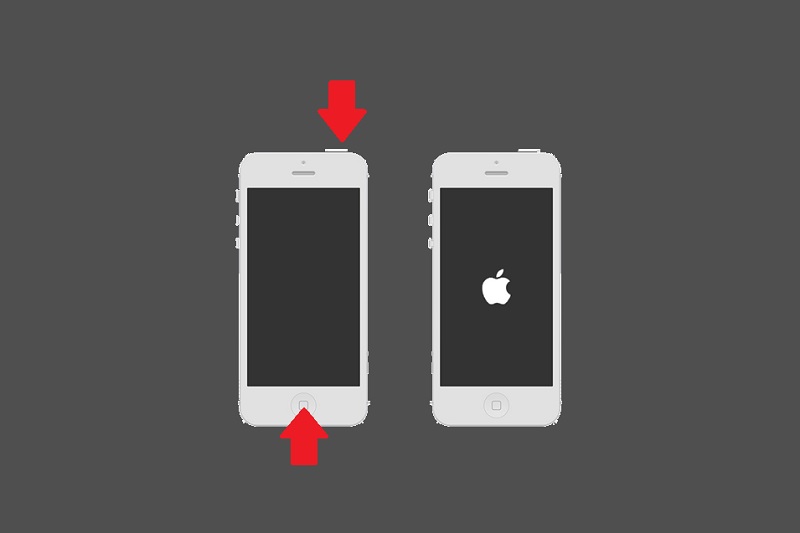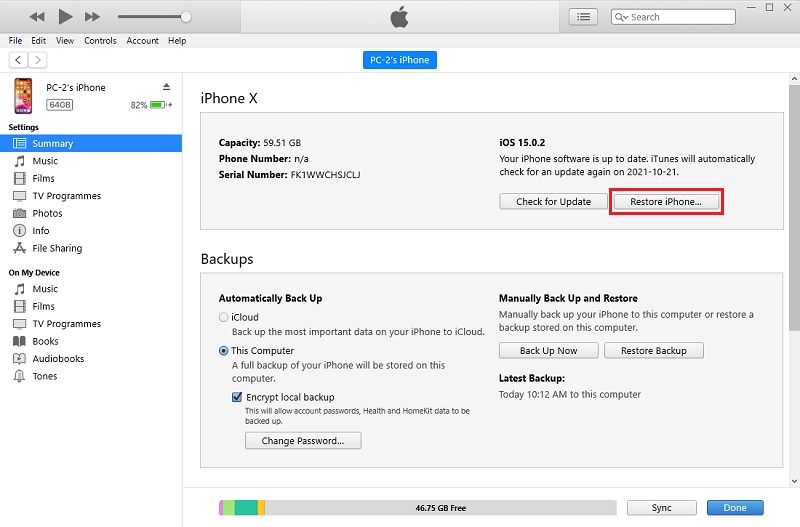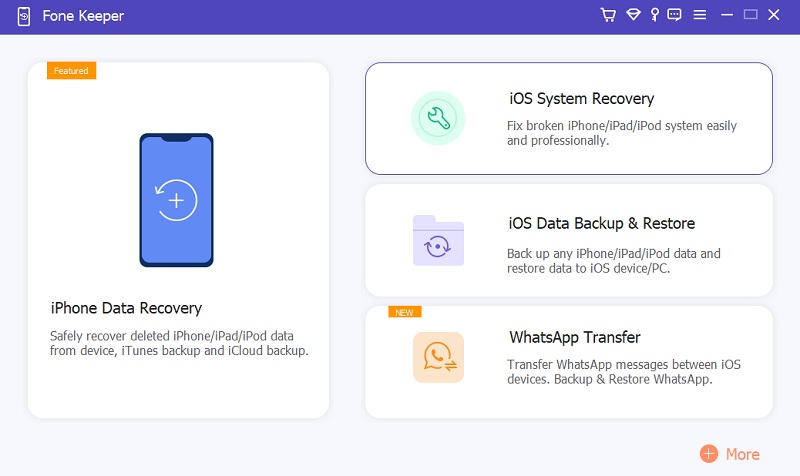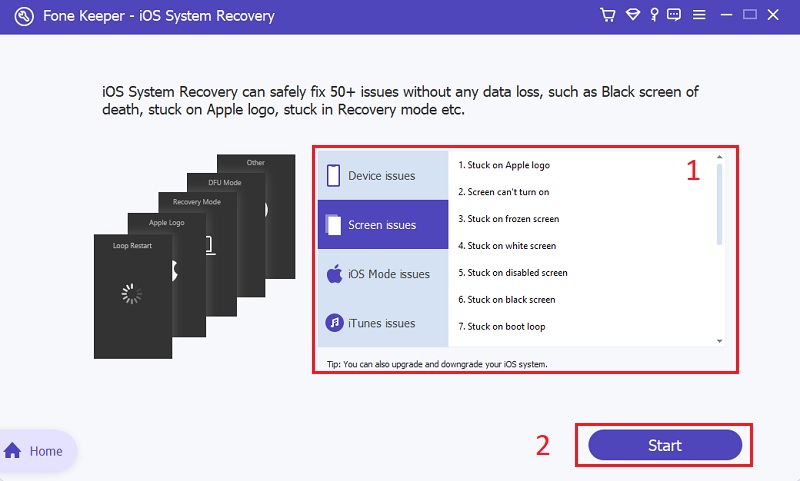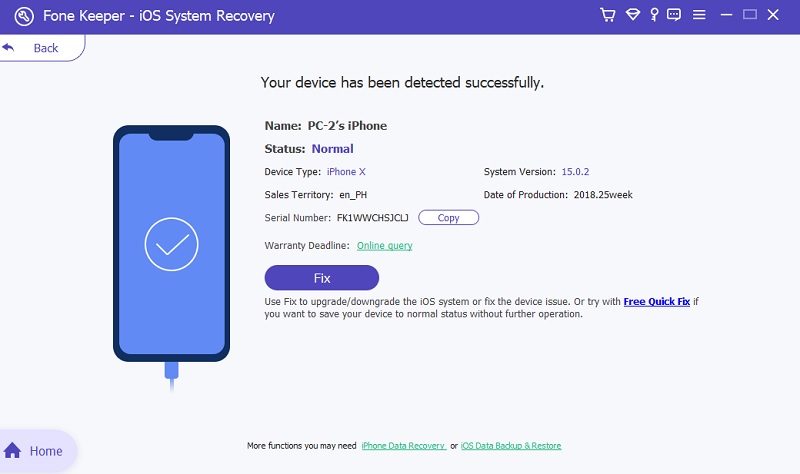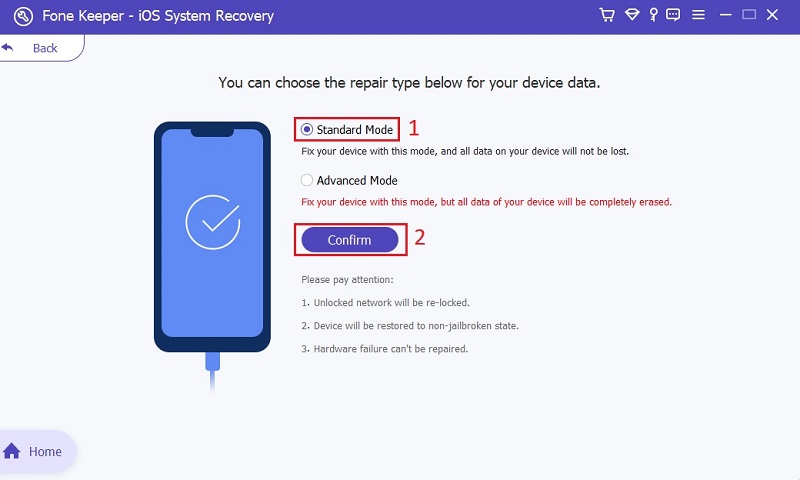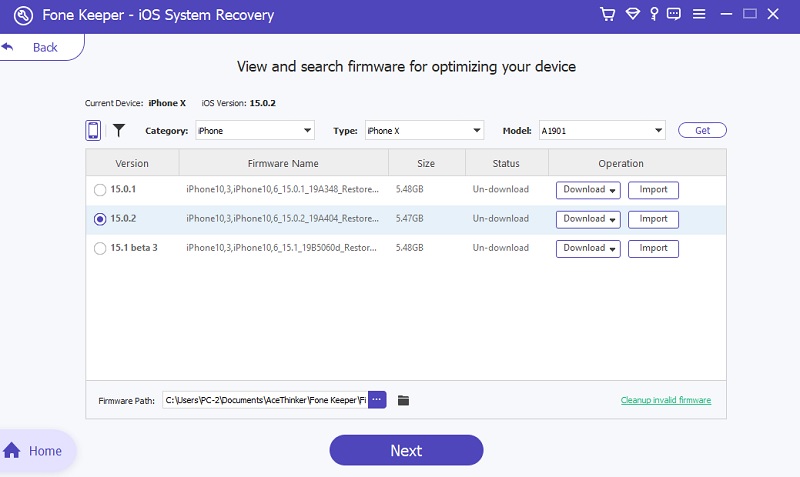Screen issues are challenging to deal with on your device because many different possibilities could happen. One of the horrible screen problems that many iOS users are experiencing is the iPhone red screen of death. It is usually happening when you have a crucial hitch on your device's battery or hardware. Dealing with this is almost the same as solving the blue screen and white screen of death. However, there will be only a few ways to solve this issue because you can't do anything on your iPhone or access the screen. That's why we have come up with these three methods that will indeed work. Follow the guidelines below so you can fix the red screen on your iPhone device. But first, let's find out more about why this issue is happening on your iPhone.
Why iPhone Screen Turned Red?
Before going to the solutions to fix this problem, it is essential to know the possible reasons why it is happening on your iPhone. So you know that the process you are doing is proper, necessary, and applicable. Below are the potential causes of the red screen for iPhone.
- The first possible cause is when you have a faulty battery.
- Another one is when the SIM tray on your iPhone is not correctly inserted.
- And the last thing is when a malicious virus or malware attacks your device.
iPhone Red Screen Fix: Best Solutions
Solution 1. Force Restart your iPhone
Restart or reboot it; this is one of the best methods you can do if you are experiencing whatever issue on your iPhone. For instance, if your iPhone touch screen not working, you can restart it. The same goes for the red screen of death. If you cannot do anything on your screen, it is best to restart it. That is the safest way because it won't delete any important files from your device.
Restart your iPhone X, iPhone XR, iPhone 11, or iPhone 12
- Promptly push and let go of the "Volume Up" key.
- Next, do the press and release on the "Volume Down" key momentarily.
- After that, press and hold down the "Power" key, then wait for the Apple logo to appear.
Restart your iPhone 7
If your device is an iPhone 7, the approach is different. You need to long-press the "Power" and "Volume Down" buttons at the same time. And wait for the Apple logo to pop up.
iPhone 5 and iPhone 6
If the model of your iPhone is lower than 7. Restart it by pressing the “Power” and “Home” button simultaneously. Release them when the Apple logo appears.
Restarting the process can fix any screen issues you are experiencing on your device, if you are uncertain if the color is red or not, you can check this article to learn more about different colors screens of death.
Solution 2. Reset your iPhone using iTunes
If you have rebooted your phone and it is still stuck on the red screen. You can use iTunes to reset your device. You must download the latest version of the application so that the result will be definite. However, if you do this, iTunes will reset your iPhone to factory settings and delete all your data. If you wish to continue to reset your iPhone using iTunes, follow the steps below.
- The initial guide on how to fix your iPhone turning red screen is to launch iTunes. For Mac devices, you can use the pre-installed app which is Finder. Alternatively, for Windows OS you can download the tool on the Microsoft Store.
- Then, launch the tool on your computer and connect the iPhone device using the lightning wire. You can see if the mobile phone is connected when the icon of your device is presented at the uppermost right of the tool. After the phone's been recognized, near the upper left corner of iTunes' main interface, click the "Device" icon.
- Lastly, tick the "Summary" on the left side of the application's tab. You will locate the Restore iPhone button and click on it. Please wait until the device is fully restored.
Solution 3. Fix iPhone Screen of Death without Data Loss
Distinctive Feature: Fix the iPhone stuck on the red screen of death in two best and most practical modes.
Supported Devices: Fix frozen screens from your iPhone X, iPhone 12, iPod Touch 6, iPad Air, and many more without losing anything.
If iTunes reset did not work and the res screen is still there, you can use AceThinker Fone Keeper. This tool is well known for fixing different iOS issues in two distinctive modes in the best way possible without losing any data. You can choose the necessary modes for your red screen on your iPhone, either Standard or Advanced Mode. To explain deeper, Standard Mode will fix the red tint on your device without deleting any of your data. While the Advanced Mode will delete all your data as it fixes your iPhone. But the result is guaranteed in the Advances one. The steps on how to fix the iPhone red screen of death will be given below.
Try it for Free
Free Download
Windows 8/10/11
Secure Download
Free Download
Mac OS X 10.15 and above
Secure Download
Step 1 Launch AceThinker Fone Keeper
Before this, you must first connect your device to the computer using a USB cord. Before that, you must download and install the application first. Choose from any of the download buttons available. After you open the tool, choose "iOS System Recovery" since we are trying to fix an iPhone stuck in a red tint.
Step 2 Commence the Process
If you have clicked the "Start" button, the tool will lead you to another window. In this window, you will check and confirm your phone's details. If you are checking them, you can tick the "Fix" button to carry on.
Step 3 Confirm the Details
If you have clicked the "Start" button, the tool will lead you to another window. In this window, you will check and confirm your phone's details. If you are done checking them, you can tick the "Fix" button to carry on.Step 4 Choose the Mode to Fix Red Screen for iPhone
Then, if you are thorough in confirming the details of your phone, the tool will let you choose the fixing mode. There are two modes that you could get to choose from. One is Standard Mode, and the other is Advanced.Step 5 Download the Firmware and Finish Fixing
In the last step, after you have chosen the method, download the firmware. Hit the "Next" button to continue. Whatever happens, do not disconnect your phone from the device, or else the process will be canceled. It would be best if you waited a couple of moments until the process was done. After that, your phone will be good as new.Frequently Asked Questions
What causes the iPhone red screen of death?
Usually, this problem occurs on your iPhone whether you have a broken battery or the SIM tray is not inserted correctly. If this happens, you can use professional screen fixing tools like AceThinker Fone Keeper. This software can fix various screen issues without deleting any important files on your iPhone. But if you wish for a faster approach, you can restart your phone. To reboot your phone, Press the "Volume Up" button and release it. After that, Quickly press the "Volume Down" button. Then, press and hold the "Power" button until you see the Apple logo on the screen. This process applies to iPhone X and above.

How can I fix my iPhone stuck in the red screen?
Typically, the first thing you must do is restart your phone. You can restart your phone by pressing the "Volume Down" and "Power" keys at the same time (applicable to iPhone 7). If you have restarted your device, but it doesn't work, you can use AceThinker Fone Keeper. This tool is best for fixing many screen issues as the iPhone stuck on the Apple logo, the red screen of death, and many more.

Can I fix my iPhone's red screen myself?
Yes, you can do it by simply restarting your iPhone. But, if you want a better result, it’s better to use AceThinker Fone Keeper. It is user-friendly because you can easily navigate the tool. The things you need to do are indicated and highlighted on the interface. You don’t have to worry because it is not too complicated to use.