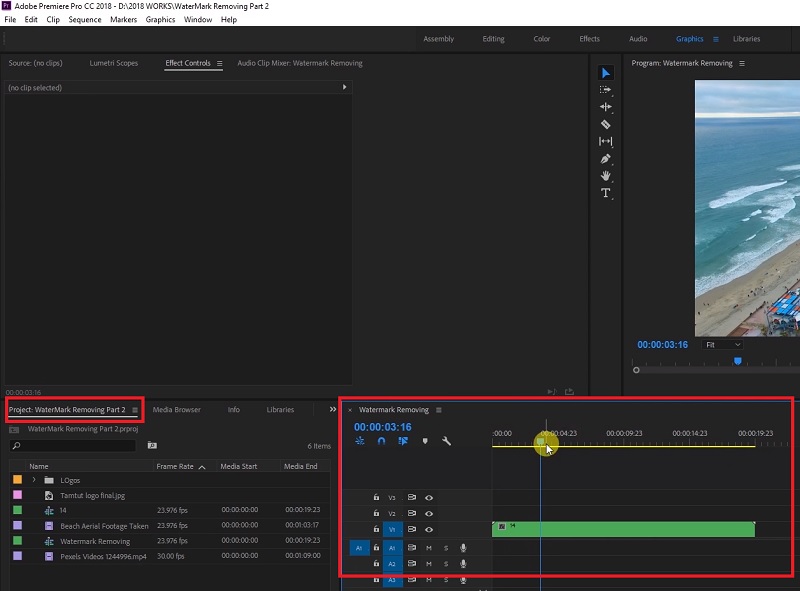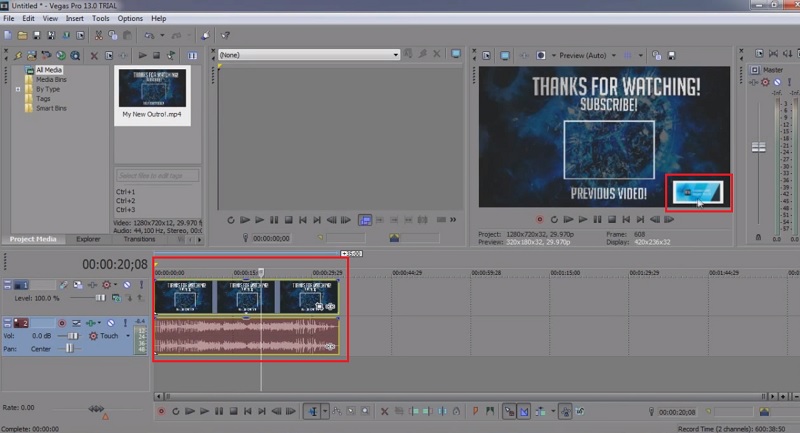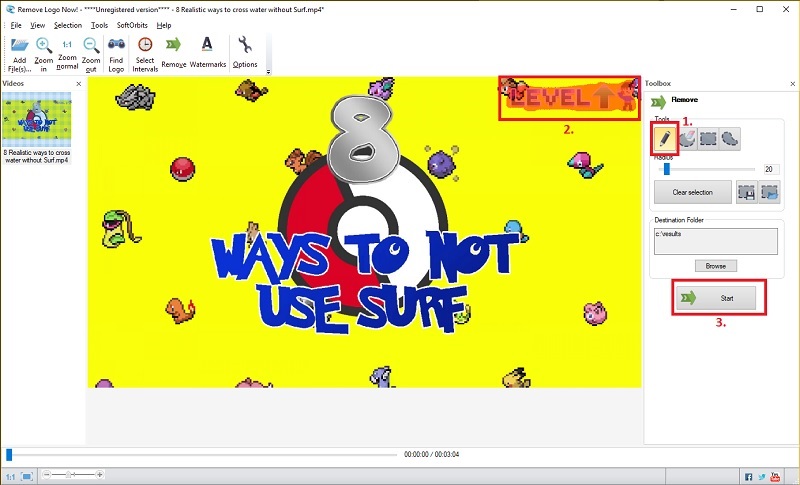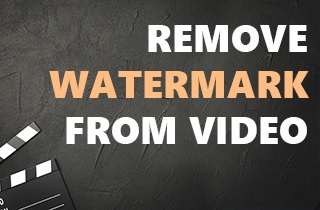
Adobe Premier Pro
Unquestionably, you can use Adobe Premiere Pro, one of the most excellent video editing programs currently available on the market, to remove watermarks from videos. Although it is pricey, it has exclusive features and many customizing choices. You can use it to personalize and enhance your films as you see fit thoroughly. The software offers all the tools and functionality you require and lets you express your creativity. This tool will be beneficial whether you want to erase a short watermark or more sophisticated software. Follow the simple guide below to remove the watermark from a video using Adobe Premiere Pro.
Steps on how to use Adobe Premiere Pro:
- Visit the official site of Adobe Premiere Pro to download the app. After the download, launch the installer to install the app.
- Double click Project Media to open the video file with a watermark you want to remove.
- After you do that, drag the file to the Timeline section.
- In the timeline, click the video and open the Effects Control window. From there, choose the Zoom effect.
- Next, you will zoom in until the watermark in the video is beyond the video outline and is no longer visible.
- After that, hit File/Export/Media and select the File Type and a destination for the product file. The file will be saved without any watermark.
Sony Vegas
One of the most critical and complete video editing programs available is Sony Vegas Pro. This is one of the most outstanding programs available if you want to remove the watermark from a video. Thankfully, everything about the process is simple, practical, and straightforward. Vegas does a great job of creating an interface that is both comprehensive and comfortable to use. They continue to support customization, giving you total control over the editing. If you want speedy video editing done correctly, using Sony Vegas Pro is not a bad idea and is worthwhile.
Quick guide on using Sony Vegas Pro:
- Download the compatible version of the app by visiting the Sony Vegas Pro website. Then install it on your PC by following set up wizard.
- Next, launch the app, open the video by clicking the "File" button, choose "Open," and locate the video you want to remove the watermark.
- You must drag the video to the timeline to locate the watermark.
- After that, proceed to the next step to remove the watermark. Once you have finished removing the watermark, you can save the video.
- From the "File" menu, select the "Render As," and it will let you choose the "Output Format."
- Select any video format under ".wmv," then click the "Render" button to start removing the watermark. Then, all you have to do is to wait for the rendering to finish.
Remove Logo Now
Remove Logo Now is a rather straightforward tool to use and the cool thing about it is that it's super adaptable. A pleasure to use whenever you want. You can also remove a watermark from video, but you can also use it to eliminate logos from images. It's not a complicated video editor like the other tools listed here. However, it still works quite nicely for what it is, and that's the thing you will enjoy the most about it for the most part. It's certainly worth a shot! Below are the steps on how to use the tool.
How to use Remove Logo Now:
- To download the install of this app, visit Remove Logo Now and click download. After that, follow the instructions on how to install the tool.
- Next, add the video with watermark. Just click the "Add Files" button, and find the video that you want to edit. You can also drag the video and drop it on the tool.
- Now that you added the video, you can start removing the watermark. To start, click the "Marker" button, then locate and highlight the watermark with it.
- After that, click the "Start" button to begin deleting the watermark. Once you start, wait for it to finish processing your video.
- After that, the tool will ask you to open the file location of the video, click the "Yes" button to check the edited video.