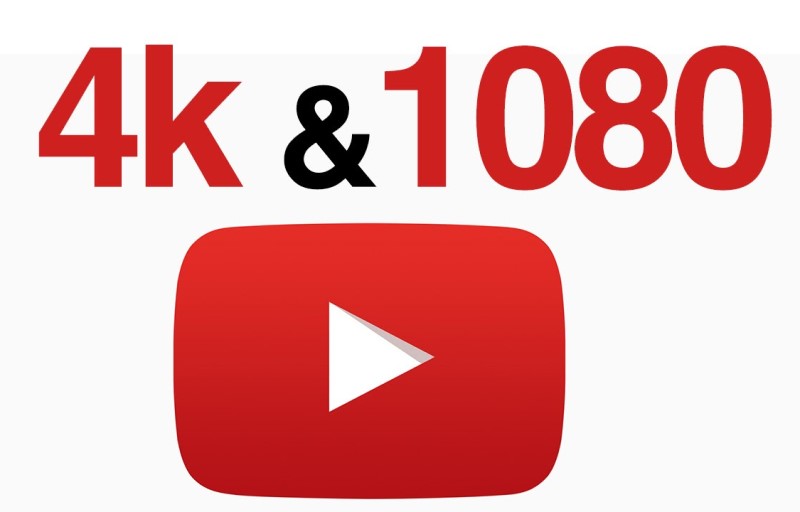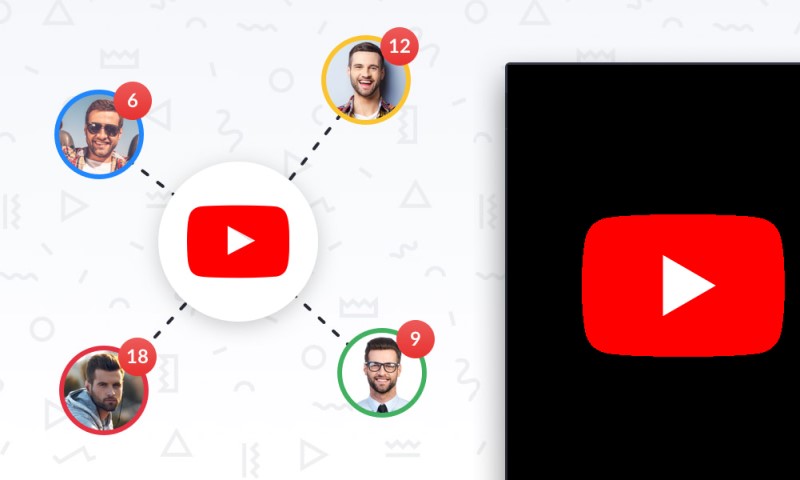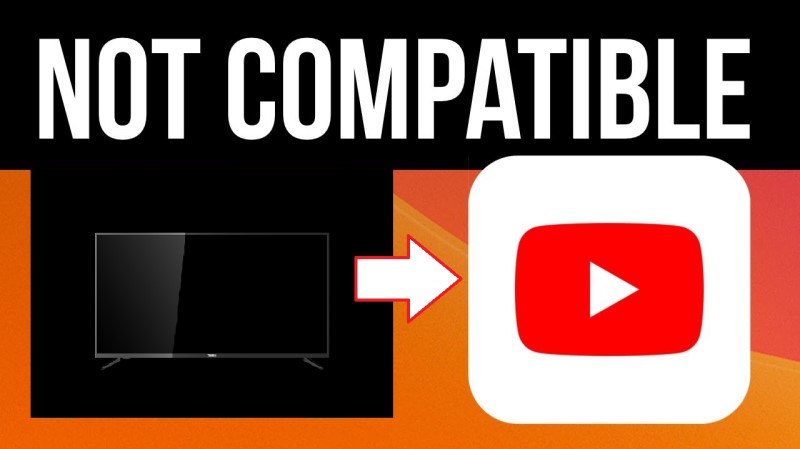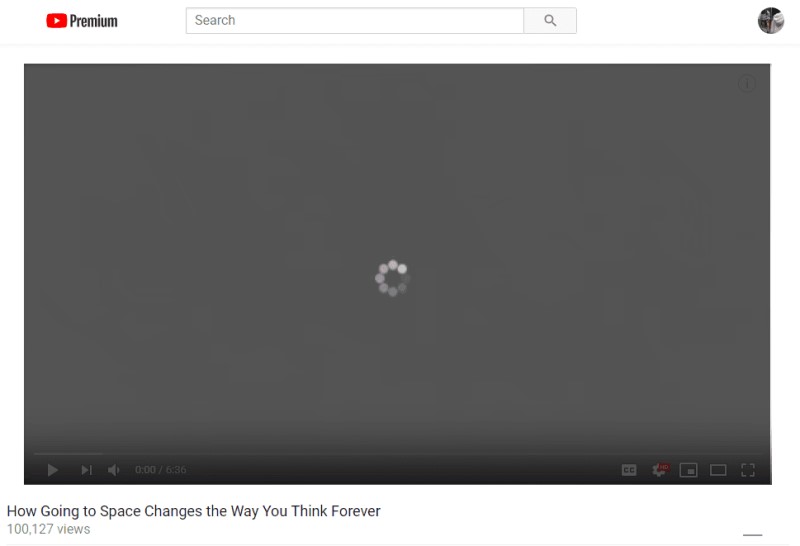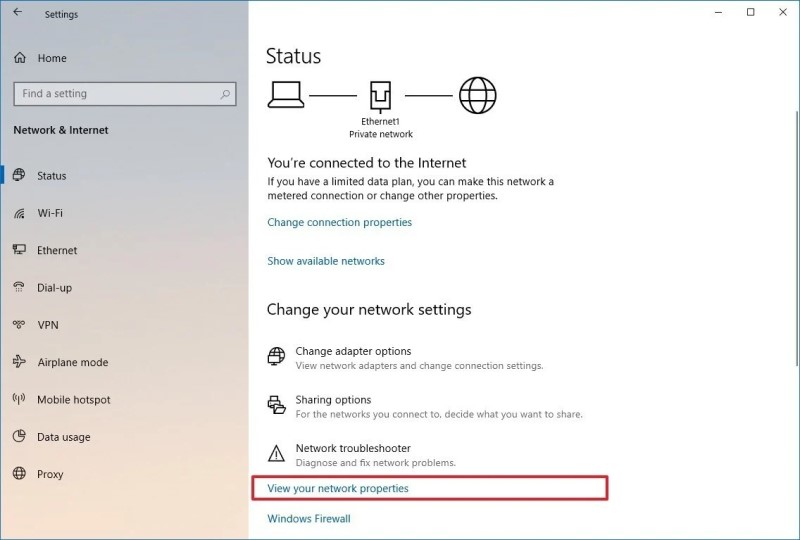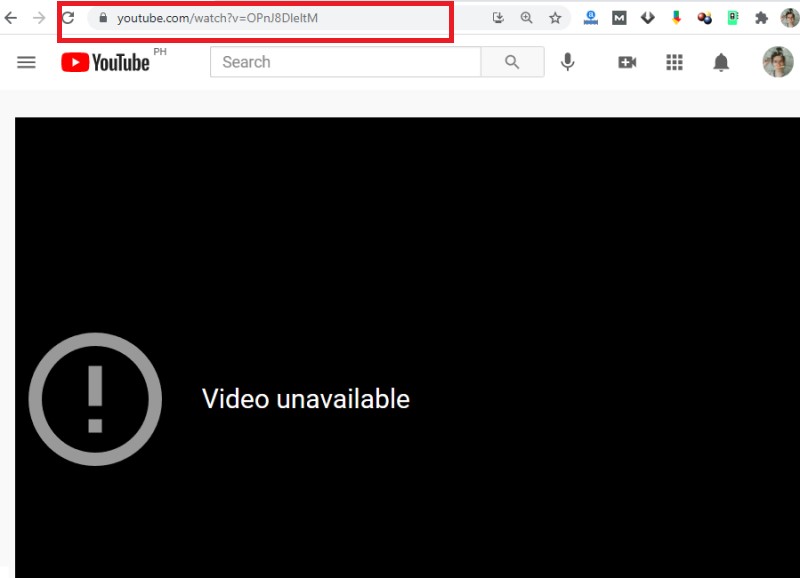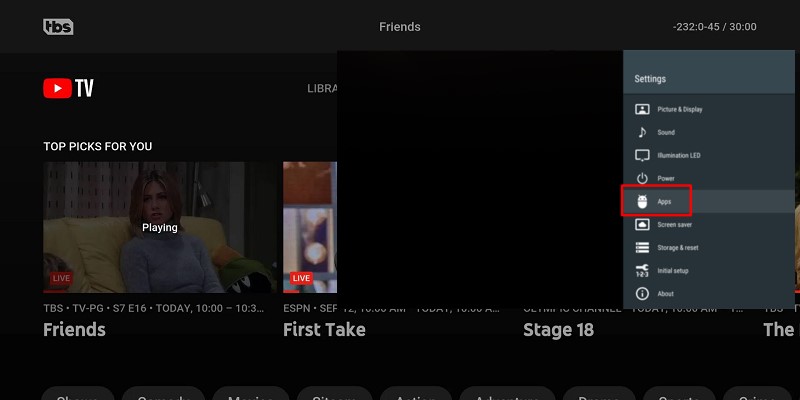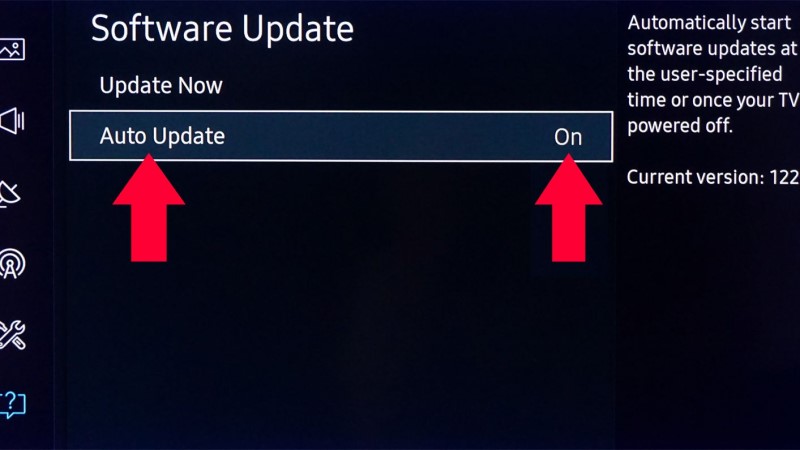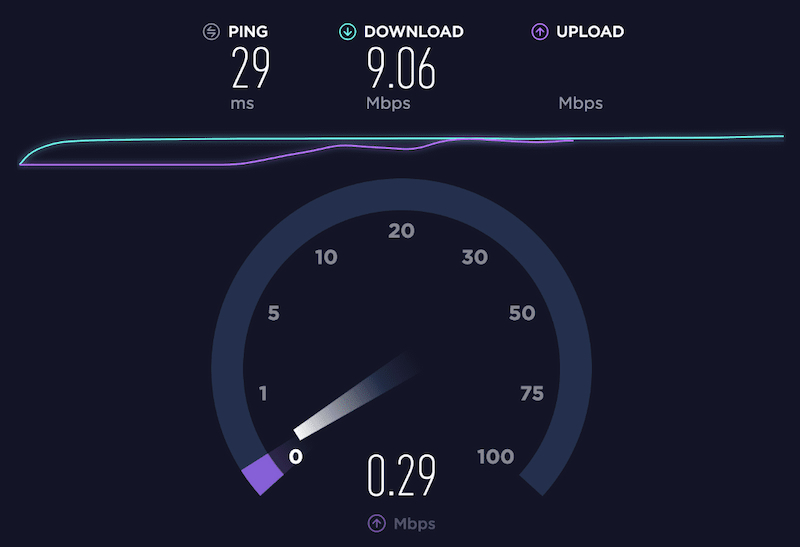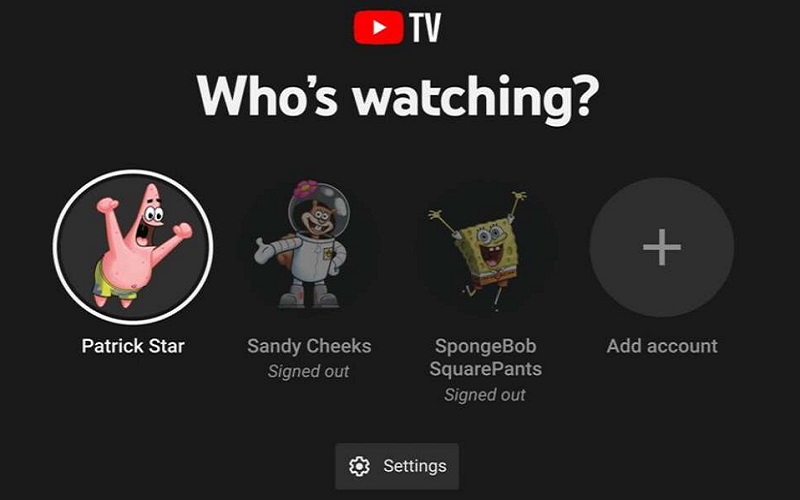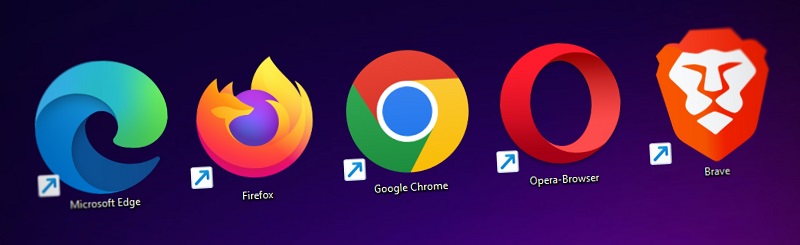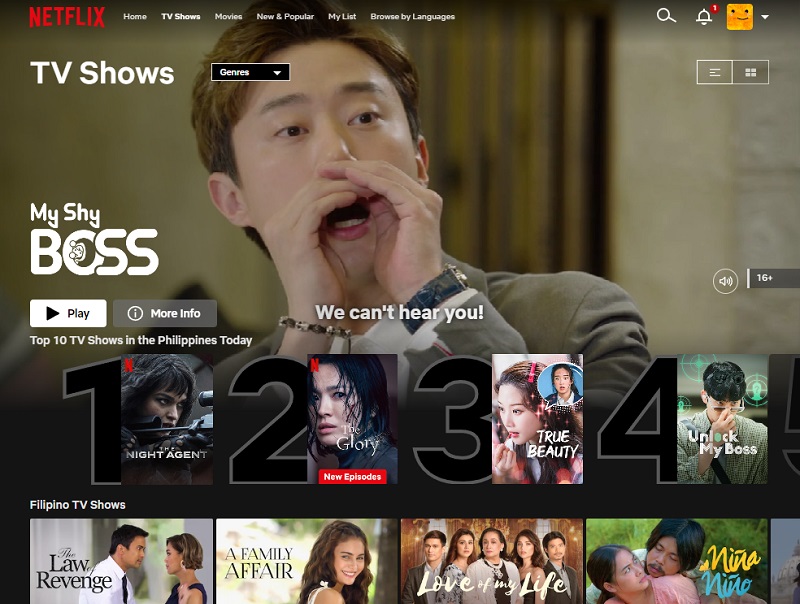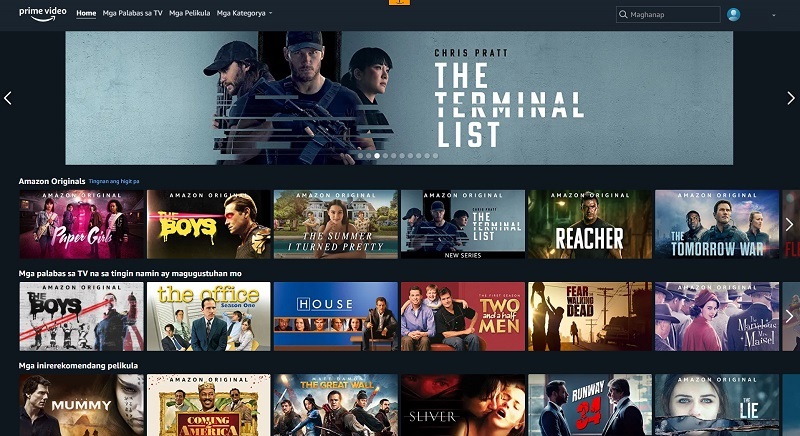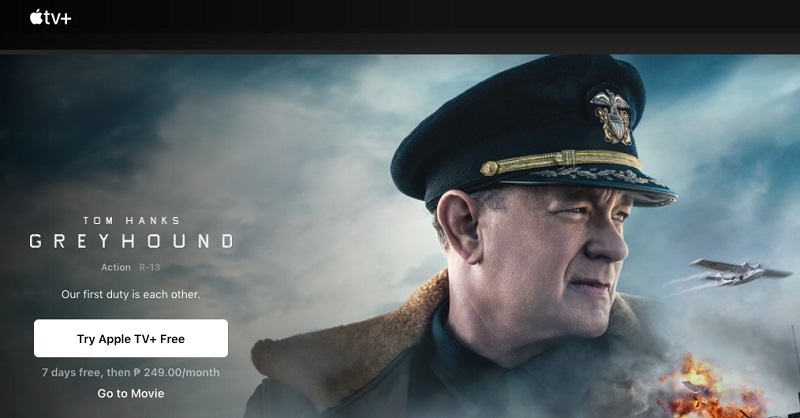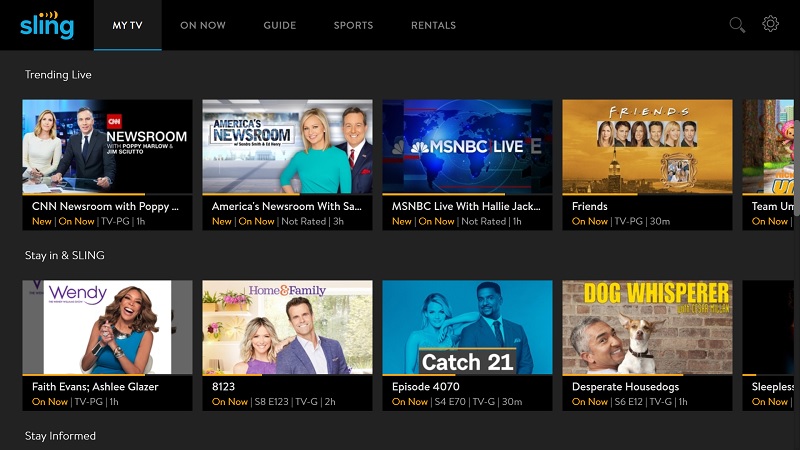Why My YouTube TV Freezing?
Among the many errors, the most common error you can experience while watching programs buffering on YouTube TV app, which is interruptive and annoying. Buffering issues with YouTube TV may be due to several different reasons. Some of them are listed below:
1. Poor Internet Connection
The Internet speed connection can be the culprit of buffering on YouTube TV app or YouTube keeps freezing because it usually creeps in when you have bad internet soeed connectivity. Sometimes, it may also occur with a faster internet connection due to speed relative to the server. The slow connection is relative to the YouTube server. You will experience buffering on YouTube TV app , or YouTube will freeze, crash, or won’t load. You have to ensure your internet speed recommendations is fast and of good quality.
2. High Resolution Videos
If you already know, you have a relatively slow internet speed connection, and over it, multiple devices connected to the same router. With that, if you try to play or download YouTube 720p video resolution online in a resolution higher than the recommended, you will surely experience buffering from time to time because your internet speed recommendations won’t support the high video quality. So, you need to watch the low video resolution or jump to the ultimate solution that we have waiting for you at the end to watch YouTube TV.
3. Multiple Users
YouTube TV allows three devices to stream on a single account simultaneously. Over three devices playing on the same user account will result in issues like buffering, crashing, or a playback error. You will have to ensure multiple devices connected aren't to the same internet speed recommendations because it will reduce bandwidth for YouTube TV and eventually cause buffering.
4. Incompatible TV/App or Browser Issues
YouTube TV is well supported on the latest TV and devices. People also stream YouTube TV on the browser of their PC or application on their mobile device. When they experience buffering issues, these issues could result from the cache, history, or other plug-ins present in the browser or may result from insufficient storage on your phones. Lastly, if you are not using the latest smart TV, this could also become why you are having trouble stopping YouTube TV from buffering.
5. Issues at the Back End
Often, the YouTube TV lagging issues may be due to technical issues. Sometimes, the channel you want to load is down, which is why you cannot access it. The other technical factor may be your Internet Service Provider, which slows down specific sites and causes buffering of YouTube TV.
How To Solve YouTube TV Keeps Freezing Issues?
As in the above part, we have mentioned some reasons that can cause YouTube TV buffering. So, to overcome the issue, we will discuss in detail the various ways you can put an end to buffering, which hinders your path to watching your favorite shows. The methods listed below can fix buffering issues YouTube keeps buffering.
1. Check Device
Internet speed instability is one of the significant reasons you are experiencing this YouTube TV constantly buffering. Your YouTube TV always buffering because of the large amount of data your device needs to transfer. Ensure you are connected to a stable internet speed connection speed and that too many devices are not using the same internet speed recommendations. Another way to improve your video quality and prevent buffering is to pause and load the entire video before hitting the play button. You can also lower the resolution for a smooth experience. Also, you can click this site to learn more about how you can do this method if your YouTube TV autoplay is not working.
2. Restart the Web Browser/Device
How to stop YouTube TV from buffering? This is the simplest yet efficient way to resolve the issue. Sometimes, the built-up cache, history, or plugins have taken up your storage and slowed down your device, which can cause YouTube TV buffering. In other cases, you might have multiple tabs running in your browser using all of the bandwidth of your internet speed. So, in this case, you can close the excess tabs and may want to restart the device to clear up some space.
3. Restart YouTube TV
This is another way to overcome lagging, and YouTube TV keeps buffering issues. To do that, you can close the application and restart it. Then, play a video to check if the problem has been resolved. You won’t have to log out of the application in this case.
4. Check for the Software Updates
Sometimes, running the new app on the old software can cause YouTube TV constantly buffering issues as the app is not compatible with the older software and will lead to glitches and crashing of the YouTube TV. Here is a guide you can check to update the software on various devices:
SAMSUNG TV
- Go to Settings and select software.
- Select the Software Update and then, select update now and your software will be updated.
ROKU
- On your remote press the Home button and select settings.
- Select System and then press system update to update the software.
FIRE STICK
- On Fire Stick, go to Settings and select My Fire TV.
- Go to About, and then, check for the System Update.
VIZIO
- On Vizio, the software is automatically updated over Wi-Fi, and you don’t have to request a software update like on the devices mentioned above.
5. Check Internet Connection Speed
Another way you can do to fix YouTube TV buffering is to check your internet connection. Since poor internet connection is the main reason for buffering, checking the internet stability and strongness could also be the primary key to fix buffering issues. You can try to use an internet speed test tool to see the status or speed of your internet.
6. Check Multiple Users
To prevent your YouTube TV from error and buffer, you must ensure that no more than one device utilizes the same internet network bandwidth. Five devices can watch and stream at the same time and at the same internet network bandwidth on a single YouTube TV account on a family plan. That includes crashing, buffering, and playback errors. If a user account with more than five devices streams simultaneously, you may need some help. To check the connected devices, launch the "Settings" of your YouTube TV and select "Manage Your Google Account." Then, hit "Security" and select "Manage All Devices." Here, you can delete unwanted devices that are connected to your YouTube TV account.
7. Use Other Browsers
The plug-in issue may prevent YouTube TV from working when streaming YouTube TV app on Windows or Mac computers. The simplest solution is to try a different browser. Apart from Google Chrome, you can use other famous web browsers. That includes Firefox, Safari, Bing, Edge, and more. You can also use other web browser as long as they are safe and malware free. Moreover, if you know which plug-ins cause the issue, you can disable them directly to solve it and play YouTube TV.
Extra Tip: YouTube TV Alternative Streaming Services
1. Netflix
Netflix is a well-known streaming YouTube TV service that provides customers access to many TV episodes, films, and documentaries. The platform offers personalized recommendations based on user preferences and features an intuitive user interface. Additionally, it creates unique content, which makes users enjoy their subscriptions. The ability of Netflix to allow viewers to binge-watch entire seasons of TV shows without commercial breaks is one of its unique benefits. That's why it is an excellent alternative to YouTube TV app without any buffering. In general, Netflix is a practical and pleasurable entertainment choice for individuals seeking on-demand YouTube TV streaming video resolution.
2. Amazon Prime Video
Amazon Prime is a monthly subscription service that offers some advantages, such as free shipping on purchases, access to special offers and discounts, and unlimited YouTube TV streaming of various movies, TV shows, and music. Critically acclaimed programs like "The Lord of the Rings" and "The Hobbit" are some of the unique content the YouTube TV app streaming service has to offer. In addition, users can now rent or buy movies and TV shows that are not included in the Prime subscription through Amazon Prime Video. To sum it up, Amazon Prime Video is a comprehensive program offering several advantages that make it worth trying as an alternative to YouTube TV app.
3. Disney+
Disney, Pixar, National Geographic, Marvel, and Star Wars all have a ton of family-friendly entertainment available on Disney+, a streaming service. However, Disney+ is available in limited countries, like the US, Canada, the Philippines, and more. The platform offers high-quality video resolution playback and has an intuitive user interface. Various original programming is available on Disney+, including well-known shows like WandaVision, Loki, I am Groot and more. A massive library of vintage Disney films, animated programs, and documentaries is also available through the site. Suppose you are searching for a dependable YouTube TV alternative. In that case, Disney+ is a great choice for families or fans of Disney's entertainment.
4. Apple TV
Different films, television programs, and documentaries are available through Apple TV, a streaming service. The platform has a user-friendly interface and syncs quickly with other Apple products. One of Apple TV's unique features is the option to rent or buy movies and TV series that are not included in the subscription. Besides, this alternative to YouTube TV is accessible on different devices, like iPhones, iPad, Apple TVs, and Mac computers. Moreover, Apple TV offers tailored suggestions based on viewer history. It is a dedicated streaming service that provides users within the Apple world with a good range of content and a simple user interface.
5. Sling TV
Another site like YouTube TV you can visit is Sling TV. It is an American streaming TV service that offers a wide variety of major cable channels. The platform offers HD video resolution playback that you can enjoy on your computer, Smart TV, or mobile phone. In-depth collections of shows from networks like Discovery Channel, Fox News, and National Geographic may be found on this platform. Furthermore, Sling TV provides access to exclusive content, such as selected original programs, before they are broadcast on a standard TV. Sling TV is a fantastic choice for users who want to watch many reality TV shows and need an extensive range of programs from well-known networks.