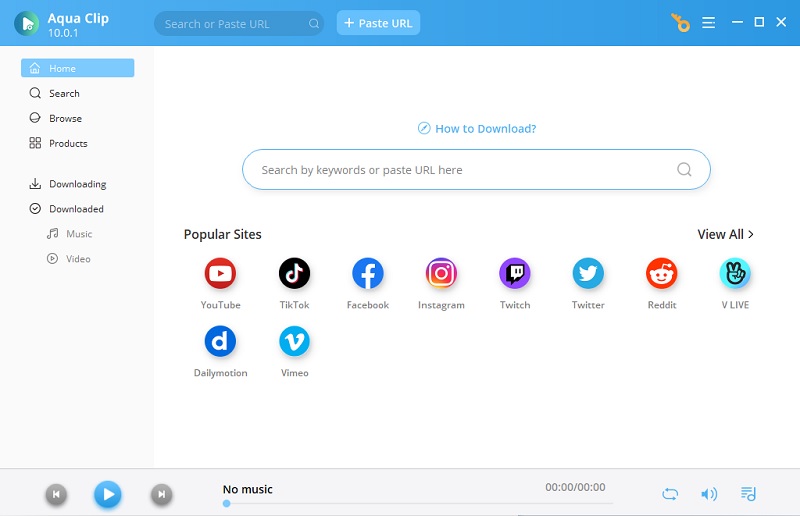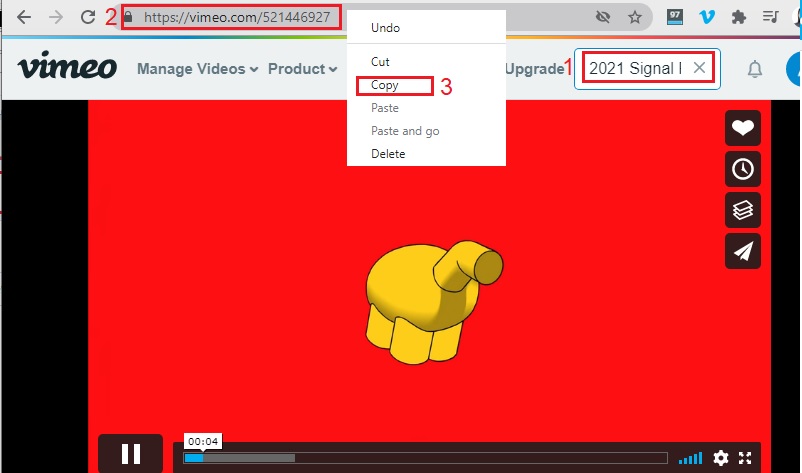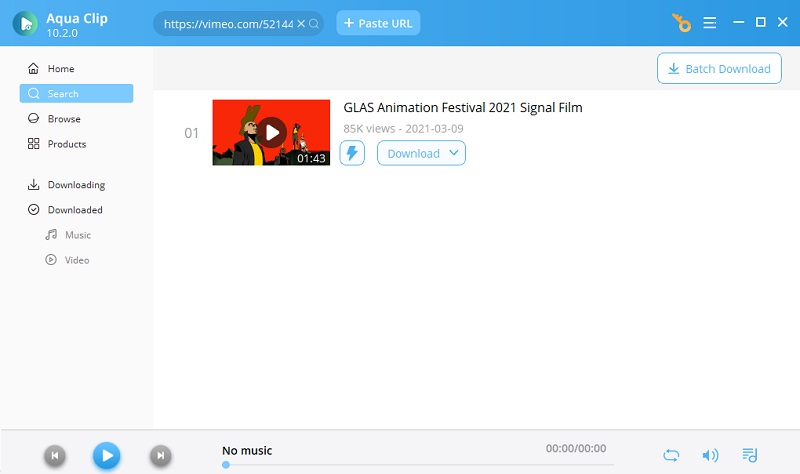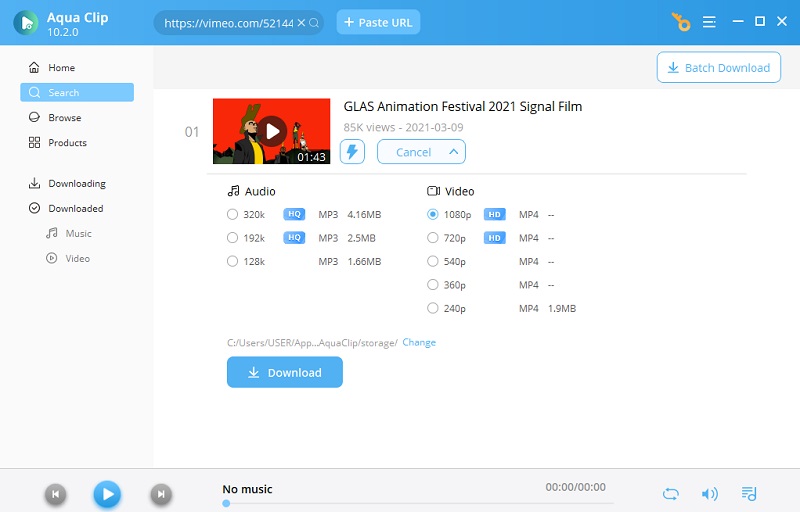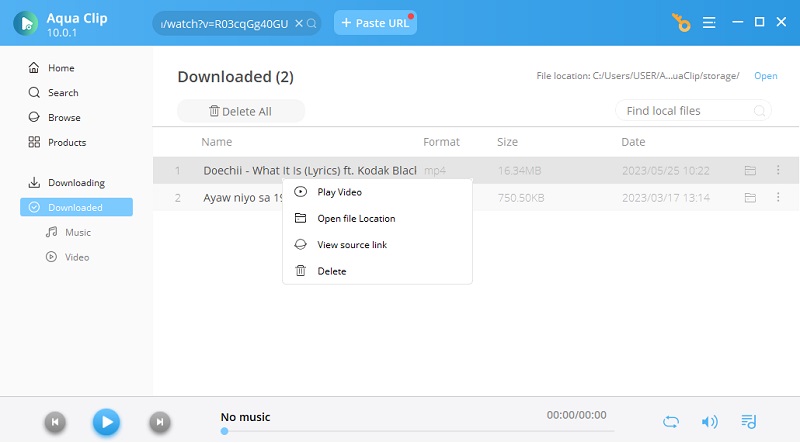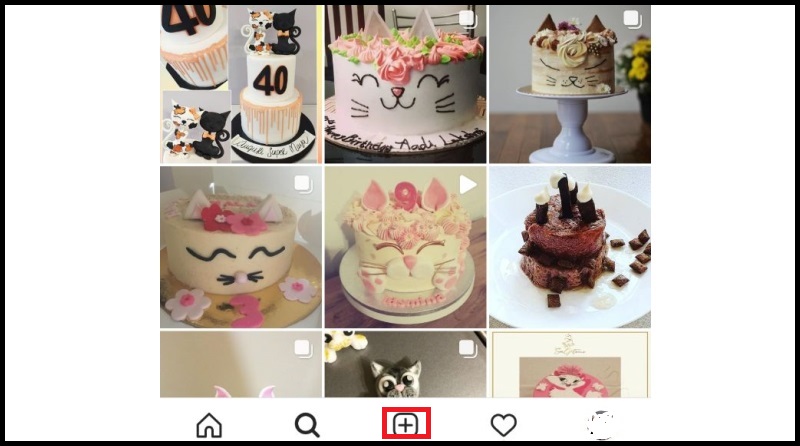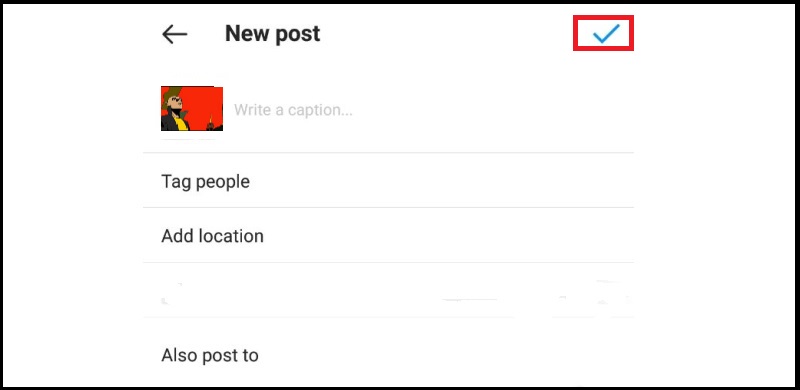Download Vimeo Videos to Your Computer
Supported OS: Windows and Mac
Other supported sites: Facebook, YouTube, DailyMotion, TED and more.
One of the best downloading tools you can find online is Aqua Clip. This downloader instantly lets you get those videos in 720P, 1080P, to 4K from Vimeo through generating URLs. With this app, you can experience an ultra-speed downloading experience. Furthermore, suppose you want to share Vimeo videos on Instagram or you want to download Instagram private video. In that case, you can select the best quality that's compatible with your IG, which is the perfect quality for mobile streaming. Additionally, to save you more time, you can use its Batch Download feature to get multiple videos simultaneously. And interestingly, you can preview your video before downloading it with its built-in media player. Hereto, below are the steps on how to download video from Vimeo.
Try It Free
Step 1 Download and install the app on your PC
To get the Aqua Clip, click the download button above. Select the right installer according to the OS you're using. Once done, hit the save file and follow the installation steps as guided by the Wizard window. Next, launch the app and familiarize yourself with how this app works as Vimeo to Instagram converter.Step 2 Find videos on Vimeo
Go to your Vimeo account. Search the video by typing its name, title, or any keywords related on the Search bar provided. Browse the results and pick the right video you want to download. Then, get the video ID by copying it from the address bar.Step 3 Copy and paste Vimeo video URL
After copying the ID, go back to the app's main interface. Paste the link on the "Paste URL" bar and click the "+" sign to start analyzing the URL. The video is ready once the thumbnail appears.Step 4 Format and Download Vimeo videos
On the right side of the video thumbnail, click "More." Then, once the drop-down menu expands, different video qualities will reveal. From there, choose the quality and resolution you want that will maximize your video viewing experience. Once done, click download to download Vimeo video to your computer.Step 5 Play your downloaded Vimeo video
When the downloading progress completes, the output automatically transfers to the Downloaded tab. Once you open this tab, you will see all the results. Now, browse the Vimeo you downloaded, right-click, and select Play Video. By doing so, you can guarantee that you can successfully watch it on your device.Post Vimeo Video to Instagram
We all know that downloading videos to save them on our computer gives us full access to the file. Also, it's great if we can transfer it on our mobile for more convenience. Furthermore, after learning how to download Vimeo video, maybe you're excited to share that video or upload Vimeo to Instagram. Again, allow us to help you post the video you downloaded from Vimeo on your IG account. Check the guide below.
- To share Vimeo on Instagram, you should first transfer the file on your phone from your PC via USB cable or sharing apps.
- After it transfers on your mobile phone, launch your Instagram App and log in to your account.
- On its interface, click the + icon on the bottom part of IG. By clicking the icon, it will bring you to the media files on your device.
- Choose the video you downloaded from Vimeo. Once done, click the arrow on the top-right corner of the app. You can also put a filter on your video and hit the arrow again.
- After that, you can add a caption to your video before posting it. And to finally post it, click the "Check" icon on the top-right corner of the app. And wait until you can view it on your IG feed.