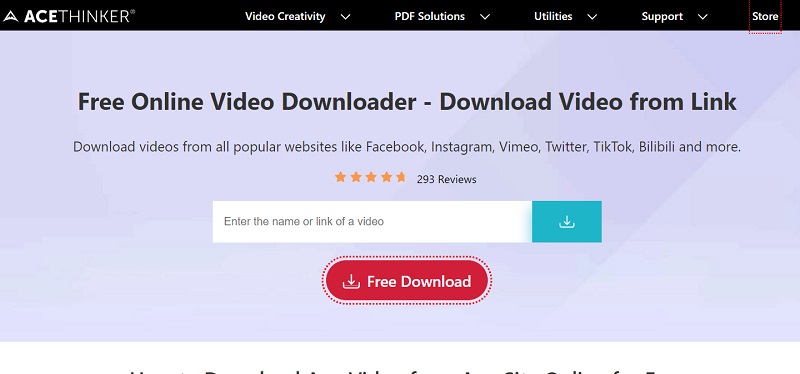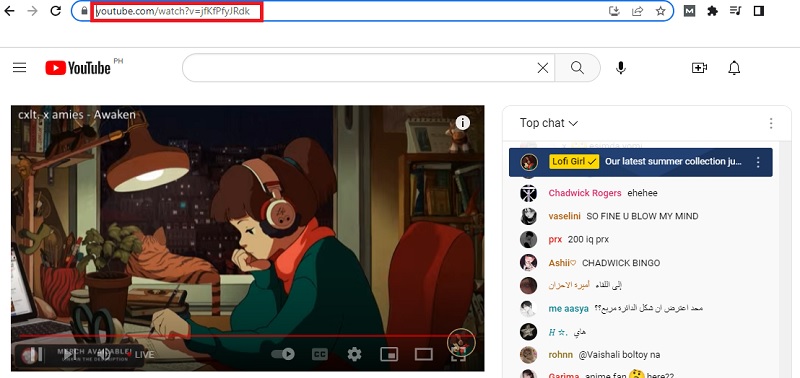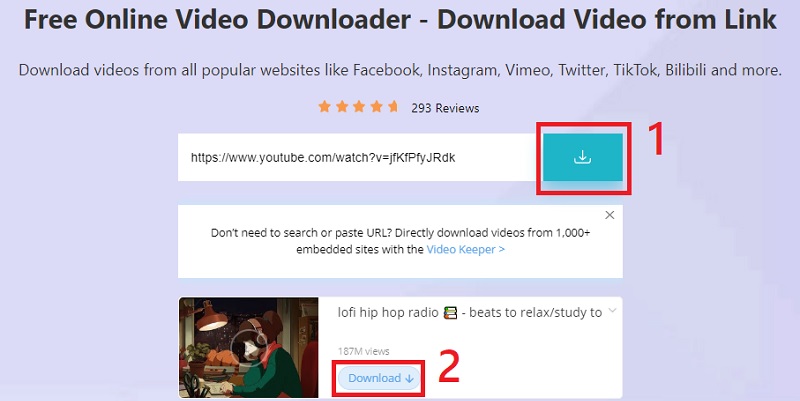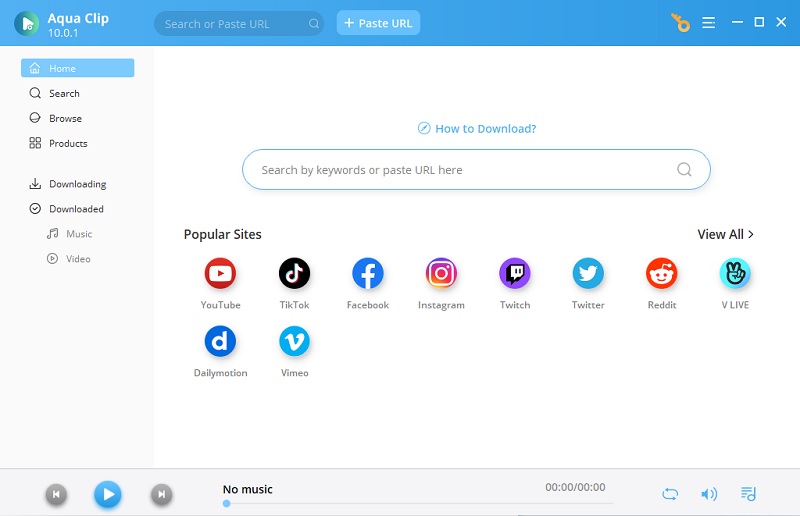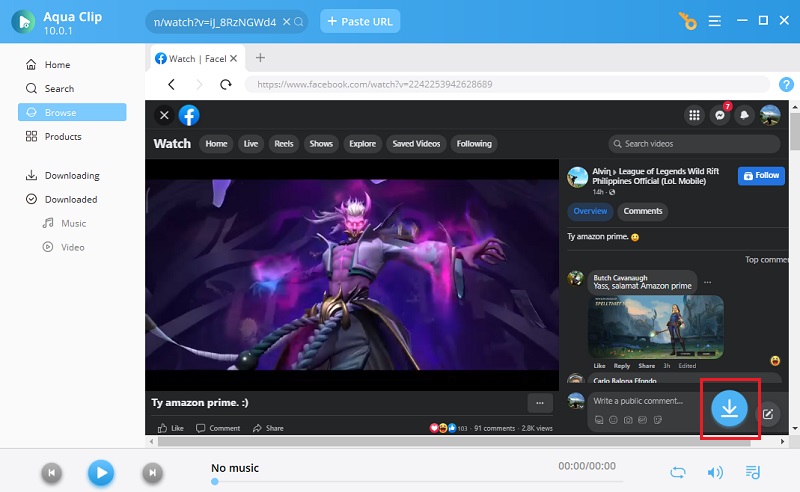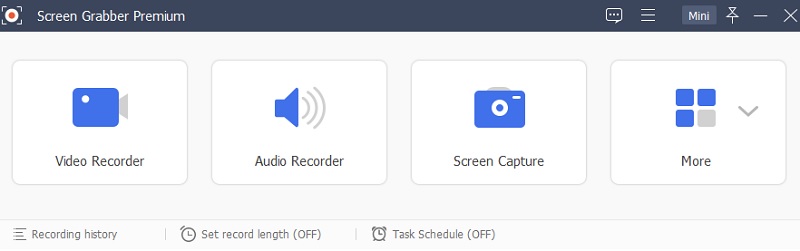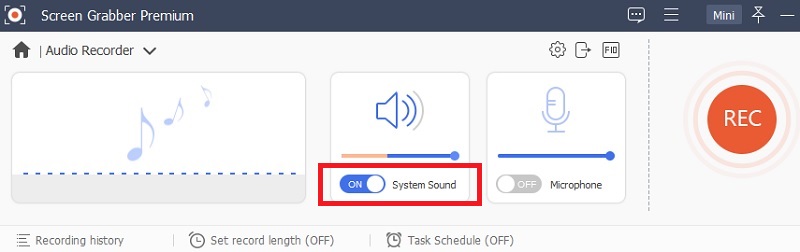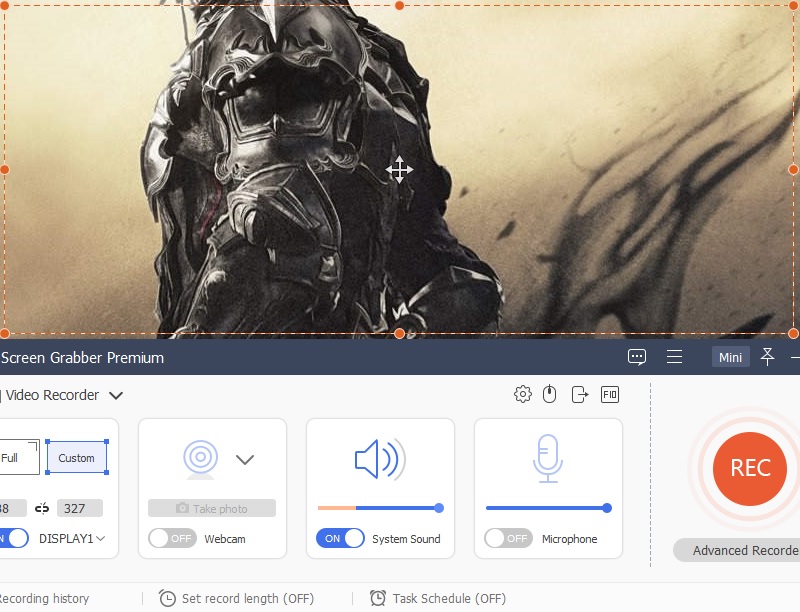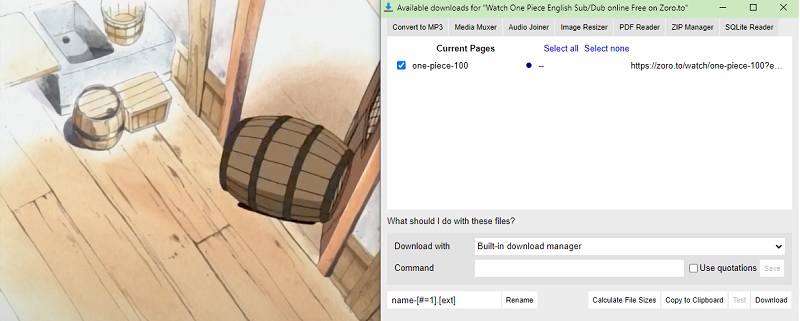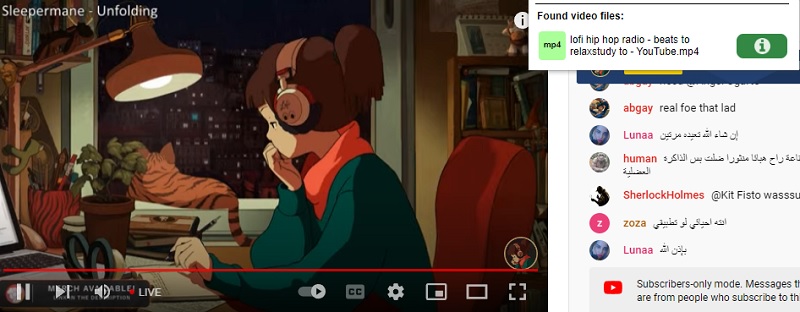Download Live Stream Videos
You may download videos from any website, including Live Stream, using an application known as a "video downloader." When you use a video downloader, it captures the video file from the website and downloads it to your computer. There are many video downloader options available online that you can use to perform Live video streaming download. These apps will let you quickly download high-quality films to your PC.
1.1 AceThinker Online Video Downloader
AceThinker Online Video Downloader is one of the most popular online Livestream video downloader online you can use. This tool lets you download Live Stream videos and other multimedia content from various streaming services. It is free, and you do not need to install any software or extension. It has a powerful program that supports multiple browsers, allowing you to explore different websites to collect your favorite videos. Also, this tool has a function where you can choose your preferred video quality. You can download high-quality videos up to 1080p resolution. With this functionality for an online tool, AceThinker Online Video Downloader is an excellent option for downloading Live Stream videos.
Step 1 Access AceThinker Online Video Downloader
To start using the tool, navigate to their website. Click the highlighted text to redirect to the online tool's interface. You will immediately notice the search bar on the homepage.Step 2 Copy the Livestream Video URL
Next, navigate to the Livestream video you want to download. You can access different platforms Livestream supports, like Twitch, Facebook Live, or YouTube Live. Once you find the video, copy its URL from your browser's address bar.Step 3 Paste the Video URL and Download the Video
After copying the video's URL, paste it onto the AceThinker Online Video Downloader search bar. Then click the "Download" icon next to the URL box. After clicking the download icon, there will be a list of available video formats and quality options that you can choose from. Select the desired video format and quality, then click "Download" to save the video on your device.1.2 AceThinker Aqua Clip
For those who prefer a desktop software solution, AceThinker Aqua Clip is an excellent option for downloading Livestream videos. This tool is also capable of performing download YouTube livestream. This tool is more advanced than the online version, offering additional features that make downloading videos more efficient. It is a comprehensive video downloader that supports more than 1000 streaming websites. This software has a fast downloading speed and can download multiple videos simultaneously. You can also select the video quality and format, up to 4K resolution, before downloading. In addition, AceThinker Aqua Clip has a built-in browser where you can directly search and download videos without copying and pasting the URL. These features make AceThinker Aqua Clip a great tool for frequently downloading Live Stream videos.
Try it for Free
Free Download
Windows 8/10/11
Secure Download
Free Download
Mac OS X 10.15 and above
Secure Download
Step 1 Install the AceThinker Aqua Clip
To start using AceThinker Aqua Clip, you must first download and install it on your computer. Click the "Download" button on the top of this instruction to get the installer. Launch the installer afterward, and follow the instructions to install the program on your computer.Step 2 Access the Live Stream Using the Tool
Once you have installed the app, launch the program and access the built-in browser. To discover and access the Live Stream video you wish to download, utilize the search box. Then click the "Download" icon below the tool's interface to begin the downloading.Step 3 Download and Save the Video
After clicking the "Download" icon, a pop-up window will appear showing the different video formats and quality options that you can choose from. Select the desired format and quality, then click "Download" to download and save the video.Recommendations features and functions for reliable video downloader software
Broad Compatibility: A reliable video downloader software should be compatible with many websites and streaming platforms to ensure you can download videos from different sources.
Downloading Speed: The software should have a fast downloading speed to download videos quickly and effectively.
Multiple Downloads Option: The software should also support multiple downloads. This will save you time by allowing you to download several videos simultaneously.
Troubleshooting tips for common issues
"Download Failed" message: If you receive a "Download Failed" message while downloading the video, check your internet connection to ensure it is stable. You can also try to restart the software or your computer and attempt to download it again.
Video Not Playable: If you cannot play the downloaded video, check that you have downloaded it in a compatible format. You may convert the video to another format using a good video converter.
Incomplete or Corrupt Video File: If the downloaded video is incomplete or corrupt, check that you have selected a reliable source and ensure your internet connection is stable. Additionally, you can try downloading the video again or using different downloader software to see if the issue persists.
Record Live Stream Online
Screen recording software allows you to capture anything displayed on your screen. These include screen activities, videos, and audio. It is also a viable option for saving Live Stream videos on your PC. Using a screen recording tool, you can play the live stream video in full-screen mode and begin recording it. If you want to try this method, there's a tool that will easily perform live video capture.
Aqua Demo
Aqua Demo is a powerful screen recording software that captures screen activities with a high-quality video and audio output. This tool will help you record live streaming video on your PC easily. It also includes a floating toolbar, video trimming, and flexible recording modes. It gives the flexibility to capture any part of the screen, including full-screen mode or a specific window, making it suitable for recording Live Stream videos. The tool has a task scheduler that you can use to set a timer for your recordings. You can capture FPS as high as 128 and save the recorded video in various formats, including MP4, AVI, and WMV. Even though this tool is not meant for downloading videos, you can use it to record Live Stream videos and save them for later viewing. This tool can also be considered an alternative method to download and save Live Stream videos on your PC.
Try it for Free
Free Download
Windows 8/10/11
Secure Download
Free Download
Mac OS X 10.15 and above
Secure Download
Step 1 Download the Screen Recorder
Download the installer by clicking the download icon above to use the recording software Aqua Demo. When you have downloaded the installer, run the installation process and follow the given instruction. After installing, launch the software on your PC.Step 2 Set the Audio input and Start Recording
Before starting the screen recording, setting up the audio input for capturing the live stream video's sound is important. Kindly turn on the "Sound System" option in the audio settings to capture the system sound while the video is playing. Then after enabling the sound system option, return to the Live Stream video and click the record button on Aqua Demo's floating toolbar.Step 3 Save the Recorded Video
Once you have finished recording the Live Stream, click the stop button to end the capture. The recorded video will be saved on the Aqua Demo draft list. Using the tool, you can trim and edit the video as desired before saving it in your preferred format. Then click the save button to export and save it on your PC.Recommendations features and functions for reliable screen recording software
High-quality video and audio output: A reliable screen recording software should be able to produce high-quality video and audio output that accurately represents the content being recorded.
Customizable recording settings: The software should have customizable recording settings that allow users to adjust the frame rate, resolution, and audio input for their specific recording purposes.
Ease of use: The software should be easy to use. Users can quickly and easily start recording their screens without hassle with a simple and intuitive interface that doesn't require extensive technical knowledge or training.
Troubleshooting tips for common issues
Poor video or audio quality: To address low-quality outputs, ensure the recording settings are configured correctly depending on the recorded content. You adjust the frame rate, resolution, and audio input setting accordingly to improve the output quality.
Recording errors: If you experience recording errors, try restarting the screen recording software or your device. You can also check for software updates or contact customer support if the issue persists.
The recording doesn't save: If your recorded videos do not save, check your device storage to ensure you have storage space. You can also try changing the directory where the software stores recorded videos to a different file location with more space.
Get Live Videos Using Web Extension
These small software applications, known as browser extensions, enhance a web browser's capabilities or features. They are designed to improve the browsing experience by providing additional tools, shortcuts, and features directly within your browser window. So if you prefer to use a browser extension for downloading Live Stream videos, here are some recommended tools for you:
3.1 Easy Video Downloader
This Live Streaming video grabber has an advanced downloading program that lets users download videos with just a few clicks. It contains an integrated converter that lets you change the file formats into which the downloaded videos are converted as necessary. You can also use some options on the tool, like calculating file size, adjusting video quality and resolution, and selecting the output folder for downloaded videos. Overall, using a browser extension for downloading Live Stream videos can be convenient for those who frequently download content online. It provides quick and easy access to the necessary tools without navigating away from your web browser.
- First, you must install the Easy Video Downloader browser extension to use this tool. You can install it on the web store of your preferred browser.
- After installing the browser extension, you may use it by visiting the Live Stream video you want to save. Once the video starts playing, click the Easy Video Downloader extension icon in the browser extension section.
- Then, a floating window will appear, providing video quality and format options. Click the download button on the low right of the floating window to download the Live Stream video.
3.2 Video Downlodaer Professional
Another browser extension that can be used as a LiveStream video grabber is Video Downloader Professional. This tool is compatible with different browsers, including Chrome and Firefox. It allows users to download any videos they are currently on the web browser. This utility has an advanced scanning algorithm that detects videos embedded in web pages and can download them with a single click. That's why this tool can be one option to download Live Stream videos from websites like YouTube, Vimeo, and Dailymotion.
- To utilize this tool effectively, install it on your browser first. Visit the web store, search for the Video Downloader Professional, and click the install button once you have found it.
- After installing the tool, open the Live Stream video you wish to download. Then you need to play the video to allow the tool to detect it. Then click the Video Downloader Professional extension icon in your browser's upper right corner.
- After clicking the extension icon, the tool will immediately detect any videos embedded on the webpage and provide options for downloading. Then click the download button on the Video Downloader Professional tool to save the Live Stream video onto your computer.
Recommendations for reliable browser extensions
Compatibility with popular web browsers: A reliable extension should be compatible with web browsers like Chrome, Firefox, and Safari to ensure users can access the tool regardless of their preferences.
Ease of use: The extension should have a user-friendly interface that is easy to navigate, with clear instructions on using its features.
Speed and stability: The extension should be fast and stable to minimize buffering or other interruptions during video downloads.
Troubleshooting tips for common issues
Extension not working: Try reinstalling the extension or deactivating it and enabling it again. With this, you may be able to fix any issues caused by compatibility of conflicts with other installed extensions.
No downloading option: Check if the extension is compatible with your web browser and that you have installed the most recent version of it.
Video not downloading: Check if the video you are trying to download is available or if copyright laws might restrict it.
Frequently Asked Questions
Can I download entire Livestream events or only individual videos?
Yes, you can download entire Livestream events if you use the AceThinker Aqua Clip. This tool lets you Livestream to MP4 on the Live Stream platform’s entire events and even multiple videos simultaneously. Users who often use Livestream for personal or business reasons and need to have videos offline should consider this tool.

2. How long does it take to download a video from Livestream?
The movie's duration, internet connection speed, and the computer system's efficiency are some variables that affect how long it takes to save a video from a Live Stream. But if you need to download at a stable high-speed downloading, you must use the AceThinker Aqua Clip. This application has the most optimized downloading technology, ensuring videos download quickly without losing quality.