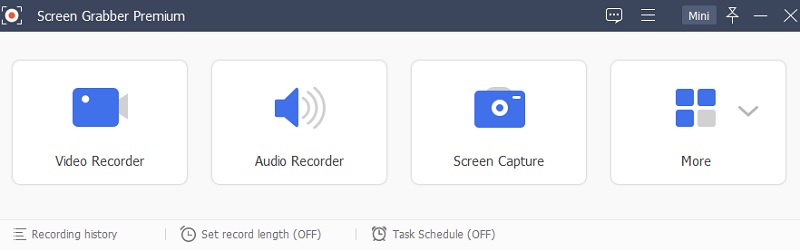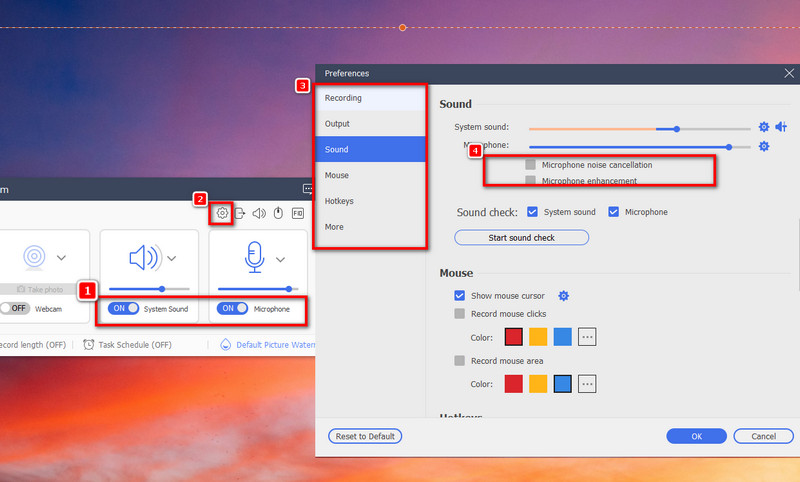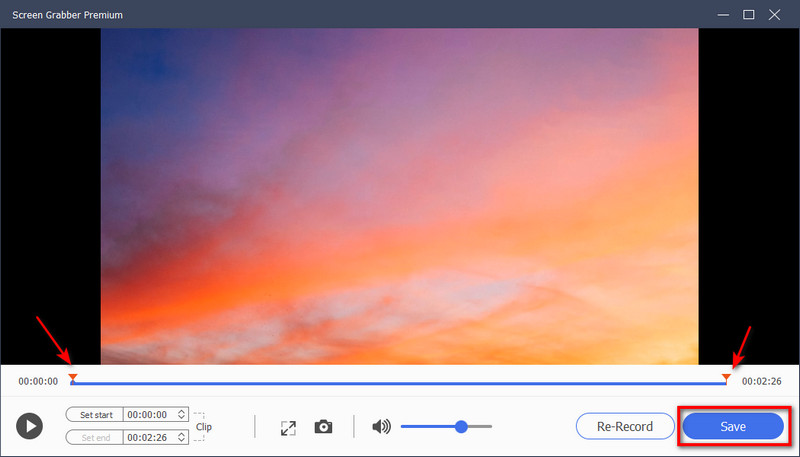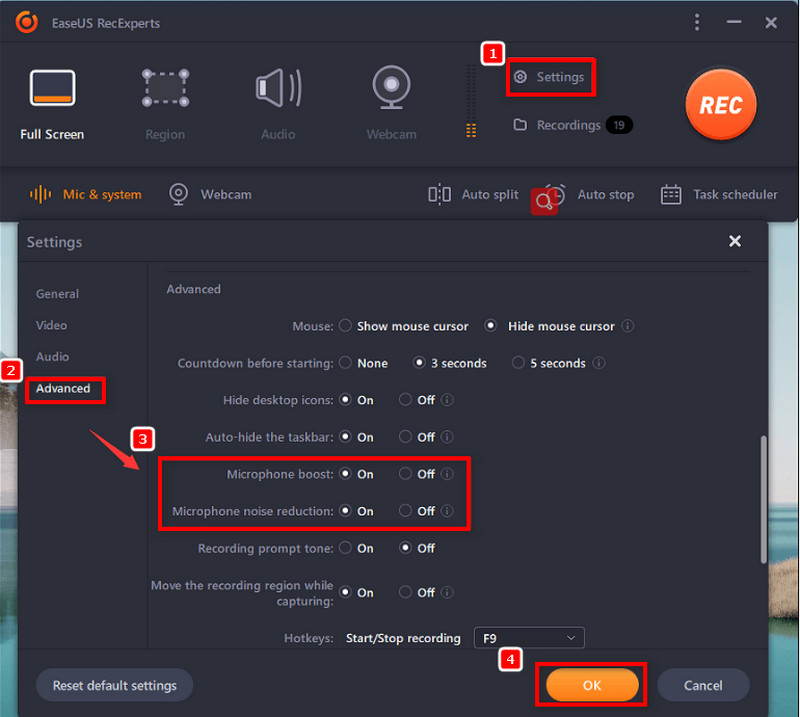3 Methods to Mute Noise While Screen Recording
1. Aqua Demo
Task Scheduler: Aqua Demo lets you record future meetings at a predefined time.
Price: 1-year plan costs $29.95, compatible on two devices with lifetime support and upgrade.
Getting rid of the background noise on your screen recordings is painless only if you have the best tool at your disposal. With that, Aqua Demo is a one-stop solution for you. This 4K screen recorder has advanced features that help you achieve your project at an excellent display. First, you may embed your built-in or external camera to create a picture-in-picture effect. Equally important, you can use its drawing tools to emphasize an important message on your screen. The annotation includes arrows, callouts, text, and shapes in any color you like.
When integrating your audios on your screen recordings, this renowned tool offers beyond what is required. Aqua Demo can record the system sound, your microphone, or both. However, if you are working in a noisy environment and there's no way for you to record your voice clearly and neatly. Fret not because the program offers microphone noise cancellation and microphone enhancement features. On top of that, the program lets you take a sound check on both of your audio sources. With it, you can iron out any unwanted glitches on your projects, like having background noise. Check the guide below if you wish to screen record with no background noise using the program.
Acquire it for Free
Step 1 Get the Installer
Locate the program on your device by clicking the download buttons above. Next, install the screen recorder on your device by following the installation wizard. Once done, launch the tool and acquaint yourself with its interface, which is pretty straightforward.Step 2 Configure the Sound Requirements
Select the "Video Recorder" on the program's main interface. Then, enable your audio source by turning on the system's sound and microphone. Next, hit the gear icon to configure other settings to get the maximum audio quality. Hit the sound tab from the left pane and thick the "Microphone Noise Cancellation" and "Microphone Enhancement." Also, adjust the volume of your system sound so your microphone will be audible. Once done, hit "OK" to save your changes.Step 3 Select Video Dimension
Aqua Demo lets you select your screen area in "Full" or "Custom" mode. The Full mode means you will take your whole screen activity. On the flip side, the Custom mode will let you select your preferred area, a tab on your browser, or a specific window. After choosing, hit the "Rec" button and start doing your task.Step 4 Preview the Recording
While recording, there will be a control prompt on your screen. You click the annotation icon if you need to highlight an essential point on your material. When done, hit the "Stop" button, and a preview window will appear so you can check how your recording went out. You may adjust the length of your output by adjusting the left and right playhead buttons. If satisfied with the outcome, hit the "Save" button, label the file, and set the destination output.2. EaseUS RecExperts
Task Scheduler: EaseUS RecExperts uses a task scheduler so you can do other activities while recording.
Price: 1-year plan costs $39.95, compatible on 1 PC with free upgrades within the subscription.
Another unique program you can try is the EaseUS RecExperts. This professional screen recorder program lets you record in 480P, 720P, 20180P, and 4K quality resolution. On top of that, the microphone boost and microphone noise reduction are two of the advanced features the program offers its users. These components are great for producing commentaries for your audience to hear your voice with clarity. Moreover, EaseUS RecExperts offers annotation toolkits and also supports webcam overlay. Read beneath if you want to use the program to achieve your task without complications.
- Launch the program on your device and go to "Settings." From the left panel, go to the "Advanced" tab and turn on the "Microphone Boost" and "Microphone Noise Reduction." You may also turn on the other features that will help you create a better output. When done, hit"OK."
- Next, go back to the program's main interface and choose the screen dimension for your recording. Select "Full Screen" to capture the whole area or the "Region" to be more specific. Then, hit the "Rec" button to commence the process.
3. FonePaw Screen Recorder
Task Scheduler: FonePaw Screen recorder supports scheduled recordings at any length.
Price: 1-year plan costs $38.46 and offers a 30-day money back guarantee.
FonePaw Screen Recorder is an esteemed program that records your screen activities without lags. Moreover, it also supports a noise cancellation feature, to reduce echoes and unwanted noise in your work. Not only that, but this program can also annotate and take a screenshot while recording in real-time. You can also export your work from various video formats such as MP4, FLV, MOV, and more. Lastly, FonePaw Screen Recorder contains a lock recording window feature so you can do other works on your computer and waste zero time. Beneath, there is a guide on how to record screen without background noise. On the other hand,to learn more about screen recorders best for their no-lag ability, read here.
- First, select your recording mode from the main interface. After that, select your audio source from the "System Sound" or "Microphone." You may also turn on both of these if you need to.
- Next, mark the noise-canceling feature and some sound preferences in the "Settings." The program will automatically eliminate the unwanted noise from your external sound. Then hit "OK" to save your changes and the "REC" button to start the recording.
Tips to Record Without Background Noise
Getting a noise cancellation and background noise remover is a great solution for unsatisfactory audio in your work. On the other hand, you may also apply the tips below for cleaner audio.
Comparison Chart
| Screen Recorders | Supported Windows OS | Supported macOS Support | Social Sharing Support |
|---|---|---|---|
| Aqua Demo | Windows 7, 8, 8,1, 10 and 11 | macOS 10.10 and above | Available |
| EaseUS RecExpert | Windows 7 and newer version | macOS 10.13 and above | Available |
| FonePaw Screen Recorder | Windows XP and never | macOS 10.10 and above | Not Stated |