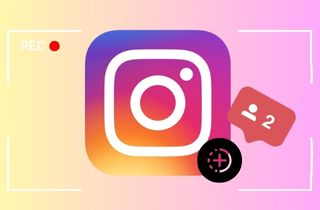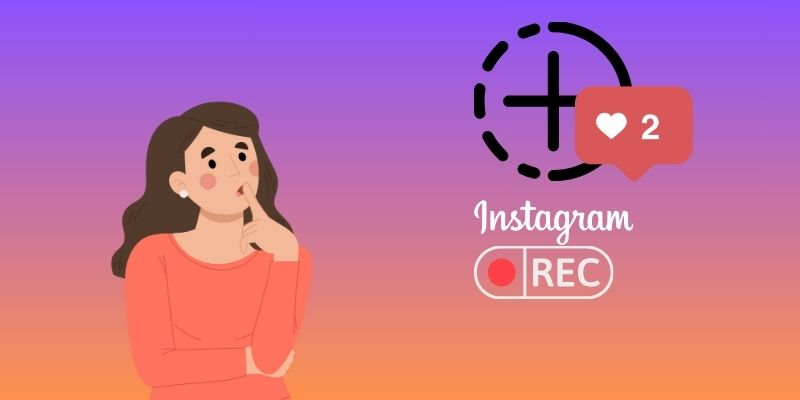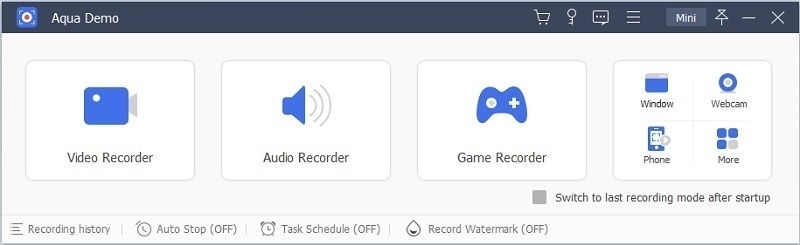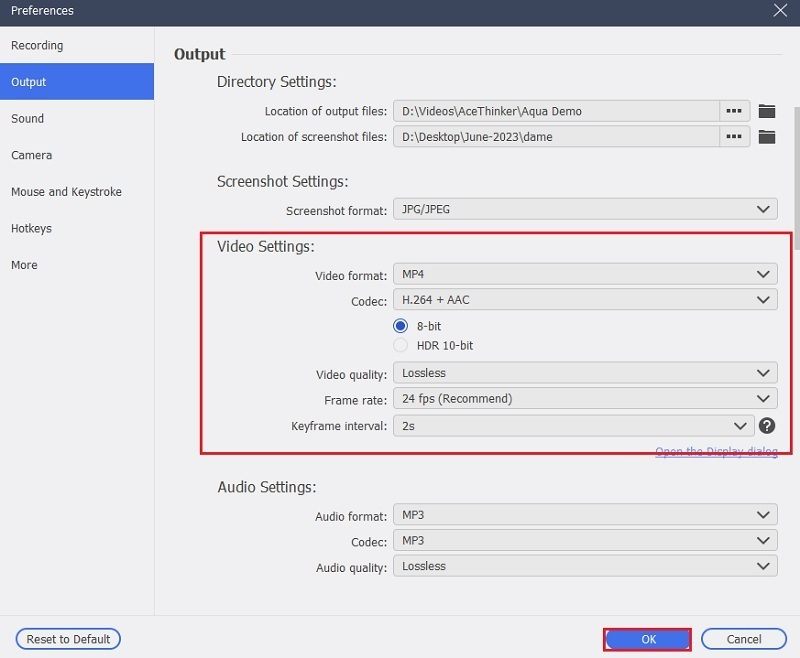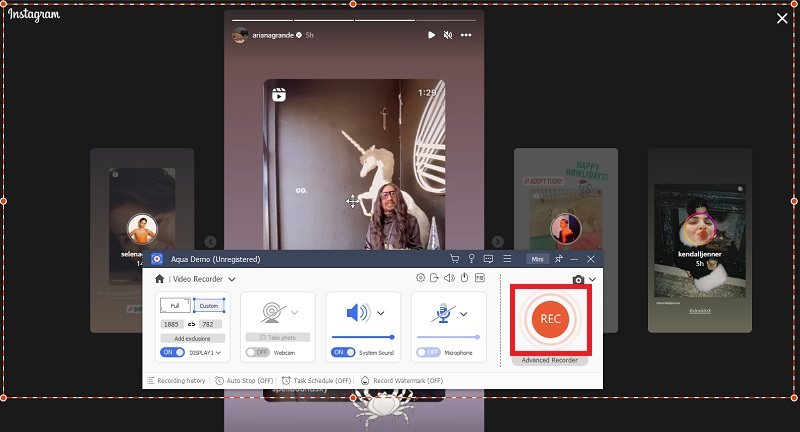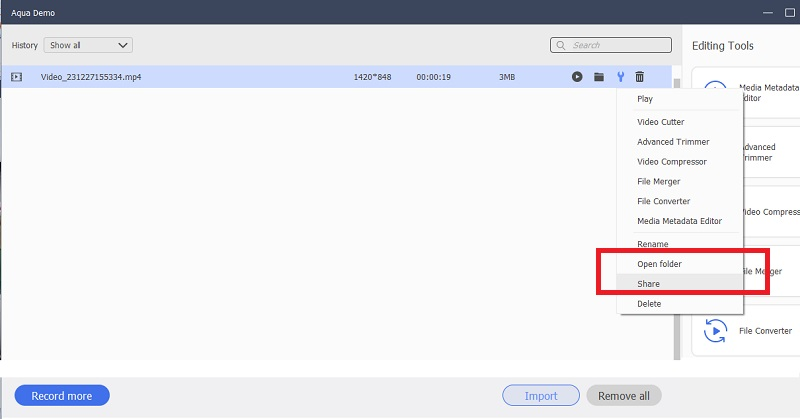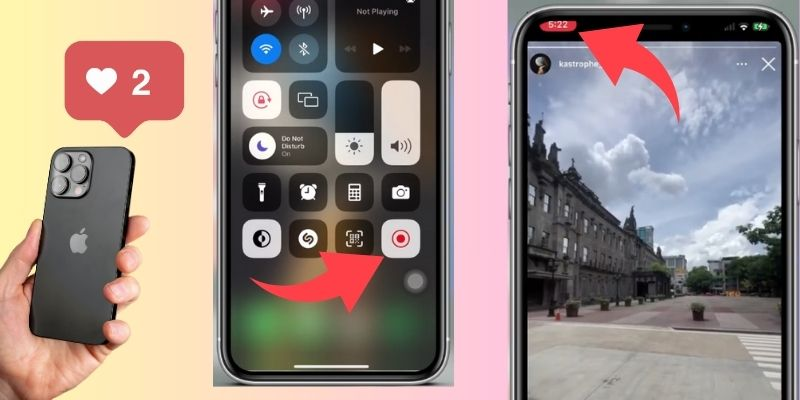Instagram is one of the most popular social media platforms out there, and one of its most popular features is Instagram Story. However, sometimes you may want to save or share someone's Instagram Story without them knowing. Unfortunately, Instagram does not provide an option to download or save stories from Instagram. The reasons for doing so may vary from wanting to save a friend's hilarious Story to catching someone in the act of sharing something they shouldn't be. Whatever the reason, we've got you covered. We will provide step-by-step instructions on screen recording an Instagram Story without notifying the user. Whether you want to save a friend's Instagram story for future reference or want to keep a cherished moment, this article will be your guide. So, let's get started and learn how to screen-record Instagram stories without them knowing.
Can You Screen Record Instagram Stories?
Are you tired of missing out on your favorite Instagram stories because they disappear within 24 hours? Or do you want to save an interesting story for later? Therefore, screen recording Instagram stories is a convenient way to keep them for future viewing. Good news - you can screen record Instagram stories without the account owner being notified. Instagram doesn't prohibit users from recording stories and videos, so you're in the clear. Screen recording Instagram stories is a great way to save content to watch later or share with others. Plus, it's super easy to do! That's right, record to your heart's content! But first, let's make sure you know how to do it.
Screen Record Stories From Instagram on PC
Aqua Demo is a powerful screen recording software that enables you to capture videos from your desktop screen with high to lossless quality. It offers various features, including audio and video recording, selection of specific screen areas, and adjustment of the frame rate for smoother playback. You can record full screen of your PC with sound and a camera on. Plus, you can customize the recording settings according to your desired result. It includes the video quality, frame rate, and audio input. It also has an "Auto Stop" feature that lets you set a time duration for your screen recording. With Aqua Demo, you can easily record Instagram stories and any other content playing on your computer. So, continue reading below. You'll learn how to capture your favorite Instagram stories like a pro without anyone knowing.
Try it for Free
Step 1 Lunch the Instagram Story Recorder
You must initially click the "Download" button to acquire the Aqua Demo screen recorder. Select the appropriate download button based on your computer's operating system. After that, please wait until you downloaded the installer. Then, install it on your computer by following the given instructions. Once the tool has been successfully launched, go to the "Video Recorder" menu to utilize it. Next, set up the recording requirements and output to start recording Instagram stories.Step 2 Set Up and Choose your Recording Settings
Hit the "Gear" icon to access the recording settings. Next, select your preferred options from the dropdown menus. You can choose from various video formats. It includes MP4, MOV, or WMV, and set your video quality to high with a frame rate of 20 to 60 fps. In the Directory Settings, specify where to save your output files. Once you have made all the desired choices, tick the "OK" button to utilize the changes. Then, go to the tool's main interface and select your recording mode: "Full" or "Custom." To capture audio, toggle on the "System Sound" button. To record your voice and face while capturing an Instagram story on your computer, turn on "Microphone" and "Webcam."Step 3 Start the IG Story Recording
Start the screen recording right away by clicking the "REC" button. This will initiate the screen recording with a three-second timer pop-up on your screen. During the recording, you can use real-time "Edit" tools, such as drawing pens, shapes, text, images, and more, to personalize your recording. Once you're done and ready to end the recording, click the "Stop" button. You will then be directed to the Preview page, where you can re-watch and trim your recorded Instagram Story.Step 4 Export the Recorded IG Story Video
After the IG story recording ends, click the "Export" button. This will take you to the history pane, where you can see the list of recorded files. If you want to share the video on social media sites like Facebook, YouTube, or Instagram, click the "Share" button. You can also right-click on the previously recorded video and select it. Moreover, if you want to find the location of your saved video, select "Open Folder," and it will take you to the exact location.How to Record Instagram Story on iPhone
Are you wondering how to record Instagram story on your iPhone without notifying the person who posted it? Well, your iPhone's built-in screen recording feature can easily help you with that. It can capture any Instagram story without leaving any trace. Moreover, it's quite simple to use. All you need to do is swipe up on your iPhone screen to navigate to the Control Center and hit the screen recording icon, and you're good to go. This feature also lets you record YouTube videos online and capture audio from the Instagram story. It implies that you can record music, voice-overs, or any other sounds playing on your screen. So, if you come across an Instagram story you want to keep, utilize the screen recorder feature on your iPhone. Follow this guide to record stories on your iPhone without hassle.
- First, swipe up from the bottom of your iPhone screen. Then, you will see the screen recording icon in the bottom row. If you cannot find its icon, go to your phone's settings. Look for the screen recording tool in the Control Center's list of tools available. Click the "+" plus icon and make sure it is successfully added
- Next, open your Instagram app and navigate to the Story you want to record. To start the screen recording, swipe up again from the bottom of your screen to access the built-in screen recorder of your iPhone. Tap on the recording icon, and a countdown of three seconds will begin.
- The built-in recorder will capture everything on your screen, including the audio from the Instagram video, without notifying the person who posted it. When you're done recording, stop the recording by clicking on the red bar at the top of the screen or by returning to the Control Center and clicking on the screen recorder icon again.
Conclusion
Recording Instagram story has its benefits for personal and professional intents. It permits users to save stories that they find interesting or informative. It lets them keep records of conversations or business transactions and even create content for their Instagram accounts. There are quick solutions to screen record stories from Instagram without the user knowing. It can be achieved through a feature-rich screen recorder or a built-in screen recorder on your phone. Whether you are using screen recording for personal or professional reasons, it is important to remember to respect the privacy of others and only record content that is appropriate and lawful.