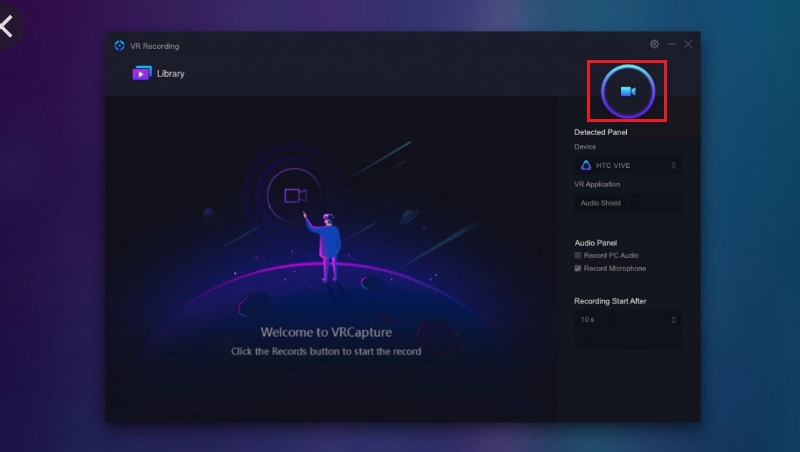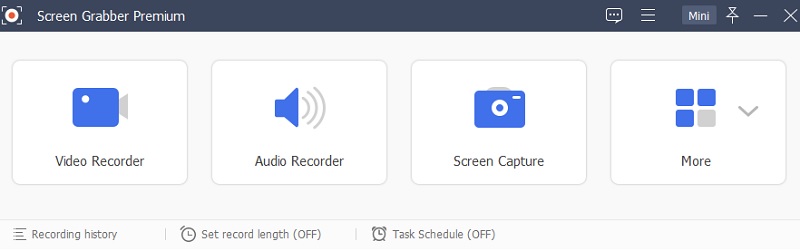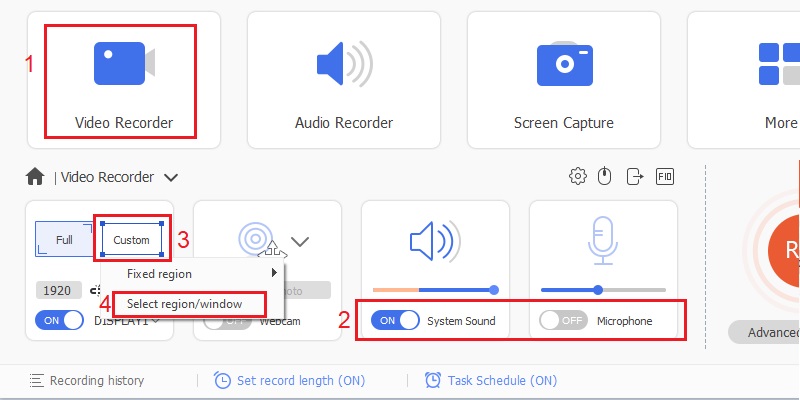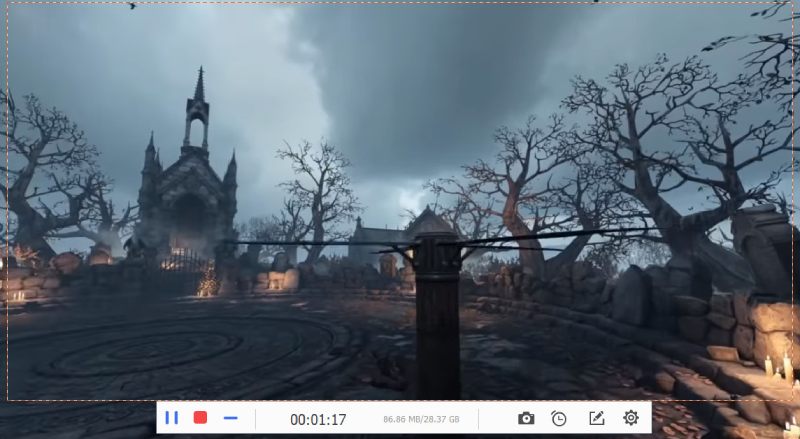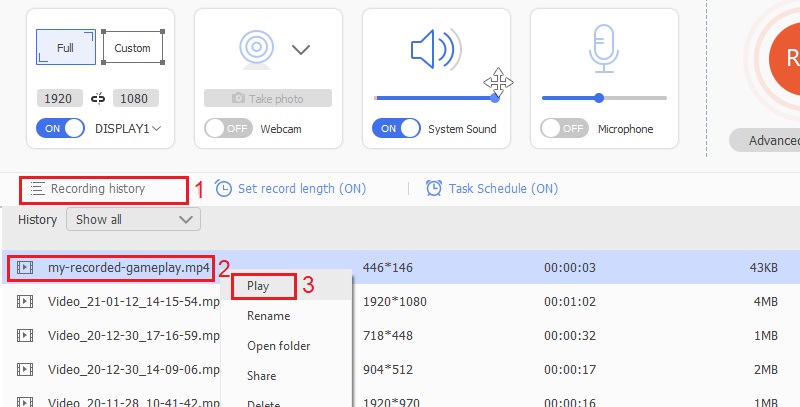VRCapture
One of the great tools that allow you to produce VR videos in HD quality is VRCapture. It's professionally built but user-friendly since it's easy to navigate, which is perfect for beginners. With this tool, you can create mesmerizing videos by recording the full scene of your VR gameplay. Plus, you can play your recorded video with your Cardboard and HMD. Moreover, you can also share your output on YouTube in a cardboard view. And interestingly, its impressive features are accessible all for free. To know how to record VR gameplay with VRCapture, follow the steps below.
- Go to steam store and download VRCapture from the link provided above.
- Install and launch it.
- Turn on your HMD and your VR application. Then, to begin how to record your VR gameplay, click Record located on the top-right corner of the app.
- Once the recording is done, click the “Stop” button.
- After the recording, you will see the video thumbnail. Double-click the file to start playing it. Meanwhile, you can also share your recorded VR videos by hitting the share button.
AceThinker Aqua Demo
Do you want to know how to record VR games on your desktop and save it on your local storage? Then, you can use AceThinker Aqua Demo. By recording your gameplay, you can easily save your VR videos from your Stream for your HTC Vive or Oculus Rift device. One of this recorder's main features is its ability to record gameplay wherein the output is ready to share with your friends or fellow gamers by uploading them on YouTube, Twitch, Facebook, etc. You can also customize the size of your recording region and lock your window to a specific one to make sure that it will only capture VR videos. Additionally, you can also save it in different output formats like MP4, WMA, MOV, AVI, and more. And unlike the other tool above, this software works on Windows 7, 8, 8.1, 9, 10, and only requires an Intel i3 processor.
Try It Free
Step 1 Install the VR Game Recorder
First, install the recording tool by clicking the download button above to start how to capture VR gameplay. Be sure to choose the correct platform for your operating system. Then, follow the installation process by adhering to the window wizard. Finally, launch the tool and familiarize yourself with its features.Step 2 Customize the Recording Settings
On the app's main interface, click Video Recorder. Then, select your audio source. You can choose to capture only your computer's audio or include your voice. Click the slide button of the Microphone or hit the toggle button under System Sound. And to grab only the window game, customize your region by clicking the "Custom" and choose Select region/window.Step 3 Start Your VR Gameplay Recording
Leave the tool for a while, then go to your VR application and start to play your gameplay. Next, go back to the app and click the "Rec" button to start your recording. It will begin after the countdown. Once you have already captured everything, click Stop on the floating toolbar.Step 4 Play the Recorded Gameplay
To play your recorded VR gameplay, go to the "Recording History" located at the app's bottom-left corner. From there, you will see your output. Browse it, and once found, right-click and select "Play." Now, you can replay your VR games anytime and share them anywhere.OBS
OBS or Open Broadcaster Software is an open-source application for video streaming offline or live. This tool is a free-to-use tool that you can use to record gameplays. You can record your gameplays in high quality with this tool. OBS has a lot more features to offer for free. Aside from recording and streaming, you can also use this tool to display multiple screens on one screen. Below are a few quick guidelines to record your gameplays with OBS Studio.
- Install the OBS on your device.
- If you are recording PSVR, you can use a capture card; make sure to connect it on your PS console HDMI. Then set to game view to record your screen in OBS.
- Add the source of "Video Capture Device" you can also add your microphone to record your voice. Finally, start your recording.
FAQs about VR Gameplay Recording
1. How can I see VR on my monitor?
You can do it by using the SteamVR tool. This app helps your VR gameplay on your desktop. To do so, install SteamVR on your PC. Do right-click on the headset icon and then select Display mirror. After that, a new window will appear where it exactly shows what's displaying on the HMD.

2. How to download SteamVR?
Download SteamVR is a must to play VR games. To download SteamVR, you have to go to the Steam Store and sign in for an account. After that, search SteamVR. After that, click the installation button. Then you can have this app with ease to play VR games anytime you want with your friends.

3. What do you need to play VR games?
Besides installing SteamVR on your PC, you must have a good pair of a headset and a VR box to experience quality audio and videos. And for a smooth gaming experience, you need a powerful smartphone compatible with a VR headset or gaming PC with at least one NVIDIA GeForce GTX 1060 video card or a similar one; at least 8GB RAM, an Intel Core i5 processor, and enough USB ports.