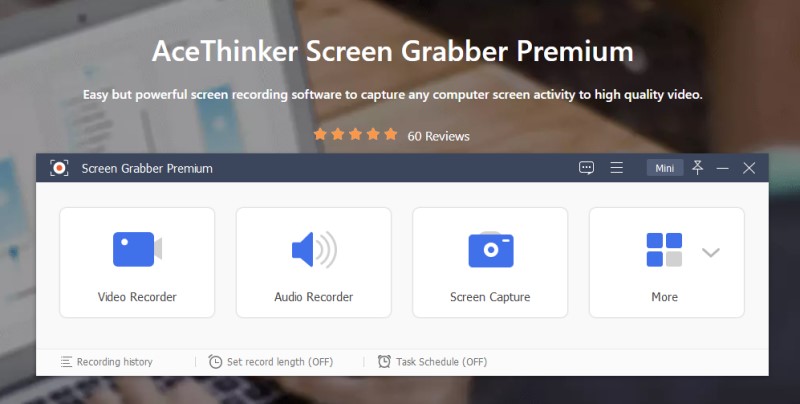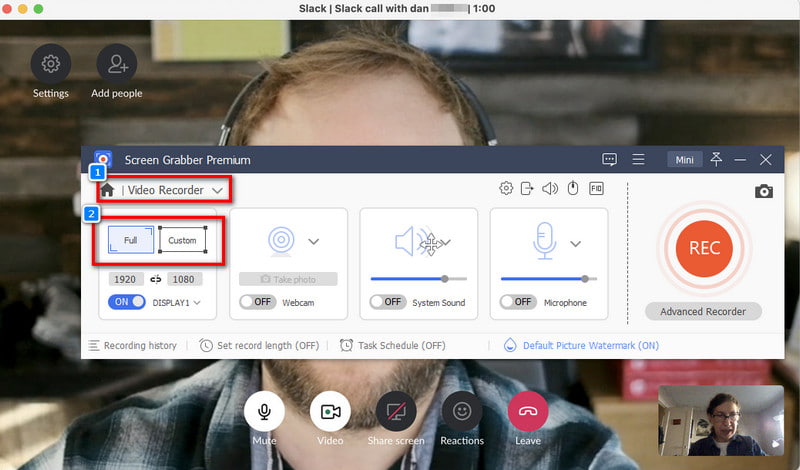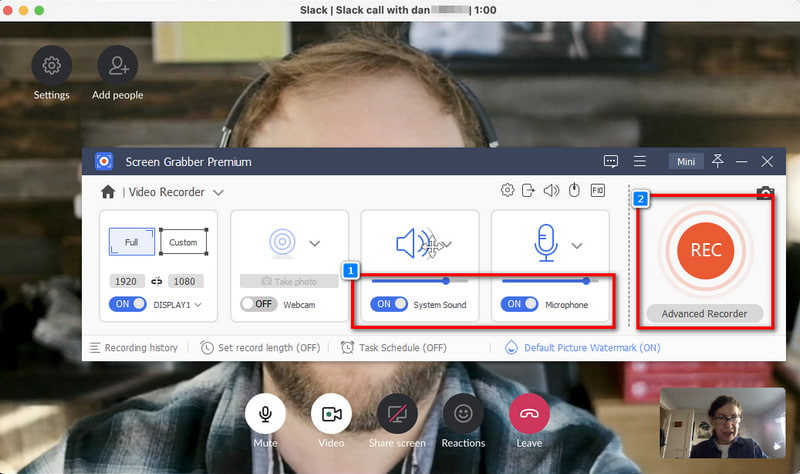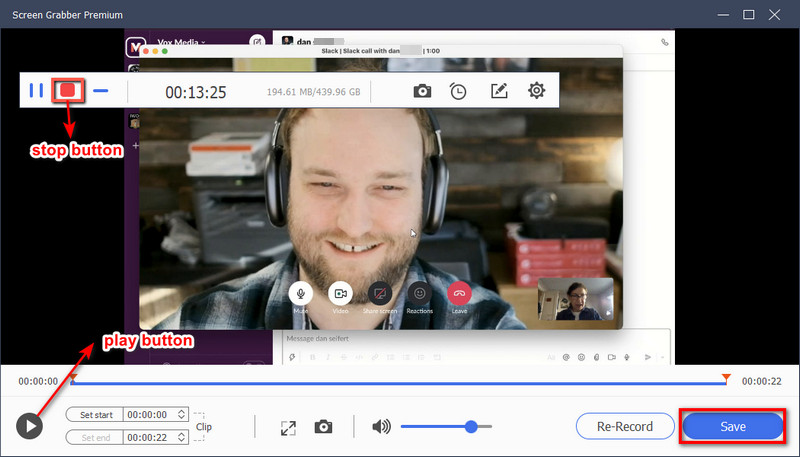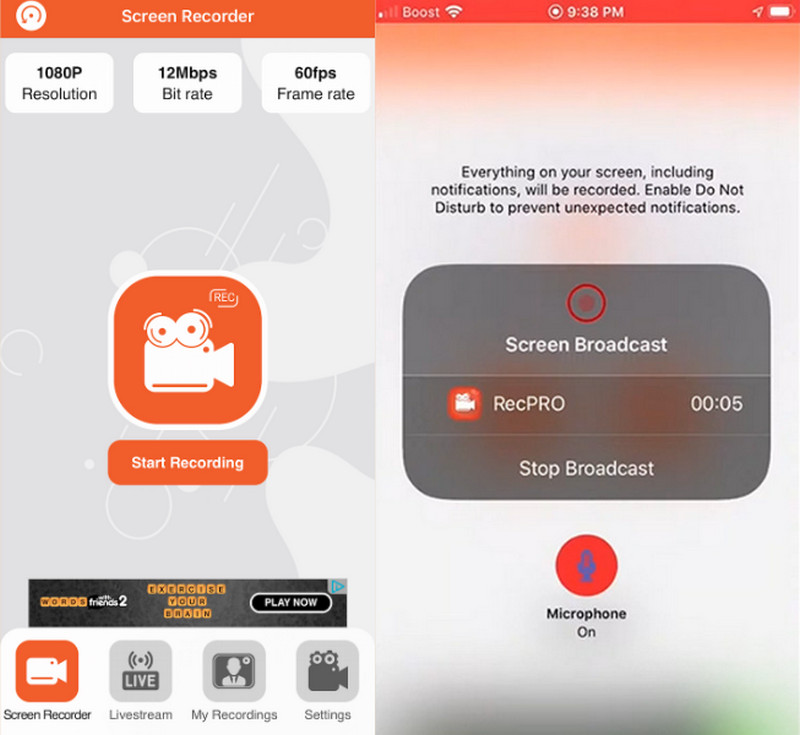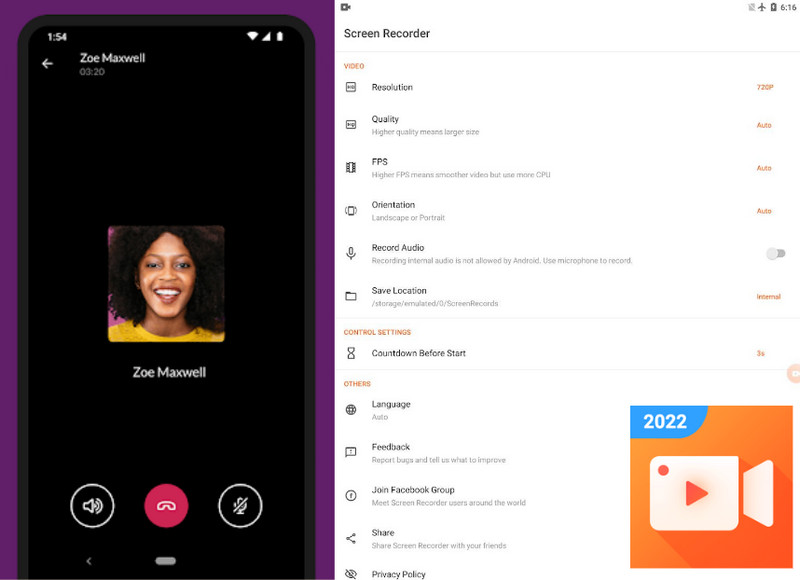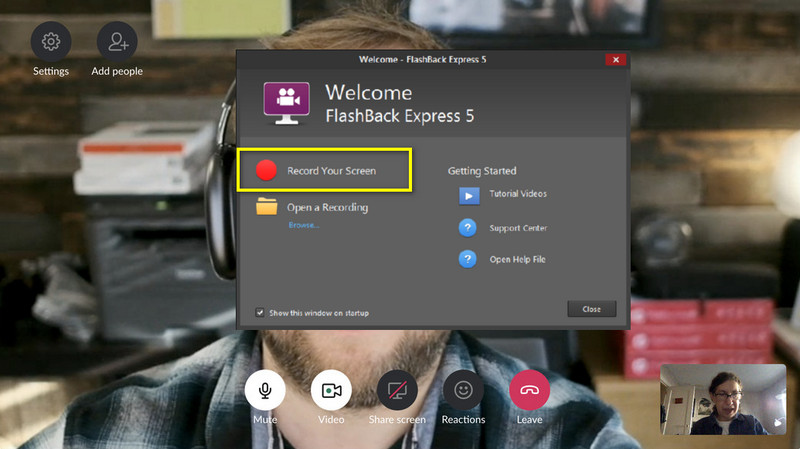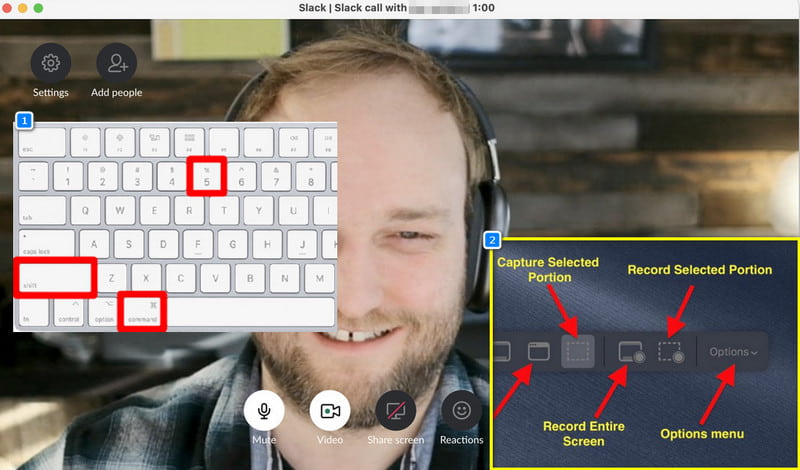Best Way to Record Slack Call
Distinctive Feature: A powerful program lets you record high-definition Slack calls in 720P and 1080P up to 4K.
Price: This is a freemium program. But if you want to experience all its advanced features, you can avail of the 1-year plan for $29.95, which is suitable for two computers.
Slack video call recording will not be as painful as you think if you find the best solution. Aqua Demo is what we recommend if you want to bypass any hurdles that come your way when recording. First and foremost, the program is geared toward unlimited time recording. Therefore, no matter how long your meeting will take in Slack, you will not have to deal with the repeated process of saving and restarting the record. Besides that, this program has a time scheduler feature. Since working in an organization will let you conduct meetings from time to time, you might overlook the recording due to a busy schedule. But with the Time scheduler, you only need to set the exact date and time of your meeting, and have the tool record in the background automatically. Plus, if you need to create a presentation or video demonstration for your team, the program is your tool on the go. Why? Aqua Demo lets you record your computer activity, system, and microphone sound. Also, you may insert your web camera and have a small screen window or the picture-in-picture effect. If you want to record Slack calls using the program, you may read the simple guide we made underneath. On the other hand, you may refer to this post if you want to find more about recording video chats.
Try it for Free
Step 1 Get the Slack Call Recorder
Get the Aqua Demo on your device by clicking the download buttons above. After that, run and install the program on your device and wait until it gets launched on your screen. From there, familiarize yourself with the functional buttons and interface of the program.Step 2 Modify Recording Requirements
Afterward, select the "Video Recorder" as your recording option and choose the frame ratio on the left side. If you need to capture the entire screen, hit the "Full" button. Also, if you choose "Custom," you can record the screen in any region of your preference or choose from the options like 854 x 480, 1280 x 720, and 1920 x 1080.Step 3 Start Recording
Once you have configured the frame ratio, it's time to choose which audio source you will need to include on your Slack video call recording. Essentially, turn the slider on for the "System Sound" and the "Microphone." When all is ready, hit the "Rec" button on the program and start your call on Slack.Step 4 Play and Save the Recording
When your Slack call ends, hit the red button on the control bar to stop the recording. Then, another window will appear to trim the unnecessary details on your recording by adjusting the in and out playhead buttons. There is also a play button if you want to watch the recording again. Once done, hit the Save button underneath to have your file on your local storage.Screen Record Slack Calls on iOS
Distinctive Feature: Record any of your iOs screen activity like meetings or gameplays between 24fps and 60fps. You can also set the bitrate from 1MB to 12MB.
Price: In-app purchase. The one-year plan costs $29.99 with 24/7 customer support and upgrade.
While you know that iOS devices already have a native screen recorder, you may still need to get third-party applications. Compatible with iOS 12 versions and above, Screen Recorder- RecPro might be your need today. This program facilitates major recording tasks that you may find on desktop programs. For example, it lets you record at 1080P video quality. Moreover, the program has a Face Cam feature where you can insert your camera as a small window on your screen. While you have all your reaction captured, you can also allow microphone recording for audio commentaries. Last but not least, if you need to improve your recording further and make them look professional. RecPro has a built-in video editor where you can add filters, stickers, rotate, trim or draw on your screen. The program offers a 3-day free trial, but if you want to avoid ads and bypass recording time limits, you can choose their plan subscriptions. Follow the guide underneath to record Slack calls on your iOS using RecPro.
User Guide:
- First, open your app store and search the "Screen Recorder- RecPro" on the search bar. Once the program loads on the results, tap the "Get" button to install it on your device.
- Once done, launch the program, and you will be required to sign in with your Apple ID first. Then, head to the Screen Recorder panel and hit the "Start Recording " button in the middle of the interface.
- Finally, hit the "Start Broadcasting," enable the microphone, and open your Slack meeting. When your meeting concludes, hit the "Stop Broadcast" button to save the recording.
Screen Record Slack Calls on Android
Distinctive Feature: A robust program that lets you record gameplays, meetings, or any Android screen activity without layering a brand watermark.
Price: In-app purchase. The one-year plan costs $16.99 without all basic and advanced recording features.
InShot Screen Recorder lets you record Slack meetings with your internal audio and microphone. Tons of Android users appreciate the program as it allows them to customize their control bars for a convenient way of recording. Plus, you have complete control of the quality of your recorded Slack calls from 320P, 420P, up to 1080P, and 1140P resolution. Additionally, the program is suitable for gamers who want to stream their play on Youtube or Twitch in real-time. With the same program, sharing your recordings on different sites online is more manageable with a few taps on your screen. However, using the app's free version, you can only record from a particular minute. Read the quick step-by-step process on how to record call in Slack using the program.
User Guide:
- First, get the program on Playstore. After that, launch the program and hit the "Start Recording" button in the center of the interface. While on the recording process, there will be a control bar on the screen where you can access the annotation tool or take a screenshot.
- Once your slack call ends, swipe left on your screen for the control bar to appear and hit the "Stop" button to save. If you wish to check the file, you will see it directly on the InShot Recorder's main interface.
Capture Call on Slack on Windows
Distinctive Feature: Flashback Express is widely known for its lag-free screen capturing experience among its users.
Price: Freemium program. If you want to access all program features, you can take the Flashback Pro at $49 for 1 PC.
Flashback Express is a proprietary program that works best on Windows operating system. It allows you to record your meetings in Slack in different frame ratios like the entire screen, selected region, or window area. On the flip side, if you have numerous monitors running on your system aside from your meeting, you can record them all at once. What is more impressive about this tool is that you can record conference calls and meetings at a predefined time using its scheduler feature. However, there's no built-in video editor you can find on the program in case you want to polish your work more. While the Flashback Express is free of charge and suitable for simple recordings, you may need to upgrade to Flashback Pro. This way, you will overcome unwanted pop-up ads, recording time limit, and additional support of output formats. Moreover, you can create password encryption on videos that require confidentiality. On your device, take the program and follow the ways below on how to record your Slack meeting.
User Guide:
- Once the program is launched, select the "Record Your Screen" button. Then configure the other requirements such as the recording dimension, audio sources, and webcam . When all your requirements are set, hit the "Record" button underneath and wait for the program to initialize.
- After the 3-second countdown, head to your Slack meeting and let the tool record in the background. You may hit the Pause button if your meeting takes breaks, or when you are finished, hit the red button to stop the recording and save it on your hard drive.
Record Slack Meetings on Mac
Distinctive Feature: An exclusive screencasting program on Mac that lets you capture simple recordings at 1080P.
Price: Free
Most Mac users know they can take screenshots of their screen in the whole or specific area. But did you know that a Mac device also has a built-in screen recorder? It's called the Screenshot toolbar! If you are recording your Slack meeting on your Mac, saving your precious storage is a big deal. Luckily, this program is accessible by pressing the specific keys on your keyboard. You can also record your screen activity in the entire area or specific region. Moreover, the program can also take your internal audio and microphone sound. Because the truth is your Slack calls need audio in them, or else it will be of no use at all. However, if you are creating a video presentation, this tool does not have a webcam overlay and annotation toolkit. Let's record Slack video call on your Mac by applying the steps below.
User Guide:
- First, press Command + 5 on your keyboard and wait for a toolbar to appear in the center of your screen. Then, choose the "Record Entire Screen" button or the "Select Portion" according to your needs.
- After that, drop down the "Options" tab and switch the microphone sound on to incorporate audio into your recording. Once set, hit the "Record" button on the left side of the toolbar and go to your Slack meeting. Once done recording, hit the "Stop" button on the menu bar and save the file on your storage.
Record Meetings in Slack Online
Distinctive Feature: This online recorder provides a shareable link to your recordings for instant access for your audience online.
Price: Freemium. The business plan costs $8.00 monthly, which is conducive for 50 creator accounts.
No wonder having a web browser recorder like Loom is one of the most convenient ways to capture your screen. Loom is a video messaging application conducive to business groups and teams to add more information. It can record your screen alongside your audio sources and web camera. Moreover, you will get 4K resolution as your highest quality output. On the other hand, Loom also offers an annotation tool while recording, and you can polish your work even more with its built-in video editor. You can trim, remove background noise, and even add buttons to your work. Lastly, you can connect your Slack workspace to your loom profile for your team to access your videos faster. Here's what you should do to Slack record video call using Loom.
User Guide:
- First, take the chrome extension of Loom on your browser. Afterward, hit the Loom icon on the top, and a panel will appear where you can configure the recording needs. You can record the screen in "Full" or "Current Tab." Once set, hit "Start Recording."
- Next, hit the tab or window you want to record and "Start." Wait for the recording countdown to finish and go to your Slack meeting. Once finished, press the Alt+Shift+L on your keyboard to proceed to export your work online or on your local storage.
Frequently Asked Questions
Comparison Chart
| Tools | Output Formats | Annotations Tools | Live Stream Support |
|---|---|---|---|
| Aqua Demo | Supports more than 100+ popular formats like MP4, MOV, FLV, AVI, and more. | AVAILABLE | AVAILABLE |
| Screen Recorder- RecPro | MP4 and MOV | AVAILABLE | AVAILABLE |
| InShot Recorder | MP4 | AVAILABLE | AVAILABLE |
| FlashBack Express | MP4, AVI, and WMV | UNAVAILABLE | UNAVAILABLE |
| Screenshot Toolbar | MOV | UNAVAILABLE | UNAVAILABLE |
| Loom | MP4 | AVAILABLE | UNAVAILABLE |