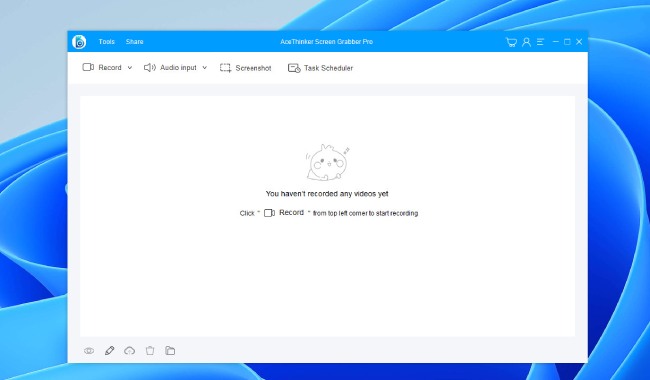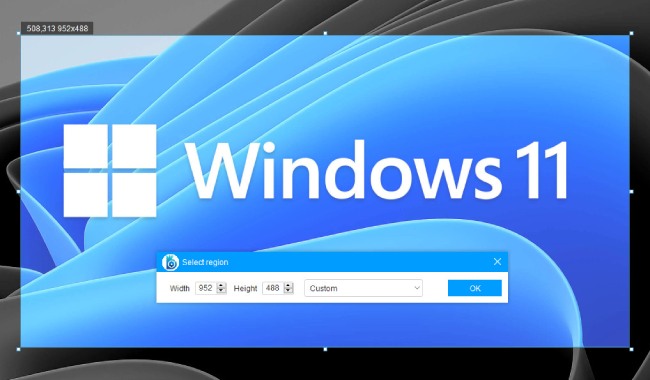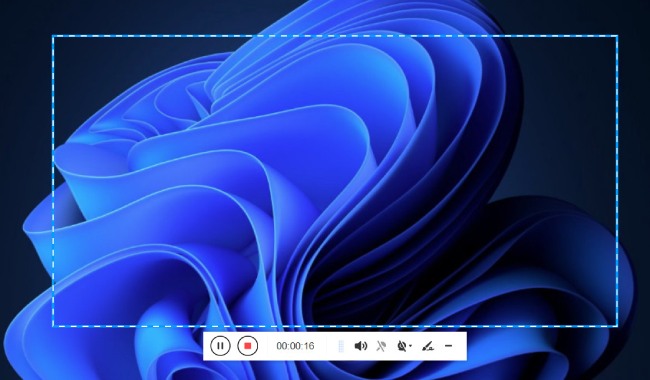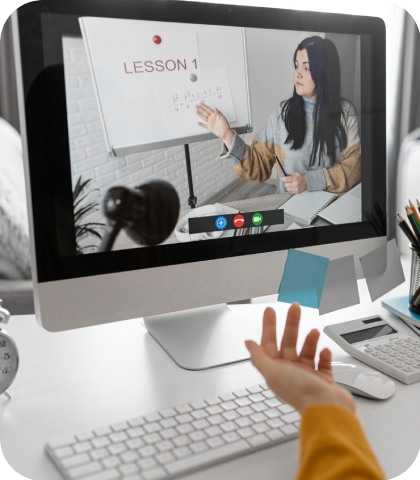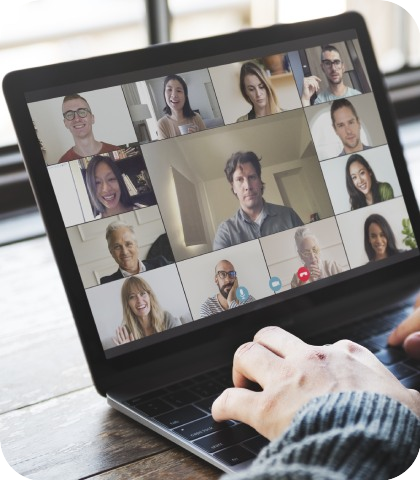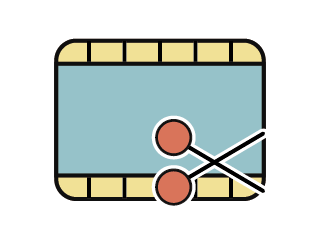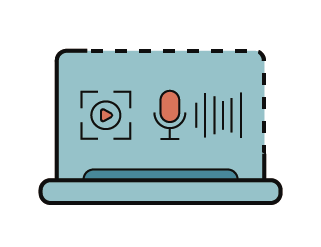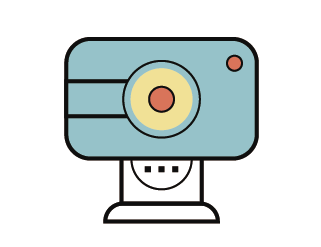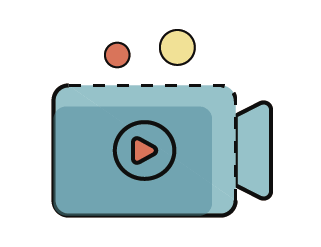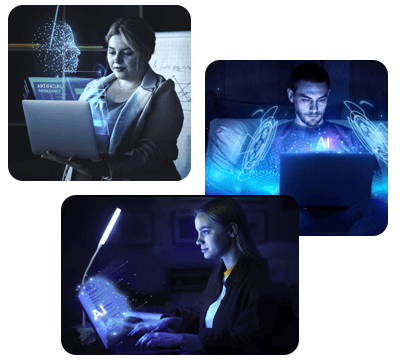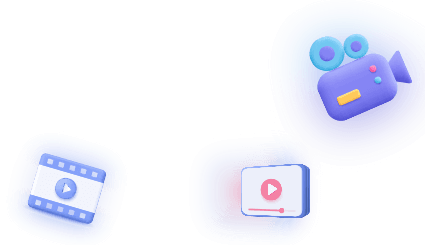-
Multimedia
- Video Creativity Products
Aqua DemoPowerful screen recorder
Wind CutIntuitive video editor
VidElementHigh quality media converter
Mobile MirrorComplete phone mirror tool
- Record Any Scene
- Record Gameplay
- Record Meeting
- Record Webcam
- Edit Any Scene
- Video Transition
- Video Mosaic
- Video Mask
-
PDF
- Essential Solutions
- Edit PDF
- Convert PDF
- Create PDF
- Annotate PDF
- Combine PDF
- Pro Solutions
- PDF OCR
- PDF Form
- Organize PDF
- Sign PDF
- Protect PDF
-
Recovery
- Mobile Solutions
iPhone Data RecoveryRecover all your iOS data
iOS System RecoveryFix iOS system issues
iPhone KitUnlock iPhone screen locks
Android Data RecoveryRetrieve data from Android
Whatsapp TransferData from iPhone to iPhone
-
HowTos
-
Free Tools
-
Support
-