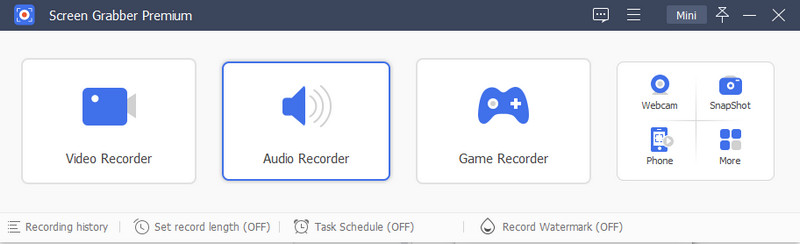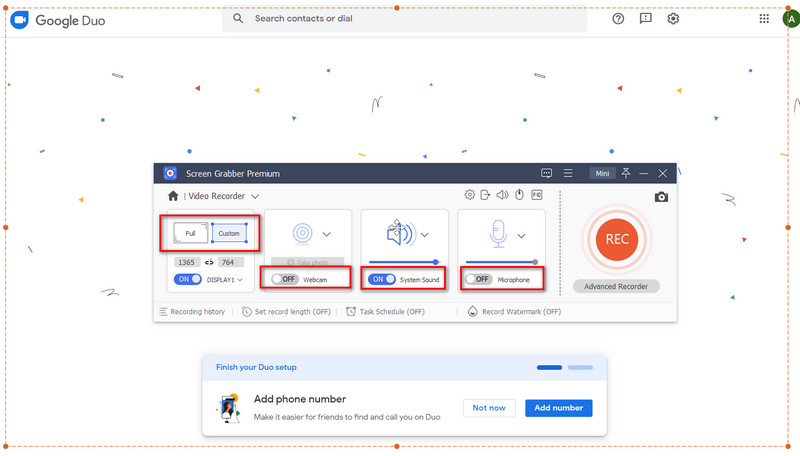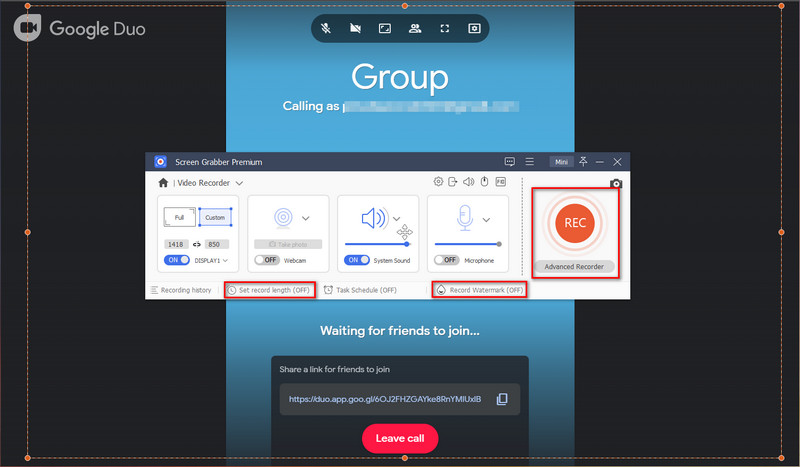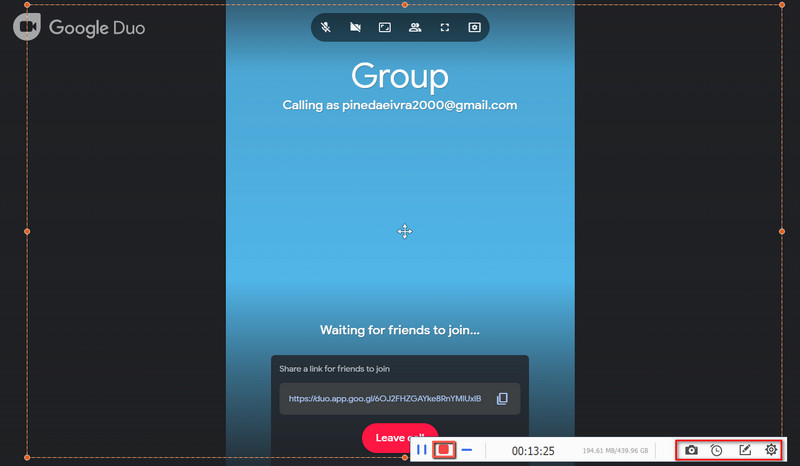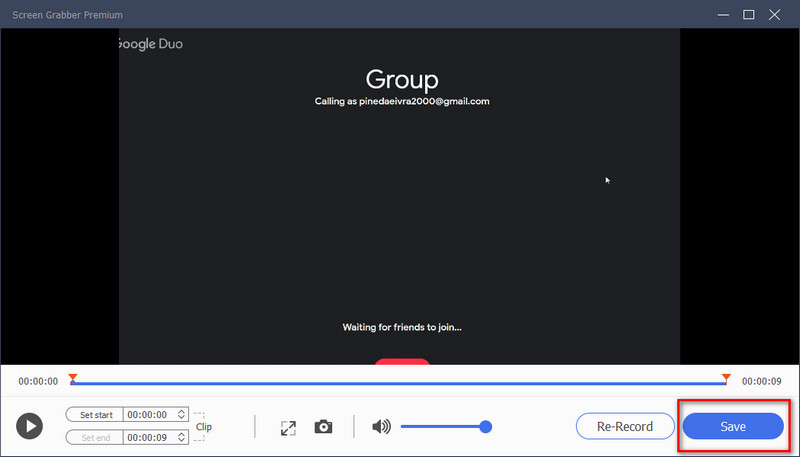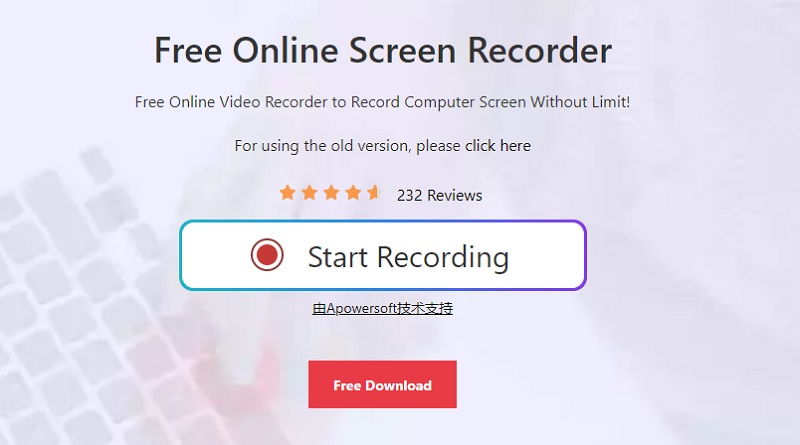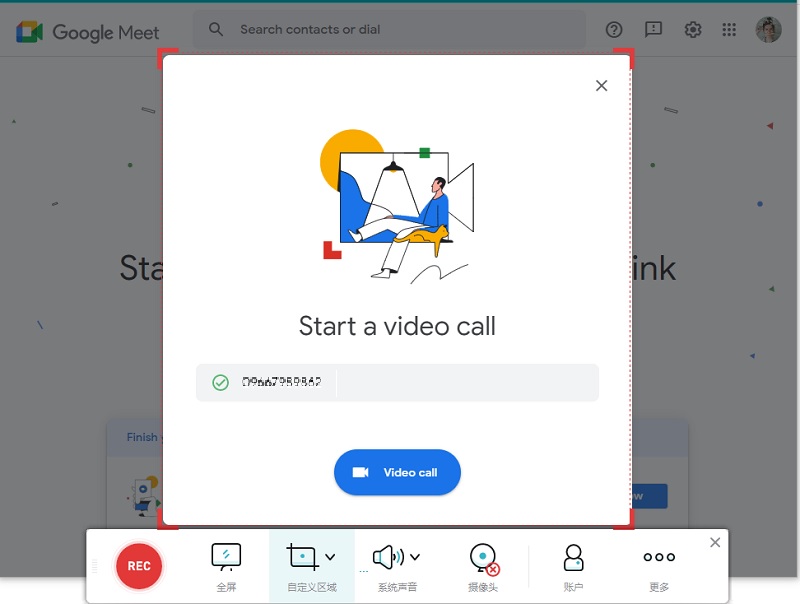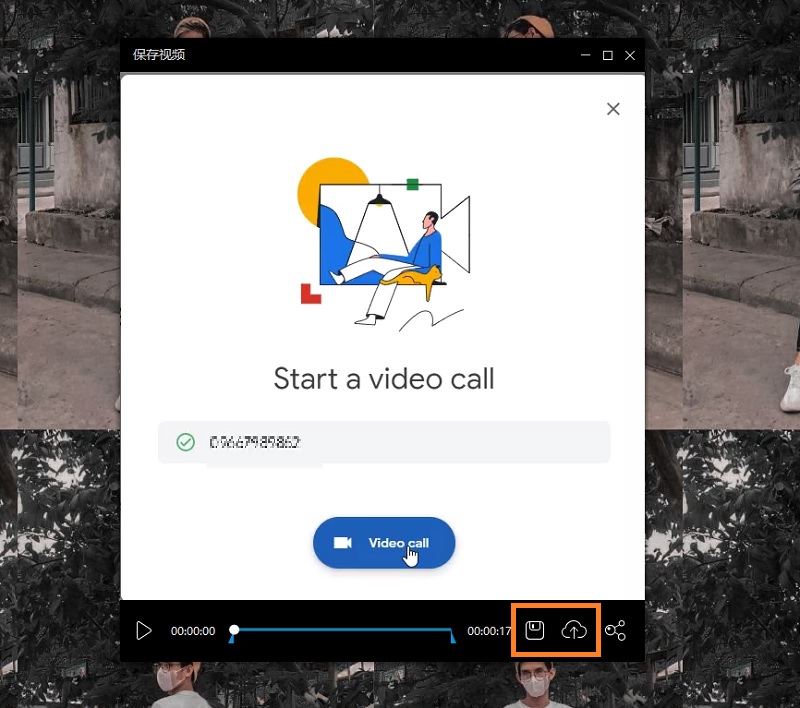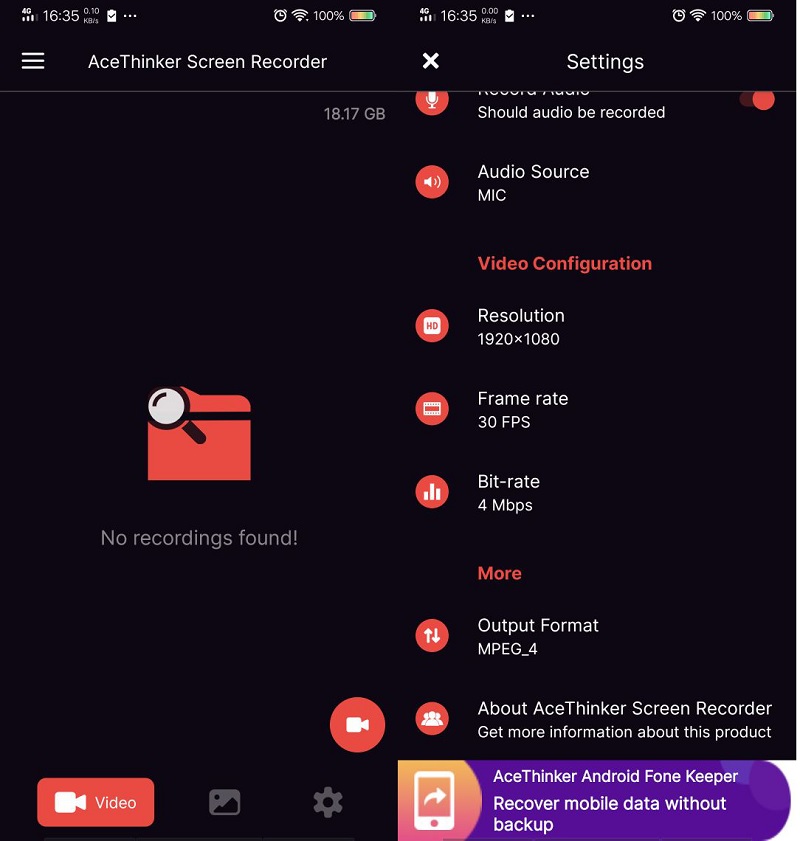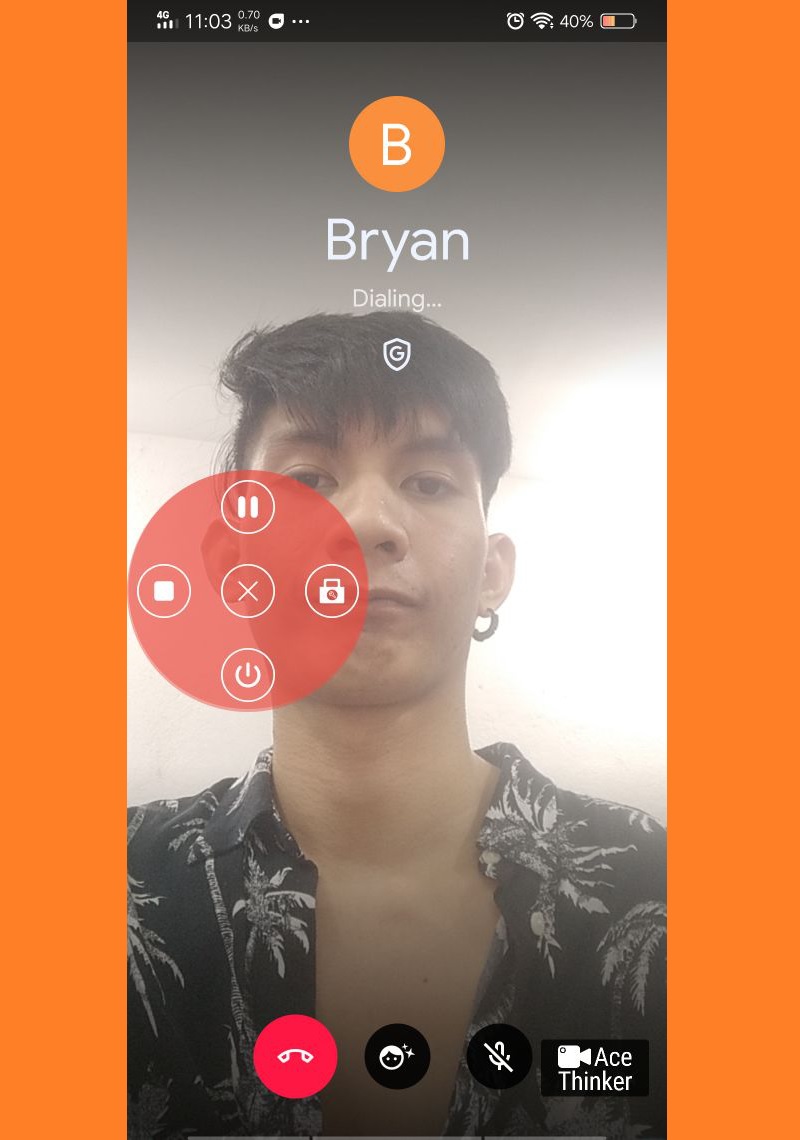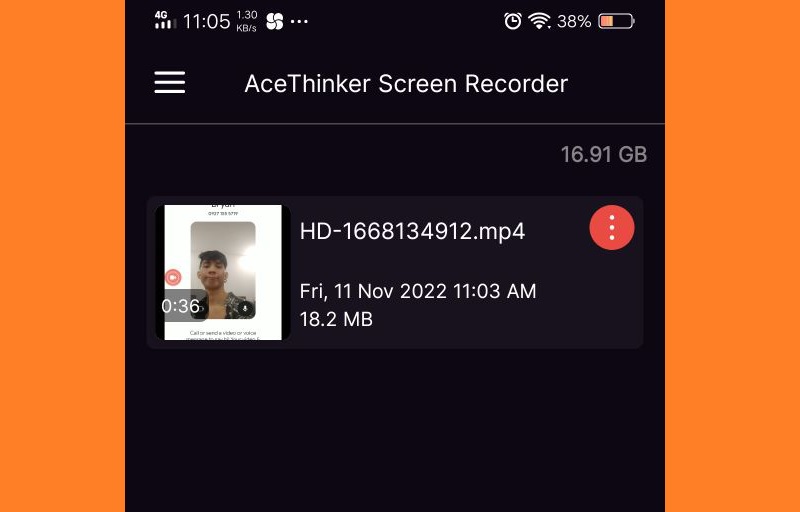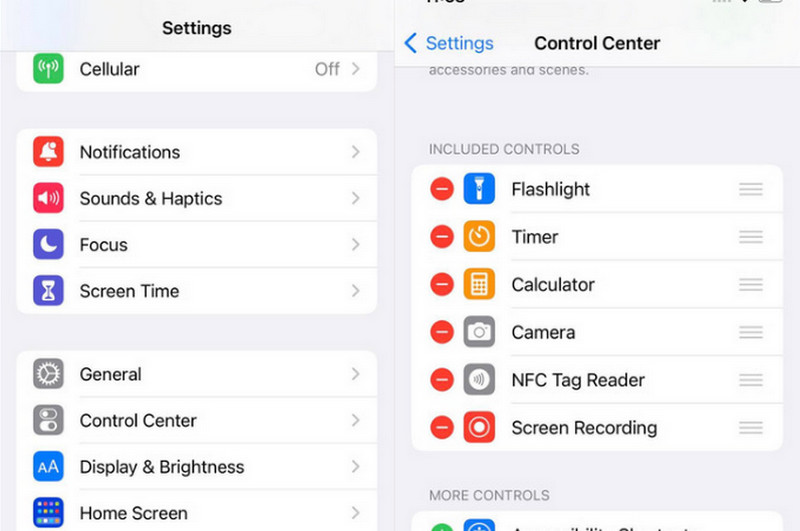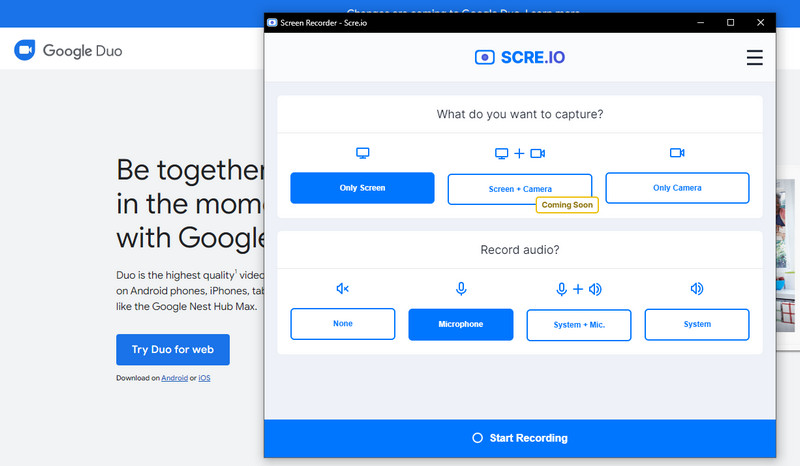Record Duo Calls on Windows/Mac
Distinctive Feature: It lets you record your gameplay or any recording on-screen at 4K resolution. Plus you can export your work directly to different internet sites.
Price: The premium plan for this screen recorder is only $42.95 as a one-time payment. You can use the tool on two devices and enjoy a lifetime of customer support and regular update.
If you want a Google Duo recording, you will have to find the best program to do it. Therefore, Aqua Demo is your best solution for this matter. This robust program allows you to record your device's screen activity without worrying about the time. The sky is your limit whether you have an hour of a video call or more. Moreover, this screen recorder can capture your screen at 60 frames per second at 1080p resolution. So you would not have to get anxious about the quality of your file. This Windows and Mac compatible program lets you save your recorded files into various output formats. Some of these are the WMA, MP4, MOV, AVI, and more. Using the Aqua Demo, you could let the program record in the background and save your file for later viewing. To get a hand in the program, refer to the quick guide below.
Try it for Free.
Free Download
Windows 8/10/11
Secure Download
Free Download
Mac OS X 10.15 and above
Secure Download
Step 1 Install the best screen recorder for PC.
Begin by clicking the download button above. If you are a Windows user, click the left download button and the right button if you have a Mac device. Complete the installation process by following the wizard. Then, launch the tool.Step 2 Select your recording preference
As you launch the program, select the “Video Recorder” button. From there, select the region or area that you wish to record. If you select the “Full” button, your whole screen will get the recording. If you select the “Custom,” you can select a particular tab or window or drag only the area you want. If you do not know how to record Duo video call with voice, Aqua Demo got you. Feel free to toggle on the System Sound, Microphone, for your file to have a sound in it once recorded.Step 3 Start recording
Suppose that your meeting will last for an hour. You can use the "Set Record Length" menu to stop the recording for you. You may also record with a watermark just in case you have to upload the recording on the internet and avoid copyright issues. Once set with the record Duo video call, hit the "REC" button to commence the process.Step 4 Insert Annotation
While recording your screen, you may also insert annotation to your file. Select the pencil icon to access the annotation tool. Select the arrow, highlight, call out, text, or shape you want to use. Also, by clicking the camera icon, the program will take a screenshot.Step 5 Save the recorded call
Once the Google Duo call ends, tap the “Stop” button and export the file to your computer. But first, hit the “Play” button on the program to watch how the recorded video turned out. After that, hit the “Save” button and choose your output file location.- Allows you to insert annotations. You can highlight, call-out, arrows, text, and magnifier the screen in different color gradients.
- You can take a quick shot of your screen and do the recording simultaneously.
- It features a task scheduler to start and stop the program after your set time duration.
Capture Google Duo Video Call Online
Free Online Screen Recorder is a well-established online tool created by AceThinker. It provides quick and easy screen recording functions that can be accessed without the need to install computer software. This tool has an unlimited recording duration which depends on the storage capacity of your computer. As this tool directly saves and exports recorded screens on your PC. Not only that but this tool can also be accessed through mobile web browsers. So, if you are using Google Duo on your mobile device, this tool is suitable for you. Due to its versatility, this tool can save recorded Duo calls on your mobile phone or computer in a variety of formats. These file containers include AVI, MOV, WMV, FLV, MP4, and others.
Step 1 Access the AceThinker Free Online Screen Recorder
The initial guide to recording your Google Duo calls or meetings is to access AceThinker Free Online Screen Recorder on your web browser. By going to its main page, this online tool has only one button to access its recording features. If you still need to install its firmware to launch the function online, the tool will automatically do that for your web browser. Tap on Start Recording, and it will launch the recording panel.Step 2 Open Your Google Duo Call
Next, go to your Google Duo and make a call or meeting with your contact list. Then, since this online screen recording tool will overlay on your screen, you do not need to go back to its main interface. Tap on the function to select the recording area. Once it is established, hit the REC function.Step 3 Play the Recorded Google Meet
Lastly, once the call has ended, you can tap on the stop icon presented on the recording panel. Once you have hit the button, the tool will automatically present its inbuilt media player to preview the recorded file. There is an option to save the recorded file or record again and disregard the current recording.Screen Record Google Duo Video Call on Android
Do you know that you can also record Duo calls using your Android device? We suggest an efficient tool you can use, AceThinker Screen Recorder for Android. This application is a dedicated tool for Android users who find the screen recording process complicated to deal with. This tool will make it easier for you. It is free to use application and lets you record your entire mobile screen limitlessly. Of course, it still depends on how much internal storage you have on your device. When doing the recording process, it provides a recording panel that overlays your screen. This feature is helpful as you do not need to go back and forth to the application to initiate or stop the recording process. It only covers part of the screen as that will not become an annoyance on your mobile processes.
Step 1 Download AceThinker Screen Recorder
First, to record the Google Duo calls on your mobile device, download the AceThinker Screen Recorder. Tap on the download icon presented above to get the tool easily. Go to your download folder and tap on the download file to run and install the application on your mobile phone.Step 2 Access Google Duo
Next, launch the tool on your Android device and make your way to your Google Duo. Tap on its icon to access your contact list, and try to make a call. While doing that, set up the screen recorder. Hit on the recording option to instigate the process.Step 3 Play the Recorded Video
Lastly, once the video call has ended, you can hit the stop button to terminate the process. Go back to the tool to access the recorded file you have ended. Tap on it to preview the recorded call.Screen Record Duo Call on an iPhone
While taking a screenshot on your iOS device is relatively easy, you might wonder if you can record Duo calls using it. Thankfully, iOS devices also have the screen recording tool as a native feature you can find similarly on Android phones. With just a few swipes and tapping, you have your screen that also includes the system and your microphone sound. To enable the tool, refer to the guide we have made below.
User Guide:
- First, open the "setting" in your phone and head to the Control Center.
- When you reach the Control Center, scroll down your screen until you find the Screen Recorder icon. It appears as a circle with a smaller circle inside.
- To start the recording, wait for the 3-second countdown to finish. Then, open your call on Google Duo and hit the Stop button when finished.
Record Video on Duo Using Chrome Extension
Distinctive Feature: It has a built-in video editor where you can enjoy basic editing tools. You can crop, blur, and zoom in on the selected areas of the screen.
Price: Free
Regarding browsers, Google Chrome is definitely on the top list in the world. Luckily, from the wide range of helpful extensions, the screen recorder is one of the lists you can find in its store. Screencastify is a productivity plug-in that lets you record what's on your screen. Some cases are when playing YouTube videos or doing a virtual call on Zoom or Google Duo. This tool is perfect, especially for students who do not want to install a desktop program on their computer. Or ,when the offline tool is incompatible with their operating system. Nevertheless, there are other Screencastify alternatives that you can see online. However, they will not give you the features that Screencastify offers.
User Guide:
- First, visit the Chrome store and search for the Screencastify tool on the search bar.
- Then, click the Screencastify and select Add to Chrome. Wait for the plug-in to download and then proceed to install it on your browser.
- Finally, embed the web camera, toggle on the system, and microphone sound recording according to your needs. Then, hit the “Start Recording” button and choose whether you want to record the entire screen or a specific tab open on your browser. Hit the button once more to commence the process.When done, hit "Stop" to save your work.
Comparison Chart
| Methods | Output Format | Is the system sound and microphone recording available? | Highest Quality Resolution |
|---|---|---|---|
| Aqua Demo | 1000+ output formats like MOV, FLV, AVI, MPEG, and more. | YES | Up to 4K |
| Android Built-in recorder | MP4 | NO | Up to 720p |
| iOs Built-in recorder | QuickTime or MOV | YES | Up to 1080p |
| Screencastify | MP4 | YES | Up to 1080p |
Frequently Asked Questions
To Wrap it Up
And that’s it! Sice Google Duo is just one of the commonly used platforms for online meetings; you may also want to try other programs. If you want record a duo call, Aqua Demo can also do the job for you.