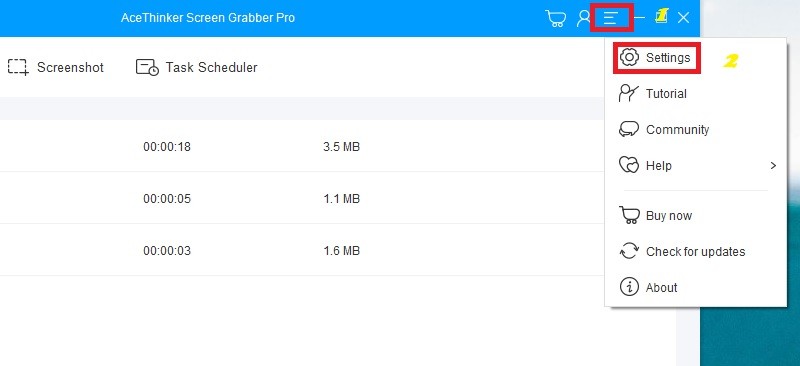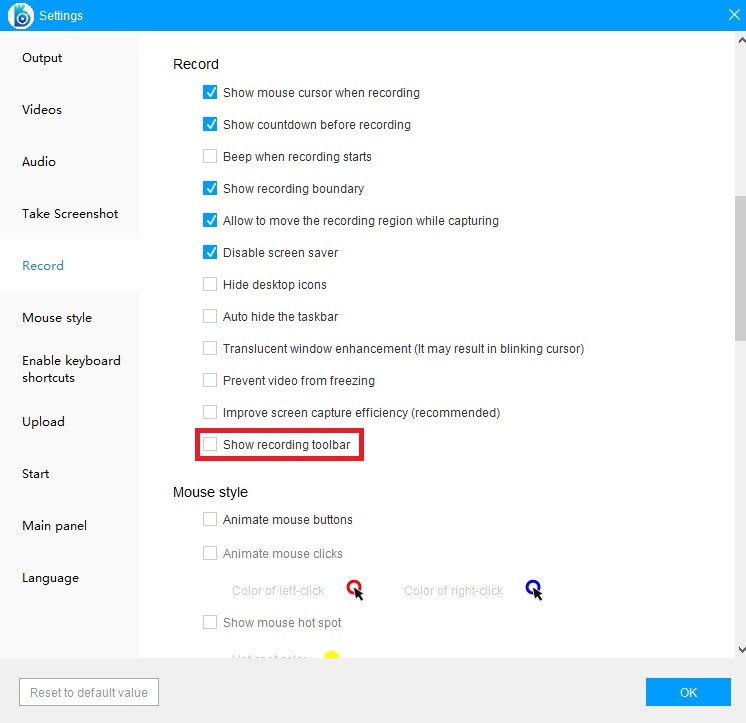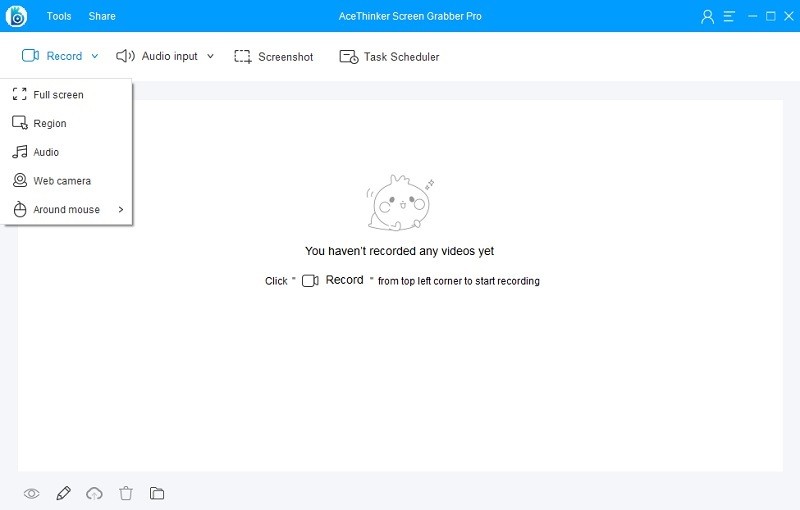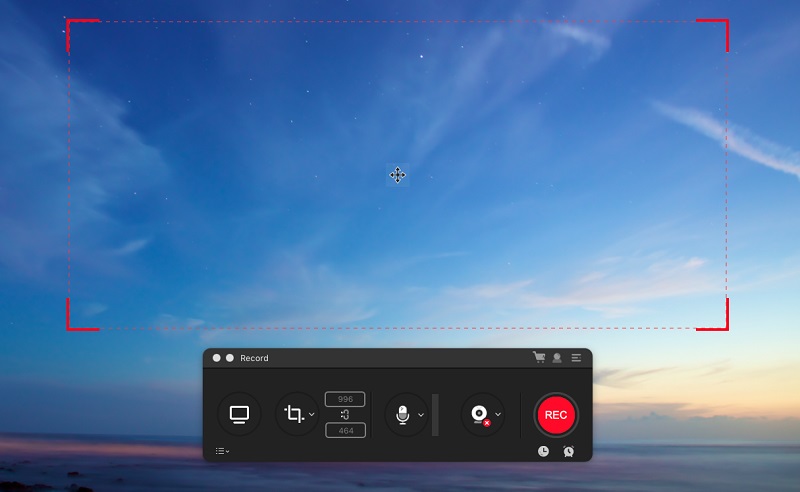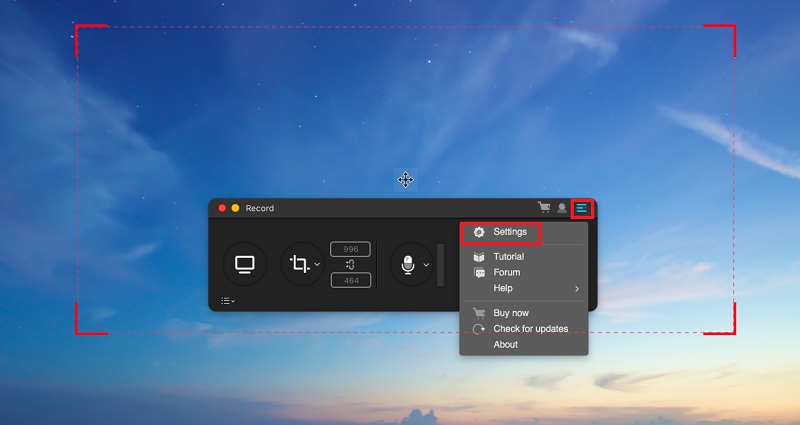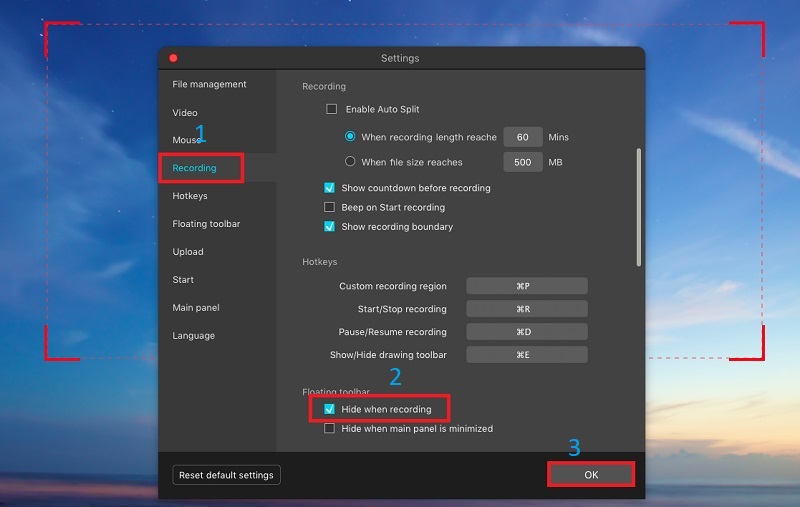When recording with Screen Grabber Pro, people use the floating toolbar when they want to add annotations and other options to the recording. However, this is not always the case, and people sometimes need to record without the toolbar. This is applicable when people record the entire screen area so that no other unnecessary image will appear. In order to hide the floating toolbar from the recording screen, follow these simple steps.
Hide Side Bar on Screen Grabber Pro for Windows
Step 1 Download and install the app
Download and then run the installer on your Windows PC. After installation, run the application to reach the main interface.
Try It Free
Step 2 Open the Software
Launch the settings panel by clicking the "Menu" button represented by the "three lateral bar" icon from the top-right corner of the main interface. From the available options that will drop down, click "Settings" to launch the settings panel.
Step 3 Toggle the toolbar option
On the settings panel, click the "Record" tab and then tick the "Show recording toolbar" option. Once done, click the "OK" button to apply the changes that you made.
Step 4 Start the recording
Start recording without the floating toolbar by clicking the "Record" button. To end the recording without using the "Stop" button from the toolbar, press the CTRL+SHIFT+F10 keys.
How to Conceal Side Bar for Mac (Screen Grabber Pro)
Step 1 Launch the app
Locate the application by launching the "Finder," and under the "Application" tab, search for Screen Grabber Pro. Launch the tool by clicking the tool icon, and the main interface will be displayed.
Step 2 Locate settings
From the main interface, click the "More" button, which is located next to the "User Account" button. From the options that will appear, select "Settings."
Step 3 Personalize settings and start recording
On the settings page, click the "Recording" tab and under the "Floating toolbar" section tick the "Hide when recording" checkbox. When all is set, apply the changes by clicking the "OK" button. Go back to the main interface and start recording to see that the recording toolbar is not present. To end the recording process without having to click the "Stop" button, hold the "Command+R" keys together.