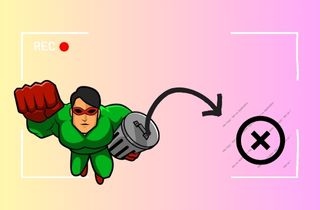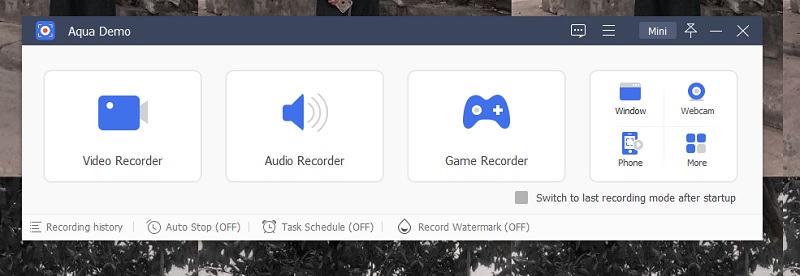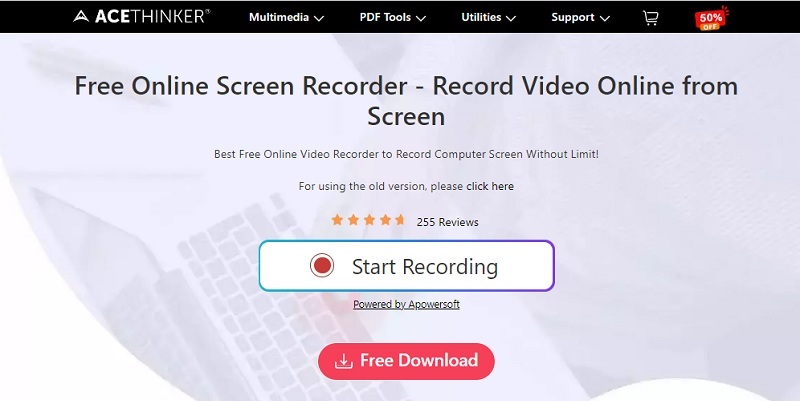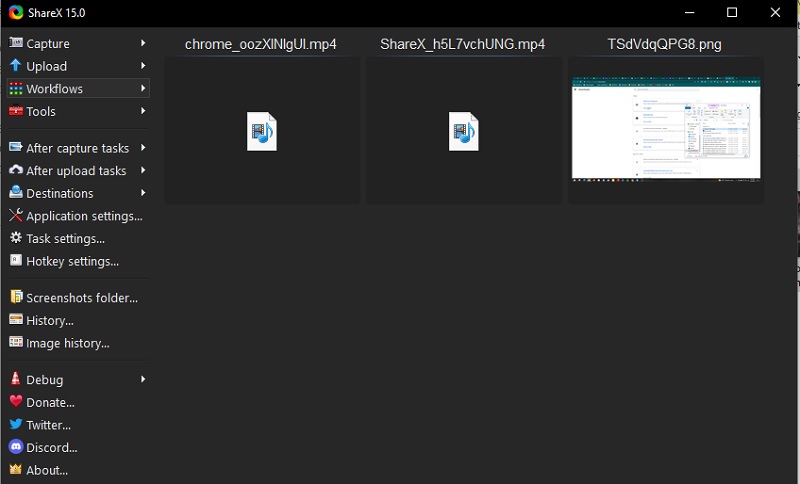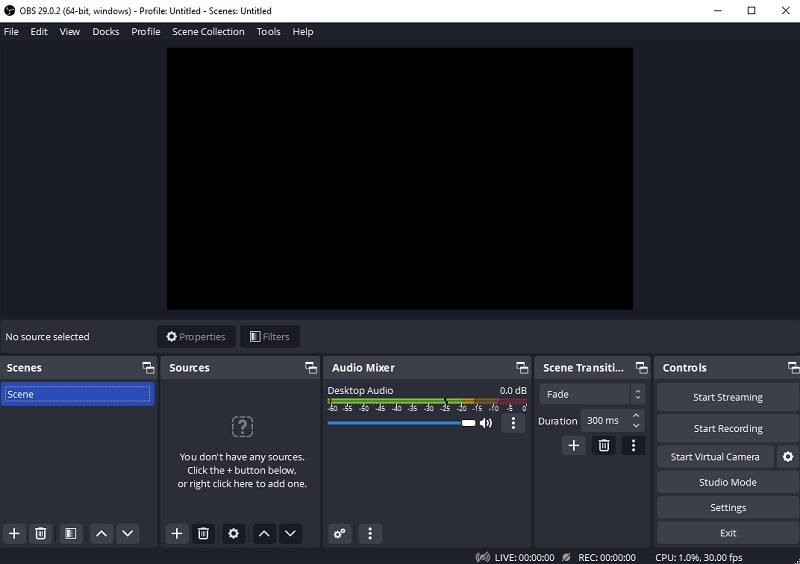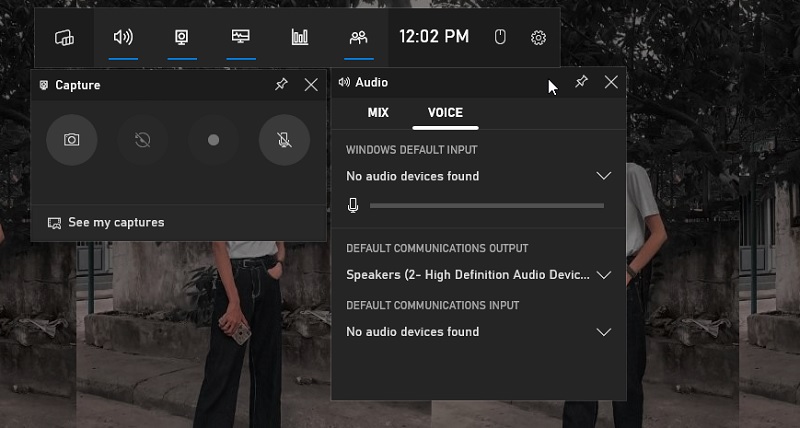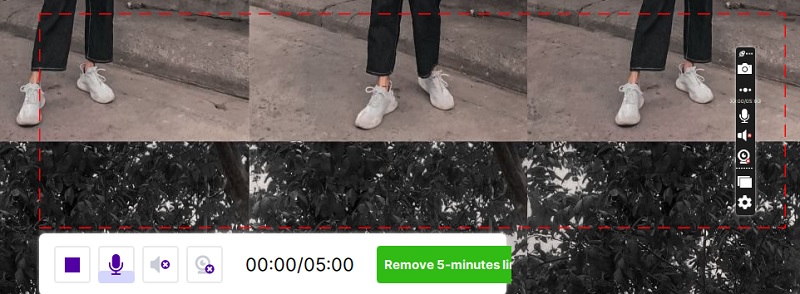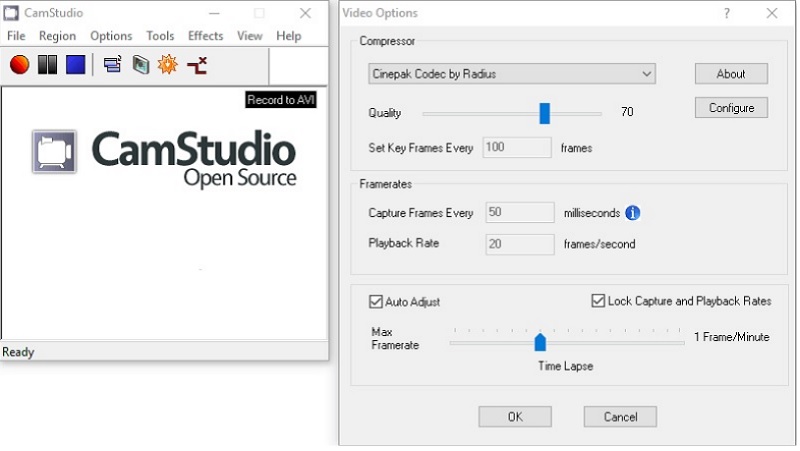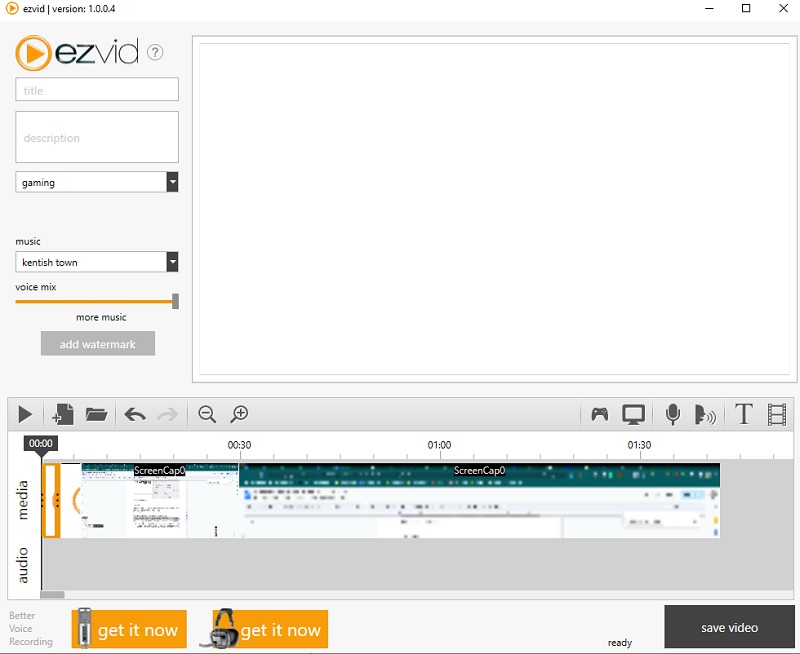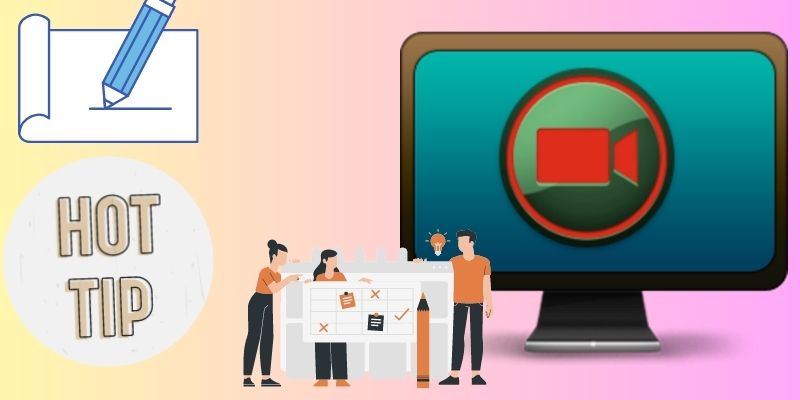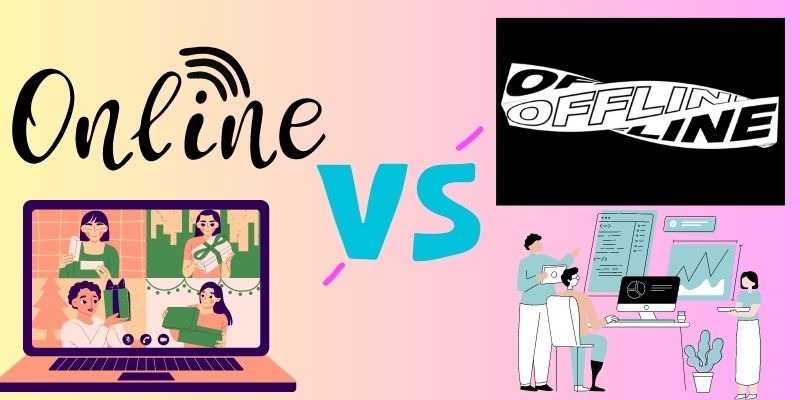You heard about video and audio downloaders. This type of software allows users to capture and convert online media files into different formats, which is perfect for the viewing experience. How about the activity of your screen? Which tool should you use? Screen recorder is a software application that enables users to capture and download screen activity without restriction. These tools are favorable for gathering motion on your screen that most video downloaders cannot accumulate. It can also record un downloadable activities, including meetings, live streams, and mouse activity. These tools can also capture online videos that take work to download. Yet, the main concern on using screen recorders is the output appearance, and some of these solutions added a watermark on the file. This feature is not good when it comes to having a better viewing experience, authenticity on your file, and more. The reason behind these watermarks might be caused due to the pricing plans, limit, and trial version of the tool you are using. Luckily, there are different free screen capture no watermark on the internet. The benefit of this is to provide clean output without paying any pricing plans. But what tool should you choose? Which one is better? No worries, we have collected the list of screen recorders that you can use to have better screen-capturing activity.
Eight Screen Recorder Without Watermark
1. AceThinker Aqua Demo
Distinctive Feature: This tool has a task scheduler that enables users to capture videos at a predetermined time.
Video Editing: You can use essential editing tools, including converting, trimming, clipping, and exporting the video.
You need a free screen recorder for gaming no watermark, AceThinker Aqua Demo is what you need. This tool comes with different modes of recording. When recording, this application can capture full screen, region, window browser, and free-form aspect ratio on your screen. While recording, you can annotate on your screen using different sizes and shapes and arrows with various colors and hues. What is more, is that it has advanced features. This application has an auto-stop option where you can set the time, file size, and length of the output video to terminate the recordings automatically. This tool is unique because it can record screens without a watermark or a product logo. What we mean with a product logo is it can enable users to upload personalized watermarks -not the product watermark- to attach it to the output file. This feature allows content creators to record their screen activity and post the output file on social media platforms.
Try it for Free
Free Download
Windows 8/10/11
Secure Download
Free Download
Mac OS X 10.15 and above
Secure Download
Pros:
- You can cast a mobile device and record it on your computer.
- You can add external sources, including a microphone and webcam.
- It enables users to record a specific window or browser.
- It allows users to take screenshots on their screen while recording.
- You can capture lossless quality video with this application.
Cons:
- Observing this tool, we haven’t found any drawbacks hindering you from recording your screen.
- It delivers stunningly screen recordings of your screen, ensuring that every detail is captured flawlessly.
- You can cut and split your screen recordings with this software.
- Share your recordings with ease, whether you want to upload to social media or send to a colleague.
2. AceThinker Free Online Screen Recorder
Distinctive Feature: It enables users to select a specific window to record screen activity even without even going to the particular window.
Video Editing: It is an online tool that lacks video editing processes.
When you need to record your screen, you do not have enough space to download software; this online tool is great for you. AceThinker Free Online Screen Recorder is a prominent web screen recorder that enables users to capture screen activity freely without a watermark. It has a function that records 1080P video quality and exports it effortlessly. It can capture audio files on a microphone and system audio to attach to your recorded file. Additionally, new users new to this online screen recorder can navigate its interface efficiently. You need to tap the Start Recording option to launch its recording panel, which you will use to record your entire screen. It can capture specific regions, full-screen, or free-form aspect ratio. Moreover, you can save the output file with no watermark with different video formats. These include MP4, AVI, FLV, WMV, and others. It can also be used as Android screen recorder without watermark as it can be accessed on mobile web browser.
Pros:
- You can share the output file directly with YouTube, Google Drive, Vimeo, etc.
- You can save videos as GIFs.
- It can provide annotation features while recording.
- You can block notifications while recording your browsers.
- It enables users to record a webcam while recording the screen activity.
Cons:
- It relies on the speed of your internet.
3. ShareX
Distinctive Feature: It has multiple codes and modes to record PC screens with no watermark.
Video Editing: It does not have any video editing functions.
Do you need an open-source, free screen recorder no lag no watermark? ShareX is the tool you should look for. Different users trust this application due to its lightweight and comprehensive interface. You can easily navigate its function as most of its features are on the tool's left side. You can record an entire region of your screen, a specific window, or free-form by dragging the cursor to select the recording area. Its recording panel is intuitive enough and does not provide buttons, but the options are specified according to their names. You can use Stop, Pause, and Abort options while recording your screen. This application is limitless. You can capture as many videos as you want, which also relies on the available space on your computer. When you hit the Stop opinion, it will directly save the file on your computer. There is also a list of recording history at the tool interface to preview files quickly.
Pros:
- Although this tool does not provide a watermark or product logo, you can customize your watermark and add it to the recorded file.
- You can directly share videos with other social media accounts, including Twitter, YouTube, and more.
- You can copy-paste videos on your clipboard.
Cons:
- It only has an image editor, which could be better if a video editor existed.
4. OBS Studio
Distinctive Feature: You can stream while recording your screen with no watermark.
Video Editing: It does not have essential video editing tools.
Another open-source, free screen recorder with audio no watermark is OBS. This application is famous for gameplay creators or users who record PC games. Due to its customizable modes and configurations, users record high-quality videos and PC games. It uses scenes to continuously and simultaneously record every window, browser, or application on your computer. It lets users capture videos from a webcam to associate with the recorded file. In addition, you can use your microphone and system audio to record audio streams on your computer screen. When you hit Start Streaming on its interface, the recorded file will simulcast on your different social media accounts. These platforms include YouTube, Logitech, Facebook, Twitch, and more.
Pros:
- Due to its plugins, you can use an audio or video mix while recording.
- You can add multiple scenes to record and capture your screen activity.
- It has studio modes that will preview different scenes before pushing them on your live stream.
- It enables users to record videos up to 1080P quality with 60 FPS.
- You can customize the recording area according to your preferred region.
Cons:
- When using a low-end PC, using this app as a screen recorder will delay your recording process, resulting in laggy output.
5. Windows Game Bar
Distinctive Feature: It is an inbuilt-screen recorder for Windows PC, providing screen recording features with no watermark.
Video Editing: Unlike other similar software, it does not have editing functions.
Are you looking for an affordable and free screen capture no watermark? Then, why don't you utilize the built-in screen recorder of your Windows PC? Yes, you heard it right. Computers have a pre-installed screen recorder tool which for Windows is the Game Bar. This application is favorable for any screen activity. Whether you capture meetings, online videos, or gameplay tutorials, this application will help you the most. Why so? First, it enables users to check their devices' CPU consumption and status. You can also check and monitor the FPS of your PC screen to see if it is dropping, which is suitable for capturing high-graphic videos or games. Although it does not provide different annotation features like other screen recorders, this tool can still capture high-quality videos up to 1080p.
Pros:
- It lets users directly share recorded files on social media platforms like Twitter.
- When you sign in with this tool, you can get in touch with different users and interact with them through chats.
- It allows users to create memes or GIFs on the recorded file.
- You can use the microphone and system sounds to record audio streams.
Cons:
- There is no pause in the recording process.
6. ScreenRec
Distinctive Feature: It can record web cameras without a watermark and overlay it on your recordings.
Video Editing: This tool does not have a video editing feature.
Are you looking for a best free screen recorder for PC no watermark to capture small clips instantly? ScreenRec is a tool you must have. This application is a one-click screen-capturing tool that allows users to capture screen activity in different types of regions. It does not provide an automatic aspect ratio; you must drag the cursor or mouse on the area you need to record on your screen. It can capture screen activity and a webcam to overlay on your screen. It uses system audio and a microphone to insert additional audio streams on your recordings. It does not have pause and resume buttons. It means the app will record as long as you want. In addition to that, it provides shareable links for the recorded video. This feature means that the app can share the output file directly on every social media platform that you have.
Pros:
- It comes with a media player to preview your recorded file.
- You can speed up the playback speed of the video.
- It enables users to rename the recorded file.
- The application allows users to create a new output folder for the recorded clip.
Cons:
- The tool can only record a 5-minute clip or video length.
7. CamStudio
Distinctive Feature: This tool comes with a different compressor, allowing users to capture high-quality videos with a small file size.
Video Editing: This tool does not have a video editing feature.
It is advisable to utilize CamStudio if you are looking for another open-source solution for a free screen recorder no watermark. To create and make video files, it can record every screen and audio activity. Furthermore, it has different compressors, including Microsoft Video 1, Intel Iyuv Codec, and more, to save recorded videos in smaller file sizes. This feature will allow users to record multiple clips in HD quality that consumes little computer's internal space. Additionally, the program enables users to add smooth-edged screen subtitles in higher resolution to recordings. Finally, it can capture a webcam to authenticate your recorded files. You can also change the webcam's position and size and the mouse cursor for improved results.
Pros:
- It exports video files into AVI format.
- The exported file with this tool can be converted to SWF format.
- It provides screen annotation.
- This tool enables users to choose the recording area.
Cons:
- The output file is incompatible with specific web browsers, which makes the output more challenging to share on different social platforms.
8. Ezvid
Distinctive Feature: It has different screen recording templates, including gaming, how-to, and more.
Video Editing: It has an editing function like a timeline panel that enables users to trim, crop, edit, and enhance the screen-recorded video.
Do you need two-in-one tools to record a screen without a watermark and edit it immediately? Ezvid will help you to achieve your desired output quality. This application comes with advanced screen recording features. When you need to record PC games on your computer, you only need to type the name of the PC game, and the tool will search for it for you. It only has one region of the recording area. It means that it can only record your screen at full-screen. While recording, this tool comes with a plethora of recording features. It can draw and annotate on the recording area. You can add inbuilt emojis, arrows, and more to your recording process. It comes with a pause and stops option, which allows you to pause the recording or end the session. Terminating the recording session will prompt the file directly on its inbuilt video editing tool. In this tab, you can enhance and beautify the recorded video.
Pros:
- It can add a personalized watermark, not a product logo.
- Aside from system sound and microphone, you can add different BGM to its editing tool.
- Users can attach subtitle files or closed captions to the recorded video.
- It allows users to load and add previous projects to the recorded file.
Cons:
- It only has a 50 mins recording limit.
Tips and Tricks on How to Improve Recording Quality
Having a great screen recording tool isn't enough to have a better output file when recording your screen. Getting better screen-captured clips takes time to perfect and skills to enhance to beautify the file. Nonetheless, there are different tips that you can use when recording your PC screen, which will help you achieve better output.
- Getting a suitable screen recorder is the initial step. What you need to do first is to install a proper tool that provides a plethora of features for flexible screen recording activities. You can't use a different screen recording application for every action you will capture. It is not a wise choice, so better assess the application presented above to check the one that catches your eye.
- Invest in a decent microphone and webcam. Invest in the best webcam and microphone sources to become a content creator for tutorials, gameplay videos, and other related activities/content. Good audio and video output will keep your audience on your stream or content.
- Edit your video. Enhancing and beautifying your video will help you have more audience engagement. It will not only help you to make your video informative but also fun. Utilizing proper video editing software as well is needed to have.
Difference Between Online App and Offline Software
What is the difference between a free online screen recorder and an offline screen recording tool? The most apparent difference between these tools is that the software versions usually do not rely on an internet connection. Unlike online tools - which need a robust connection- these applications can function freely with or without a network connection. Another apparent difference between these two versions is their features. Online screen recorders usually are limited in recording functions. They typically have watermarks on the output file or are limited in recording length. Screen recorders that are desktop applications usually provide limitless recording duration and do not have a watermark on the output file. That is because these versions always have a Pro version that offers advanced features. Screen recorders with pricing plans will provide users with better features and output files. Online screen recorders are always free to use without needing a pro version. Yet, their function has limitations, unlike their software counterparts. If you want to know more about screen recorders that provide different advanced features, you can extend your readings by clicking this link.